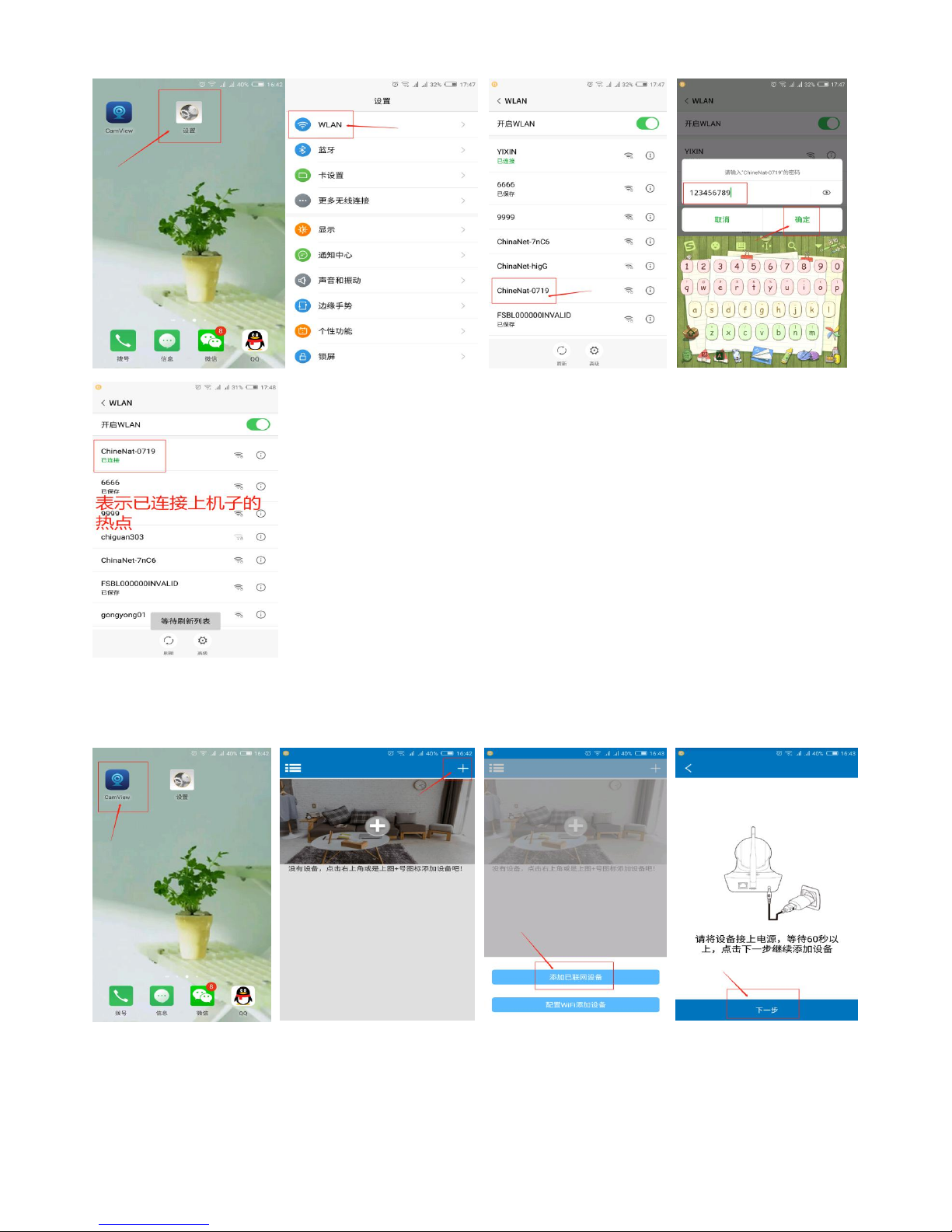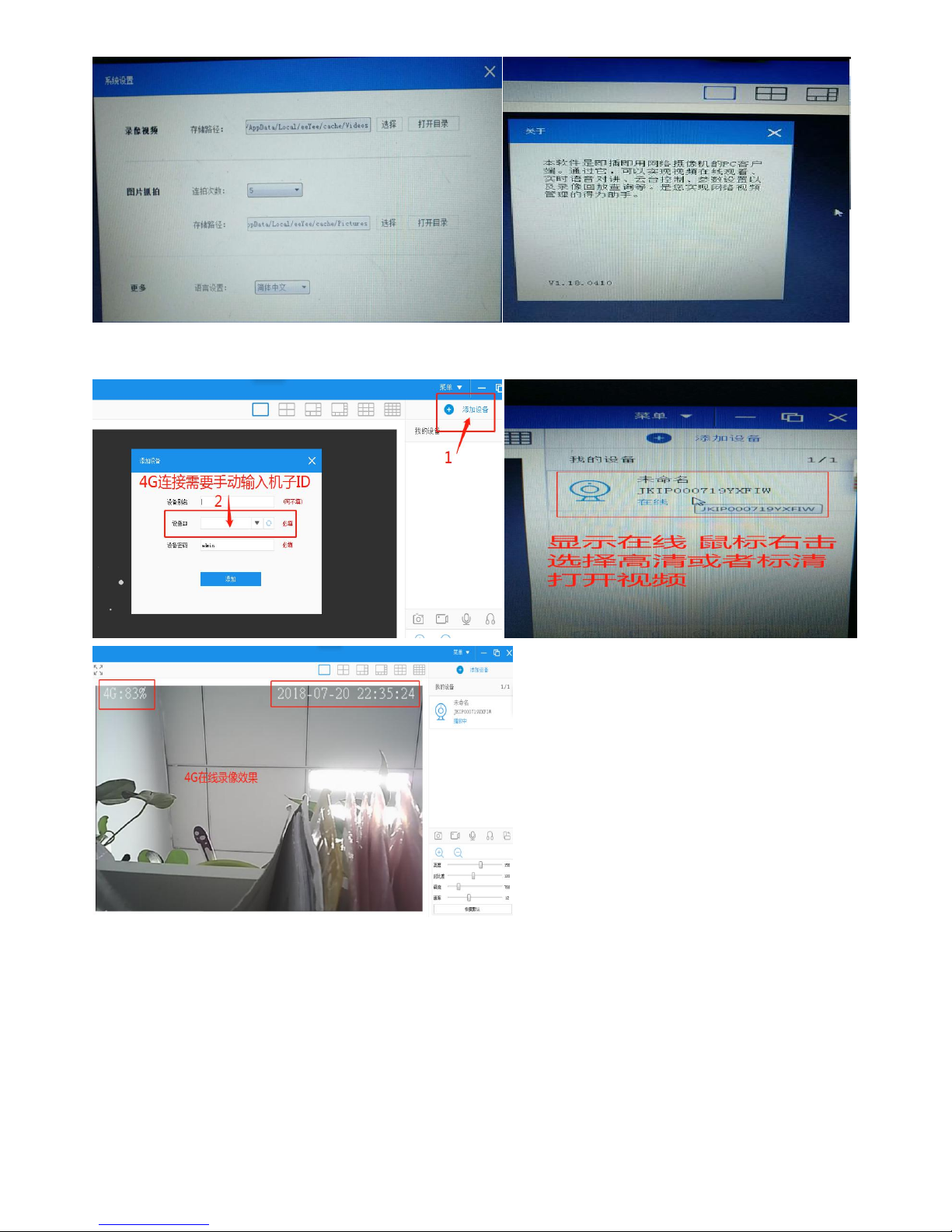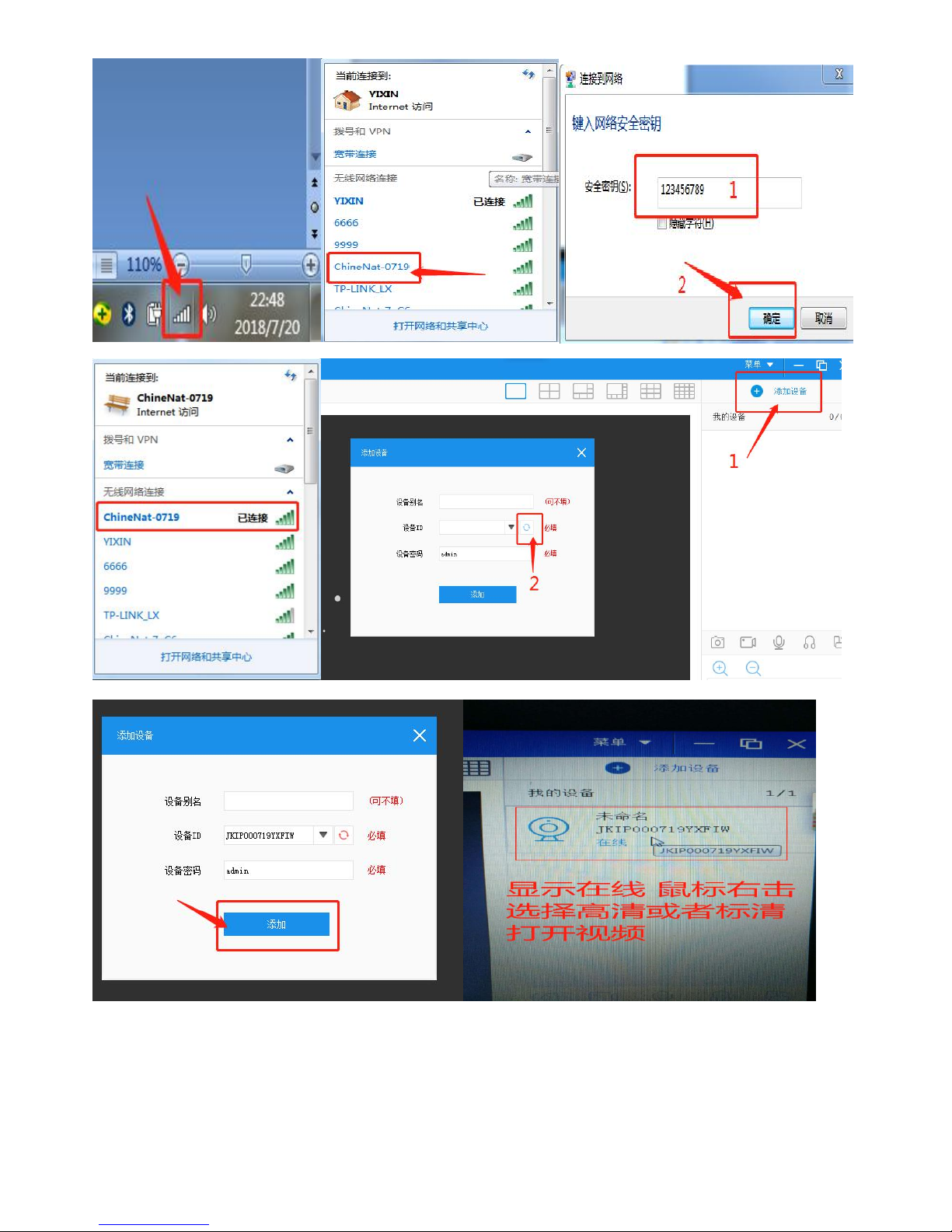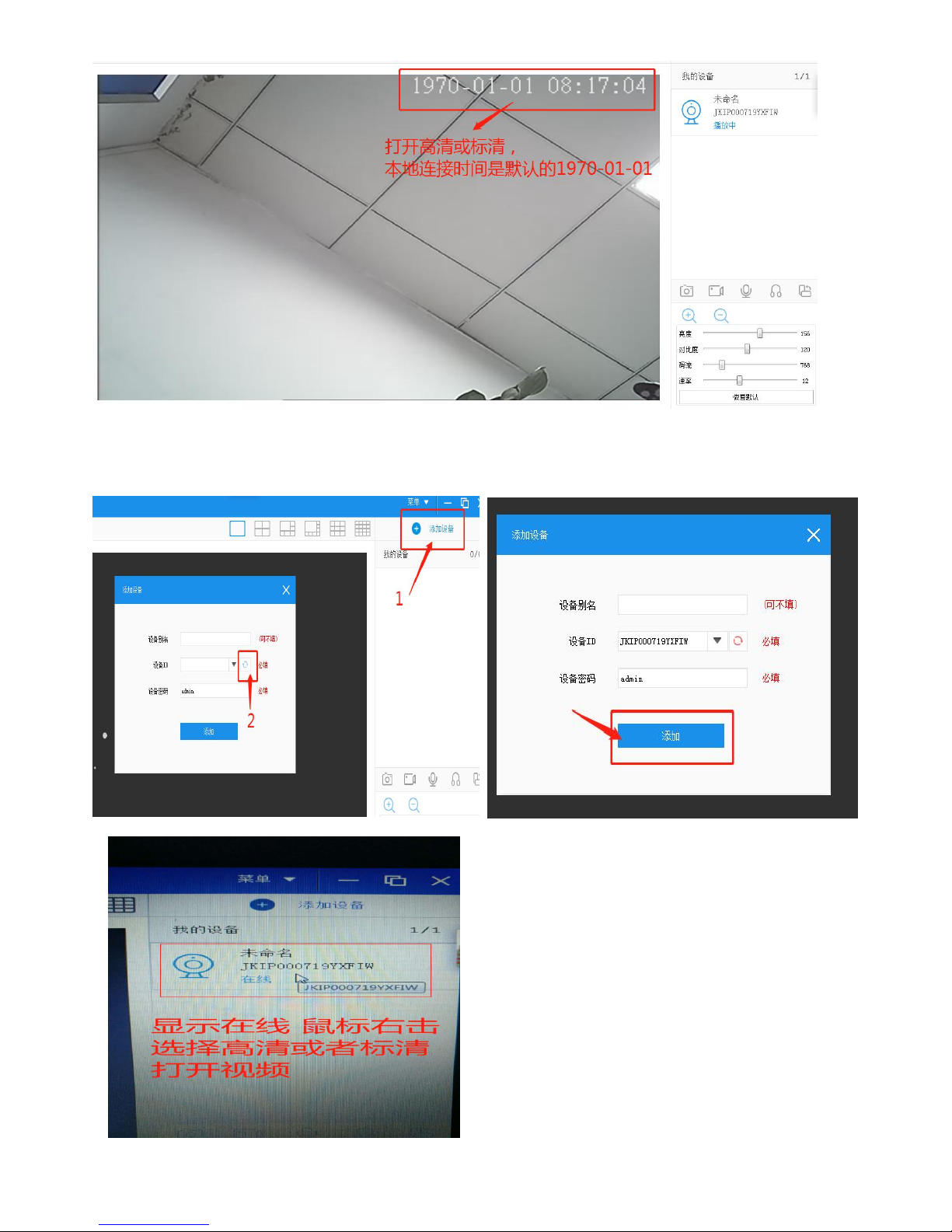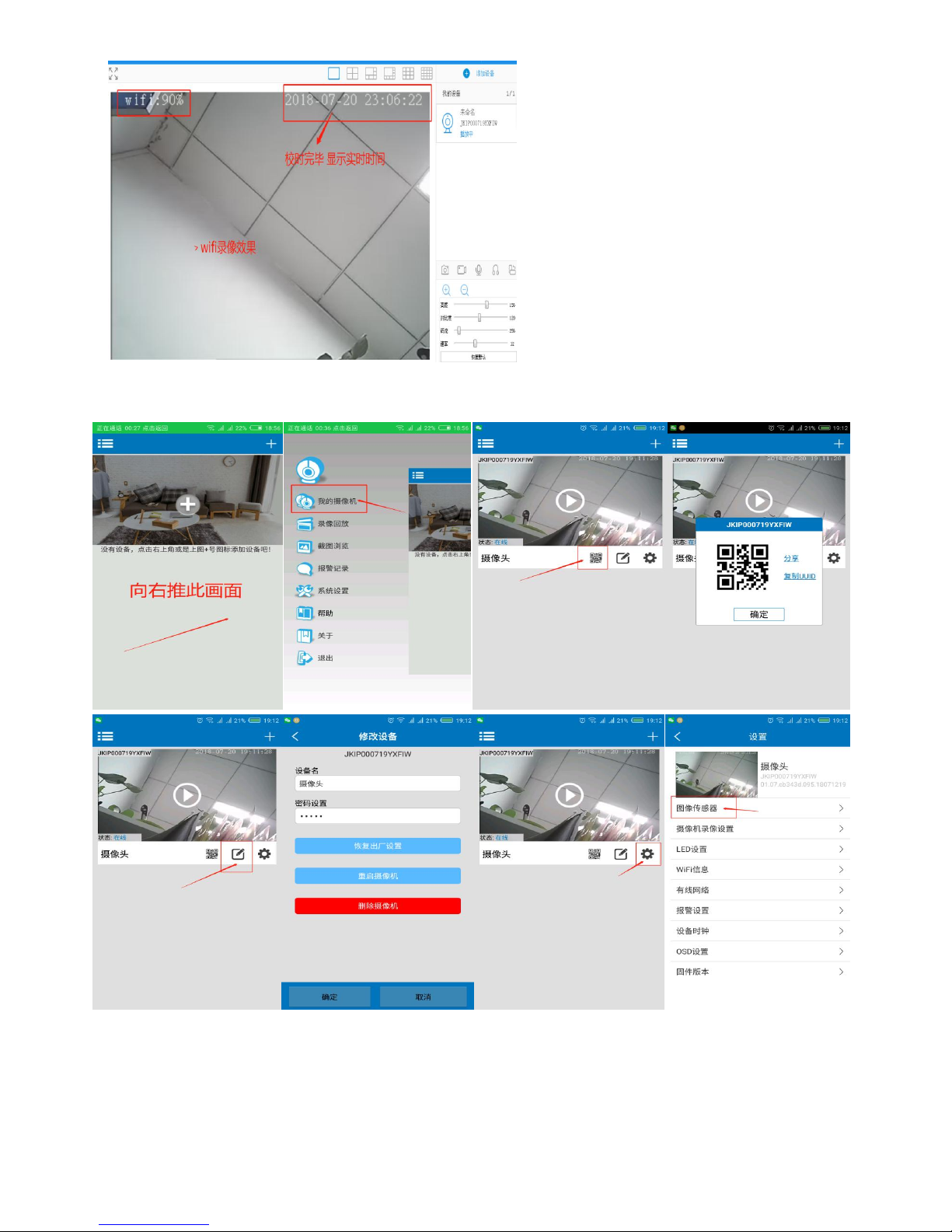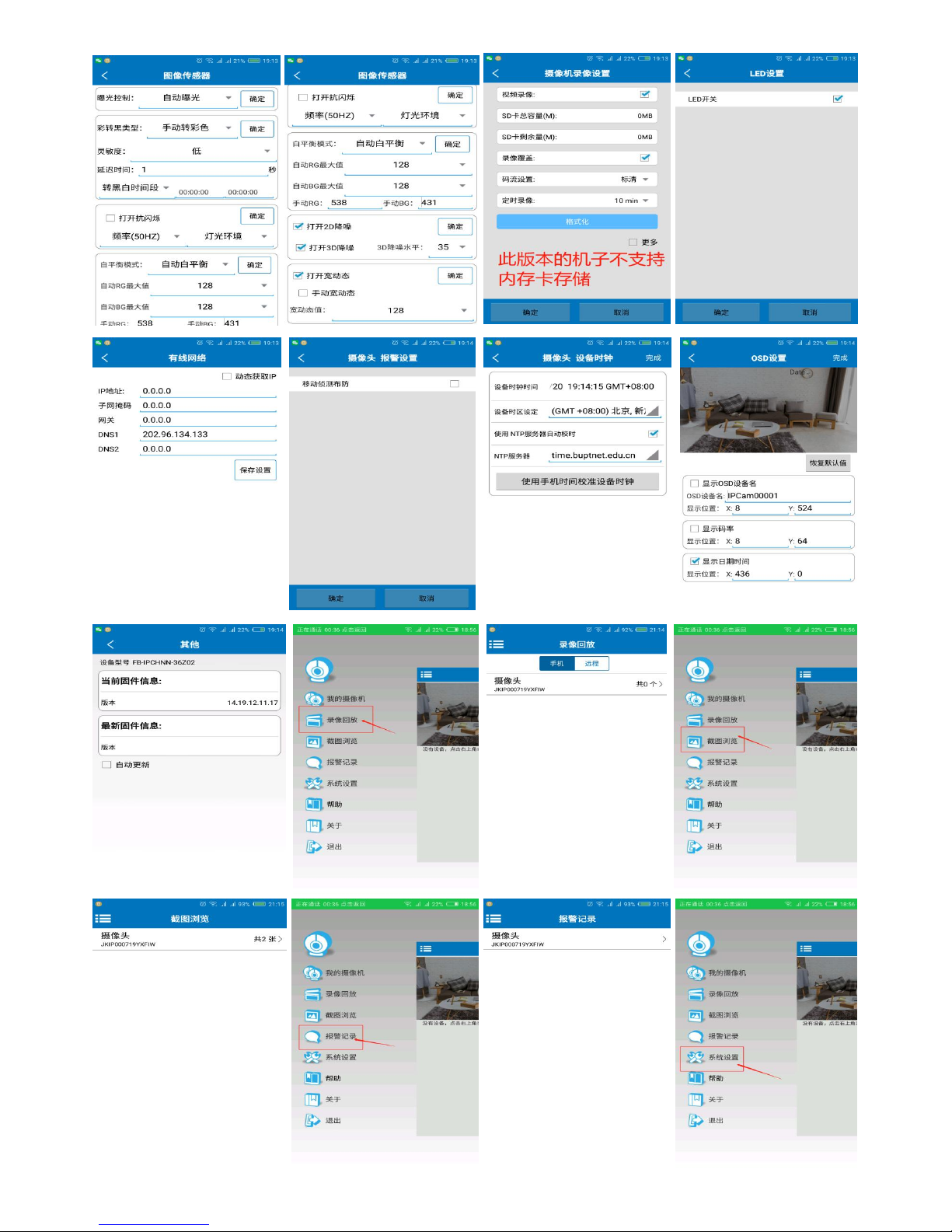4G VTX User Manual
Thank you for purchasing 4G VTX(WY-4G01A), this VTX adopts a unique video decoding design, which
can transfer the AV analog signal source to the local AP signal/4G signal for wireless transmission. It can
widely use ultra-long-range audio and video transmission in the fields of drone aerial photography, forest
fire prevention, water navigation and rescue, bringing you convenience, security and colorful life.
The mobile phone software center directly searches for software download and installation (Android
system recommends searching for "CamView" in the mobile application center to download and install;
iOS system recommends searching for "CamView" in the App store).
Indicator : (From Left to Right - Blue, Yellow, Red, Green)
- Blue light, yellow light and green light are always on, Red light flashes: 4G online
- Blue light is always on, the yellow light is red, the light is flashing: The hot spot is connected to the local
- Blue light, red light are always on: Wifi online
Reset Button: Long press for about 10 seconds, then release, the VTX will automatically restart.
3. After the indicator light starts to light for a while, the blue light & yellow light & green light are always on, the red light