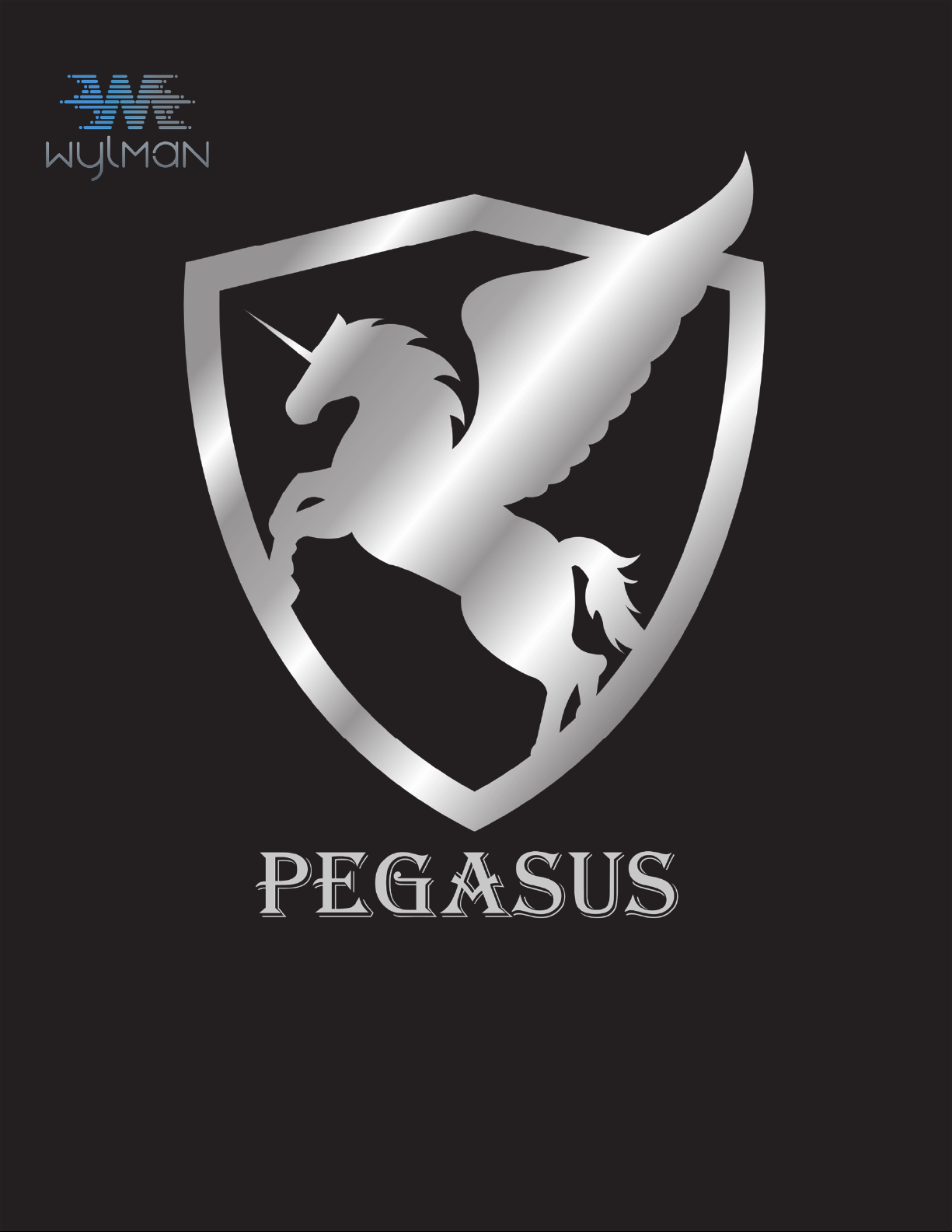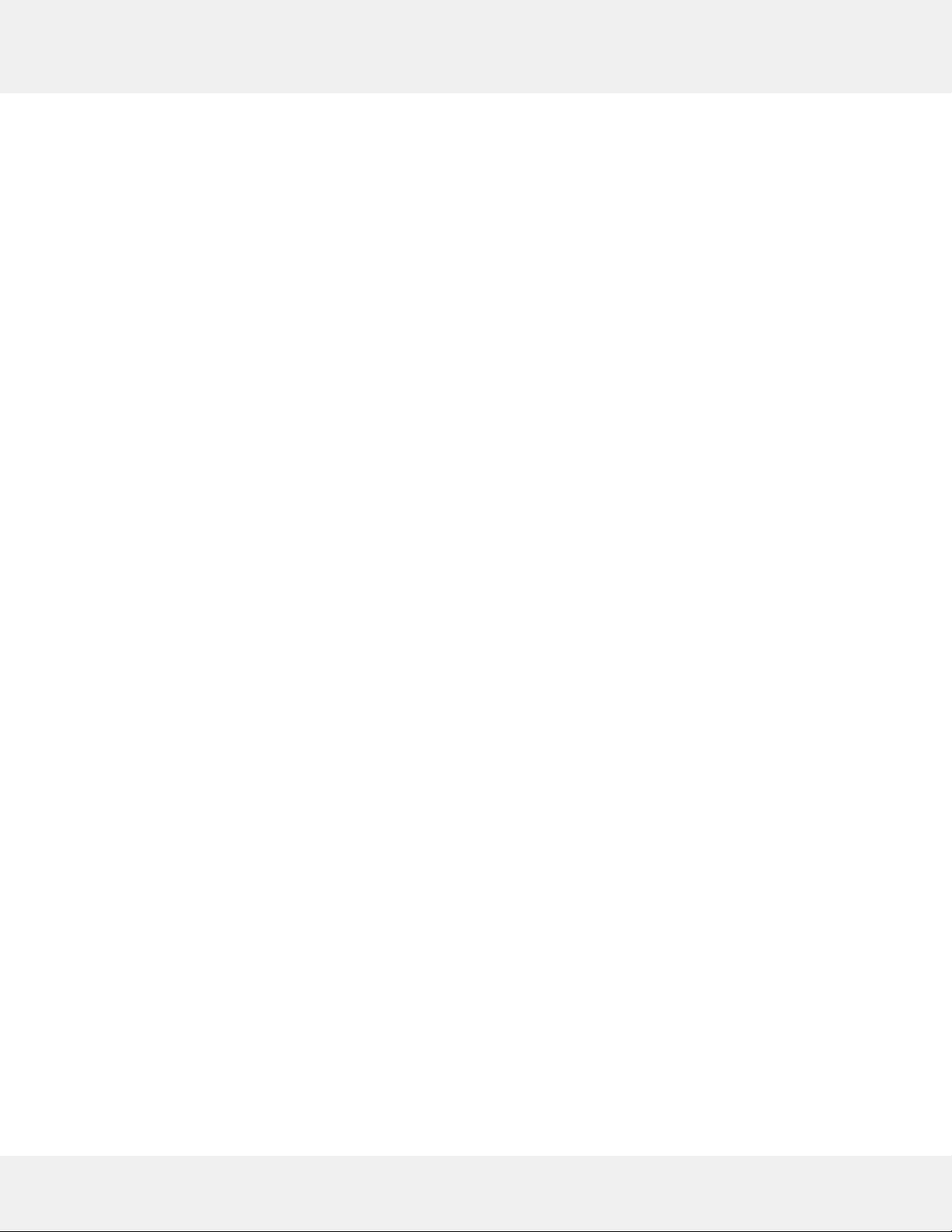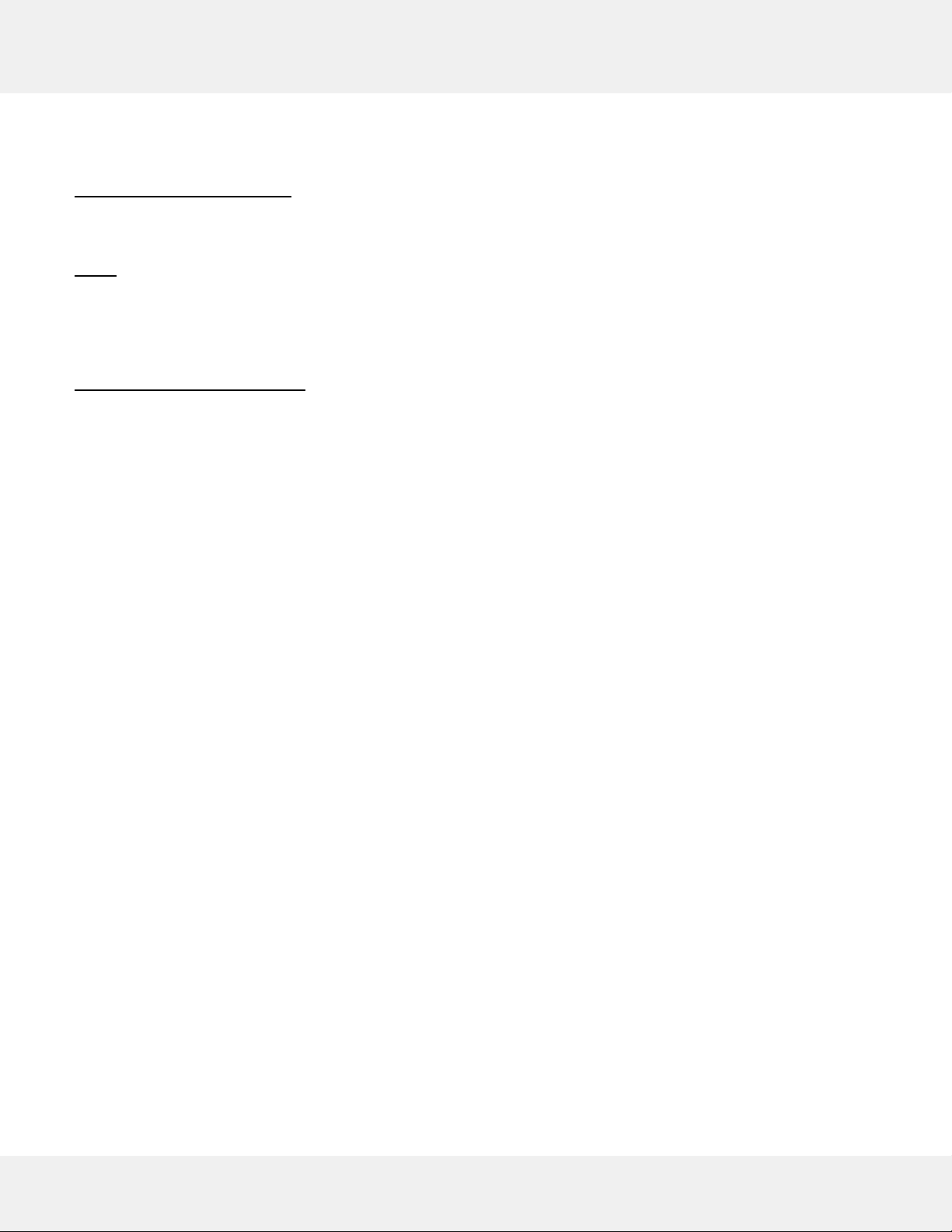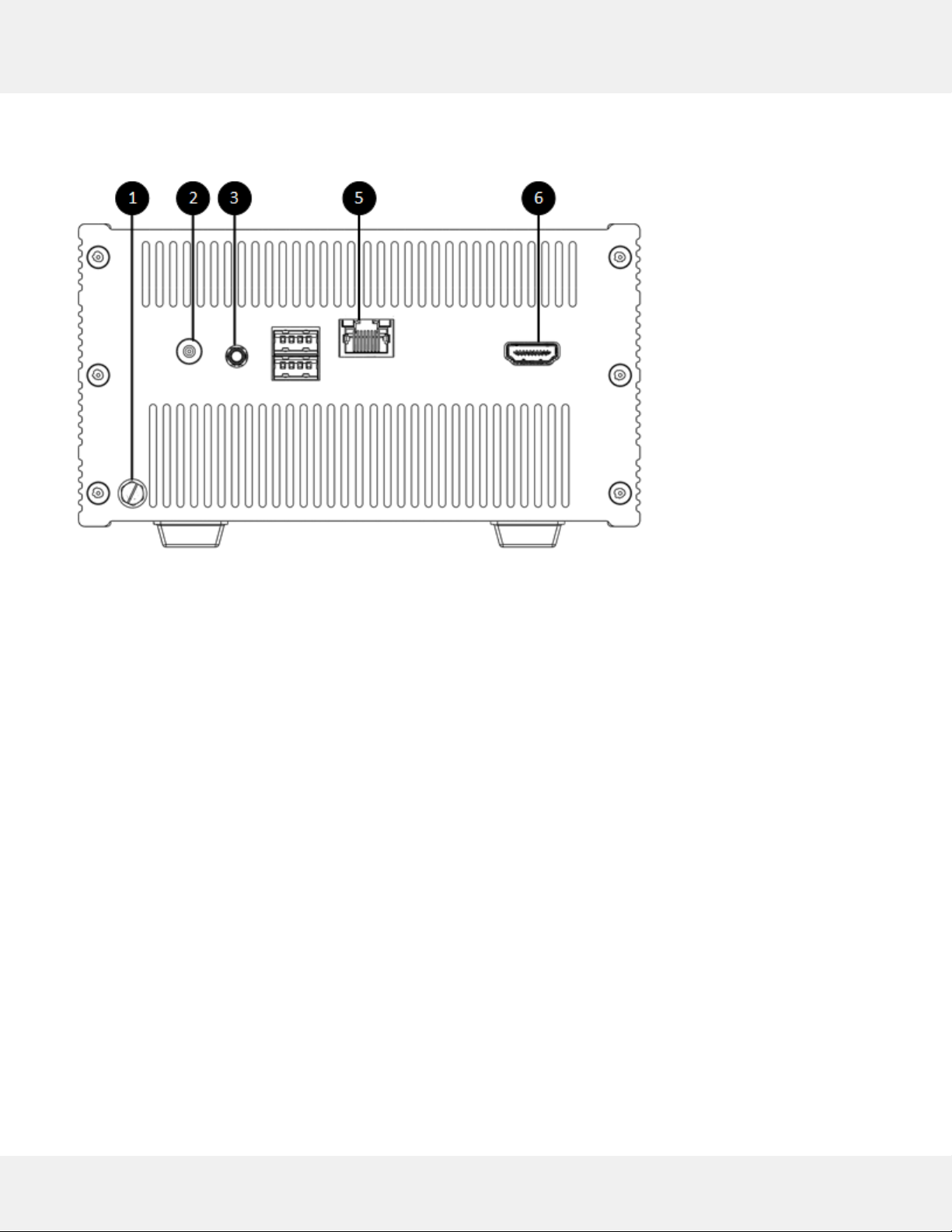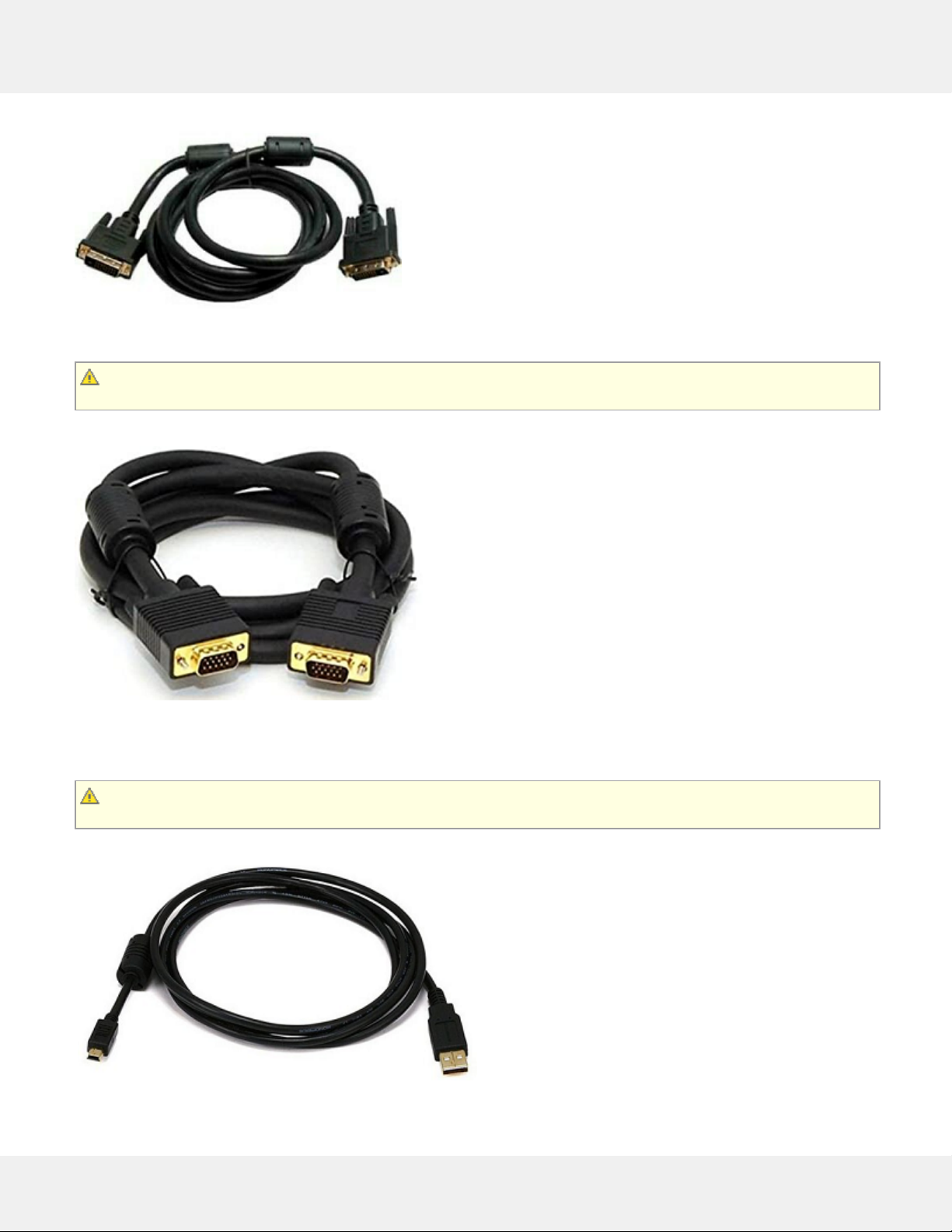2Safety Instructions
Use the following safety guidelines to protect your PEGASUS from potential damage and to ensure your personal safety.
Unless otherwise noted, each procedure included in this document assumes that the following conditions exist:
You have read the safety information included.
A component and/or attachment can be removed by performing the installation procedure in reverse order.
If a third party attachment was used, you have read the safety instructions that came with it.
For best performance, only use the provided accessories and cables. Please contact us if cable(s) replacement or
cable(s) different length is/are needed.
Repairs may only be done by a certified service technician. End user should only perform troubleshooting and
simple accessory/cable replacement as authorized in this product documentation, or as directed by the online or
telephone service and support team. Damage due to servicing that is not authorized by WYLMAN is not covered
under warranty. Read and follow the safety instructions that came with the product.
Handle PEGASUS and accessories with care. Although PEGASUS enclosure is very rigid, strong impact from drops
can cause internal electronics to malfunction. Such damage will not be covered under warranty.
When disconnecting a cable, pull on its connector or on its pull-tab, not on the cable itself. As pulling connectors
apart, keep them evenly aligned to avoid bending any connector pins. Also, before connecting a cable, ensure that
both connectors are correctly oriented and aligned.
PEGASUS is secured with high security tamper proof screws, the screws must be checked for tampering marks
before every use. If any tampering marks are noticed, DO NOT use PEGASUS and contact WYLMAN for support.
WARNING: This product is designed to be used indoors and in non-hazardous areas. Do not use this product in a
hazardous classified areas as this may result in fires and/or explosions.
WARNING: To avoid damage to PEGASUS, use only the power supply provided. Do not use power supplies
designed for other devices.