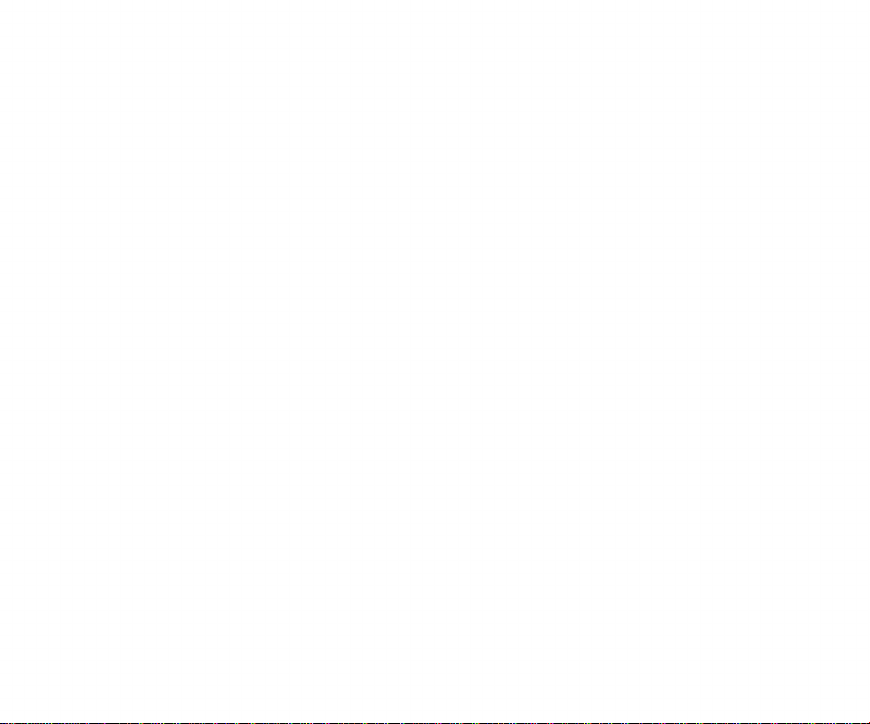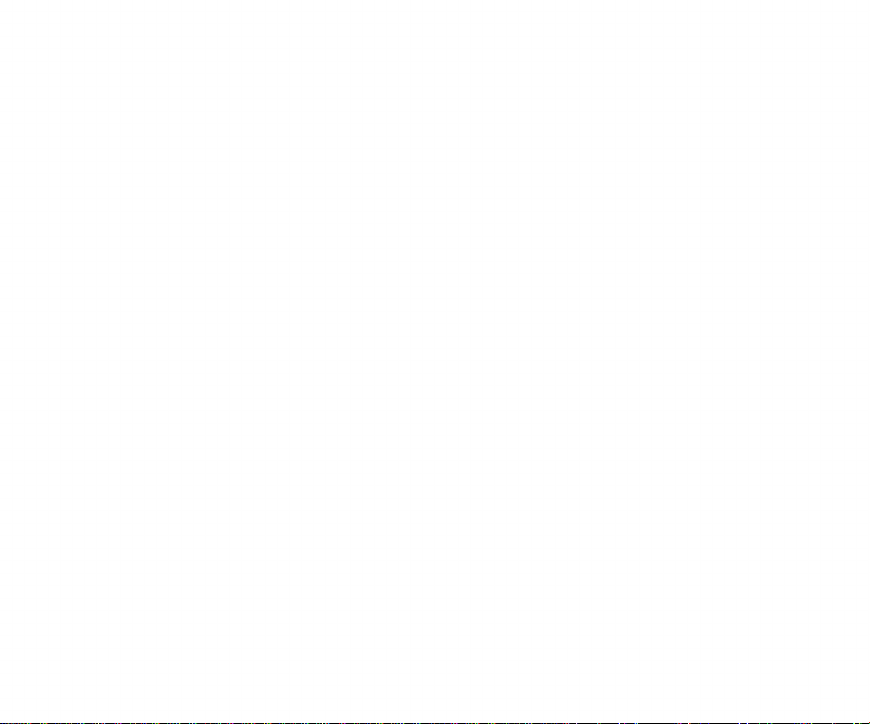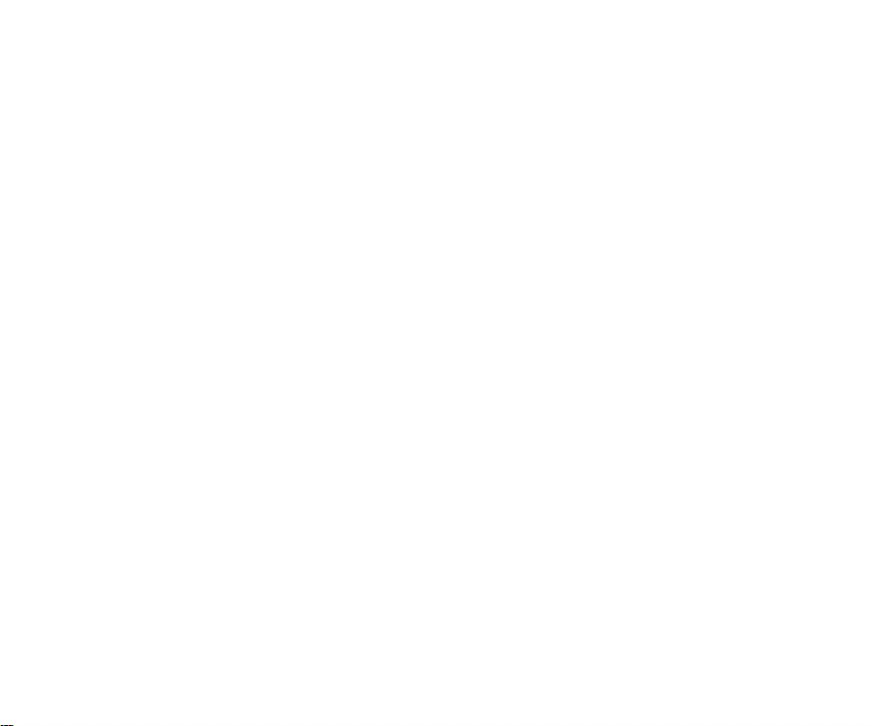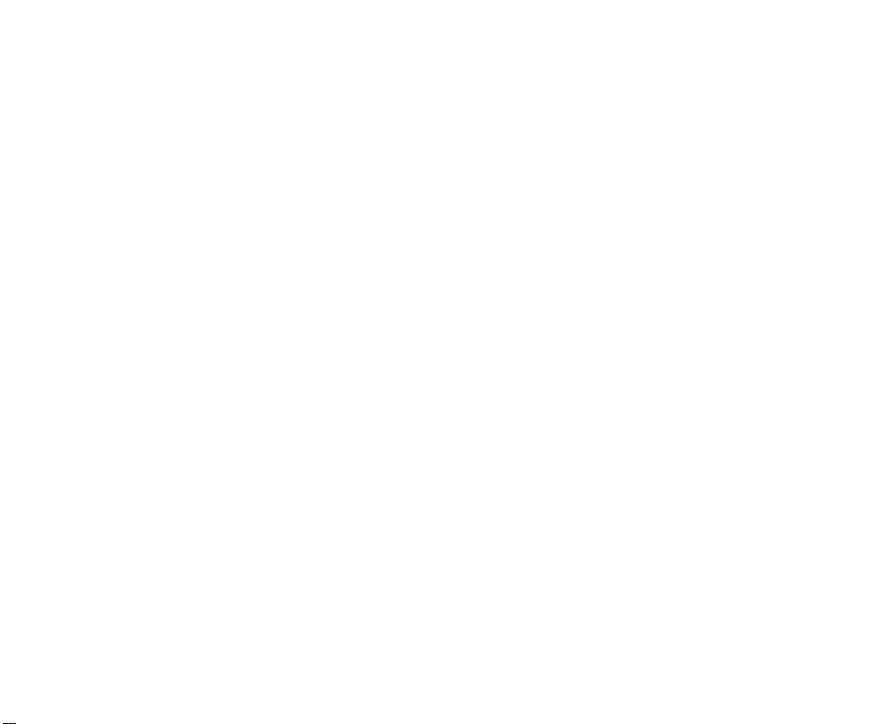9
All installed icons and programmed information are stored in the Interface which
has its own real time clock and battery back-up. After programming, the Inter
face can be disconnected from the computer and will continue to send signals
to the modules at the specified times. This allows you to use the computer for other
applications. The rocker keys on the Interface allow instant manual control of up
to modules without reconnecting to the computer,
Before connecting the Interface to your computer, it is recommended that you
first set up your modules and check that the Interface works manually from its
rocker keys. First plug 1he Interface into a 120 V outlet where you intend to leave
it. The Interface will be set to Housecode A when you first plug it in. This can be
changed later under program control but for now you should set up your mod
ules to work on Housecode A and any unit code between 1 and . Install a 9 V
Alkaline battery in the battery compartment on the Interface. The Interface will
then retain all programmed information, during a power outage of up to 100
hours, or if you wish to move the Interface to another room. The Transmit light will
pulse on, approximately once every 5 seconds when the Interface is unplugged
from the 120 V outlet and a 9 V battery is installed. This is to remind you that it
is running on battery power.