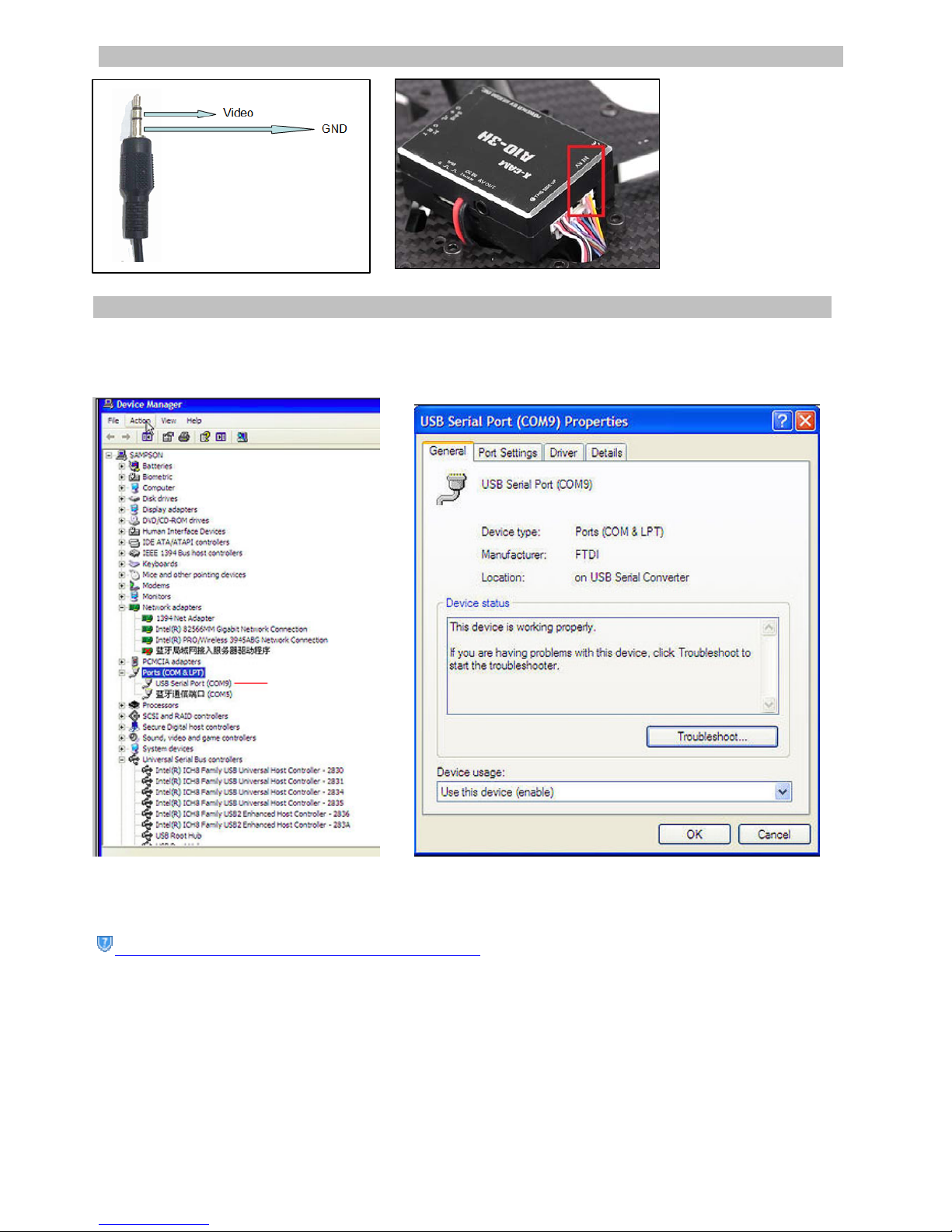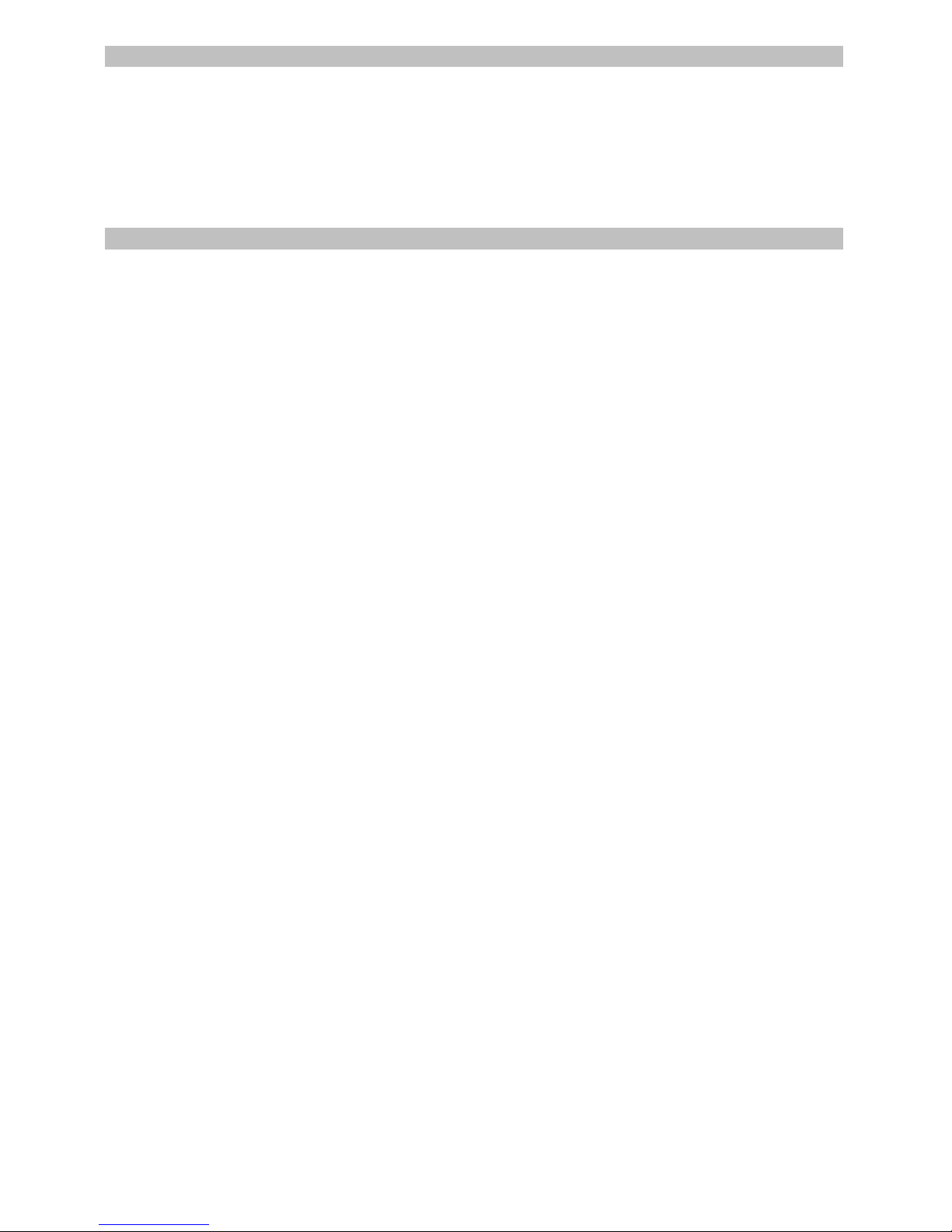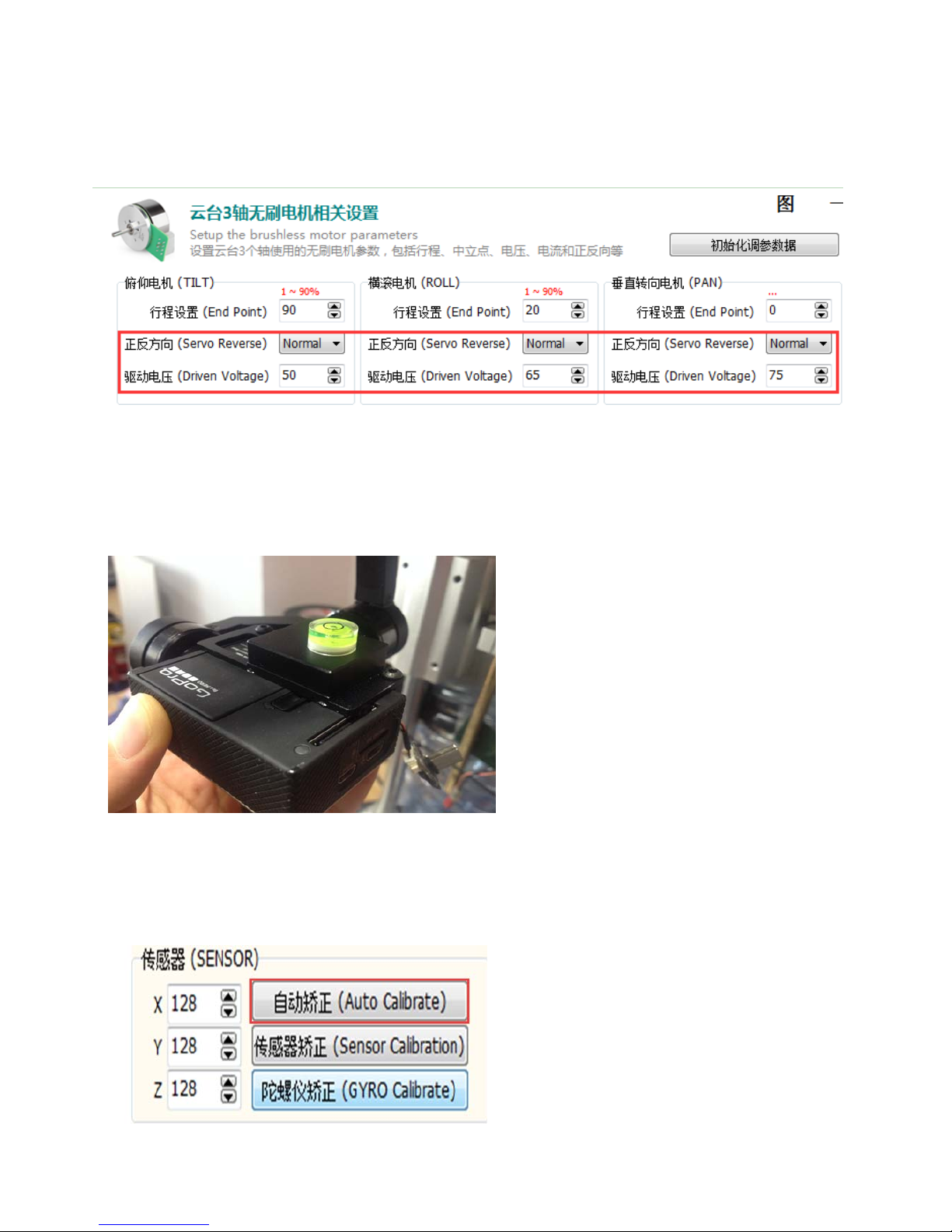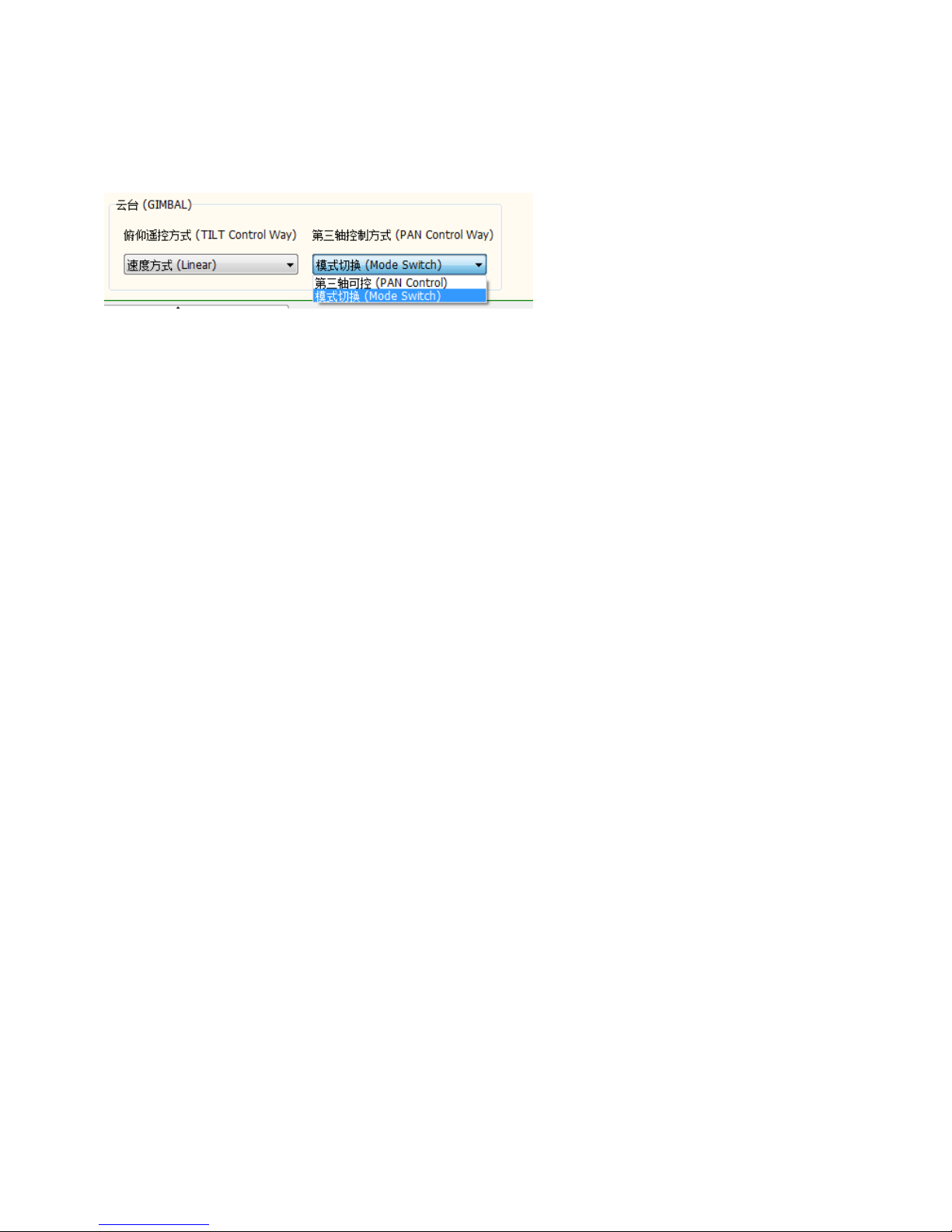X-CAMA10-3Htocheckifthebubbleisatthecenterpositionornot.(absolutecenterpositionisnotrequired.
5.Filltheback-upvaluesintothe“DrivenVoltage”and “ServoReverse”andclickthe“BurnParams”
Forexample
(aftertheupsteps,theX-CAMA10-3Hdoesnotwork ,pleasetryfollowingsteps)
1. Setthe“PanControlWay”to”ModeSwitch”
2. Adjustthe3motorsasblow:
Tiltmotor
RecoverthevaluesofTiltmotorinblankof“DrivenVoltage”andclick“BurnParams”. itwillshow“Saved”atthe
low-leftcornerin5secs,andclick“disconnect”.Click“Connect”againandclick“ReadParams”.MakesuretheTilt
motordoesnotshockhuge.Ifnot,pleasechangethe“ServoReverse”andtryagain.
Rollmotor
RecoverthevaluesofRollmotor inblankof“DrivenVoltage”andclick“BurnParams”. itwillshow“Saved”atthe
low-leftcornerin5secs,andclick“disconnect”.Click“Connect”againandclick“ReadParams”.MakesuretheRoll
motordoesnotshockhuge.Ifnot,pleasechangethe“ServoReverse”andtryagain.
Panmotor
RecoverthevaluesofTiltmotor inblankof“DrivenVoltage”andclick“BurnParams”. itwillshow“Saved”atthe
low-leftcornerin5secs,andclick“disconnect”.Click“Connect”againandclick“ReadParams”.MakesurethePan
motordoesnotrotatecontinuallyormotionless .Ifnot,pleasechangethe“ServoReverse”andtryagain.
Ifitstilldoesnotworkaftertheupsteps ,pleasereferto theV2.18TheFirmwareUpgradeGuide
Appendix2.TheprocedureofV1.10/V1.13upgradetoV2.18orover
Notice:ifthecurrentfirmwareversionisV2.XXthendoesnotreadthisguide.
Pleaseaccordingtothestepsstrictly asbelow:
1.Accordingtothemanualabove,firstlyburnthe“PARAM_UPDATE 20140924 V0.00.Bin”firmware totheX-CAM
A10-3Handclosethefirmwareupgradeprogram,andpowerofftheX-CAMA10-3H
2.PowerontheX-CAMA10-3Handconfirmtheredandbluelightsareflashingalternatelyandpoweroff.(ifnot,please
trystep1again)
3.Thirdlyburn“A10-3H20141022V2.18ABate.Bin”firmwaretotheX-CAMA10-3Handclosethefirmwareupgrade
program,andpowerofftheX-CAMA10-3H.
4.PowerontheX-CAMA10-3Handobservethestatus,ifitisunorderedturningthentrythestep1andstep2again(the
step2mustbeexecuted).
5.IfthePanmotorisunorderedturning,pleaseconnecttotheX-CAMGimbalassistantsoftwaretochangethePan
motordirection.
6.IfthePanmotorisstillunorderedturningafterthestep5,pleaseaccordingtotheabovemanual,burnthe“A10-3H
20141022V2.18BBate.Bin”firmwaretotheX-CAMA10-3H.
7.IftheX-CAMA10-3Hstilldoesnotwork,pleasefeelfreetocontactX-CAM.