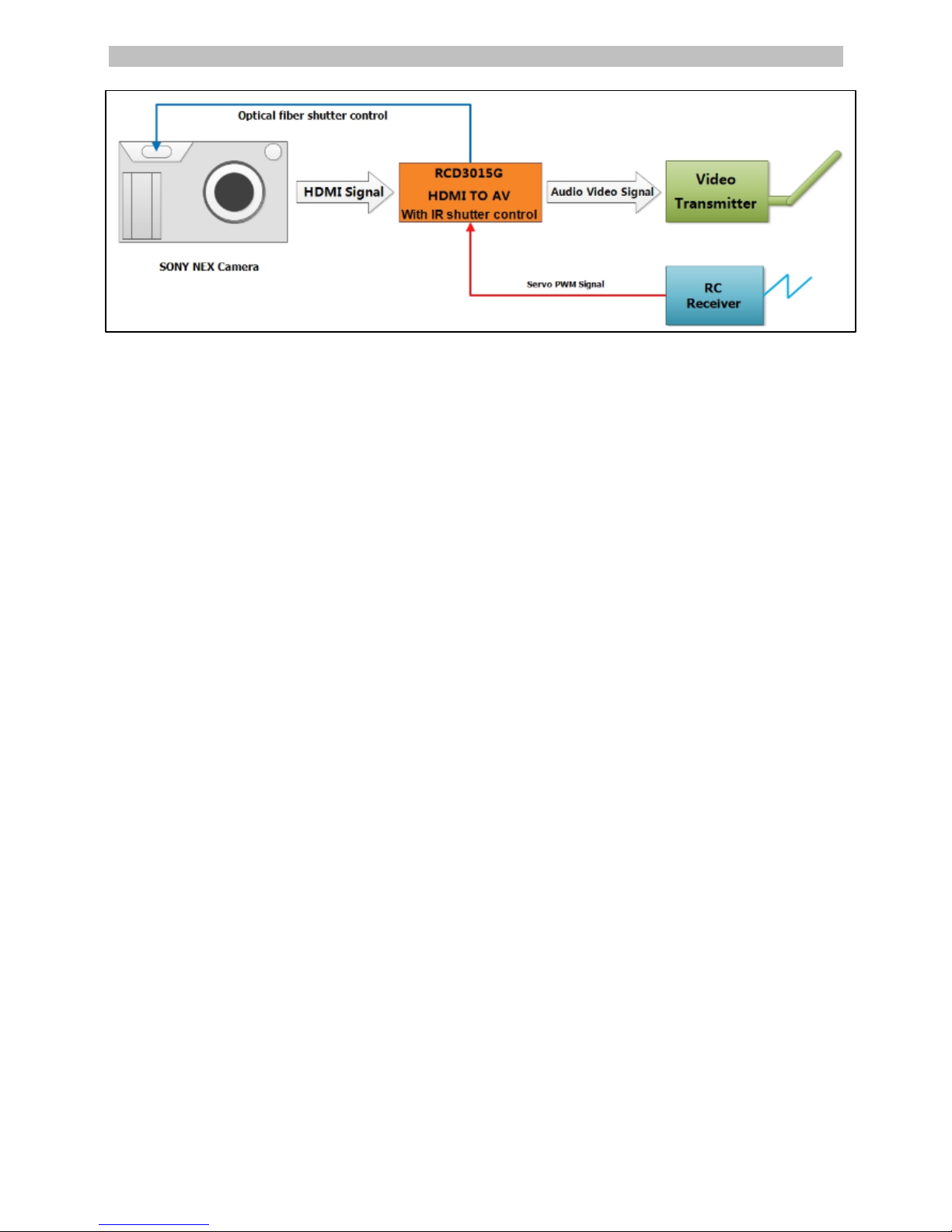内置 HDMI 转AV 模块
Initial Settings:
1. Set the camera HDMI output to auto resolution mode.
2. Set the video mode to infrared remote control mode.
3. Connect RCD3015G HDMI converter with the camera, connect the servo cable of shutter controlling with the remote control receiver.
4. Initialize the Camera by pressing the shutter once to get the camera out of review mode.
5. Install the optical fiber on RCD3015G converter, stick the other end of the optical fiber over the window of infrared receiver on the camera.
Important Note:
You need to have a transmitter with a 3 position switch. Map this 3 position switch to a spare channel and connect the servo cable from the
RCD3015G to this channel. If there is no connection, RCD3015G works only as a HDMI to AV converter.
The control of 3-pos switch:
1. Up: Takes a photo (Shutter is pressed)
2. Middle:Shutter is off / Recording is off
3. Down: Video recording is on.
It is very important that the 3-position switch is set in the middle (neutral) position before you power up your RCD3015G converter. ( Note :
RCD3015G powers up when you turn on the camera or power supply of reciever) When the shutter control 3-pos switch is in the
middle(stop/neutral) position, the red LED is on constantly. If there is no signal from the receiver, the red LED flashes 4 times per second, it reminds
customer to check if the receiver is powered and the transmitter is turned on.
Taking Photos:
Toggle the 3-POS switch from middle position to the up position, the camera will start taking photos until the 3-POS switch is toggled to the
middle position. In this mode the red LED flashes 2 times per second.
Recording video:
Toggle the 3-POS switch from the middle position to down position, the camera starts recording a video till the 3-POS switch is toggled to the
middle position. Video is saved in this position. In this mode, the RED LED blinks continuously.
Attention:
There must be a 5 second interval between each operation of the 3-POS switch. e.g. Switching from neutral to recording position and then
back to neutral (recording stop). Please wait for 5 seconds between each mode change. The 5 second interval is required by the camera firmware.
It allows the camera to clear the buffer and safely write the video file to storage. Operating the the 3-POS switch without observing the 5 second
gap will cause the camera to hang and can result in corrupt video files.