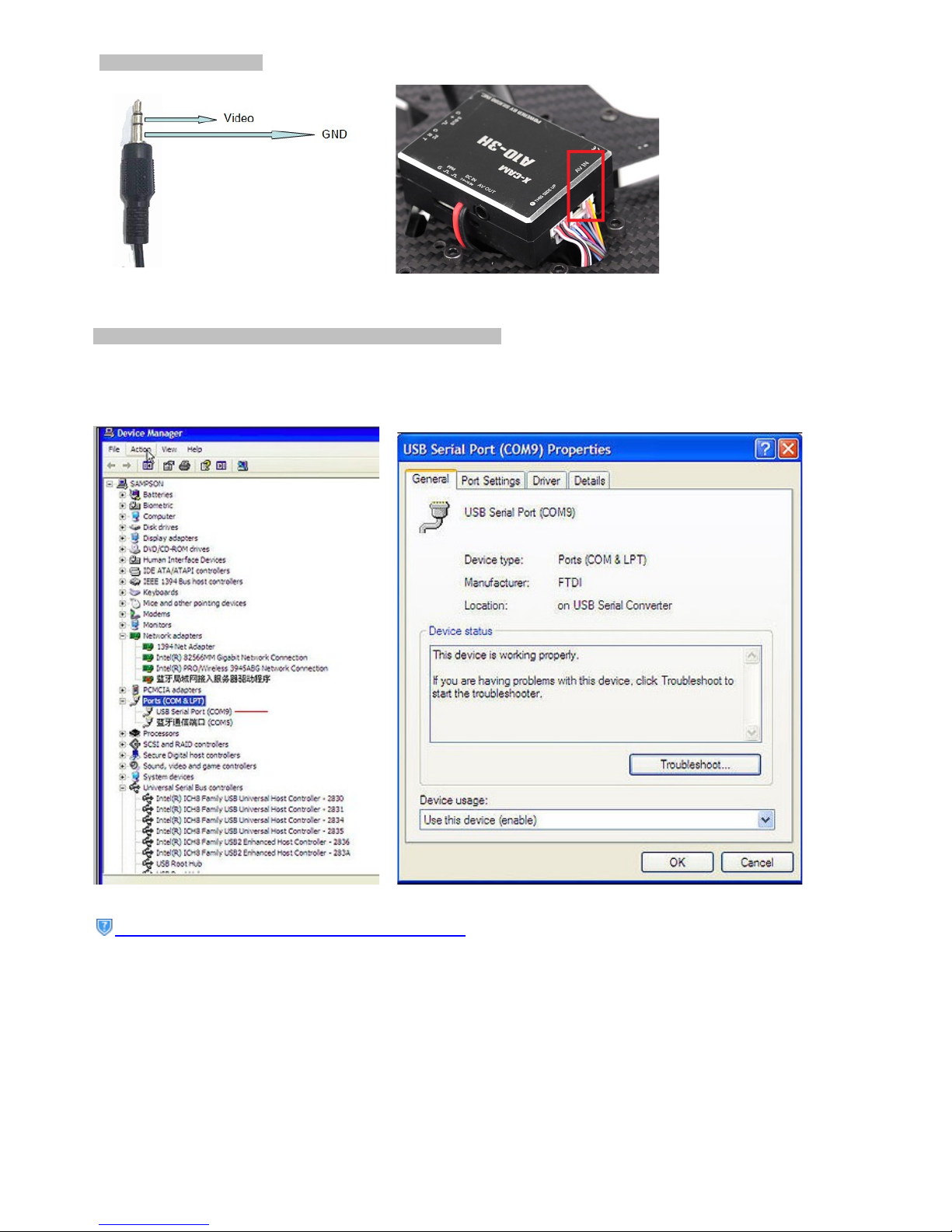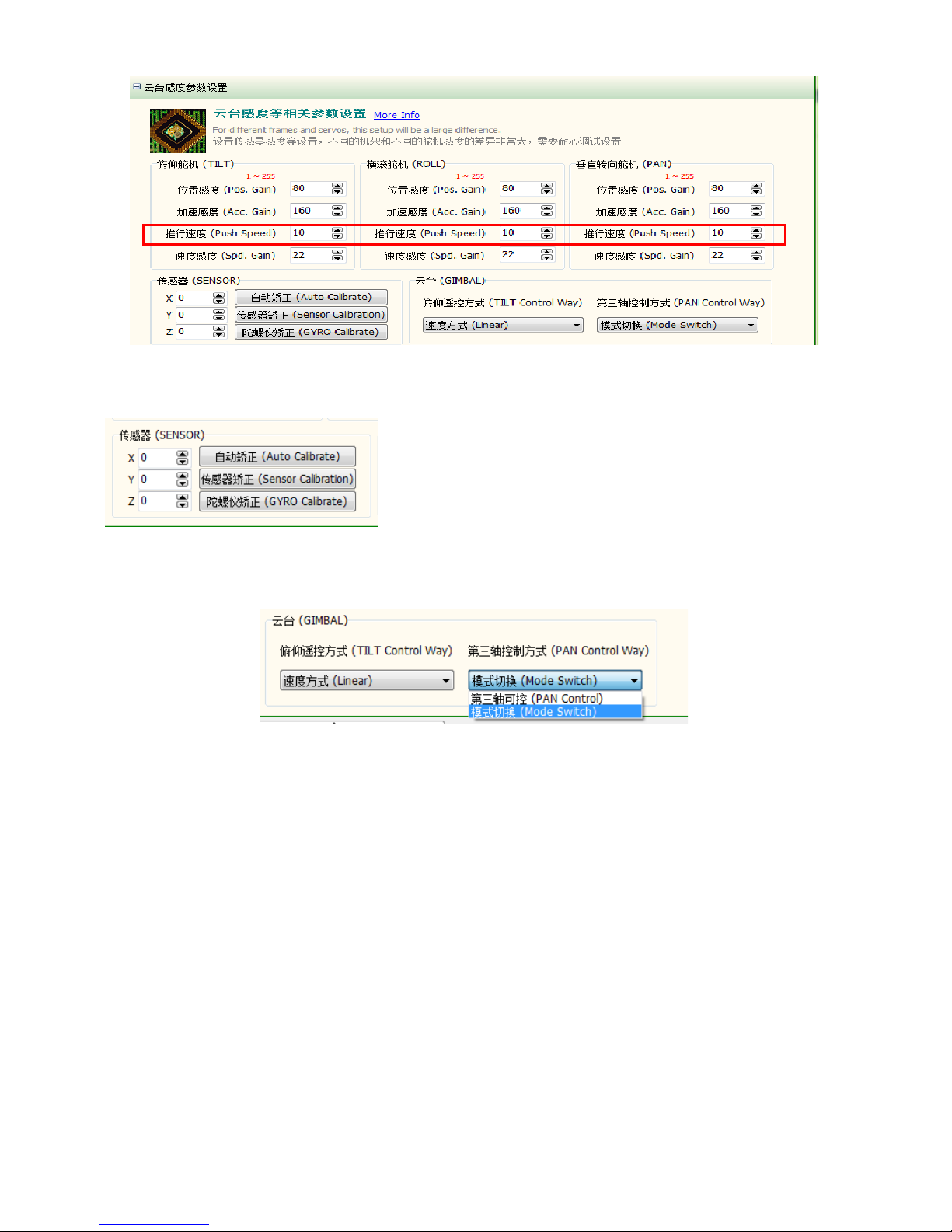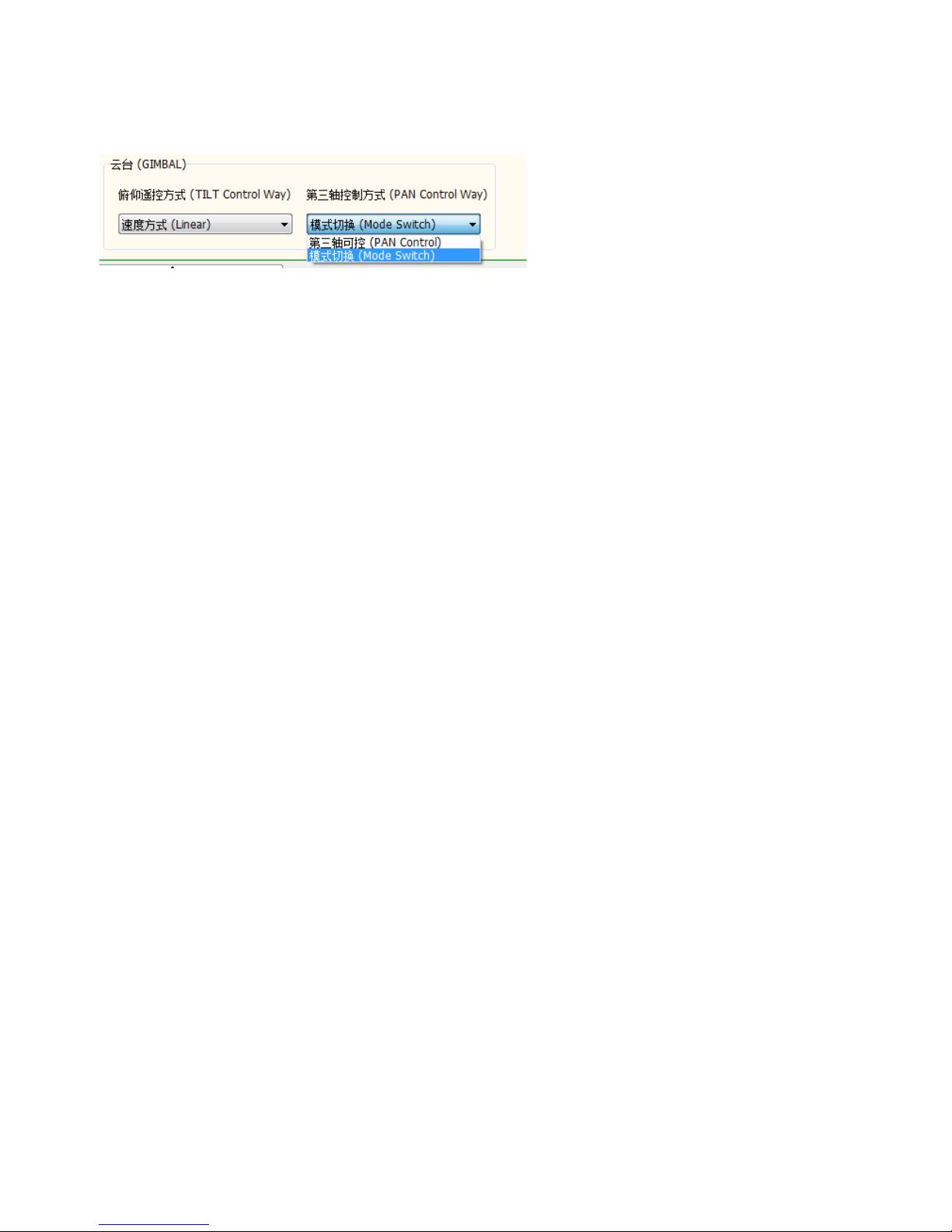Troubleshooting:
If following the above steps, the X-CAM A10-3H does not work, please try following steps.
1 Set the “Pan Control Way” to ”Mode Switch”
2 Adjust the 3 motors as below:
Tilt motor
Recover the saved values of Tilt motor’s “Driven Voltage” and click “Burn Params”. It will show “Saved” at the low-left corner in
seconds. Click “disconnect”. Click “Connect” again and click “Read Params”. Make sure the Tilt motor does not shake huge . If
not, please change the “Servo Reverse” and try again.
Roll motor
Recover the saved values of Roll motor’s “Driven Voltage” and click “Burn Params”. It will show “Saved” at the low-left corner
in seconds. Click “disconnect”. Click “Connect” again and click “Read Params”. Make sure the Tilt motor does not shake
huge . If not, please change the “Servo Reverse” and try again.
Pan motor
Recover the saved values of Roll motor’s “Driven Voltage” and click “Burn Params”. It will show “Saved” at the low-left corner
in seconds. Click “disconnect”. Click “Connect” again and click “Read Params”. Make sure the Pan motor does not rotate
continually or motionless If not ,please change the “Servo Reverse”and try again.
If it still does not work after the above steps, please refer to the V2.18 The Firmware Upgrade Guide below.
Appendix 2 The procedure upgrading V1 10/V1 13 to V2 18 or higher
Notice: if the current firmware version is V2.XX then do not read this guide.
Please strictly follow these steps:
1. According to the guide above (Firmware Upgrade), load the “PARAM_UPDATE 20140924 V0.00.Bin” firmware onto the
X-CAM A10-3H and close the firmware upgrade program, and power off the X-CAM A10-3H
2. Power on the X-CAM A10-3H and confirm the red and blue lights are flashing alternately, then power off. (If not flashing,
please try step 1 again.)
3. Load the “A10-3H 20141022 V2.18A Bate.Bin” firmware to the X-CAM A10-3H and close the firmware upgrade program,
and power off the X-CAM A10-3H.
4. Power on the X-CAM A10-3H and observe the gimbal’s behavior, if it is unordered turning try the step 1 and step 2
again. (Step 2 must be executed).
. If the Pan motor is unordered turning, please connect to the X-CAM Gimbal assistant software to change the Pan motor
direction.
6. If the Pan motor is still unordered turning after the step , according to the guide above (Firmware Upgrade), burn the
“A10-3H 20141022 V2.18B Bate.Bin” firmware to the X-CAM A10-3H.
7. If the X-CAM A10-3H still does not work, please feel free to contact X-CAM.