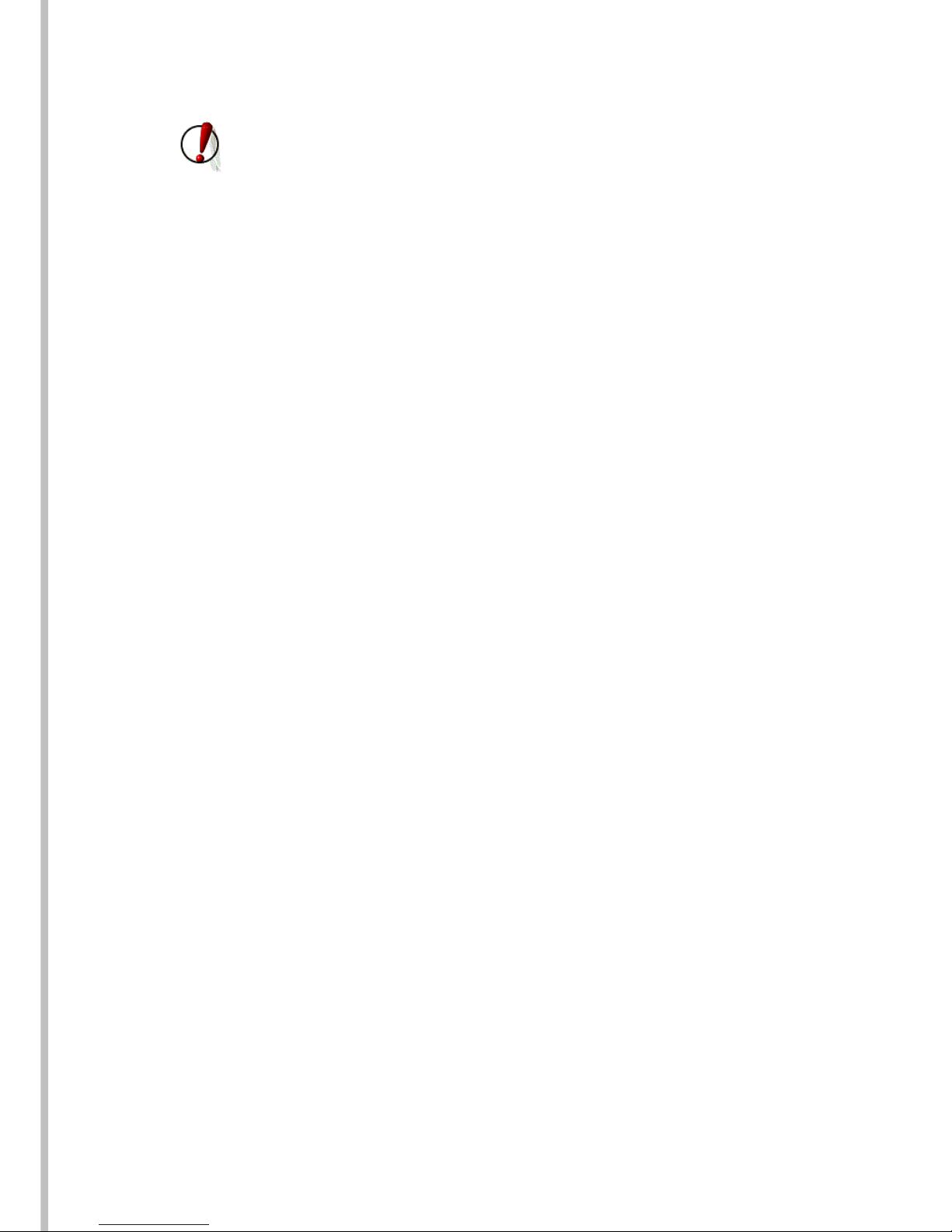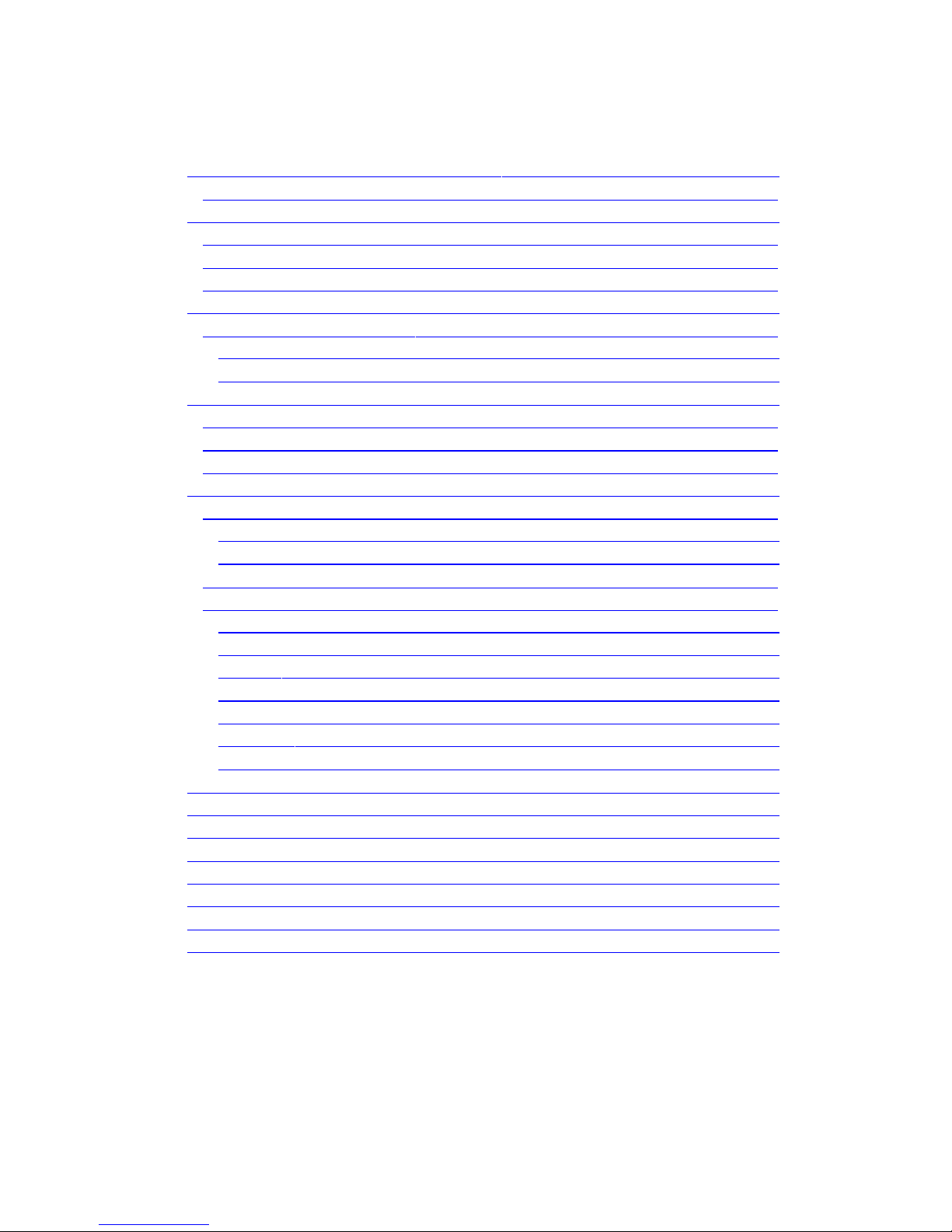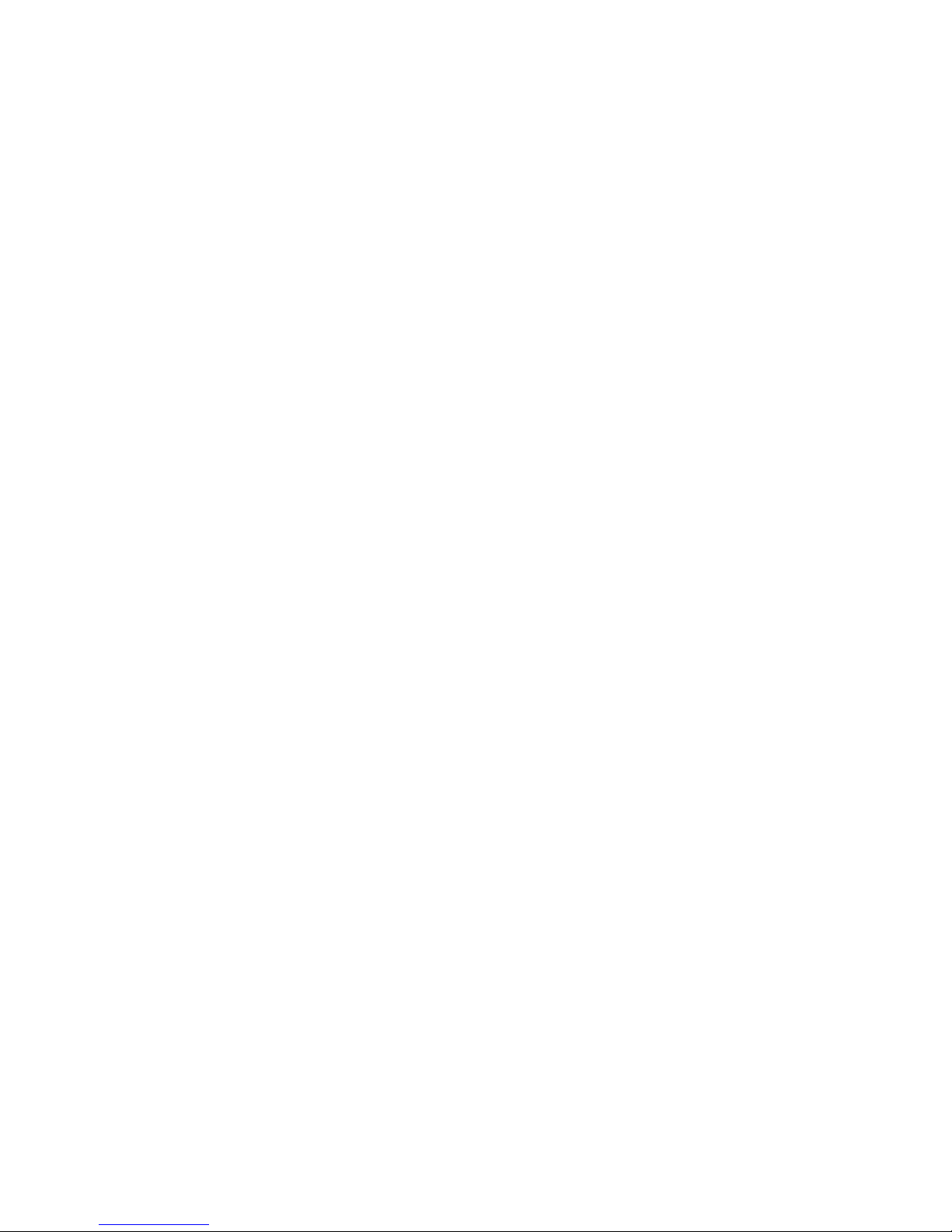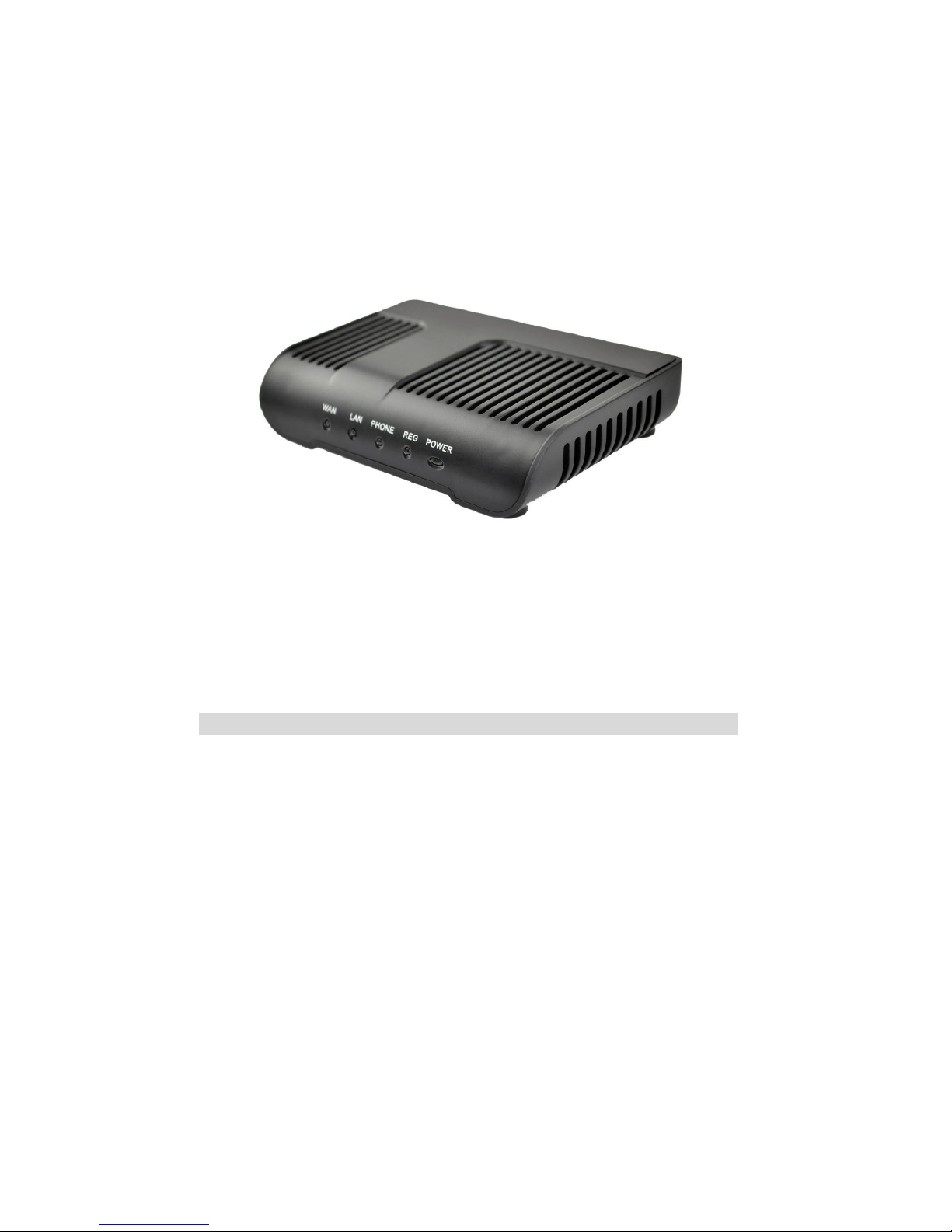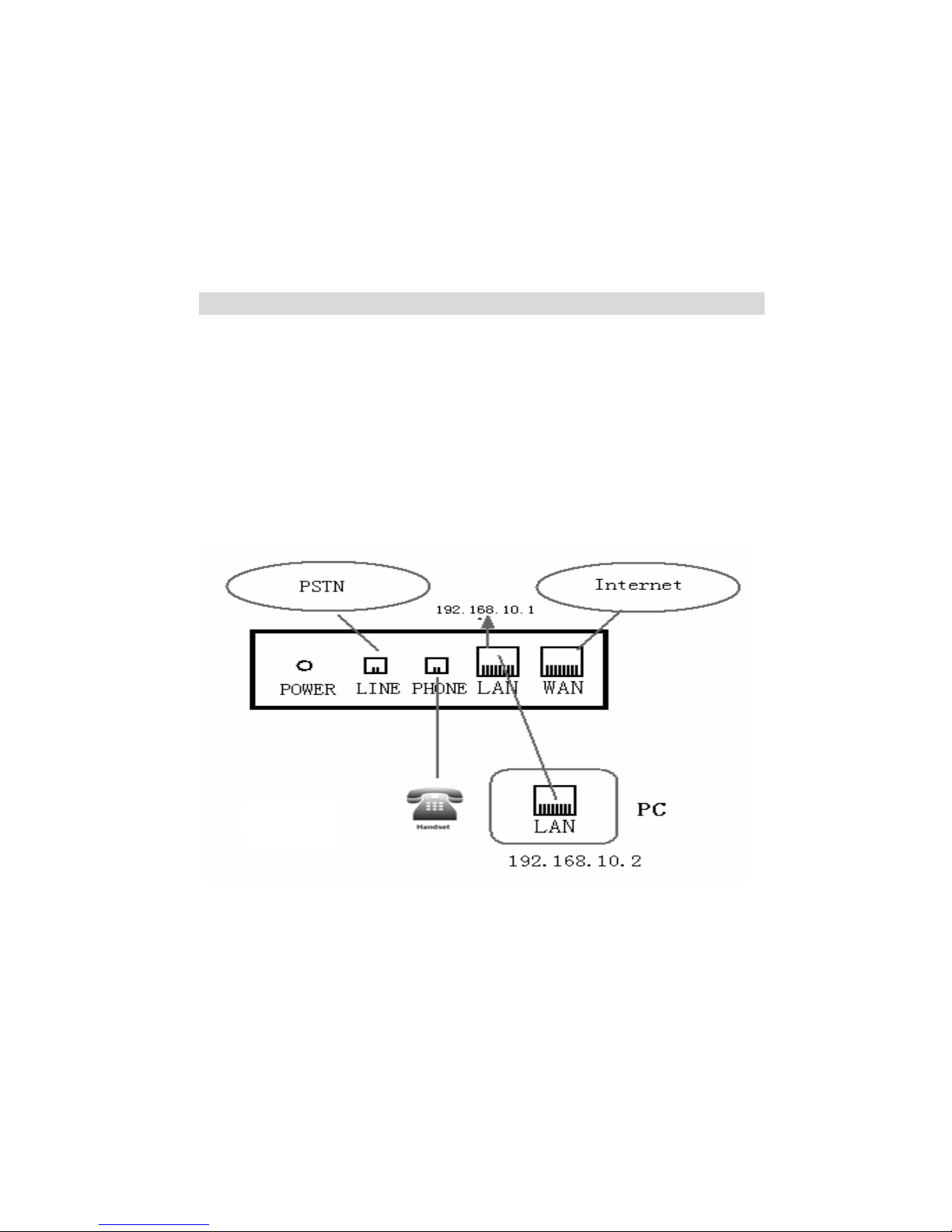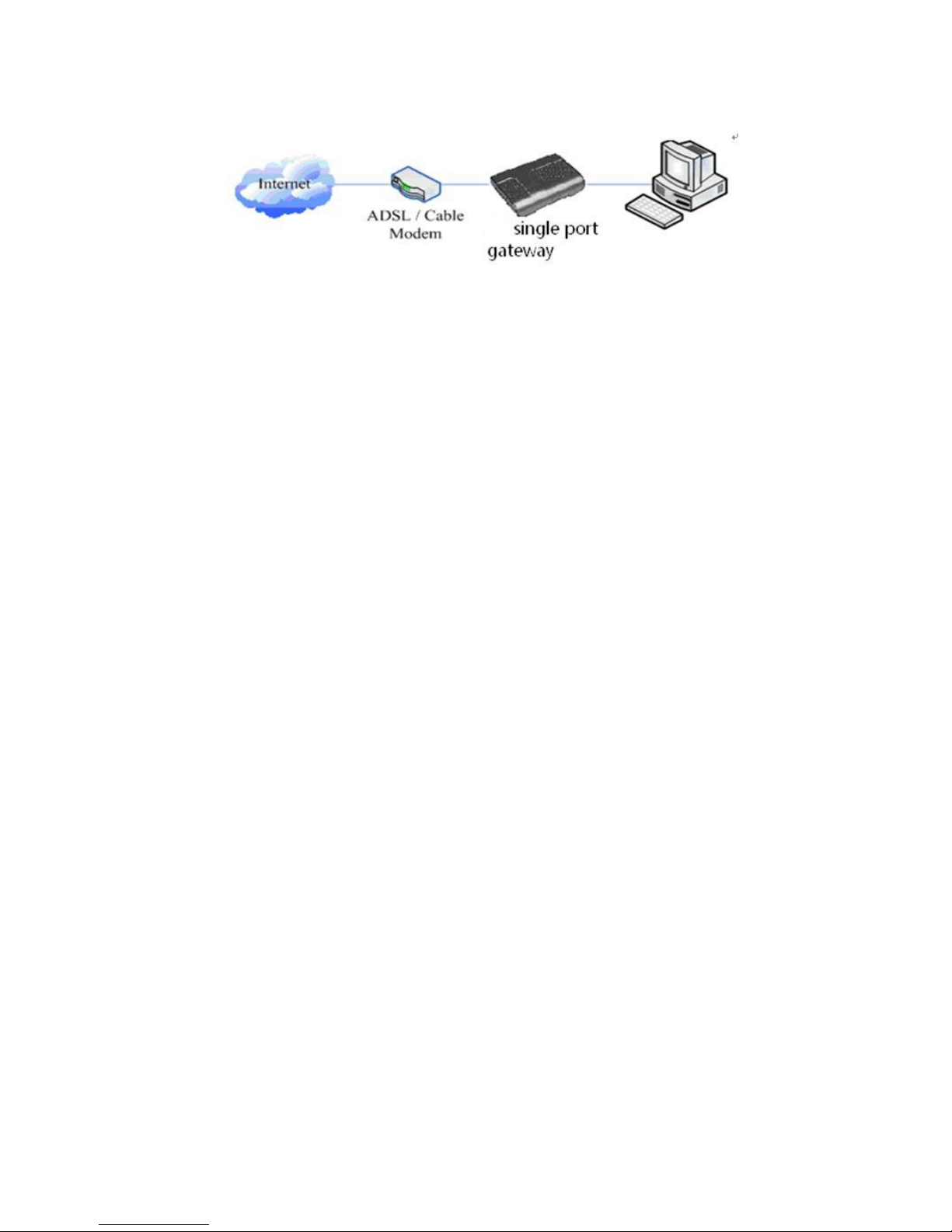Table o Content
1. WELCOME TO THE VATA2020 SINGLE PORT GATEWAY ......................................................................... 4
1.1. Package Contents ....................................................................................................................... 4
2 UNDERSTANDING OF A SINGLE PORT GATEWAY VATA2020 ..................................................................... 5
2.1. The VATA2020 single port gateway ............................................................................................ 6
2.2. Indicator signs ............................................................................................................................ 6
2.3. Connector description ................................................................................................................
3. GETTING STARTED .............................................................................................................................. 8
3.1. Connect the power and network ................................................................................................. 8
3.1.1. Conn ct th n twork .......................................................................................................................... 8
3.1.2. Conn ct th pow r ............................................................................................................................. 9
4. VATA2020 BASIC OPERATION OF A SINGLE PORT GATEWAY PHONE ...................................................... 10
4.1. Call transfer ............................................................................................................................. 10
4.2. Call hold ................................................................................................................................... 10
4.3. With the PSTN user calls .......................................................................................................... 11
5. WEB CONFIGURATION ........................................................................................................................ 12
5.1. Introduction of configuration ................................................................................................... 12
5.1.1. Ways to configur ............................................................................................................................ 12
5.1.2. Password Configuration ................................................................................................................... 12
5.2. Setting via web browser ........................................................................................................... 12
5.3. Configuration via WEB ........................................................................................................... 13
5.3.1. BASIC ............................................................................................................................................. 13
5.3.2. N twork .......................................................................................................................................... 16
5.3.3. VOIP ................................................................................................................................................ 23
5.3.4. Phon ............................................................................................................................................... 32
5.3.5. Maint nanc .................................................................................................................................... 36
5.3.6. S curity ............................................................................................................................................ 41
5.3.7. Logout ............................................................................................................................................. 46
6. APPENDIX ......................................................................................................................................... 47
6.1. SPECIFICATION ............................................................................................................................... 47
6.1.1. HARDWARE ................................................................................................................................. 47
6.1.2. VOICE FEATURES ......................................................................................................................... 47
6.1.3. NETWORK FEATURES ................................................................................................................... 47
6.1.4. MAINTENANCE AND MANAGEMENT .............................................................................................. 48
6.2. PARTICULARLY SUITABLE FOR VATA2020 SINGLE PORT GATEWAY ................................................... 48
6.3. COMMON PROBLEMS ...................................................................................................................... 48