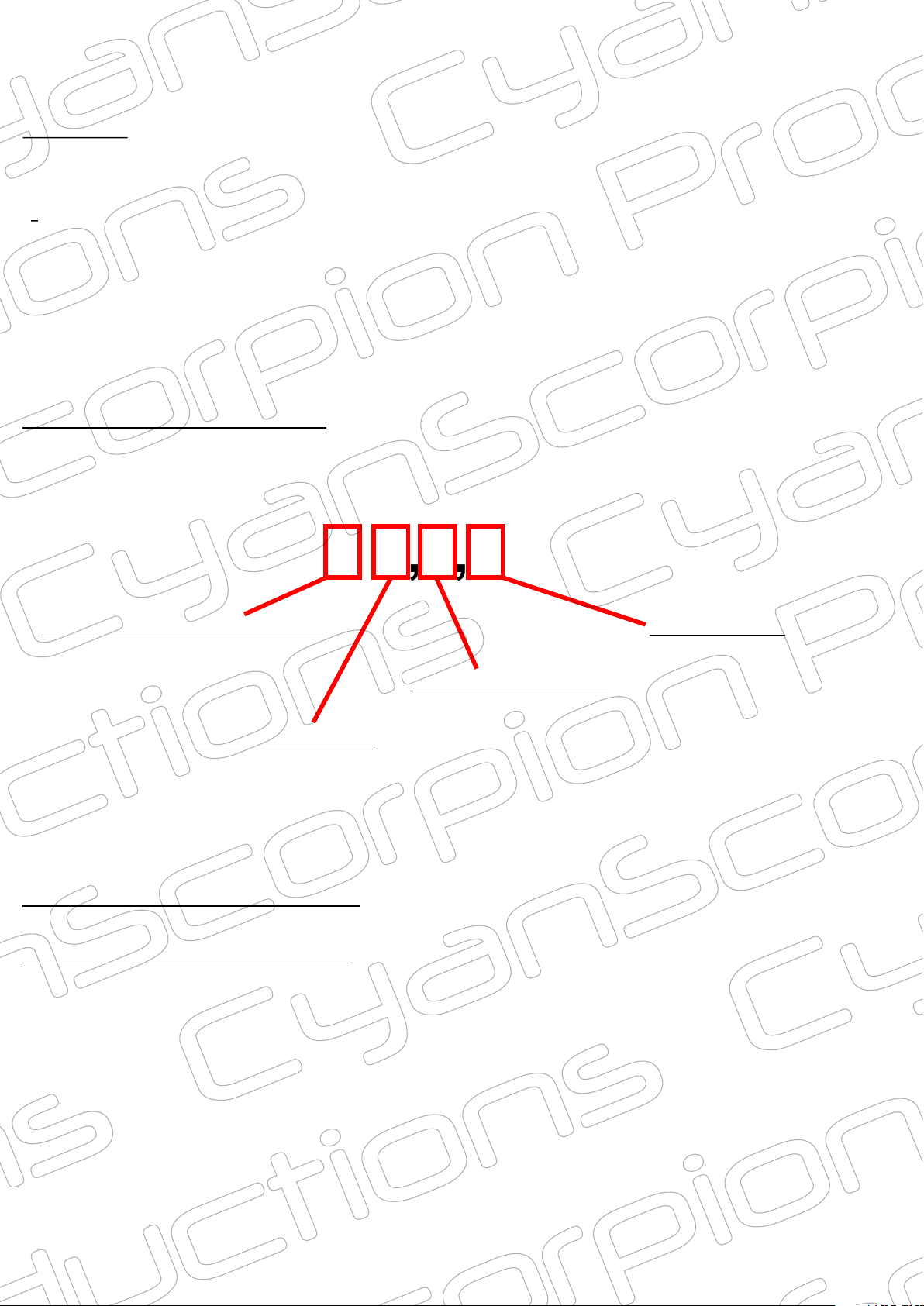Charging
Use the provided USB cable to connect the camera to an external power
source, like your computer, a wall charger, a power bank or a car charger. The
power source should deliver a least a charging current of 500mAh. Do not use
a quick charger as this type of charger can damage the battery. To preserve the
condition of the battery, be sure to charge the camera after each use. Also, if
you do not plan to use the camera for a long time, be sure to fully charge the
battery before storing. In this case repeat the charging operation every month.
As soon as you connect the camera to a charger, the blue status LED goes on
and the camera is in standby mode. In this state, recording is possible. Push the
power button for about 2 seconds to turn off the camera. A green LED now
indicates the charging cycle. Charging time will take about 90 minutes
depending the type of charger. The green LED goes off when the battery is
fully charged (on external charger).
Preparing the camera
Micro-SD card
When you turn on the camera for the first time and there is no micro-SD card
inserted, the blue LED will blink. You can use a class 10 micro-SD card with a
capacity from 8 to 128Gb. Pay attention do not insert or remove the card when
the camera is powered, else you can loose data.
Timestamp
On recording, a timestamp can be displayed. When you insert for the first time
a blank micro-SD card, the system will create two files
('settime.txt' and 'settings.txt'). After recording for the first
time, the system will additionally create two folders
('Record' and 'Video')
Edit the 'settime.txt' file and change the text to the current date and time.
Example : '2018-01-30,19:10:00 '
Save the file with the current date and time and insert the card directly after
this operation in the camera. Power the camera. The current date will now be
tranferred to the internal clock. As long as the battery is charged, the current
date and time will be displayed by the internal clock of the camera. When you
delete this file, when you format the micro-SD card, when you reinsert the card
in the camera after a file transfer or when the battery is completely drained, you
need to repeat the whole operation, else the camera will consider the default
factory settings.
(without quotes and a space at the end)
Note 1 : the change date/time operation can also be achieved when the camera
is directly connected to the computer. More about connecting the camera to the
computer a little later in this manual.