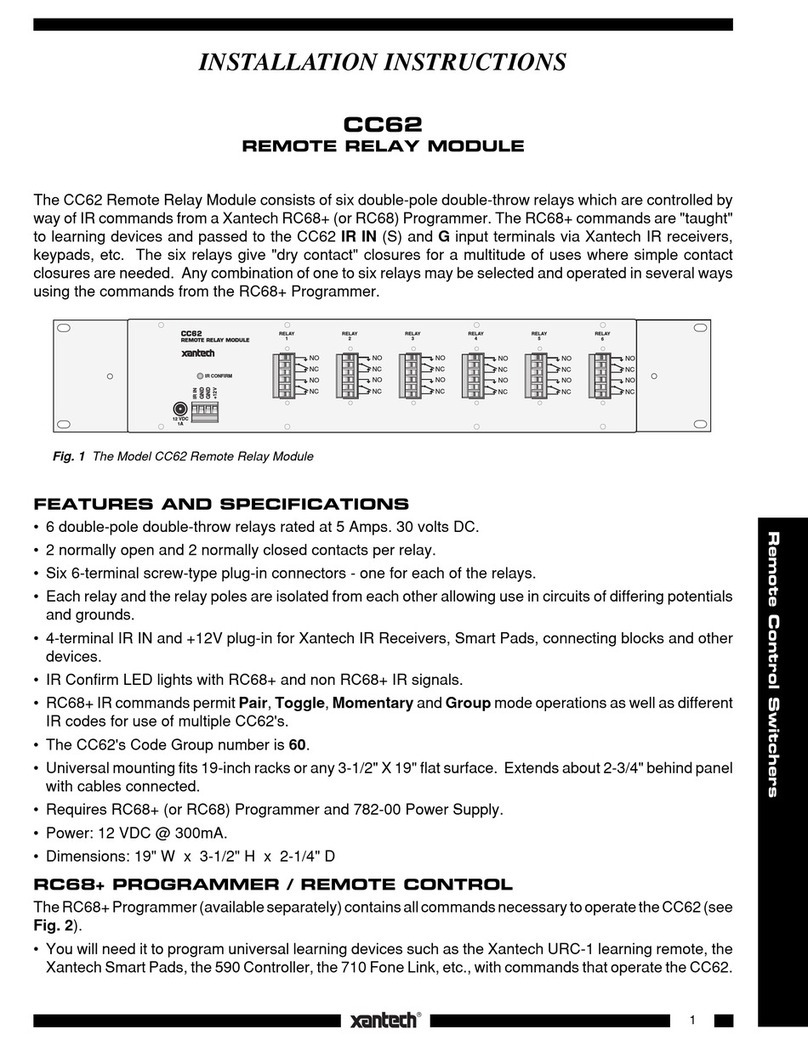Page 6 Model IR-X10
© 2002 Xantech Corporation.
IR-X10 SYSTEM COMMANDS
The IR-X10 module permits the generation of unique IR commands for the
control of lighting and appliance products in X10 systems. It allows you to
place such commands on any Xantech Dragon Drop-IR friendly remote or
keypad controller (including: URC-2, SmartPad2, SmartPad3, Waterpad,
MAC1, 590-10 and RS232IR). These commands can be placed on any key
of the controller, which you later direct at a Xantech IR Receiver in an IR
controlled system. The IR signal from the IR receiver must then be passed to
the Xantech IR-X10 Interface Module, which converts the unique IR
commands to X10 power-line carrier control signals. The IR-X10 then
connects to an X10 Power Line Interface.
Note: Refer to the Xantech IR-X10 Installation Instructions and the X10
User Manuals when planning overall configuration and operational details.
To create IR-X10 control code using Dragon Drop-IR software, proceed as
follows:
GETTING STARTED USING DRAGON DROP-IR™ SOFTWARE
Note: For additional reference regarding Dragon Drop-IR software, please
refer to the Dragon Drop-IR manual.
1. Start the Dragon Drop-IR Software via the Icon on your desktop or, from
the START menu, choose Programs and select Drag[your version #]
and click on the Dragon Drop-IR icon.
2. From the File Menu, click New Project (CTL+N) to create a new project.
(To add IR-X10 commands to an existing project, click Open Project
(CTL+O) and select the project to be edited). For existing projects, go
To Step 4.
3. In the New Project window, type a file name such as joneshome1 and
click OK. The proper file extension is added automatically.
4. If the controller to be programmed (i.e. URC-2P or other) is not
displayed in the Project window, click on the Base Unit menu and select
the desired version of the controller you wish to program. If you are not
sure of the unit, connect the unit to the serial port (refer to Dragon Drop-
IR manual for proper connection instructions) and click “Who Am I”. A
pop-up window will appear displaying the proper version # of controller.
Note: For clarity of instructions, we will use the URC-2P/B as a programming
example.