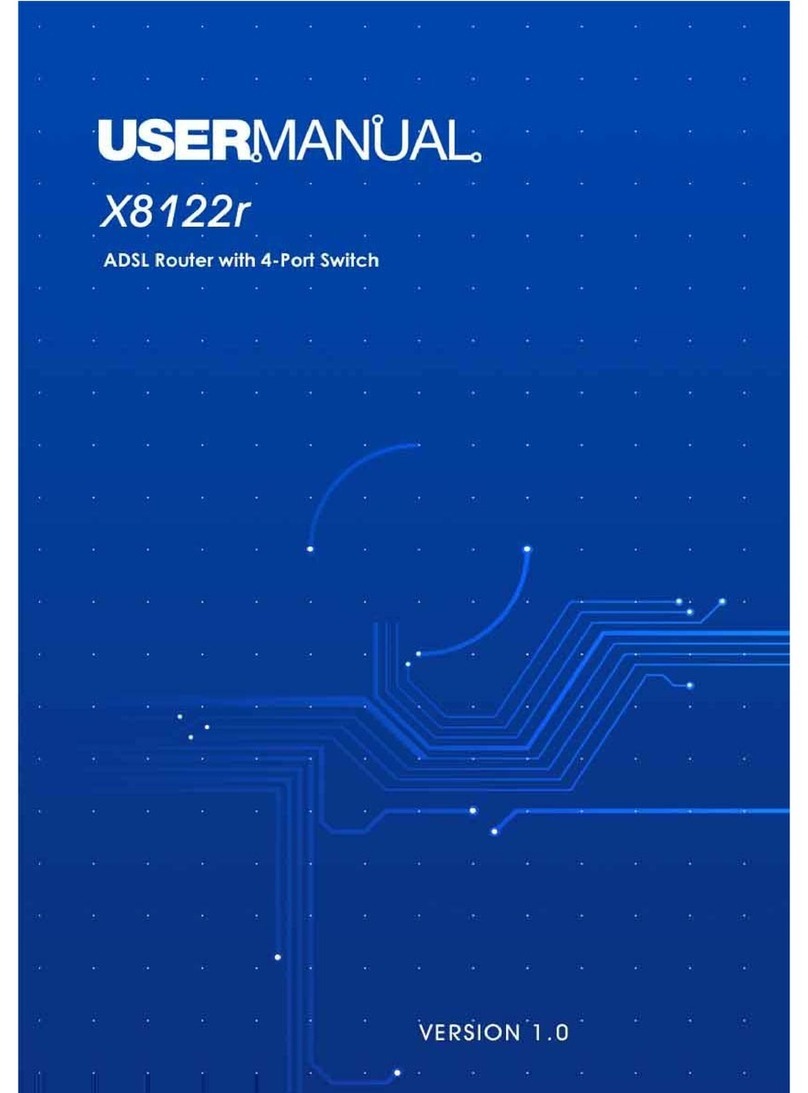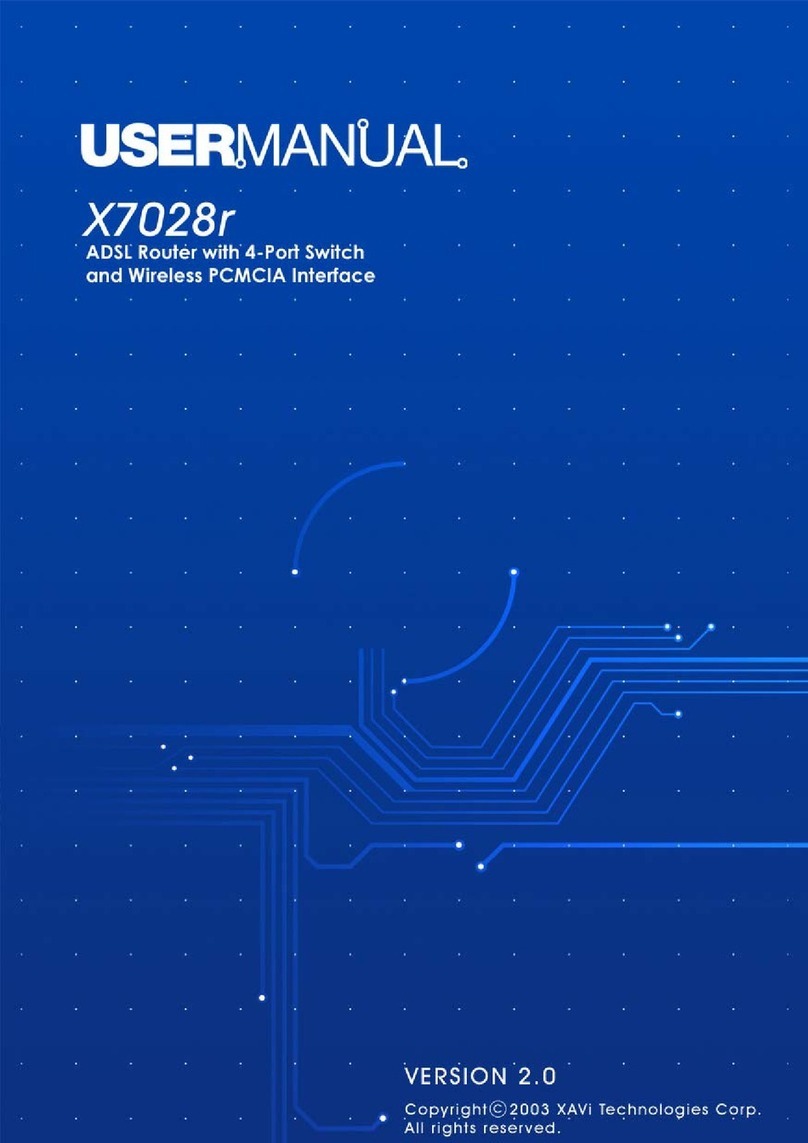X8222rUser’sManual Version1.0
- 2 -
T
Ta
ab
bl
le
e
o
of
f
C
Co
on
nt
te
en
nt
ts
s
C
Ch
ha
ap
pt
te
er
r
1
1
–
–
G
Ge
et
tt
ti
in
ng
g
S
St
ta
ar
rt
te
ed
d
I. Overview.…………………………………….………….……….……… 5
II. Features.…………………………………………………………..……..6
III. Packaging………………………………………………………...……...7
IV. Appearance………………………………………………………………8
V. Hardware Installation………………………………………………….10
VI. Management…………………..………………..…..…….…………... 11
VII. Default Values…………….……..……………………………………. 12
VIII. Software Upgrade……………………..……………………………… 13
C
Ch
ha
ap
pt
te
er
r
2
2
–
–
W
We
eb
b
M
Ma
an
na
ag
ge
em
me
en
nt
t
I
In
nt
te
er
rf
fa
ac
ce
e
I. Overview……………………………………………………………. 14
II. Preparation…………………………………………………………. 14
III. Login…………………………………………………………………15
1. Connection Settings………………….………………………….. 16
1.1 RFC-1483 Bridge……..……………..………….………….. 17
1.2 PPP over ATM ………………………………………………18
1.3 PPP over Ethernet………..……..……………….………… 20
1.4 RFC-1483 Route…………….………………………………22
1.5 MER…………….……………………………………………. 24
1.6 DHCP Client over RFC-2684 Bridge..……………………. 26
1.7 IP over ATM (IPoA)………………………………………….28
2. Advanced Settings………………..………..………….………… 30
2.1 UPnP.………………………………………..……….……… 30
2.2 Port Forwarding...………………………………….………..31
2.3 Advanced Security..………………………………………... 32
2.4 Access Control.…...………………………………………... 33
2.5 LAN Clients…...…...………………………………………...34
2.6 Bridge Filters….…...………………………………………...35
2.7 Multicast……….…...………………………………………...36
2.8 Static Routing.….….………………………………………...37
2.9 Dynamic Routing…....………………………………………38
3. System Settings…………………………………………………. 39
3.1 DHCP Server……………………………………………… 39
3.2 Management IP…………………………………………….. 41
3.3 Firewall/NAT Services……………………………………....42
3.4 Modem Setup……………………………………………… 43
X8222rUser’sManual Version1.0
- 3 -
T
Ta
ab
bl
le
e
o
of
f
C
Co
on
nt
te
en
nt
ts
s
4. Modem Status……………….……………………….…….……. 44
4.1 Overview………….………………………………………… 44
4.2 Network Statistics..………………………………………… 46
4.3 Connection Status..………………………………………… 48
4.4 DHCP Clients……………………………………………… 49
4.5 Modem Statistics…………………………………………… 50
4.6 Product Information……………………………………….. 51
4.7 System Log……….………………………………………… 52
5. Maintenance…………………..…………………………..………53
5.1 System Commands………………………………………. 53
5.2 User Management……….………………………………… 54
5.3 Update Gateway……………..…………………………… 55
5.4 Ping Test……………………………………………………. 56
5.5 Modem Test…………………………………………………. 57
5.6 UI Preferences…...…………………………………………. 58
6. Help………..…………………..…………………………..……… 59
7. Logout……..…………………..…………………………..……… 60
Help Index..…………….…………..…………………………..……… 61