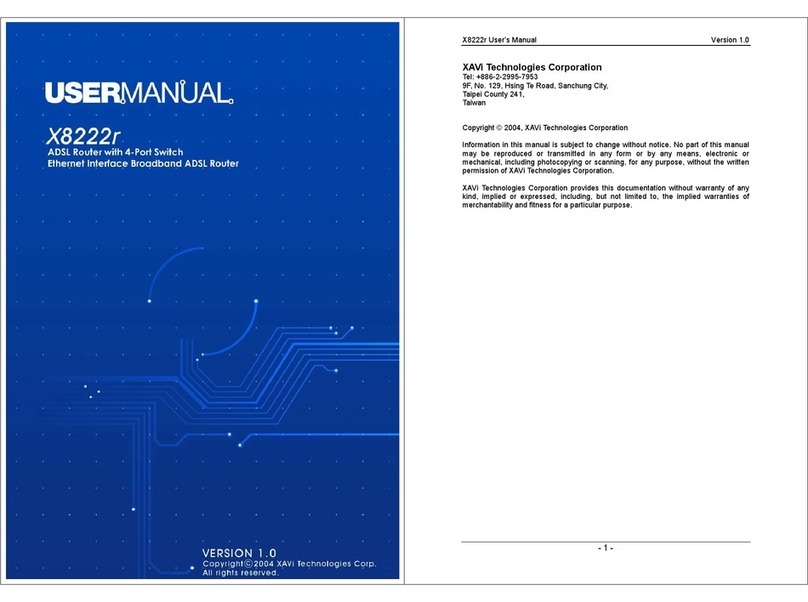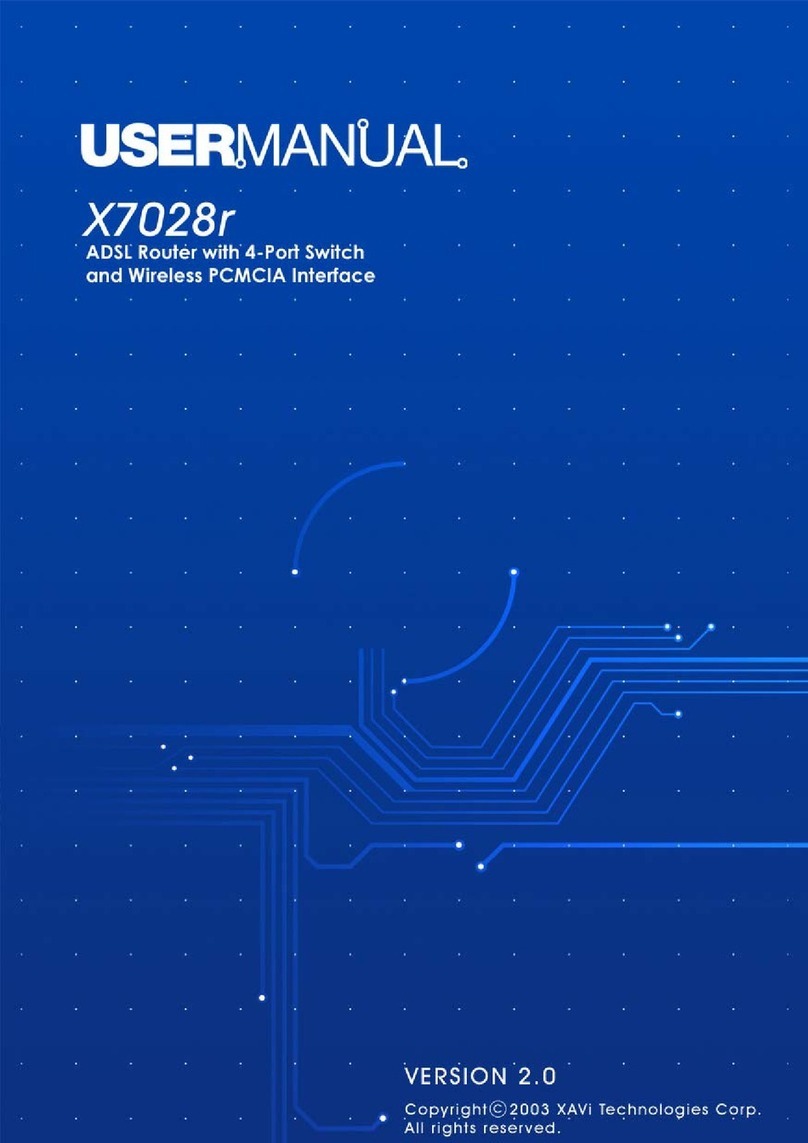X8122r User’s Manual Version 1.0
2/70
T
Ta
ab
bl
le
e
o
of
f
C
Co
on
nt
te
en
nt
ts
s
C
Ch
ha
ap
pt
te
er
r
1
1
–
–
G
Ge
et
tt
ti
in
ng
g
S
St
ta
ar
rt
te
ed
d
I. Overview……………………………………………………………………………………. 5
II. Features………………………………………………………………………………….….6
III. Packaging……………………………………………………………………………….….. 7
IV. Appearance…………………………………………………………………………….…... 8
Front Panel……………………………….…………………………………………….…...8
Rear Panel………………………………………………….…………..…………….……. 9
V. Hardware Installation…………………….………………………………………….…… 10
VI. Management………………………………………………………………………….…... 11
VII. Default Values……………………………………………………………………….…….12
VIII. Software Upgrade………………………………………………………………………... 13
IX. Console Setup……………………………………………………………………….…… 14
C
Ch
ha
ap
pt
te
er
r
2
2
–
–
W
We
eb
b
I
In
nt
te
er
rf
fa
ac
ce
e
M
Ma
an
na
ag
ge
em
me
en
nt
t
I. Overview……………………………..…………………………………………...………. 15
II. Preparation…………………………………………..……………….…..…….………… 15
III. Login……..……………………………………………..…………...…...….………….… 16
A. Home………..…………………………………….…………..…….…………….… 17
B. LAN………………………………………….………………………………………. 18
C. WAN…………………………………………………………………………………. 21
D. Bridging……………………………………………………………………………… 29
E. Routing……………………………………………………………………………….30
F. Services………………………………………………………………………………32
G. Admin………………………………………………………………………………... 41
C
Ch
ha
ap
pt
te
er
r
3
3
–
–
Q
Qu
ui
ic
ck
k
P
Pr
ro
ot
to
oc
co
ol
l
S
Se
et
tu
up
p
Overview………………………………………………………………………………….…….. 47
A. RFC 1483 Bridge………..………………………………………………….……… 48
B. PPPoE Route Configuration………………………………………….…………... 51
C. RFC 1483 + NAT.………………………………………………………….………. 52
D. PPPoA Route Configuration…………………………..………………….…….… 55
E. IPoA Route Configuration……….….…………………..………………….……... 58
F. DHCP Configuration…….………..……………………..…………………….…... 60
G. NAT Configuration..………………………………………..…………..………….. 62