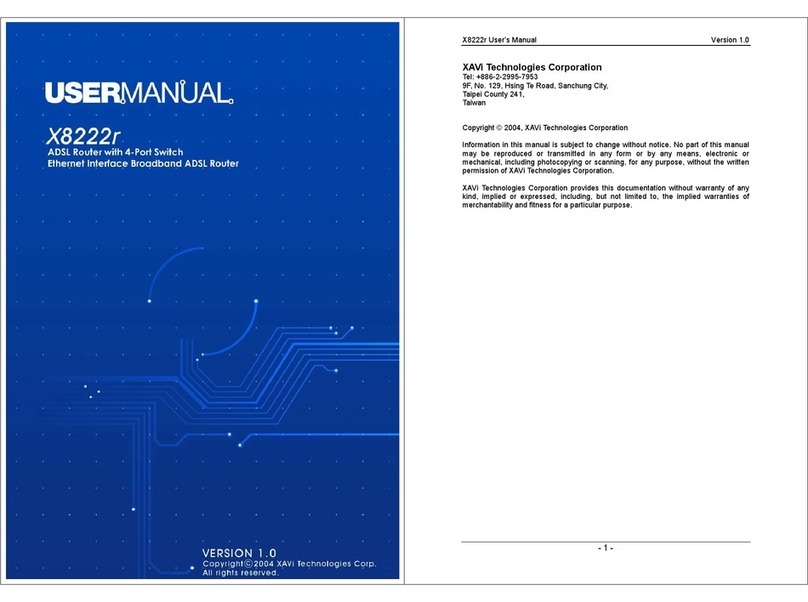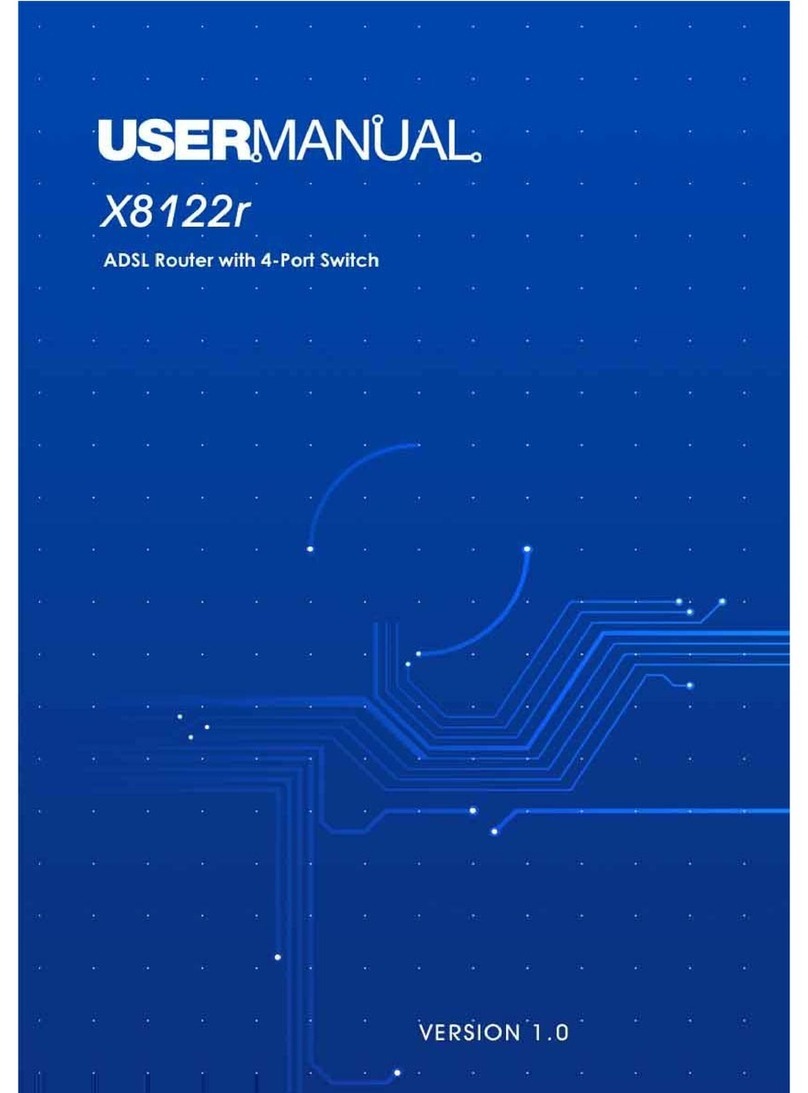X7028r User’s Manual Version 2.0
- 3 -
T
Ta
ab
bl
le
e
o
of
f
C
Co
on
nt
te
en
nt
ts
s
C
Ch
ha
ap
pt
te
er
r
1
1
–
–
G
Ge
et
tt
ti
in
ng
g
S
St
ta
ar
rt
te
ed
d
I. Overview………………………………….……………………7
II. Features…………………………………………………….….8
III. Packaging………………………………………….…….…….9
IV. Safety Guidelines…………………………………………… 10
V. Appearance……………………………………..……………11
Front Panel…………………………………………………….. 11
Rear Panel……………………………………………………… 12
VI. Hardware Installation………………………………………..13
VII. Management………………….……………………..…….…14
VIII. Default Values…………….……..………………………….. 15
IX. Software Upgrade……………………..…………………….16
X. Console Setup……….………………………………....……17
C
Ch
ha
ap
pt
te
er
r
2
2
–
–
W
We
eb
b
M
Ma
an
na
ag
ge
em
me
en
nt
t
I
In
nt
te
er
rf
fa
ac
ce
e
I. Overview………………….…………………….….…………17
II. Preparation……………….…………………….…………….17
1. Login………………….…………………………………. 18
2. Status………………….…………………………………19
3. Statistics……………………………………………..…..21
4. System……………………………………………..…….23
4.1 Users……….………………..………….………….. 25
4.2 Error Log…………………………………..………..27
4.3 Update…………………………………………..…..27
4.4 Restart………………….…………………..……….28
5. Configuration……………………………………….…... 29
5.1 Save Config………………………………………... 29
5.2 LAN Connections………………………………….. 30
5.2.1 Create New Service…………..………….. 30
5.2.2 Change Default LAN IP……..……………. 31
5.3 WAN Connections………………………………… 33
5.3.1 RFC 1483 Routed…………………….…... 33
5.3.2 RFC 1483 Bridged………………..………. 34
5.3.3 PPPoA Routed……………………….…… 35