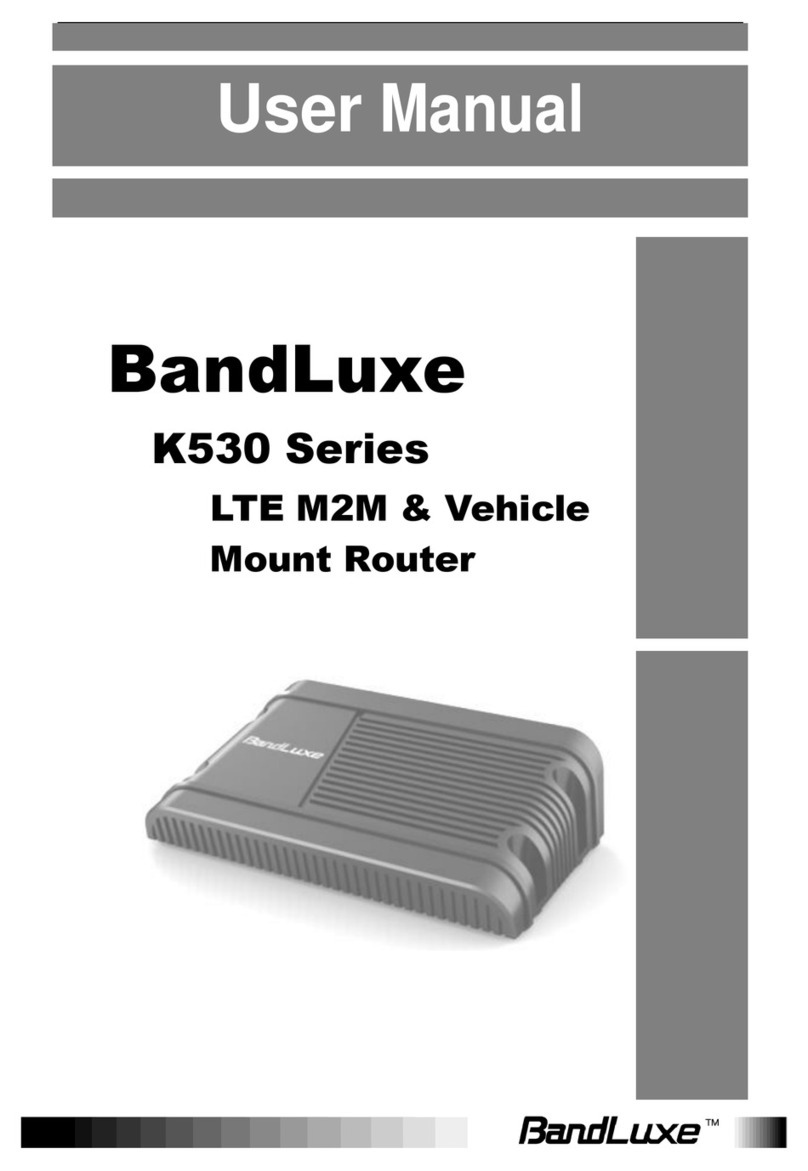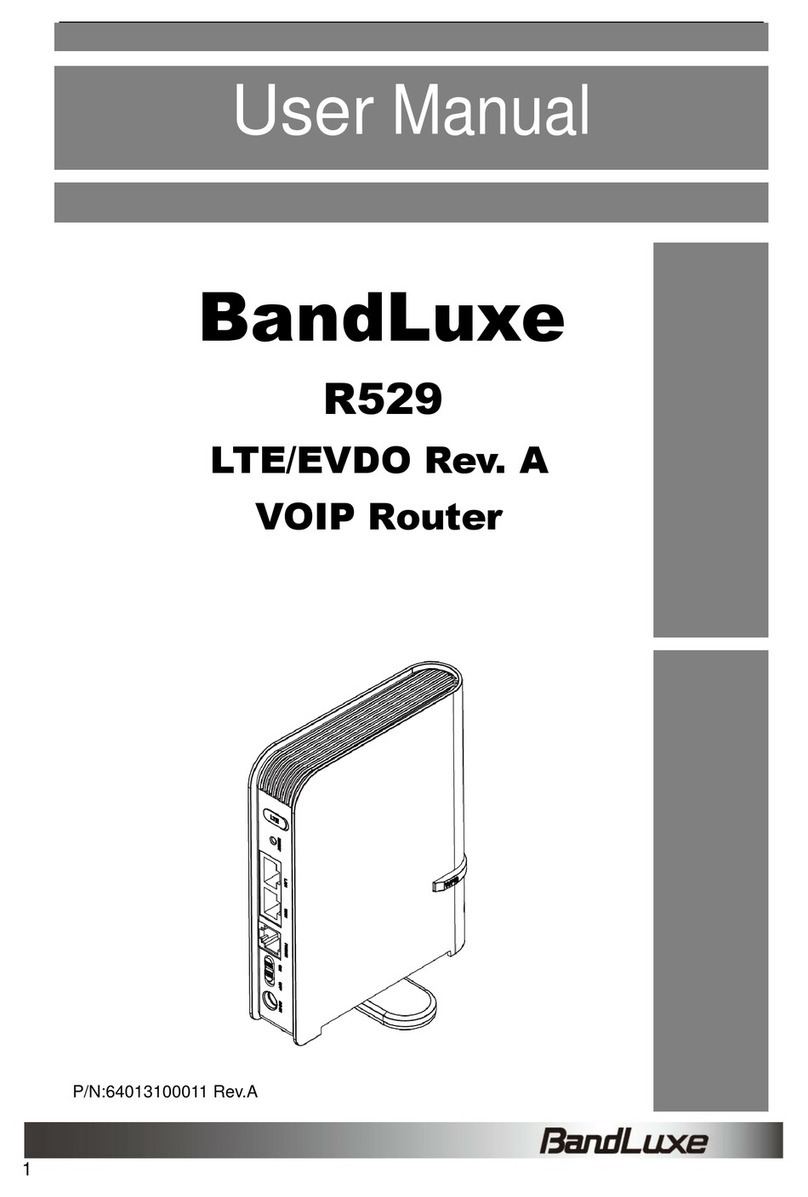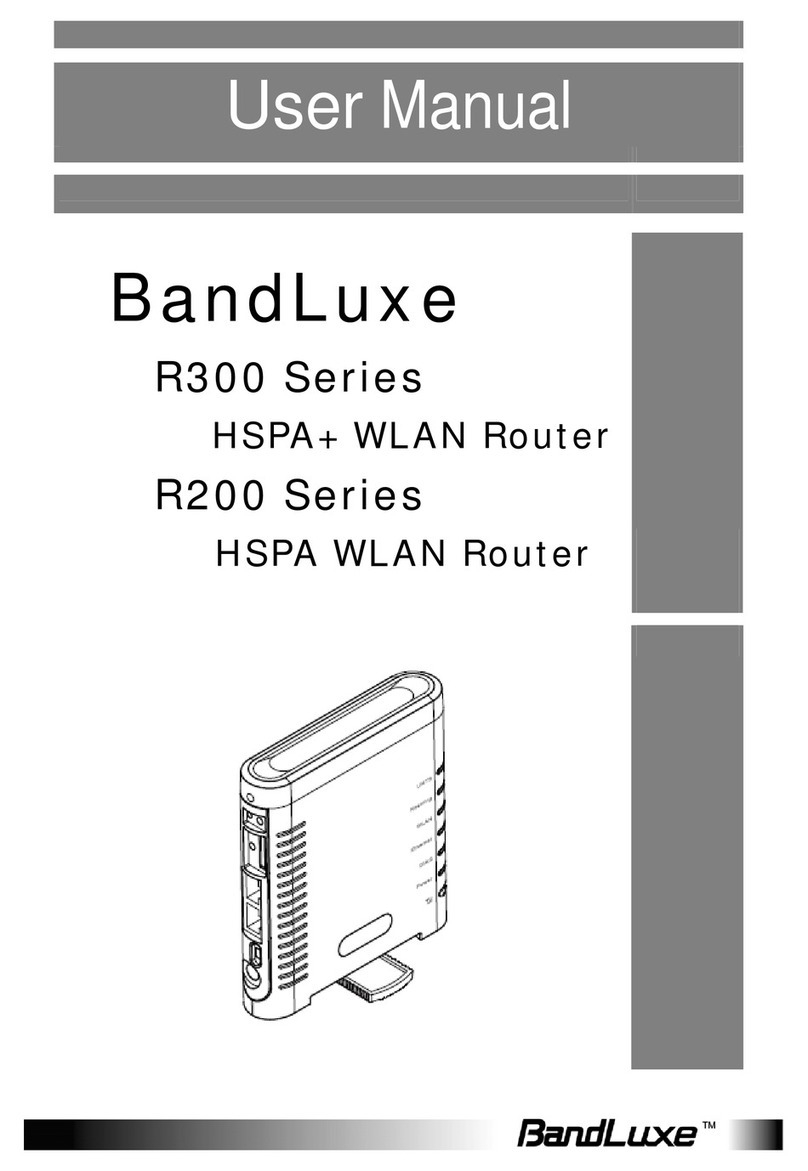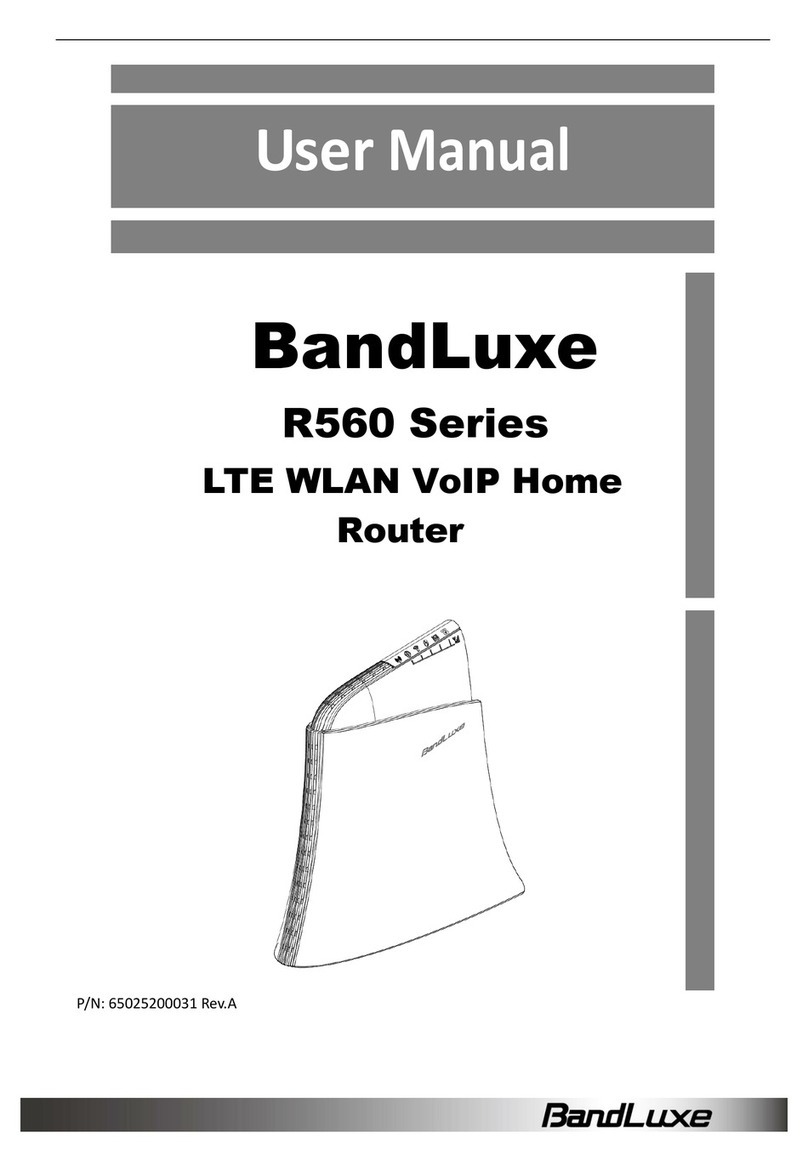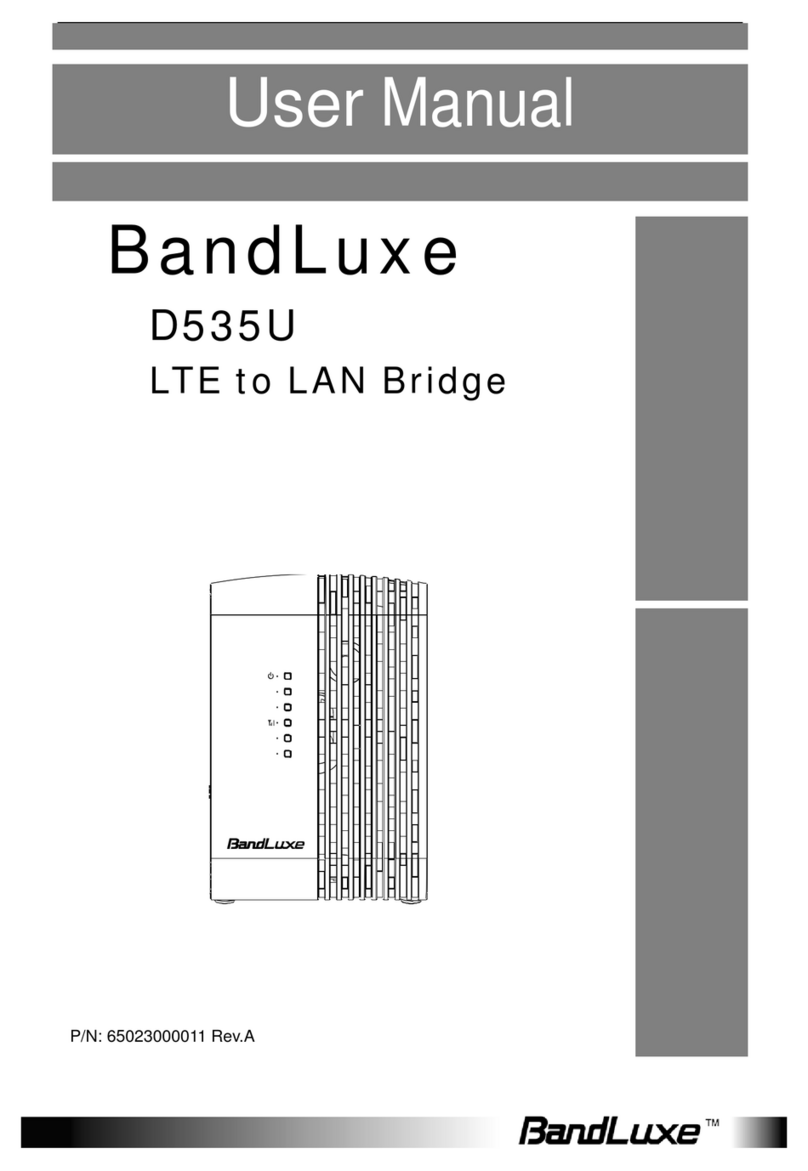EN-2
Table of Contents
ABOUT THIS MANUAL ...........................................................................4
PRODUCT OVERVIEW..............................................................5
FEATURES.........................................................................................5
PACKAGE CONTENTS............................................................................5
PARTS AND FUNCTIONS.........................................................................6
MOUNTING AND INSTALLATION................................................................7
Wall Mounting ..................................................................................8
Pole Mounting...................................................................................9
GETTING STARTED................................................................10
INSTALL THE SIM CARD ......................................................................10
A
SSEMBLE THE
O
PTIONAL
RJ-45
W
ATER
R
ESISTANT
K
IT
......................................11
GROUNDING THE CPE........................................................................11
CONNECT THE COMPUTERS ..................................................................12
USING WEB-BASED MANAGEMENT .......................................13
LOGIN...........................................................................................13
BASIC NETWORK SETTINGS .................................................................15
Configure Mobile Internet Settings.................................................... 15
Configure CPE IP Settings................................................................ 16
Configure DHCP Services ................................................................. 17
Configure CPE Time......................................................................... 18
STATUS INFORMATION........................................................................19
View Internet Connection Info.......................................................... 19
View CPE Info................................................................................. 20
View Traffic Info ............................................................................. 20
SIM/PIN SETTINGS ..........................................................................21
Configure PIN................................................................................. 21
Unlock SIM .................................................................................... 22
SECURITY SETTINGS..........................................................................23
ADMINISTRATOR SETTINGS ..................................................................24
Change Web Management Password................................................. 24
Enable Remote Access..................................................................... 24
Manage LED Light........................................................................... 25
Select Operation Mode..................................................................... 25
ADVANCED DIAGNOSIS.......................................................................26
Enable SysLog................................................................................ 26
View System Log ............................................................................ 27
Use Ping Test ................................................................................. 27
Use Traceroute Test ........................................................................ 27