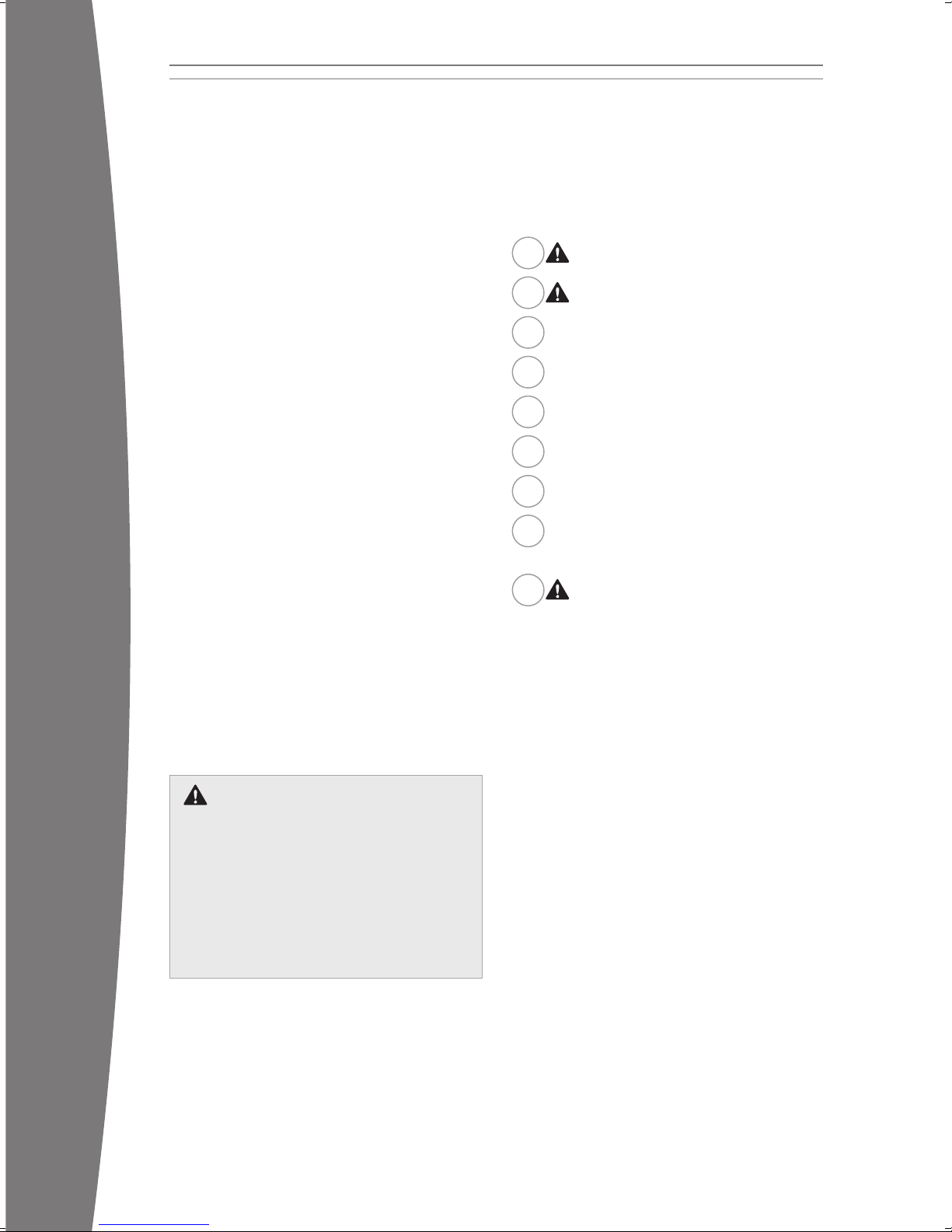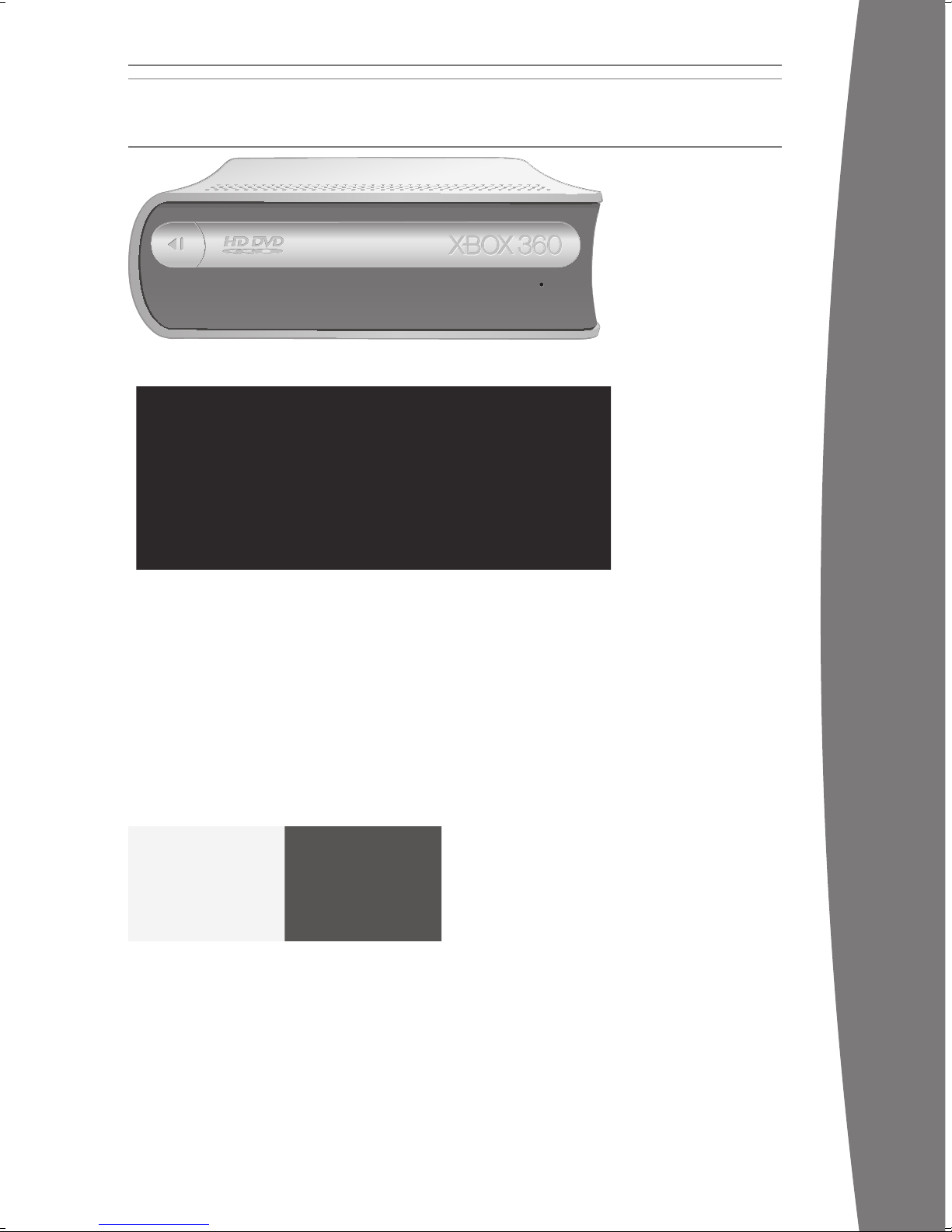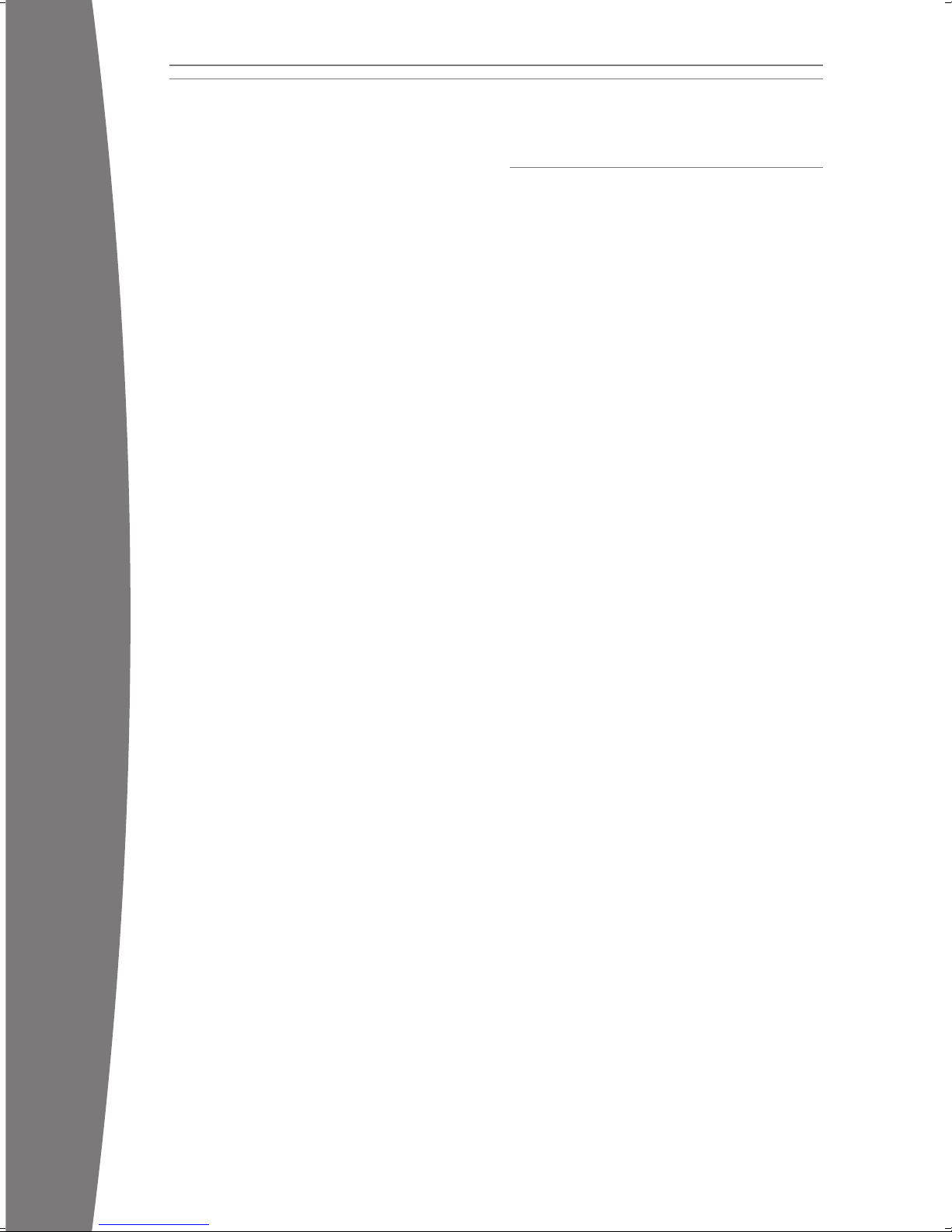Insert batteries according to the instructions
provided below.
Insert Batteries
To insert batteries into the remote control:
1Remove the remote battery cover.
2 InserttwonewAA(LR6)batteriesas
shown on the underside of the remote
battery cover. For best performance,
AA rechargeable batteries are not
recommended.
3Replace the remote battery cover.
Programme the Universal Remote
for Your TV
Before your remote can work with your TV,
you need to programme it for use with your
particularbrandofTV.(Theremoteworksonly
withcompatibleTVmodels.)
There are two ways of programming your
remote: manually entering your TV code or
scanningtondyourTVcode.Forthelatest
list of TV codes, go to www.xbox.com/support.
SET UP YOUR UNIVERSAL REMOTE
Disposable Battery Safety
The universal remote control uses
disposable batteries. Improper use of
batteriesmayresultinbatteryuidleakage,
overheating,orexplosion.Riskofreif
batteries are replaced by an incorrect type.
Releasedbatteryuidiscorrosiveandmay
be toxic. It can cause skin and eye burns,
and is harmful if swallowed. To reduce the
risk of injury:
• Keep batteries out of reach of children.
• Do not heat, open, puncture, mutilate,
ordisposeofbatteriesinre.
• Use only alkaline batteries, type AA
(LR6).Donotmixnewandoldbatteries.
• Remove the batteries if they are worn
out or before putting away your remote
for an extended period of time.
• If a battery leaks, remove all batteries,
takingcaretopreventtheleakeduid
from touching your skin or clothes. If
uidfromthebatterycomesincontact
with skin or clothes, immediately
wash the skin with water. Before
inserting new batteries, thoroughly
clean the battery compartment with
a damp paper towel, or follow the
batterymanufacturer’scleaning
recommendations.
• Dispose of batteries in accordance with
local and national disposal regulations
(ifany),includingthosegoverning
the recovery and recycling of waste
electrical and electronic equipment
(WEEE).
Disposable Battery Safety
The universal remote control uses
disposable batteries. Improper use of
batteriesmayresultinbatteryuidleakage,
overheating,orexplosion.Riskofreif
batteries are replaced by an incorrect type.
Releasedbatteryuidiscorrosiveandmay
be toxic. It can cause skin and eye burns,
and is harmful if swallowed. To reduce the
risk of injury:
• Keep batteries out of reach of children.
• Do not heat, open, puncture, mutilate,
ordisposeofbatteriesinre.
• Use only alkaline batteries, type AA
(LR6).Donotmixnewandoldbatteries.
• Remove the batteries if they are worn
out or before putting away your remote
for an extended period of time.
• If a battery leaks, remove all batteries,
takingcaretopreventtheleakeduid
from touching your skin or clothes. If
uidfromthebatterycomesincontact
with skin or clothes, immediately
wash the skin with water. Before
inserting new batteries, thoroughly
clean the battery compartment with
a damp paper towel, or follow the
batterymanufacturer’scleaning
recommendations.
• Dispose of batteries in accordance with
local and national disposal regulations
(ifany),includingthosegoverning
the recovery and recycling of waste
electrical and electronic equipment
(WEEE).
Con gure Console Display Settings
ToviewHDDVDmoviesinhighdenition,your
console must be properly connected to a high-
denitionTVormonitorandmustbe
conguredforhigh-denitionvideooutput.For
more information, see your Xbox 360 Setup
manual or go to www.xbox.com/support.
Connect to Your Console
You can connect the Xbox 360 HD DVD Player
toanyofyourconsole’sUSBportsusingthe
provided Hi-Speed USB 2.0 cable.
To connect the player to the console:
1Connect the USB cable to the mini-USB
port on the back of the HD DVD player.
2Connect the other end of the cable to an
open USB port on the Xbox 360 console.
If you use the Xbox 360 Wireless Networking
Adapter(soldseparately),youcanfreeup
yourconsole’srearUSBportforusewiththe
HD DVD player by connecting the wireless
adapter to the back of the HD DVD player
instead of the console. Note that this will
not establish a wireless connection between
your console and your HD DVD player. It will,
however, allow your console to maintain
a wireless connection with your router or
second console while being simultaneously
connected to the HD DVD player. The HD DVD
player’sconnectiontotheconsoleiswired.
Electrical Safety
As with many other electrical devices,
failure to take the following precautions
can result in serious injury or death from
electricshockorreordamagetotheHD
DVD player.
Select an appropriate power source for your
HD DVD player:
• TheHDDVDplayer’spowerinput
is 12V @ 1.7A. Use only the power
cord and AC power supply that came
with your HD DVD player or that you
received from an authorised repair
centre.
• Do not use non-standard power
sources, such as generators or
inverters, even if the voltage and
frequency appear acceptable. Only use
AC power provided by a standard wall
socket.
To avoid damaging the AC power cord:
• Protect the power cord from being
walked on.
• Protect the cord from being pinched
or sharply bent, particularly where it
connects to the power outlet and the
HD DVD player.
• Do not jerk, knot, sharply bend, or
otherwise abuse the power cord.
• Do not expose the power cord to
sources of heat.
• Keep children and pets away from the
power cord. Do not allow them to bite
or chew on it.
• When disconnecting the power cord,
pull on the plug — do not pull on the
cord.
If the power cord becomes damaged in any
way, stop using it immediately and contact
Xbox Customer Support for a replacement.
Unplug your HD DVD player during lightning
storms or when unused for long periods
of time.
Electrical Safety
As with many other electrical devices,
failure to take the following precautions
can result in serious injury or death from
electricshockorreordamagetotheHD
DVD player.
Select an appropriate power source for your
HD DVD player:
• TheHDDVDplayer’spowerinput
is 12V @ 1.7A. Use only the power
cord and AC power supply that came
with your HD DVD player or that you
received from an authorised repair
centre.
• Do not use non-standard power
sources, such as generators or
inverters, even if the voltage and
frequency appear acceptable. Only use
AC power provided by a standard wall
socket.
To avoid damaging the AC power cord:
• Protect the power cord from being
walked on.
• Protect the cord from being pinched
or sharply bent, particularly where it
connects to the power outlet and the
HD DVD player.
• Do not jerk, knot, sharply bend, or
otherwise abuse the power cord.
• Do not expose the power cord to
sources of heat.
• Keep children and pets away from the
power cord. Do not allow them to bite
or chew on it.
• When disconnecting the power cord,
pull on the plug — do not pull on the
cord.
If the power cord becomes damaged in any
way, stop using it immediately and contact
Xbox Customer Support for a replacement.
Unplug your HD DVD player during lightning
storms or when unused for long periods
of time.