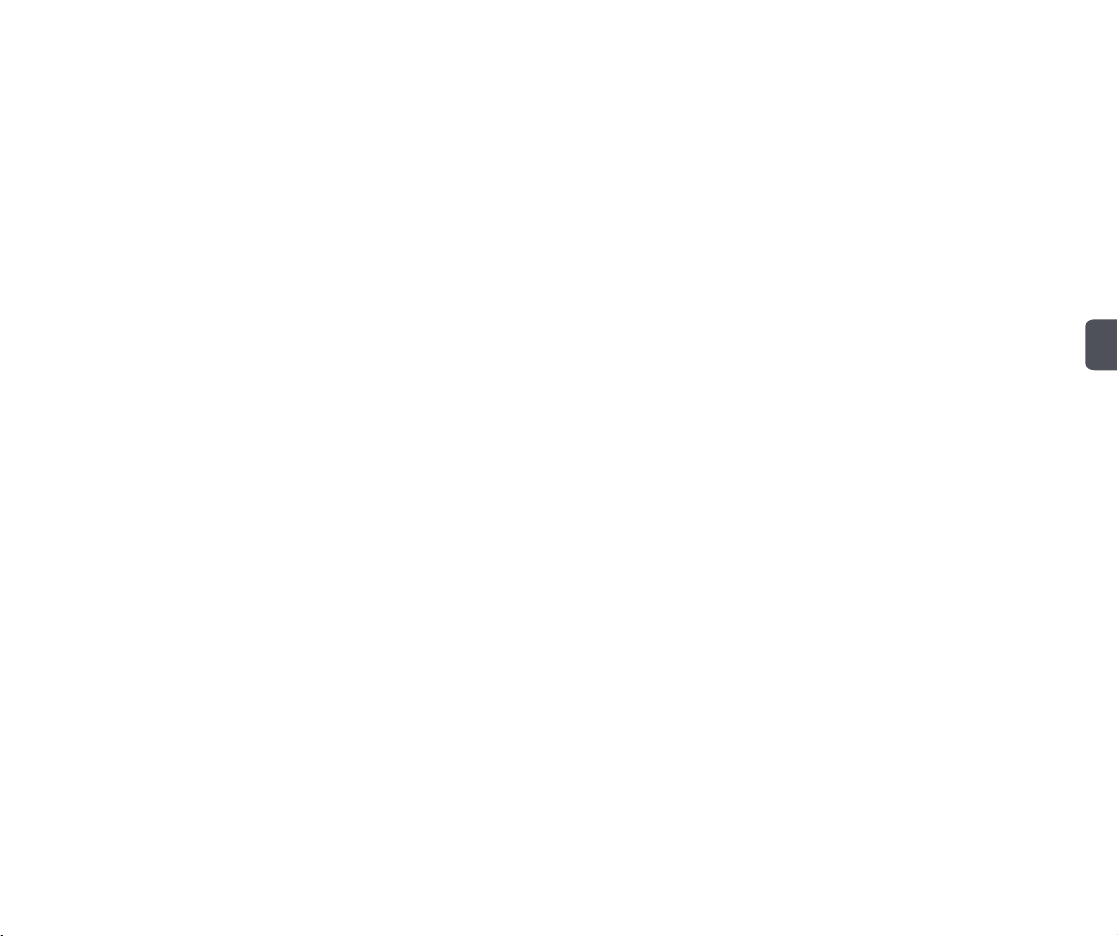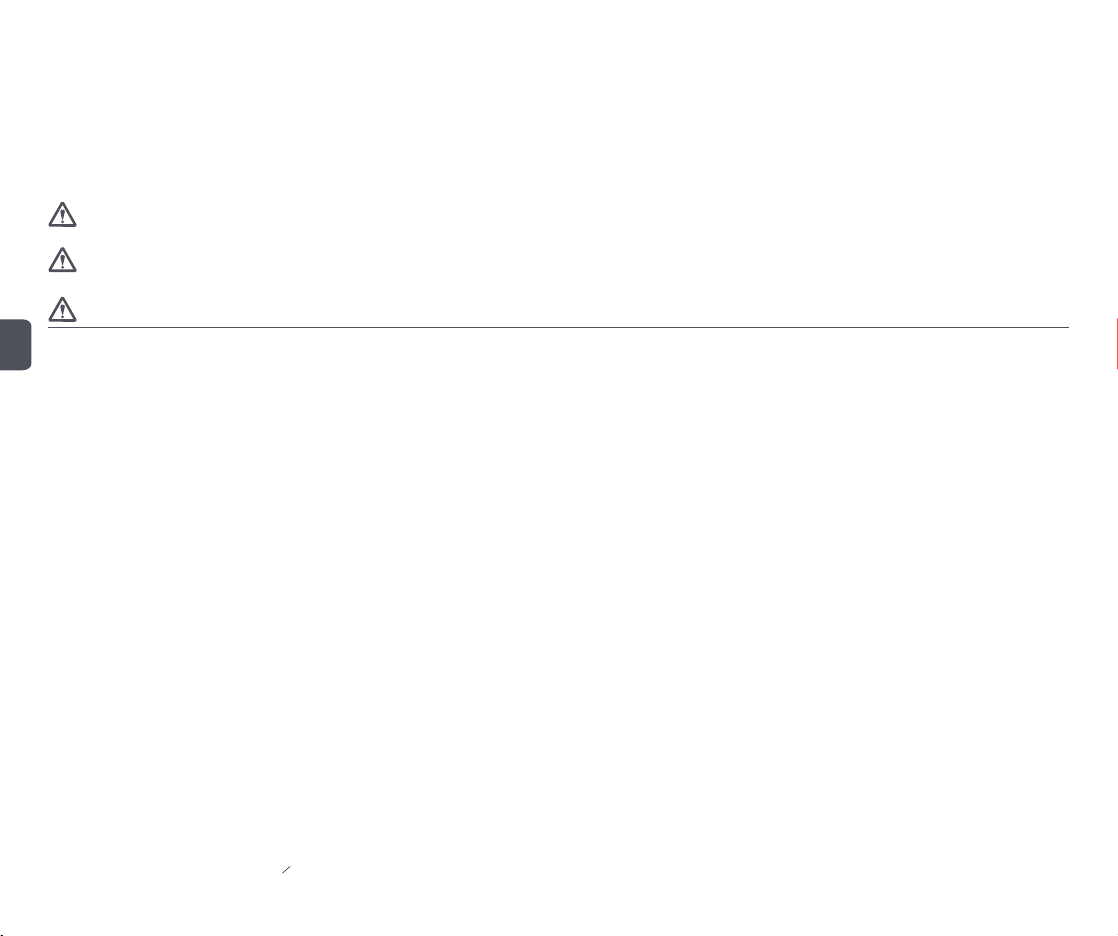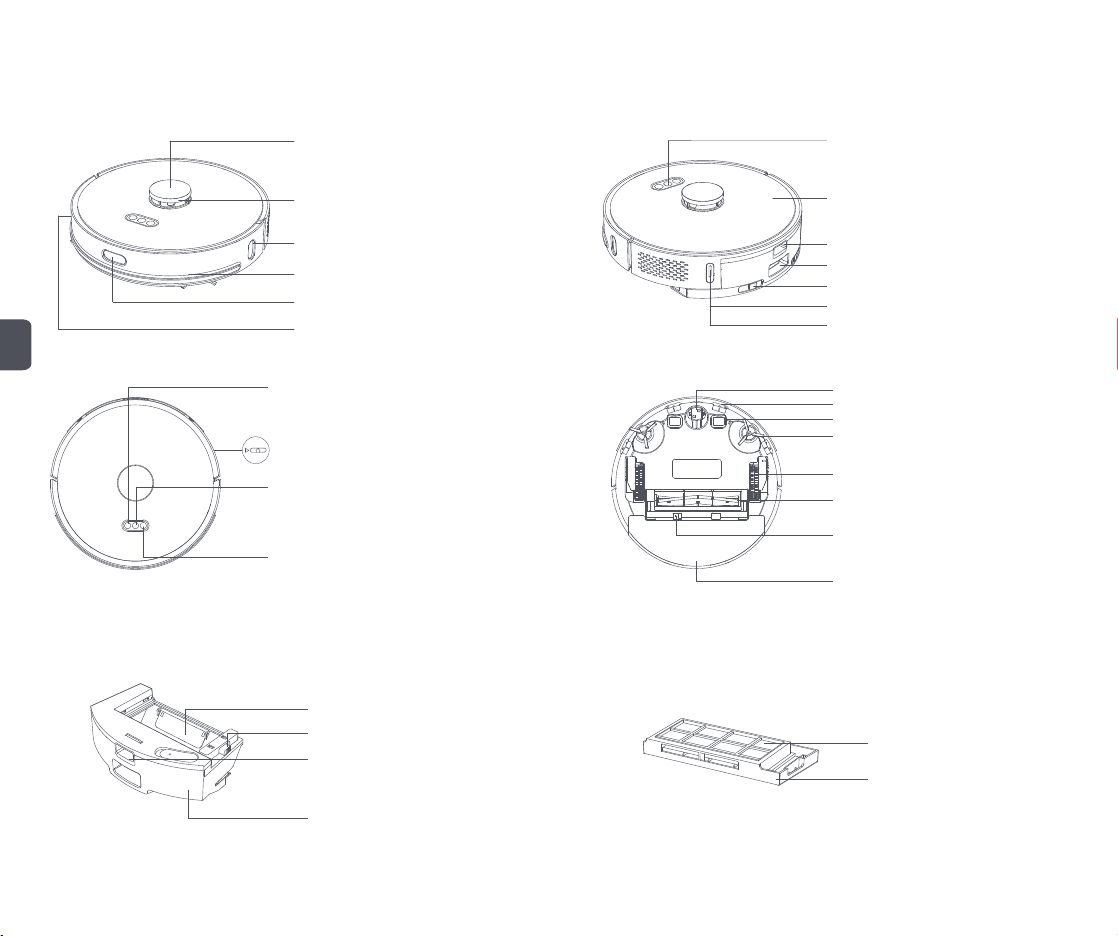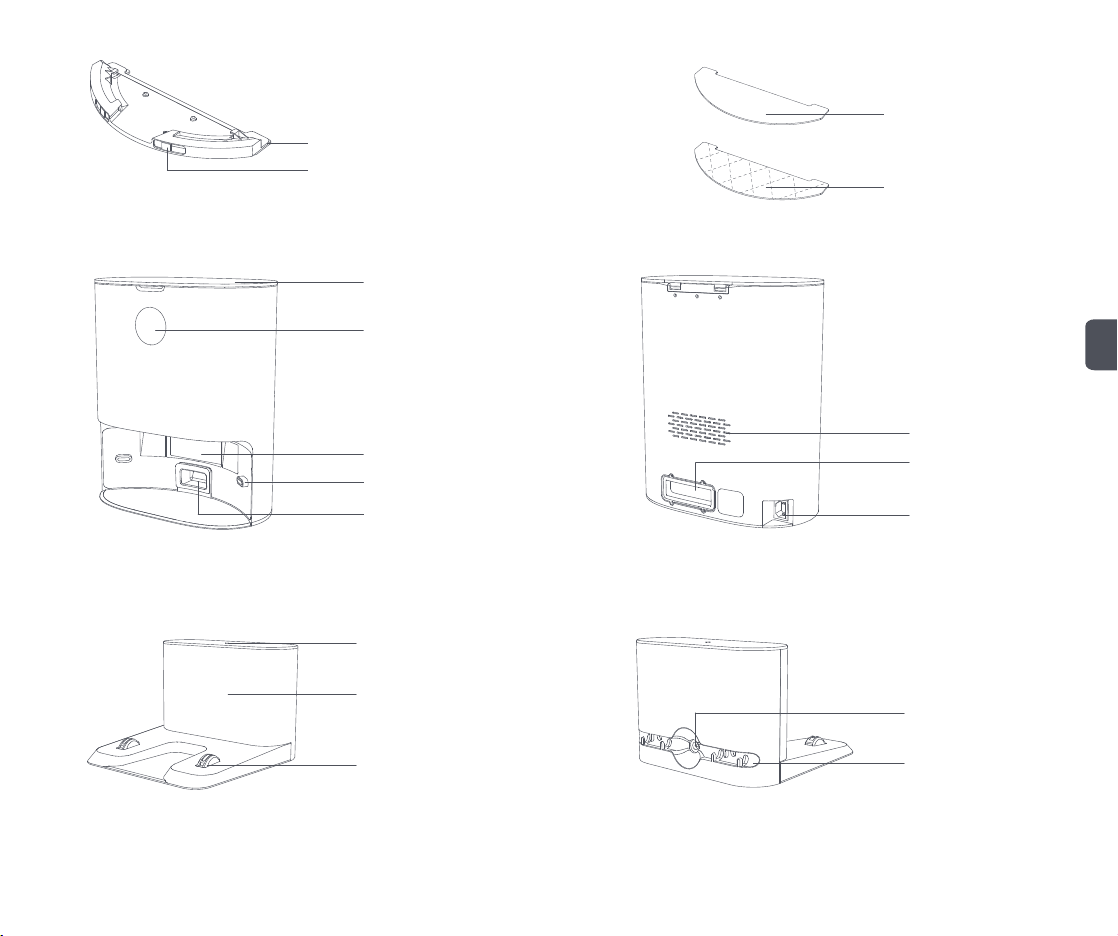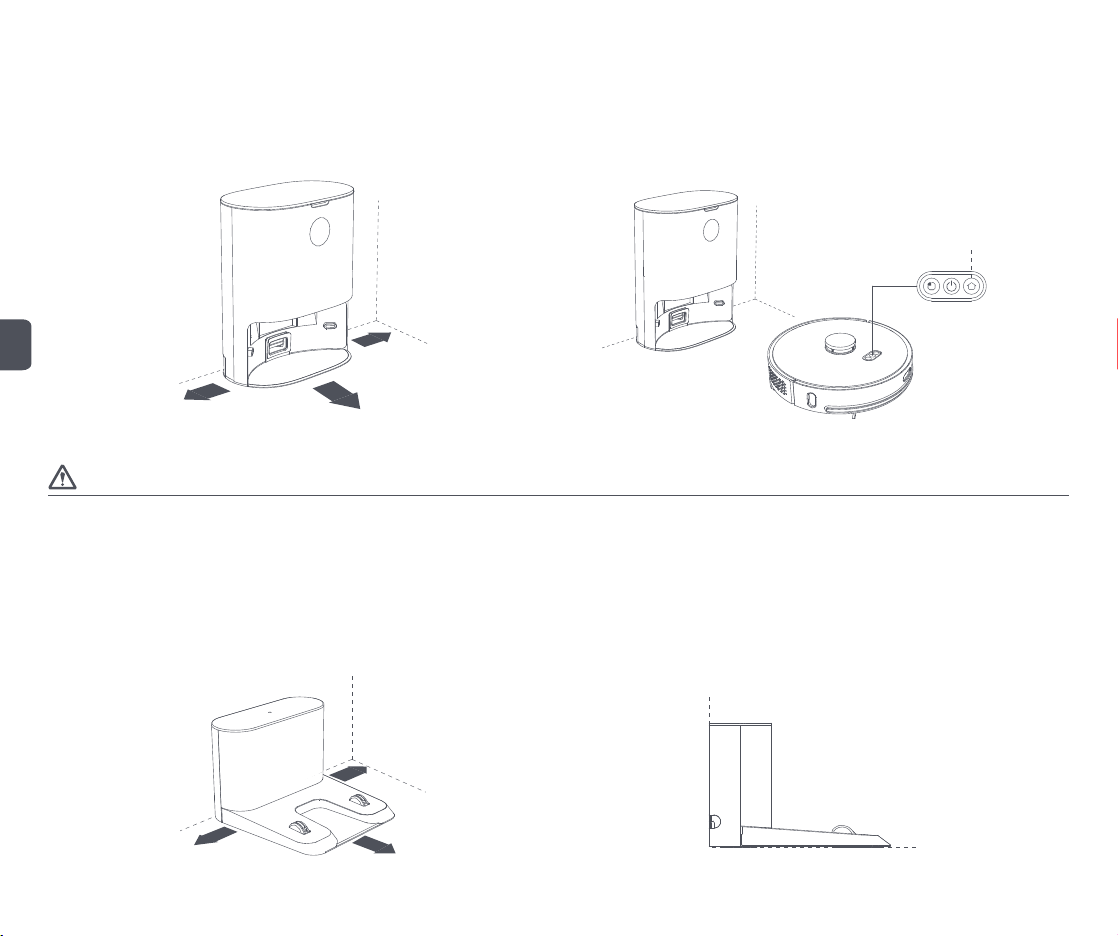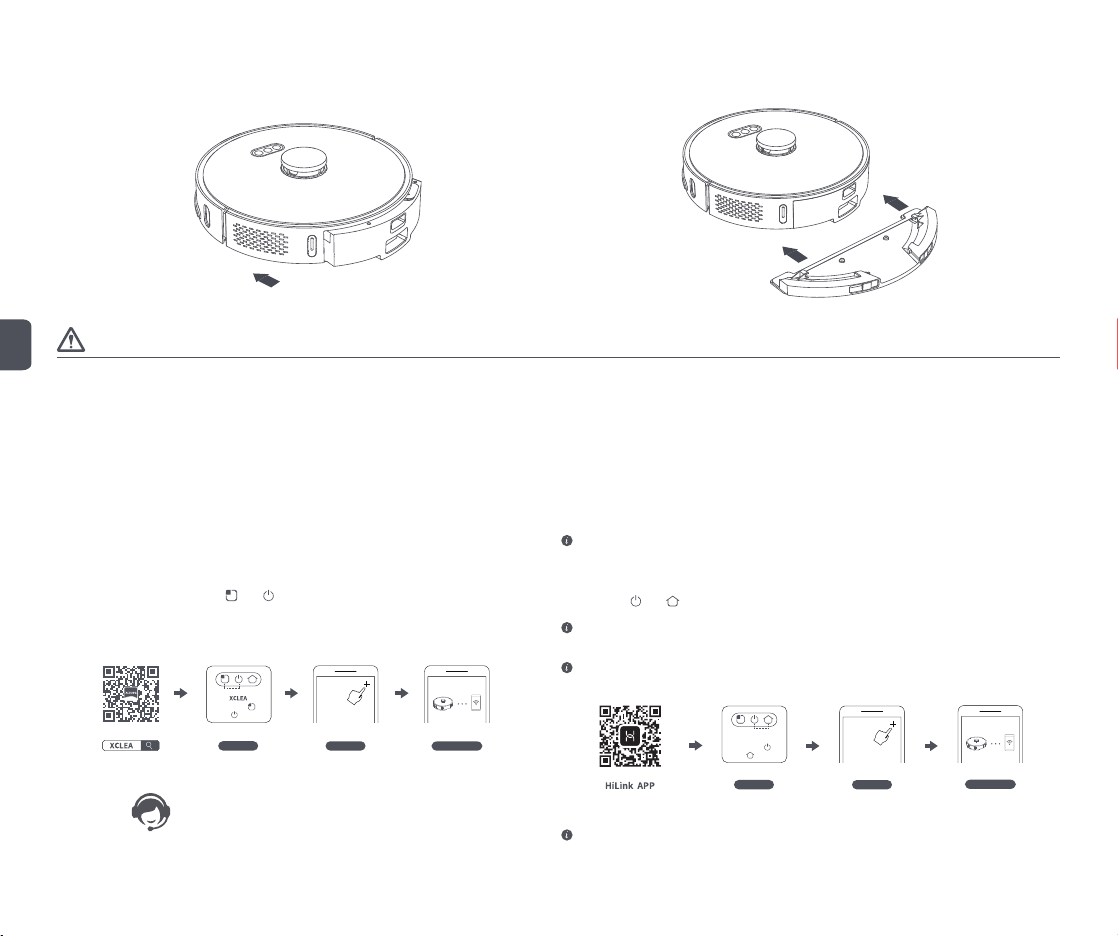EN
2
Safety instructions
Read this operation manual before using the product
Warning: To avoid injury to yourself and others, and to avoid unnecessary property damage, read carefully before using the product and observe the
following “Safety instructions”. The safety instructions are divided into two sections, “Warning” and “Caution”. The “Warning” and “Caution” sections
contain important information for safe use of the product and must be followed.
Warning Instructions against incorrect product use that may lead to death or serious injury
Caution Instructions against incorrect product use that may lead to minor injury or product damage
Warning
1. Do not use this product in wet places such as bathrooms or near water sources.
2. Do not use it to clean up liquids, matches and wet garbage.
3. Do not pull or insert the plug, or touch the adapter socket with wet hands.
4. Do not use damaged power plugs and loose sockets.
5. Do not use the main unit to clean flammable liquids such as kerosene, gasoline, objects with sparks, toner cartridges, toner and other combustible
dust; do not use the device near the above items, or in environments with flammable and explosive gases to avoid fires.
6. Do not disassemble, repair, or modify the product on your own, to avoid fire, injury, or damage, except for the replacement of consumables in
accordance with this manual.
7. When using the adapter, use an AC power supply with a correct rated voltage, and do not use a generator or DC power supply to avoid fire or electric
shock. Do not charge non-rechargeable batteries.
8. Use a dry cloth to clean the dust on the plug regularly to avoid fires due to poor insulation or other reasons.
9. Be sure to insert the plug firmly and completely into the socket to avoid electric shock, short circuiting or fire.
10. In the event of an abnormal fault, cut off the power immediately and stop using the product to avoid smoke, fire or electric shock.
11. When charging or using the product, if the product’s body becomes deformed or is unusually hot, gives off a burning smell, or emits abnormal noises
while operating, immediately cut off the power and unplug the plug. Then place the product in an open area away from any combustible materials to
ensure safety. Have the manufacturer or authorized maintenance personnel replace or maintain the product to avoid danger.
12. Be sure to unplug the plug from the power socket before cleaning and maintenance to avoid electric shock or injury.
13. If you find that the main brush is abnormal during use, turn off the power and immediately check whether the main brush is entangled with hair or
other long fibers, and clean it in a timely manner.
14. Do not spray water on the product body and plug, or immerse them in water.
15. Do not use other adapters to charge the robot vacuum and mop cleaner.
16. When unplugging the plug, be sure to hold the insulated part of the adapter body. Do not pull the power cord.
17. The battery is a sealed device, and does not pose a safety hazard under normal circumstances. If liquid leaks out of the battery under extreme
conditions, it may cause irritation or burns. If you accidentally come into contact with the liquid, take the following instructions:
1) In case of skin contact - wash with soap and water;
2) In case of eye contact - rinse immediately with water for at least 15 minutes and seek medical help.
18. This appliance is not intended for use by children or persons with reduced physical, sensory or mental capabilities, or lack of experience and
knowledge, unless they have been given supervision.
19. Keep the robot vacuum and mop cleaner away from electromagnetic equipment in hospitals. This product is not a toy. Do not allow children to play
with it. Use this product only with accessories supplied with it.