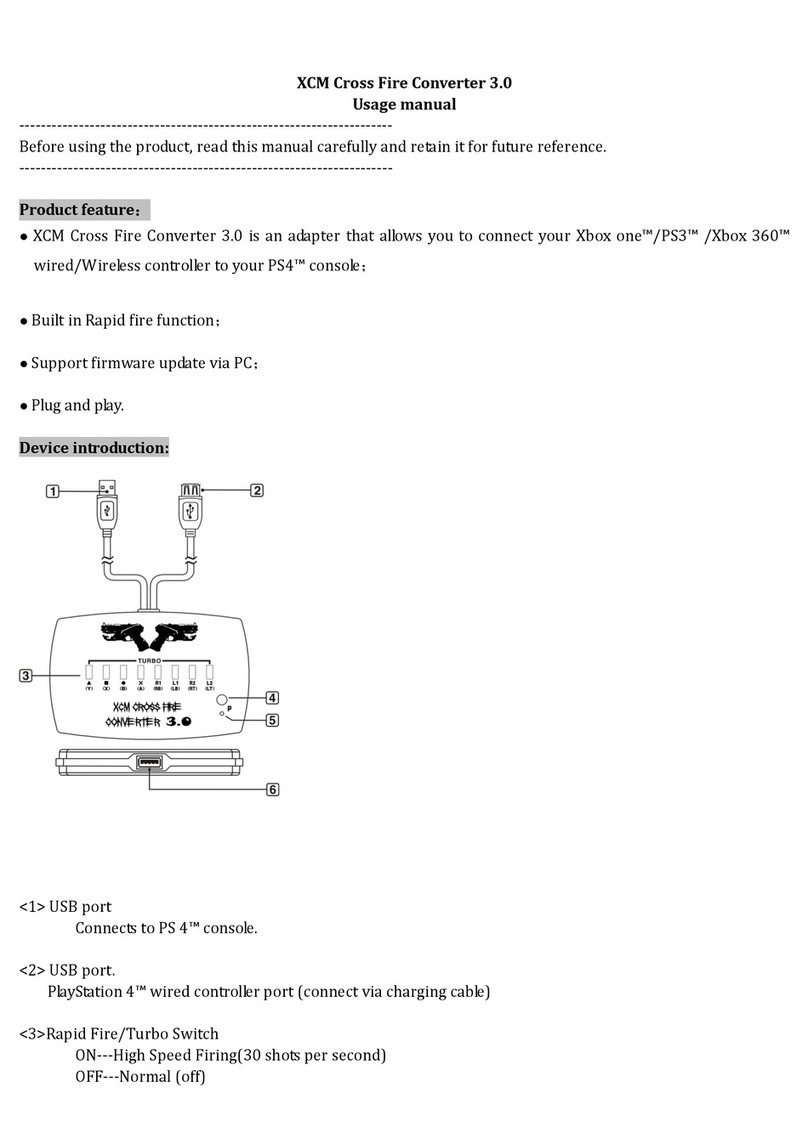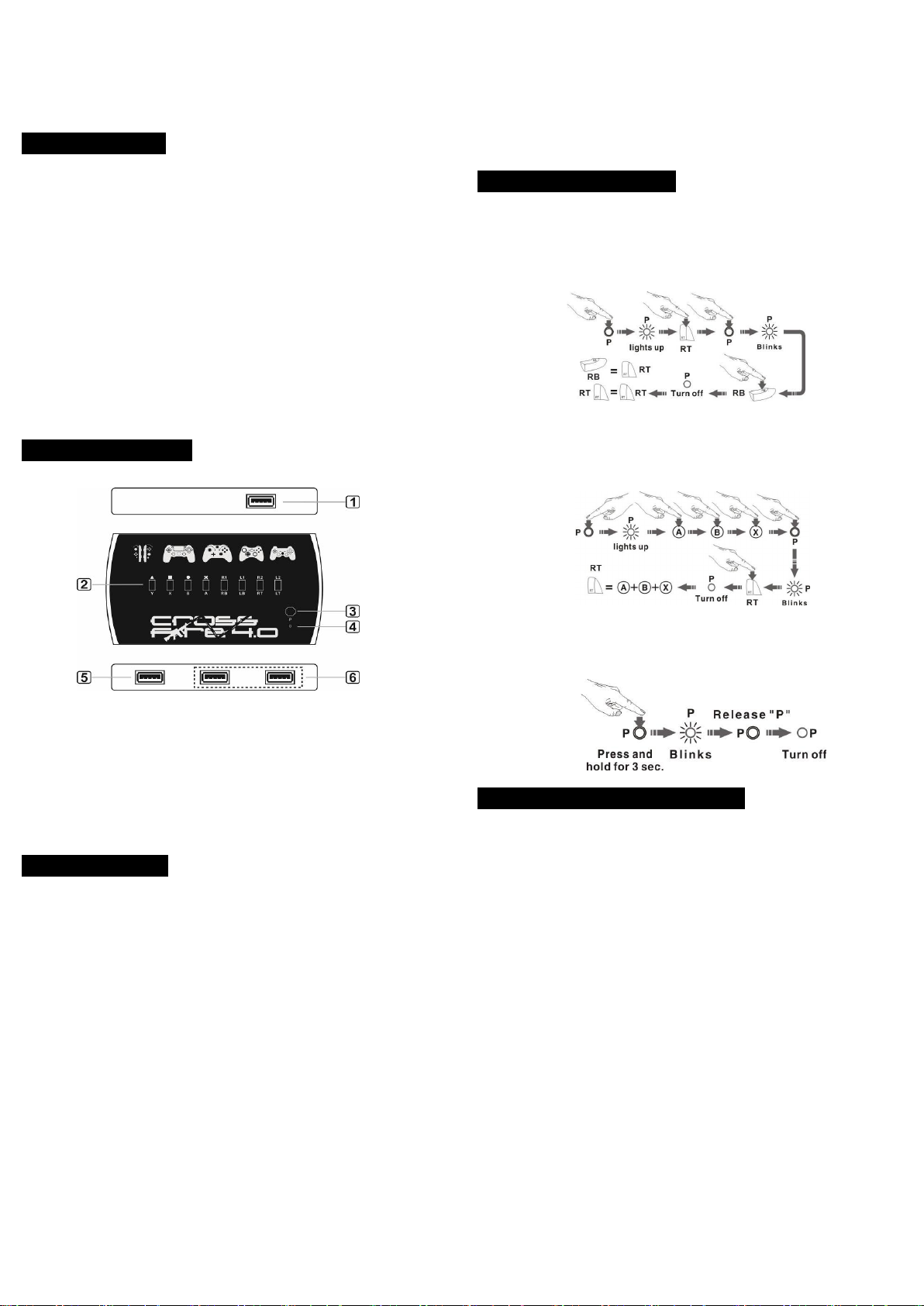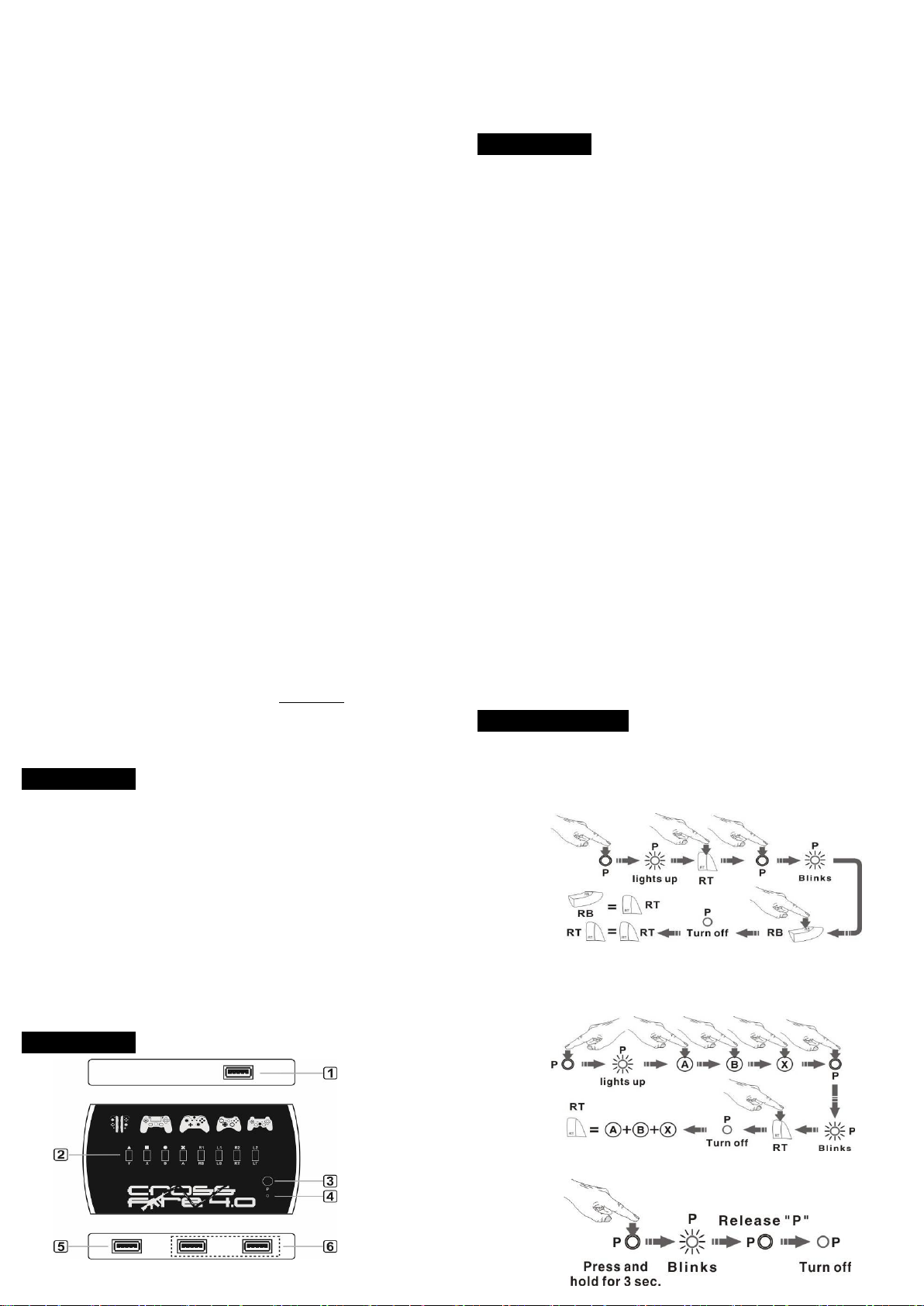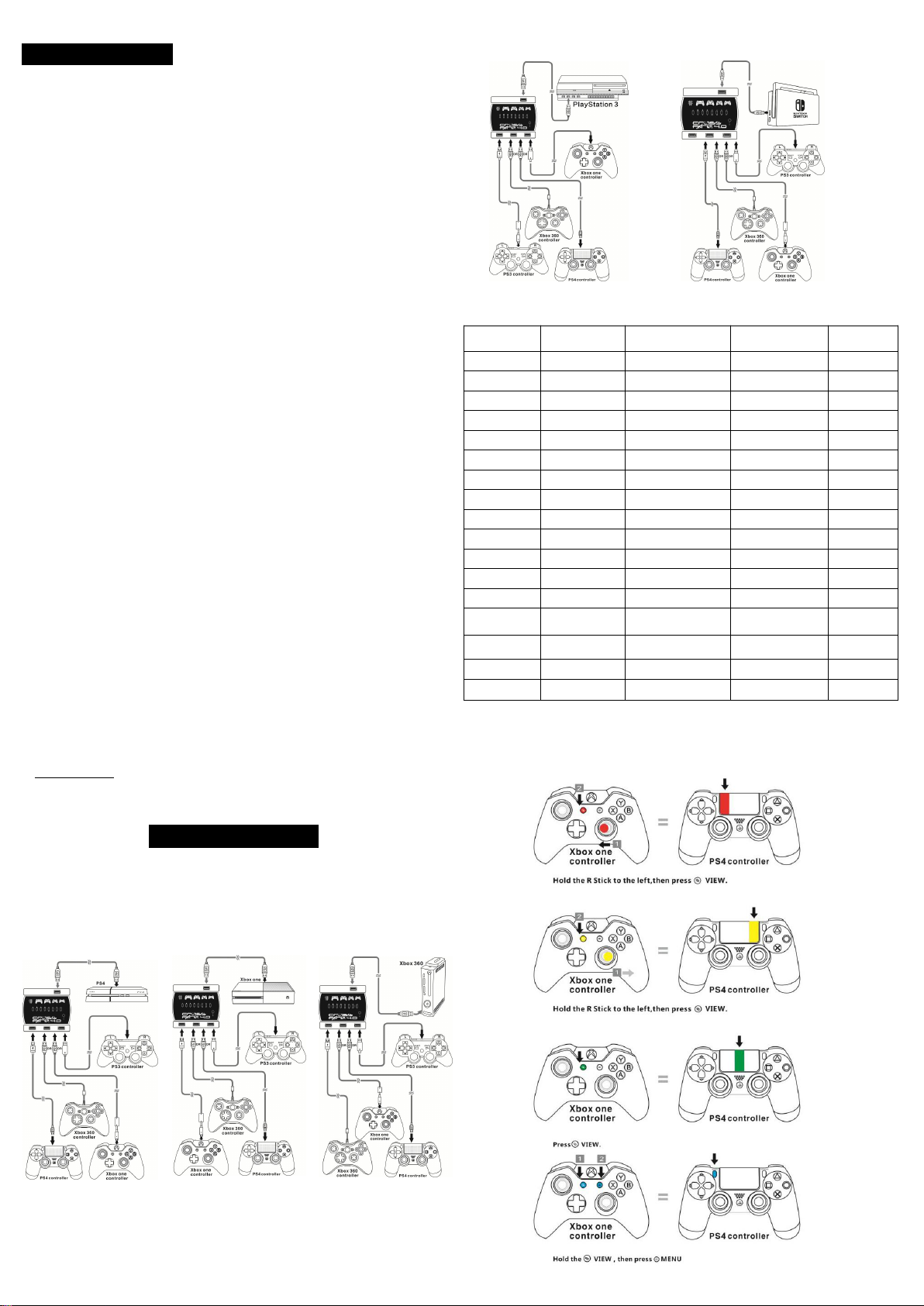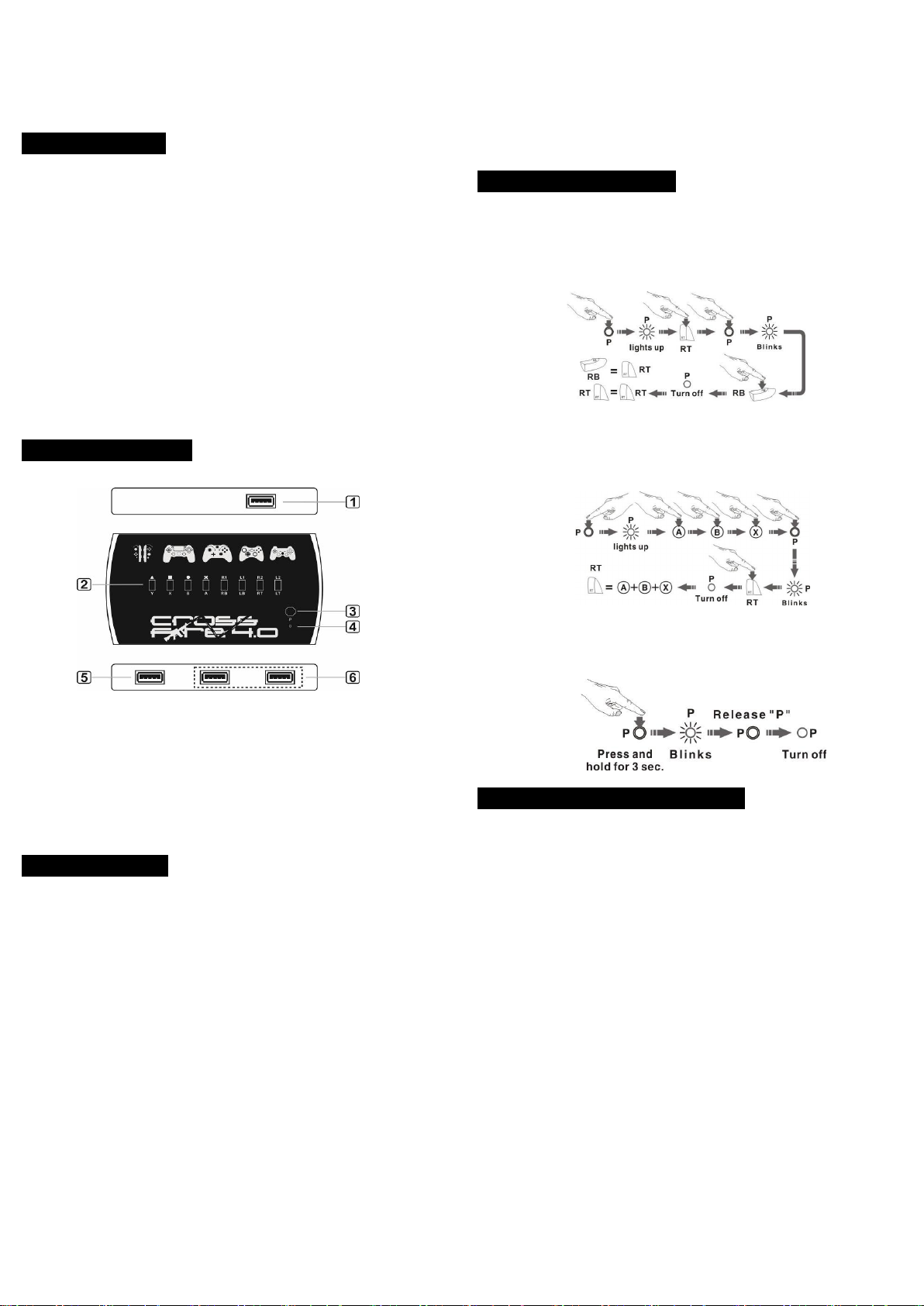
XCM CrossFire 4.0
Usage manual
------------------------------------------------------------------------------------------------------
Before using the product , read this manual carefully and retain it for future
------------------------------------------------------------------------------------------------------
● XCM Cross Fire Converter 4.0 is an adapter that allows you to connect your PS4
/Xbox one /PS3 /Xbox 360 / Switch Pro wired/ * Wireless controller to various
consoles. (Nintendo Switch,PS 4, Xbox One, Xbox 360 and PS 3 )
● Built in Rapid fire function.
● Compatible with (PS4/Xbox One/PS3/ Xbox 360/Switch Pro) wired controllers
●*Compatible with Xbox One™ S bluetooth wireless controller (must be used with
the blue tooth receiver, not included)
●*Compatible PS3™ Dualshocks3 wireless controller (must be used with the blue
tooth receiver, not included)
●*Compatible with Xbox 360™ wireless controller (must be used with the
xbox360™ PC wireless gaming receiver, not included)
● Compatible with the standard PC Arcade Joystick.
● Compatible with Hori™ /MadCatz™ (PS3™ and PS4™) Joystick and Joypad.
● Compatible with Xbox One Elite™ controller, each paddle on the Xbox one
Elite™ controller can be customized and programmed.
● Support button mapping, you are able to map multi-key functions into one key.
With our Marco programming, you are able to program special modes like: auto
drop shot, auto burst, active reload, sniper breath, super aim, quick scope etc for
FPS games, without the need to modify or solder your controller and console.
● Support firmware update via PC.
<1> USB port - connect to different game consoles.
<2> Rapid Fire/Turbo Switch
ON---High Speed Firing(30 shots per second)
<5>USB port to sync and pair the representative (PS4™/Xbox One™/PS3™ / Xbox
360™) controller with its own console.
<6>Connect different platform controllers or Joysticks to console.
The PlayStation 4™ Official Dualshock 4 wired controller (wireless Dualshock 4
+ charge cable) must be required for the XCM Cross Fire Converter 4.0. The steps
(1). Plug the DualShock4 wired controller (with charge cable) to the XCM Cross
Fire Converter 4.0 <5> USB port to pair the DualShock4 with PS 4 .
(2). Connect other platform controllers to USB ports <6>
(3). Connect XCM Cross Fire Converter 4.0 to PlayStation 4™, and wait until the
light bar on the DualShock4 to light up in blue, the connection is successful.
(4). PS4 Dual shock 4 wired controller (with charge cable) must be connected to
Cross fire converter 4.0 during gameplay.
NOTE: The PS4 touchpad function which corresponds to other game
controller can be found on appendix C
2. Using on Xbox One platform
(1). Plug the Xbox One official wired controller (Xbox One controller + charge
cable) to the XCM Cross Fire Converter 4.0 <5> USB port to pair the Xbox
One controller with Xbox One.
(2). Connect other platform controllers to USB ports <6>
(3). Connect XCM Cross Fire Converter 4.0 to Xbox One™, and wait until the
GUIDE light to light up, the connection is successful.
3. Using on PS 3 platform
(1). Plug the DualShock3 wired controller to the XCM Cross Fire Converter 4.0
<5> USB port to pair the DualShock3 with PS 3 .
(2). Connect other platform controllers to USB ports <6>
(3). Connect XCM Cross Fire Converter 4.0 to PlayStation 3™, and wait until the
indicator on the DualShock3 to light up, the connection is successful.
4. Using on Xbox 360 platform
(1). Plug the Xbox 360 wired controller to the XCM Cross Fire Converter 4.0
<5> USB port to pair the Xbox 360 controller with Xbox 360 .
(2). Connect other platform controllers to USB ports <6>
(3). Connect XCM Cross Fire Converter 4.0 to Xbox 360™, and wait until the
GUIDE light to light up, the connection is successful.
5. Using on Nintendo Switch platform
(1). Leave the first USB port <5> empty.
(2). Connect other platform controllers to USB ports <6>
(3). Connect XCM Cross Fire Converter 4.0 to Nintendo switch dock USB port.
NOTE: System Settings-->Controllers and Sensors-->Pro Controller Wired
A.Single button re-mapping:
To map the “RT” button to the “RB” button on the Xbox One controller:
Press the P key <3> once and wait until the P key <4> LED indicator to light up,
now press the “RT” button, and press the P key <3> again, the P key <4>LED
indicator blinks. Press the “RB” button, the P key <4> LED indicator turns off.
The “RB” button function has been set to the “RT” button function, the original
function of the “RB” button will be temporarily replaced by the “RT” function, the
function of the “RT” button will still be the same.
B.Multi-buttons re-mapping:
To map “A,B,X,” 3 buttons to the “RT” button on the Xbox One™ controller:
Press the P key <3> once and wait until the P key LED indicator <4> to light up,
now press “A,B,X” on the Xbox One™ controller in the proper order then press
the P key <3> again, the P key LED indicator <4> blinks. Press the “RT” button
on the controller, the P key LED indicator <4> turns off. Pressing the “RT” key
(on the controller) will systematically press “A,B,X,” in order.
Note: To remove the combo mapping mode. Step are shown below:
Simply press the P key <3> for 3 seconds and wait until the P key LED indicator
<4>blinks, release the P key <3> and the P key LED indicator <4> turns off. All
settings on the buttons are removed.
Ⅴ. Pairing with wireless controller:
1.Pairing with Xbox 360 wireless controller
For FIRST time use with the Xbox 360 PC wireless gaming receiver with the
Xbox 360 wireless controller pairing (This step is only for first time set up).
The steps are shown below:
Press and hold the Xbox 360 PC wireless gaming receiver round button for 1
second and wait until the green light blinks. Press and hold the Xbox 360 wireless
controller connect button and wait until the Xbox 360 PC wireless gaming receiver
indicator to stop blinking, the pairing is successful.
2.Pairing with XboxOne S bluetooth controller
For FIRST time use with the Xbox One S controller on PS 4: (This step is only
for first time set up) The steps are shown below:
(1).Plug the PS 4 DS 4 controller to XCM Cross fire 4.0 USB port <4> for
(2).Plug the USB bluetooth receiver to the 2nd USB port.
(3).Connect the XCM Cross fire 4.0 to the PS 4 console and wait until the light bar
on the DualShock4 to light up in blue, the connection is successful.
(4).Press the "P" button on the XCM Cross fire 4.0, the indicator blinks in RED
and enters the pairing status.
(5).Press the GUIDE button to activate the Xbox One S controller then press the
Xbox One S controller connect button until it enters the pairing mode, the
controller light turns white and blinks.
(6).The pairing is successful (will take around 20 seconds) and the red LED lights
turns off. The controller light will stay white in color. Unplug the cross fire 4.0
from the PS 4 console and re-plug in to PS 4 again.
After processing the steps above, to use the Xbox One S controller on the PS 4
console, the steps are shown below:
(1).Plug the PS4 DS 4 controller to the XCM Cross fire 4.0 USB port <5> for
(2).Plug the USB bluetooth receiver to the 2nd USB port.
(3).Connect the XCM Cross fire 4.0 to PS 4 console and wait until the light bar on
the DualShock4 to light up in blue, the connection is successful.
(4).Press the GUIDE button to activate the Xbox One S controller and wait for the
controller light to turn white ,the connection is successful.
3.Pairing with PS 3 Dualshocks 3 wireless controller
For FIRST time use with the PS 3 Dualshock 3 controller on PS 4 (This step is