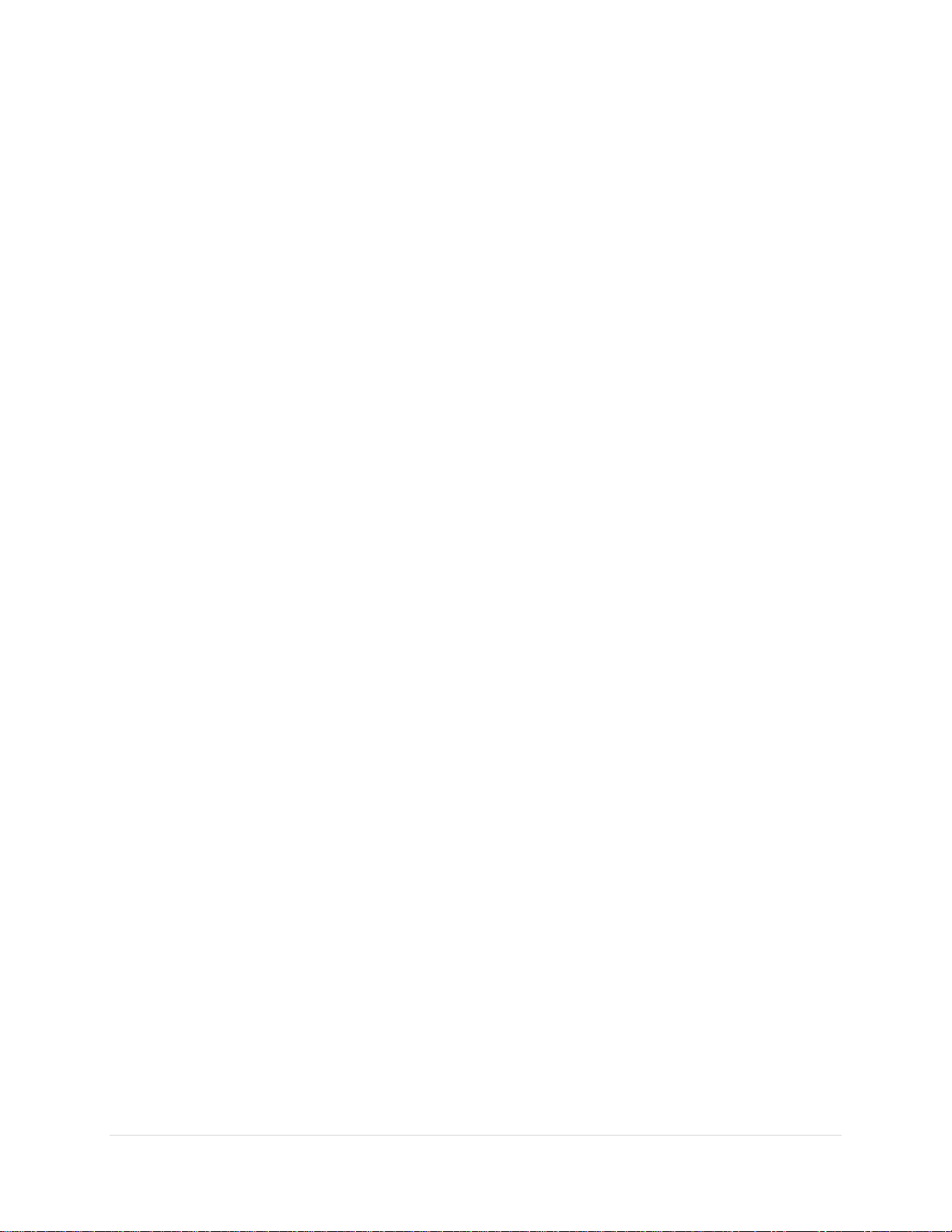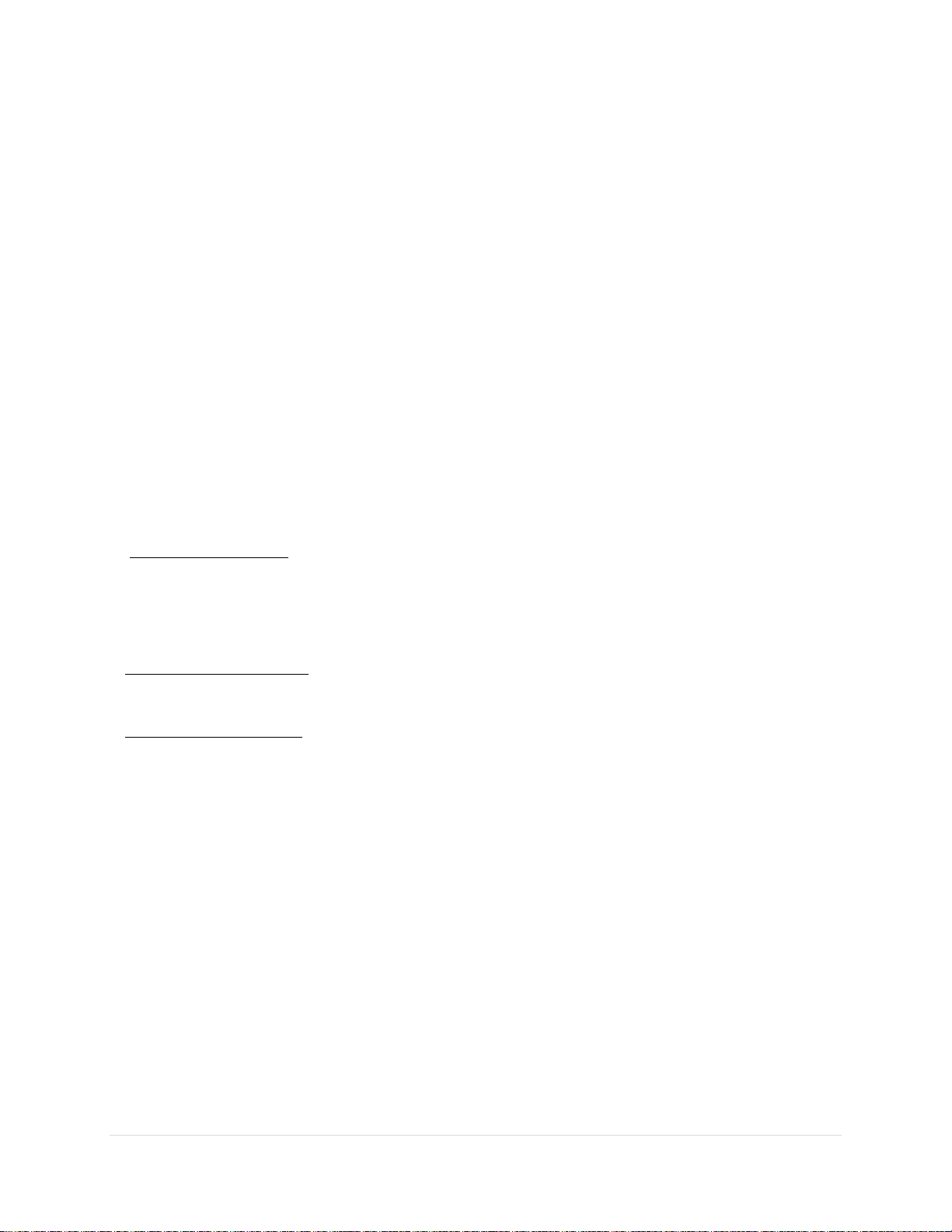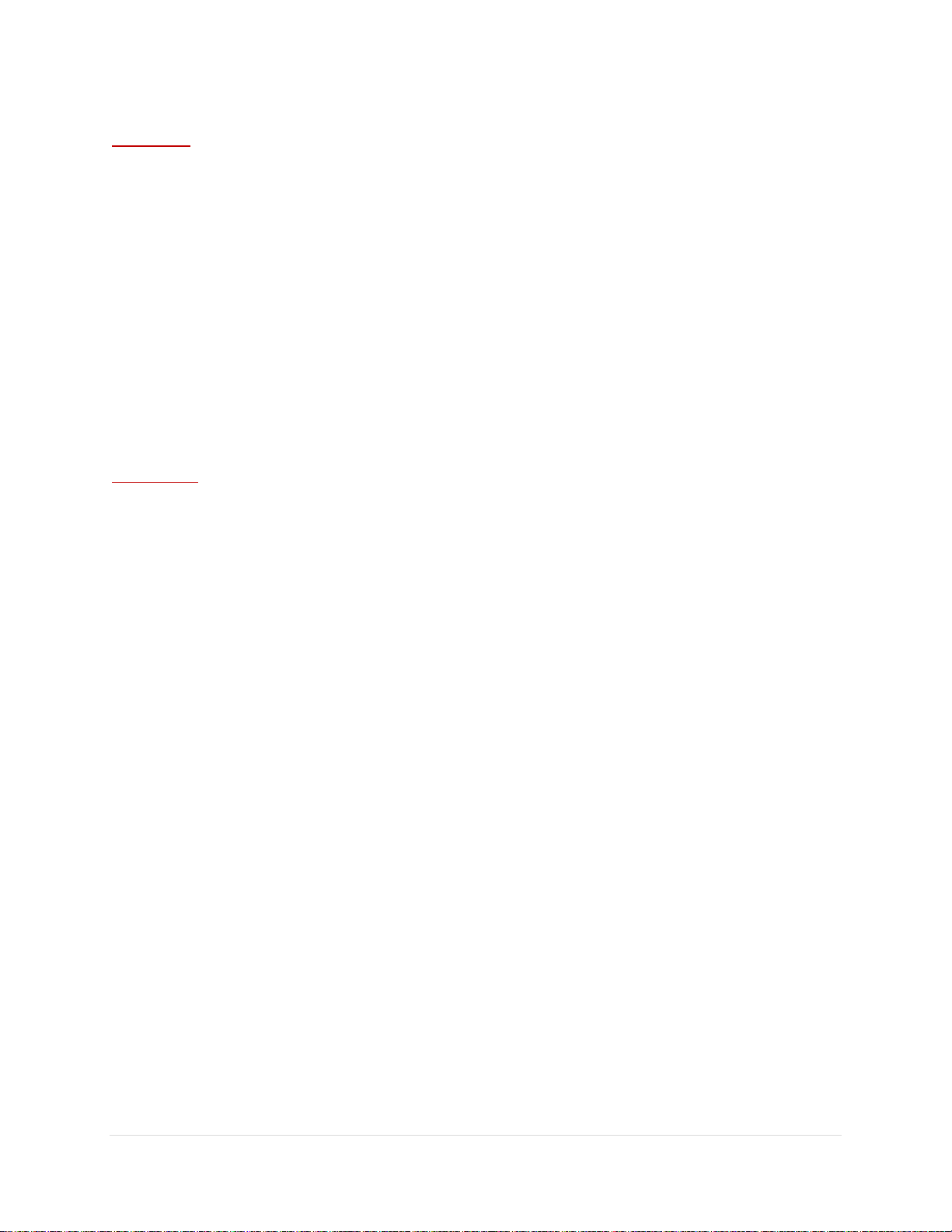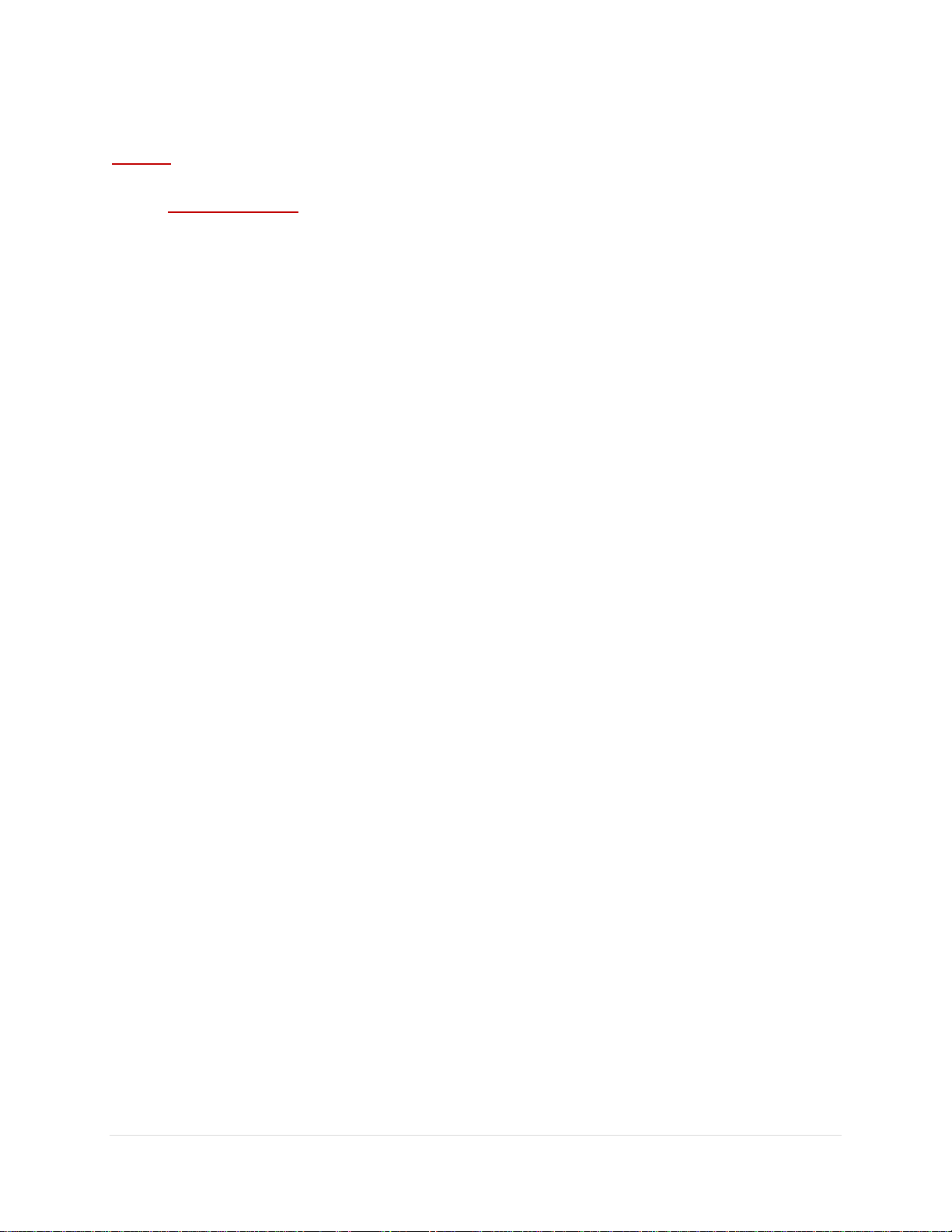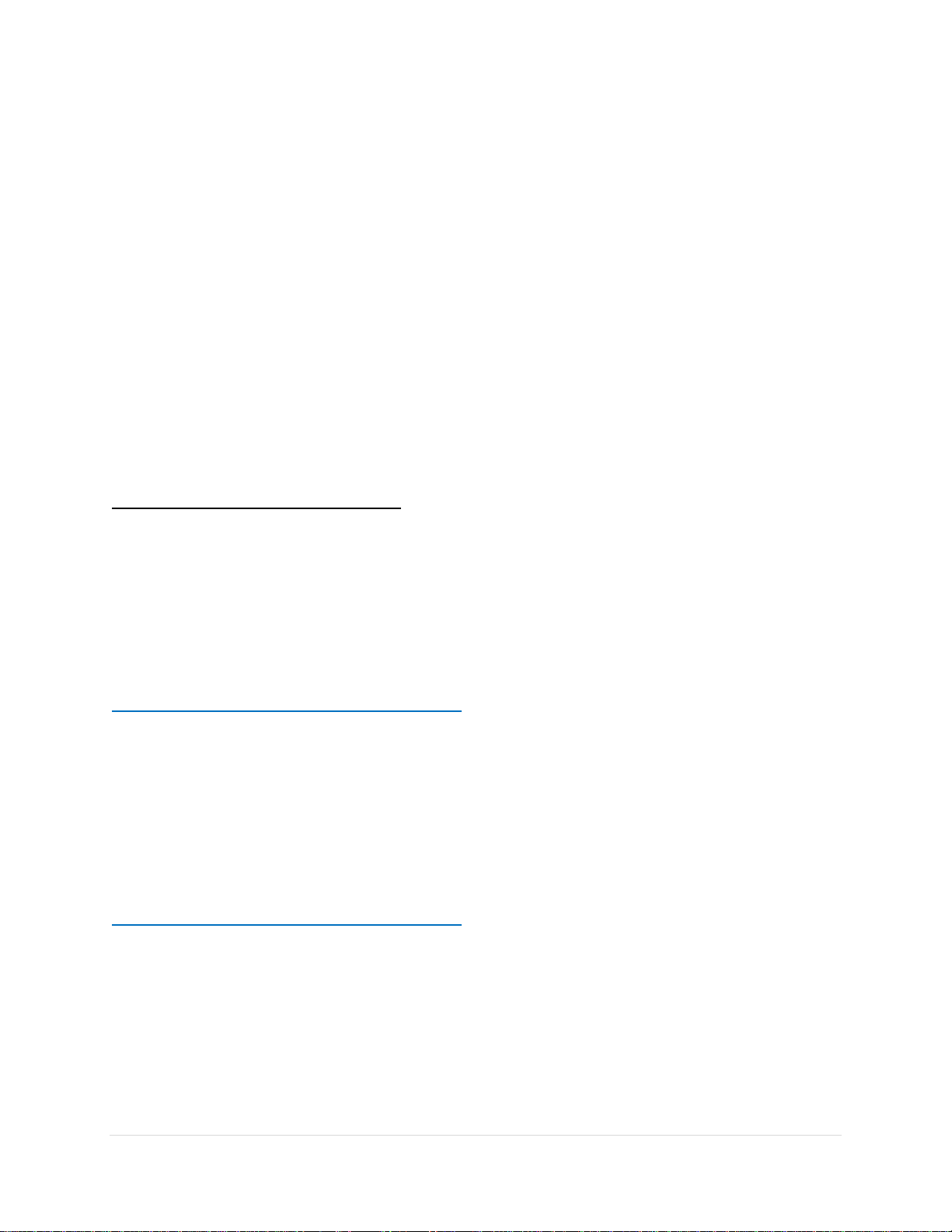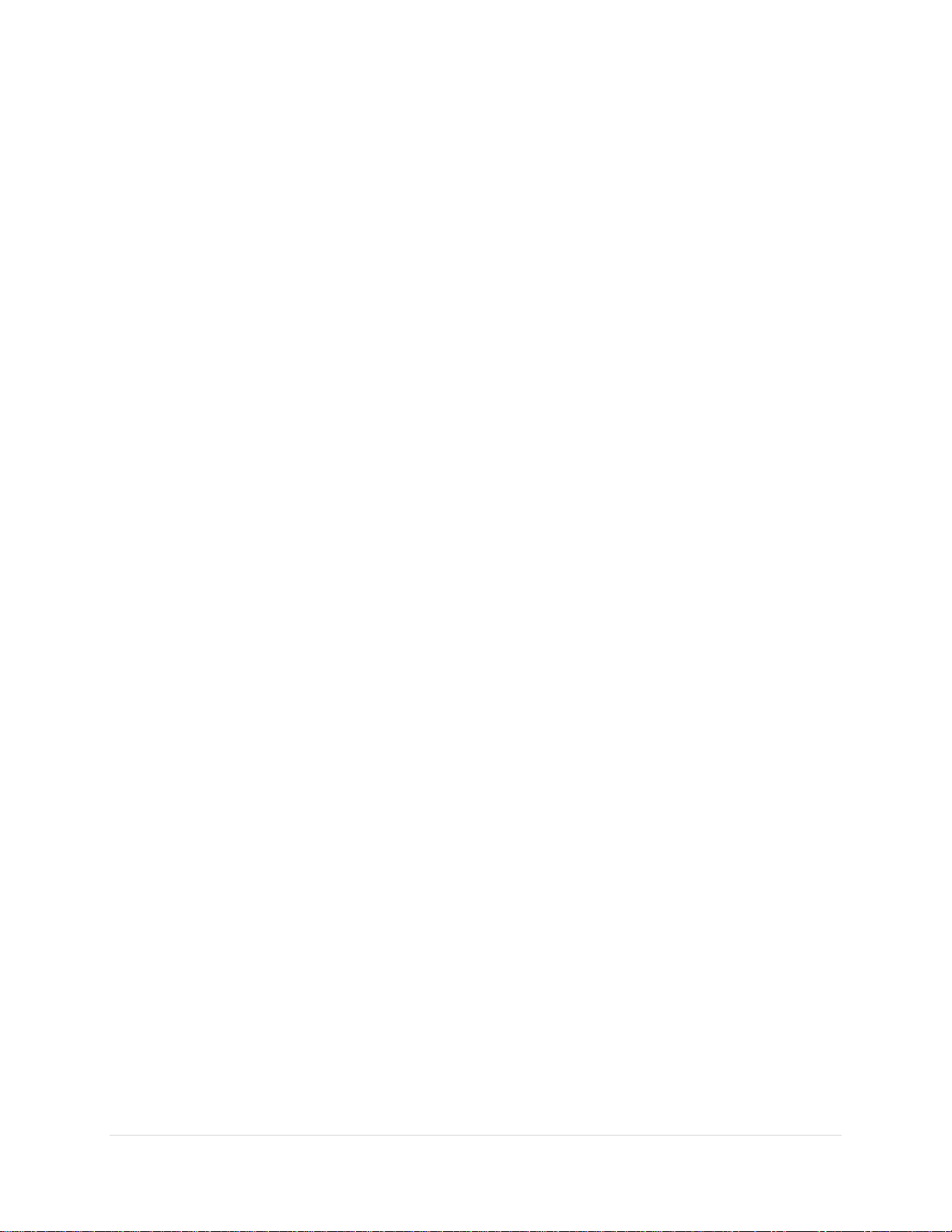
2 | P a g e
WARNINGS AND SAFTY PRECAUTIONS
PLEASE READ BEFORE USING THIS PRODUCT
This is a precision electronic instrument and is designed to be rugged and weather resistant. It can be damaged or
may cause injury if not used properly.
Do not operate equipment without first reading this manual in its entirety. Failure to follow safety precautions could
result in component failure.
Observe the following precautions to maximize the useful life of the HD Programmable Digital Frame Liner Plus.
* Do not drop this instrument.
* Do not immerse in water.
* Do not try to remove this instrument from its housing.
* Do not plug into any power source higher than 33.00 Vdc.
* Do not connect to any Alternating Current (AC) power.
* Do not use in locations subject to hazardous gases or explosive gases.
* Do not use caustic solvents or abrasive cleaners on any part of the aluminum case, keypad or connectors.
* The unit is not waterproof. However, it is designed to be used outdoors and in damp environments.
* Be sure to observe proper electrical safety precautions in damp and wet environments.
* Be sure to cover all open video and connector ports when not in use. This will minimize any possible failures.
* There are no user serviceable parts inside.
* If mounting the Frame Liner with alternative brackets other than what XCS Inc. provides, you must seal all open
mounting screw holes to prevent water from entering.
* You should only use high definition 75 ohm BNC video cable with HD 75 ohm connectors with this device.
* The use of 50 ohm BNC connectors can permanently damage the connectors on the unit.
* Moisture condensation: If your HD Frame Liner is brought directly from below freezing to above freezing, moisture
may condense on the circuit board causing a malfunction. If moisture condensation has occurred, leave your level
for about 1 hour in the warm climate without turning it on.
To avoid moisture condensation when you bring your level in from a cold place into a warm place, put your level in
a plastic bag, remove as much air as possible and seal it tightly. Remove the Frame Liner from the bag when the
air temperature inside the plastic bag has reached the ambient room temperature (after about 1 hour).
Warranty:
Read this information before using your Programmable Digital Frame Line Generator.
The use of 50 ohm BNC connectors can permanently damage the connectors on the unit. The use of 50 ohm
connectors is considered to be misuse of the equipment and will therefore invalidate the unit’s warranty. If you are
unsure of the type of your current BNC connectors and cables and unable to find out, replace them with correct 75
ohm HD compatible cable and connectors.
Xtended Camera Support, Inc. will warranty this product for a period of one year from the original date of purchase in
its original form, to the original owner.
This includes electronics, aluminum case, connectors & keypad.
Warranty will be voided for any of the following reasons:
Any unauthorized service or repairs. Unauthorized modifications. Misuse or abuse such as, but not limited to: Impact
damage, incorrect power source, incorrect power wiring, incorrect bnc connectors, used in such a manner as it
was not intended or damage caused by acts of God.
Buyer will be responsible for all shipping costs for service and warranty repairs.
All products being returned to XCS must have an authorization number (RMA#). We can be reached at or through
www.xcsinc.com
Xtended Camera Support, Inc.
3976 Crossridge Court
Thousand Oaks, CA 91360
U.S.A.
Keep this manual in a safe location for future reference.
Do not operate this equipment without first reading this manual in its entirety. Failure to follow safety precautions in
this chapter could result in component failure.