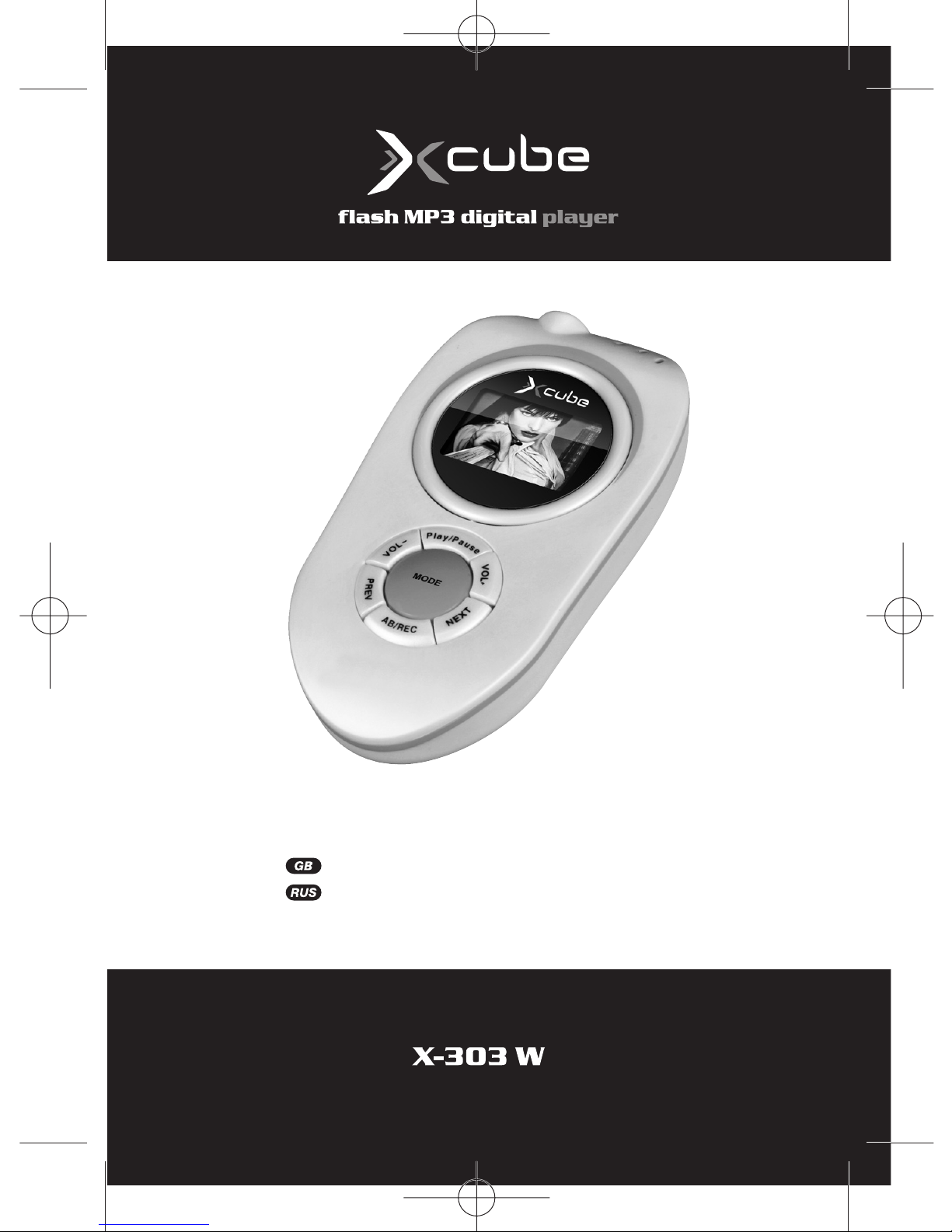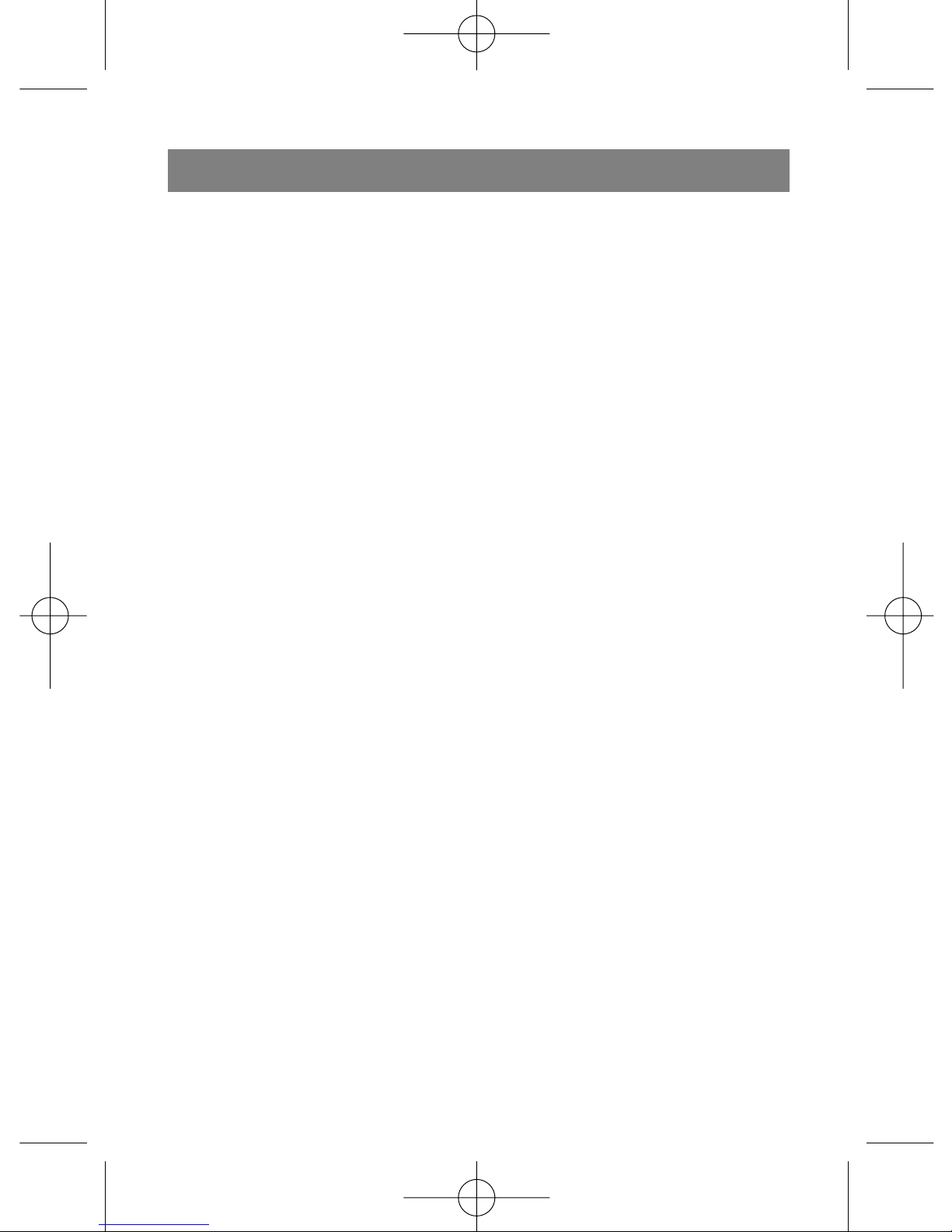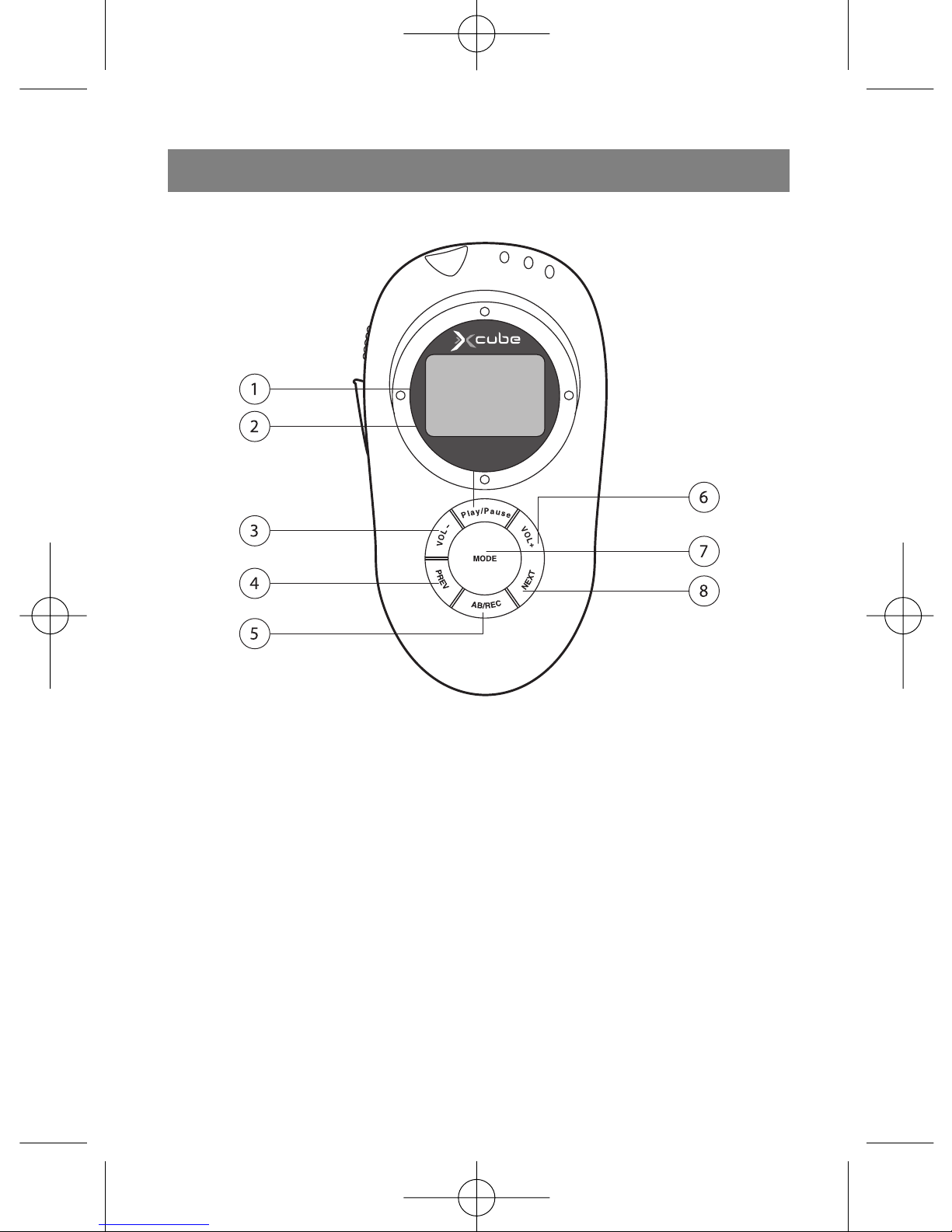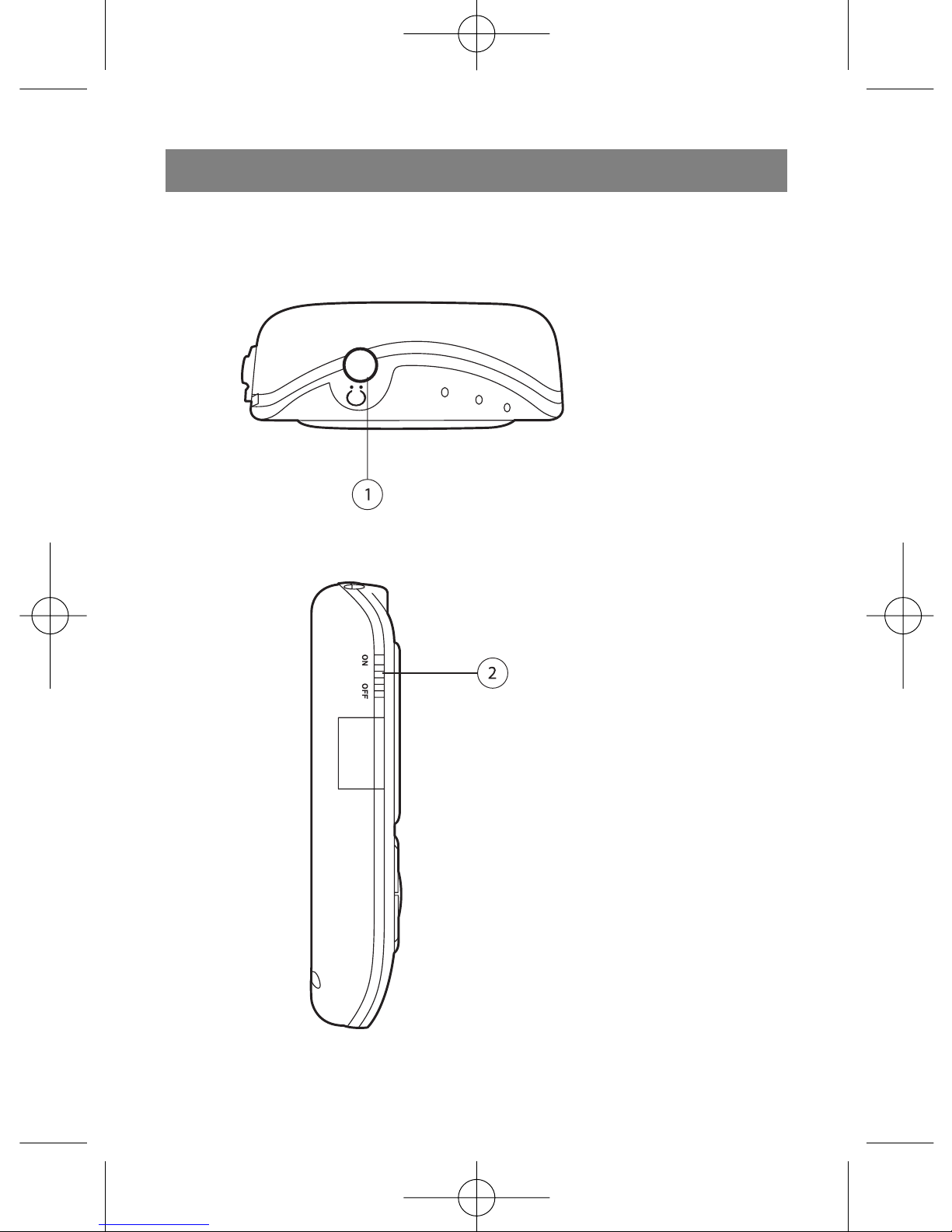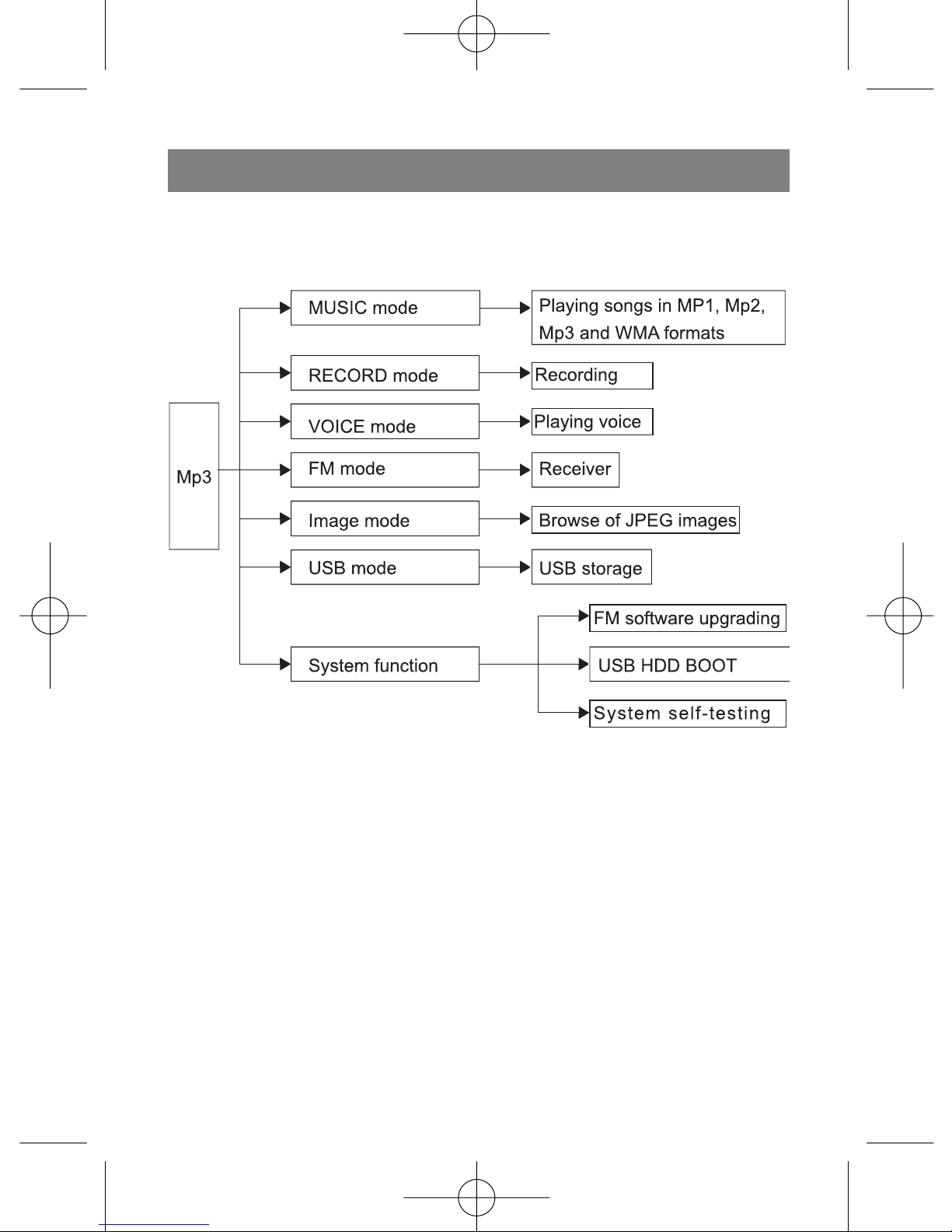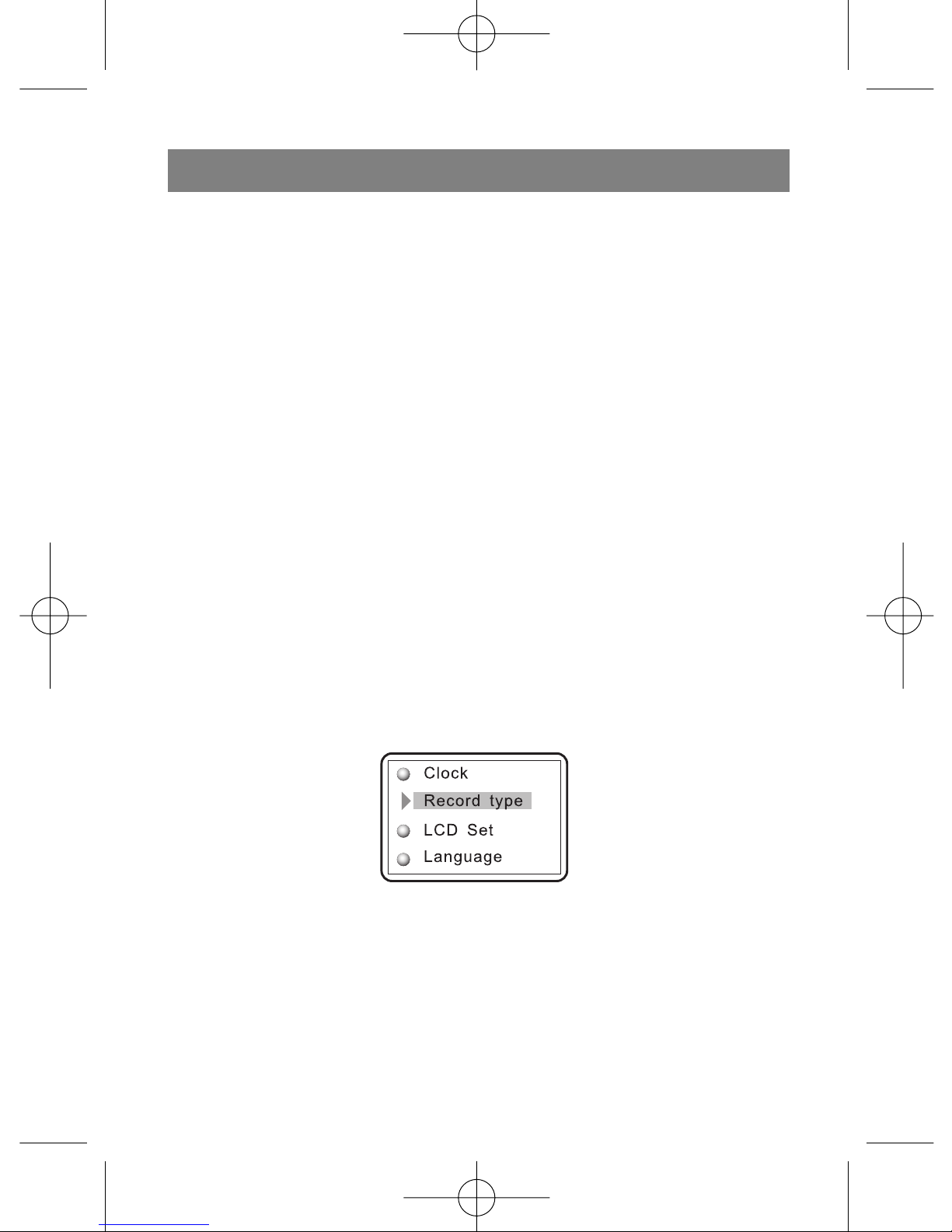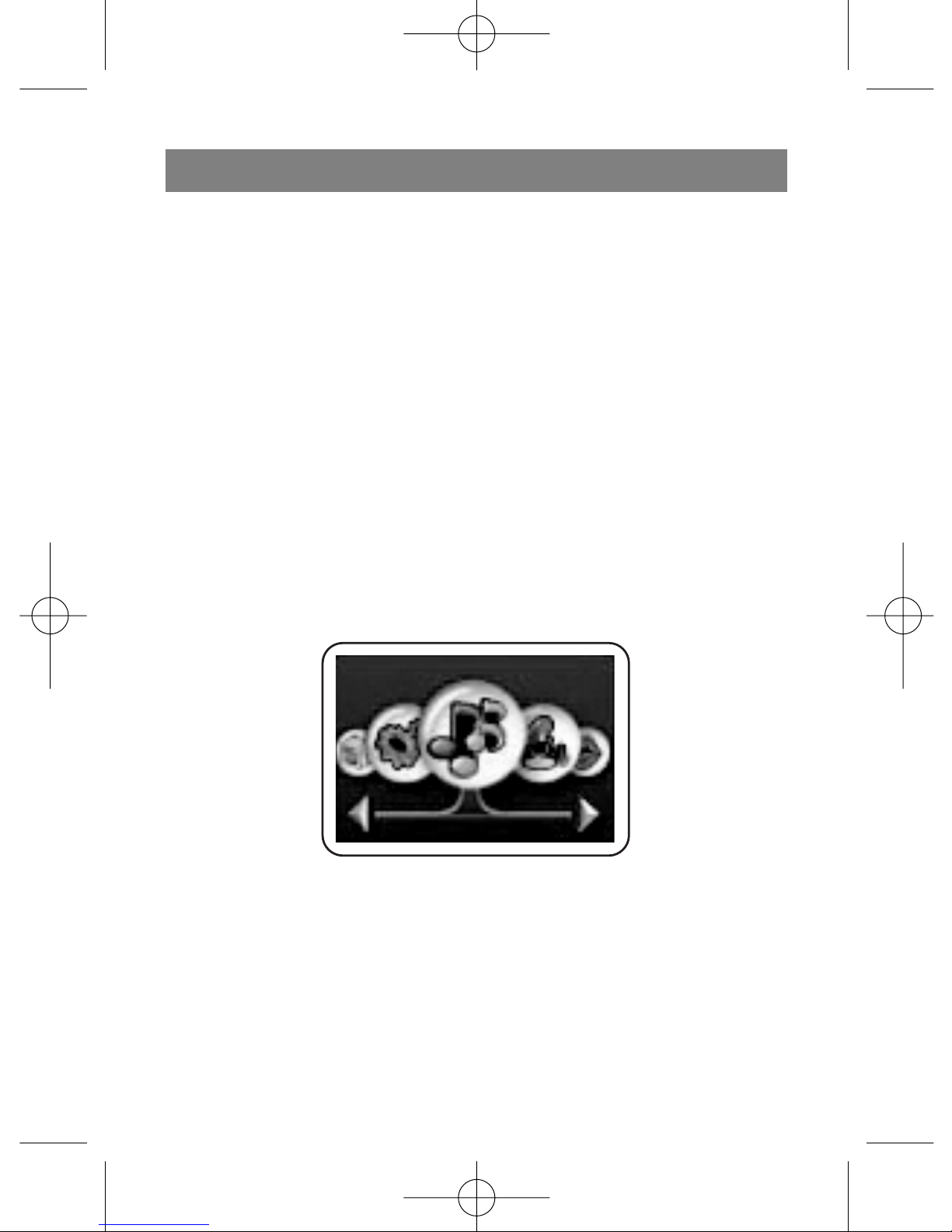Cautions
1. For proper operation of the unit and prevention against
accidents, never subject it at places with high temperature,
severe cold or high humidity or close to fire and likely to be
affected by rains.
2. With the fine workmanship In this unit, never attempting to
dismantle the unit in case of problems arising from the
service, please contact our aftersales department.
3. For your personal safety, never use earphones for listening
while driving cars or other vehicles. In particular, pay spe
cial attention to the traffic safety when crossing roads.
Remove the earphones if necessary.
4. To prevent damage to the hearing, it is recommended that
the volume be tuned down to the minimum before listening
to the music and then tuned up gradually depending on the
actual conditions during the listening to satisfy personal
needs.
Introduction to functions
Requirements for computer configuration
Supporting Windows98/ME/2000/XP as well as Mac OS
10.X and Linux Kernel 2.4.2,98 and above.
True color OLED display with 65,000 colors
Supporting variety of music formats including MP1, MP2,
MP3, WMA, WMV, ASF and WAV
Original MTV movie function
JPEG image browse function
"Hidden space" disc mode. The size of the encrypted por
tion is adjustable, providing protection of personal privacy.
Variable speed play at 16 levels
All band FM stereo receiver, allowing storage of 20 stations
in total.
English
3