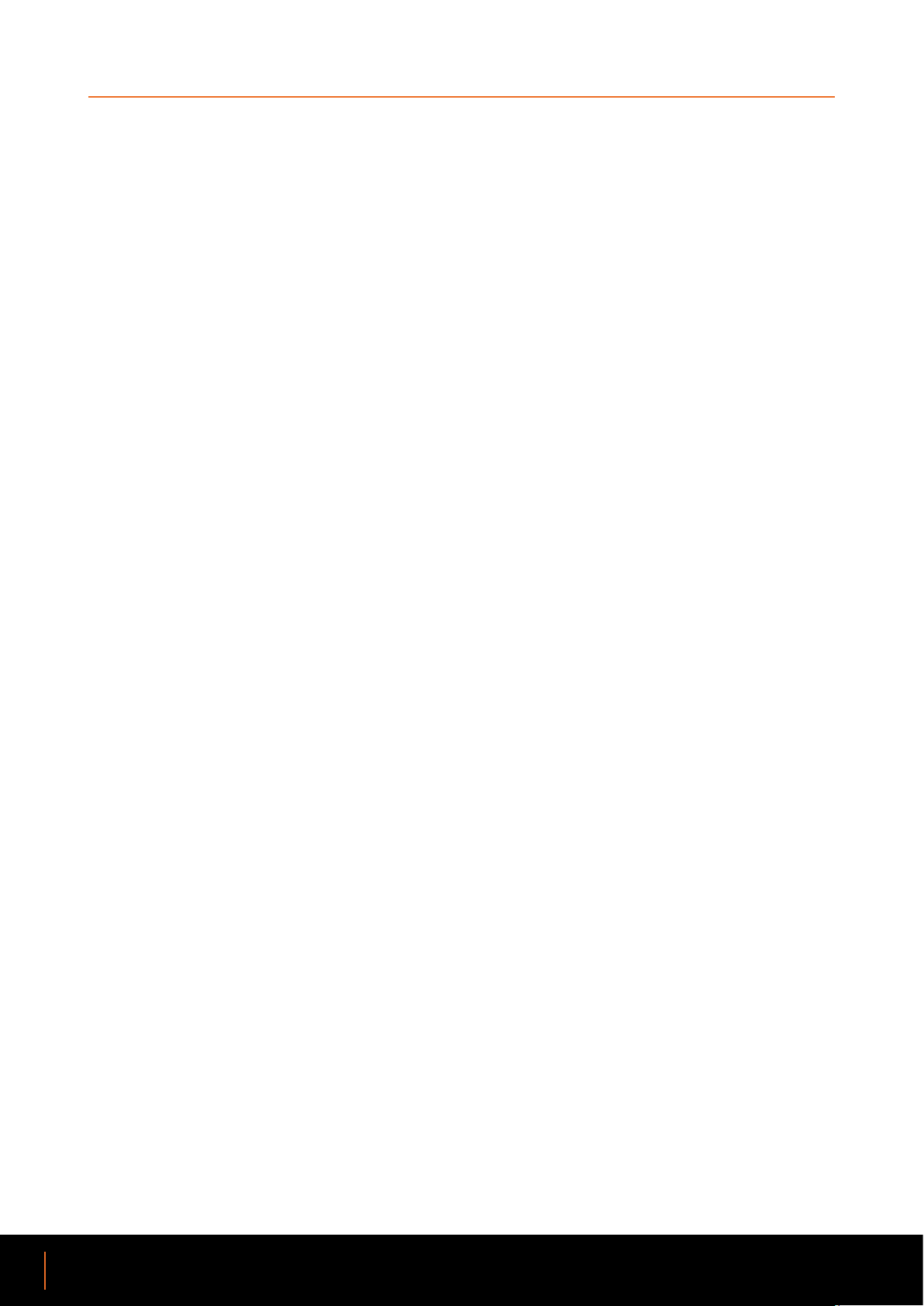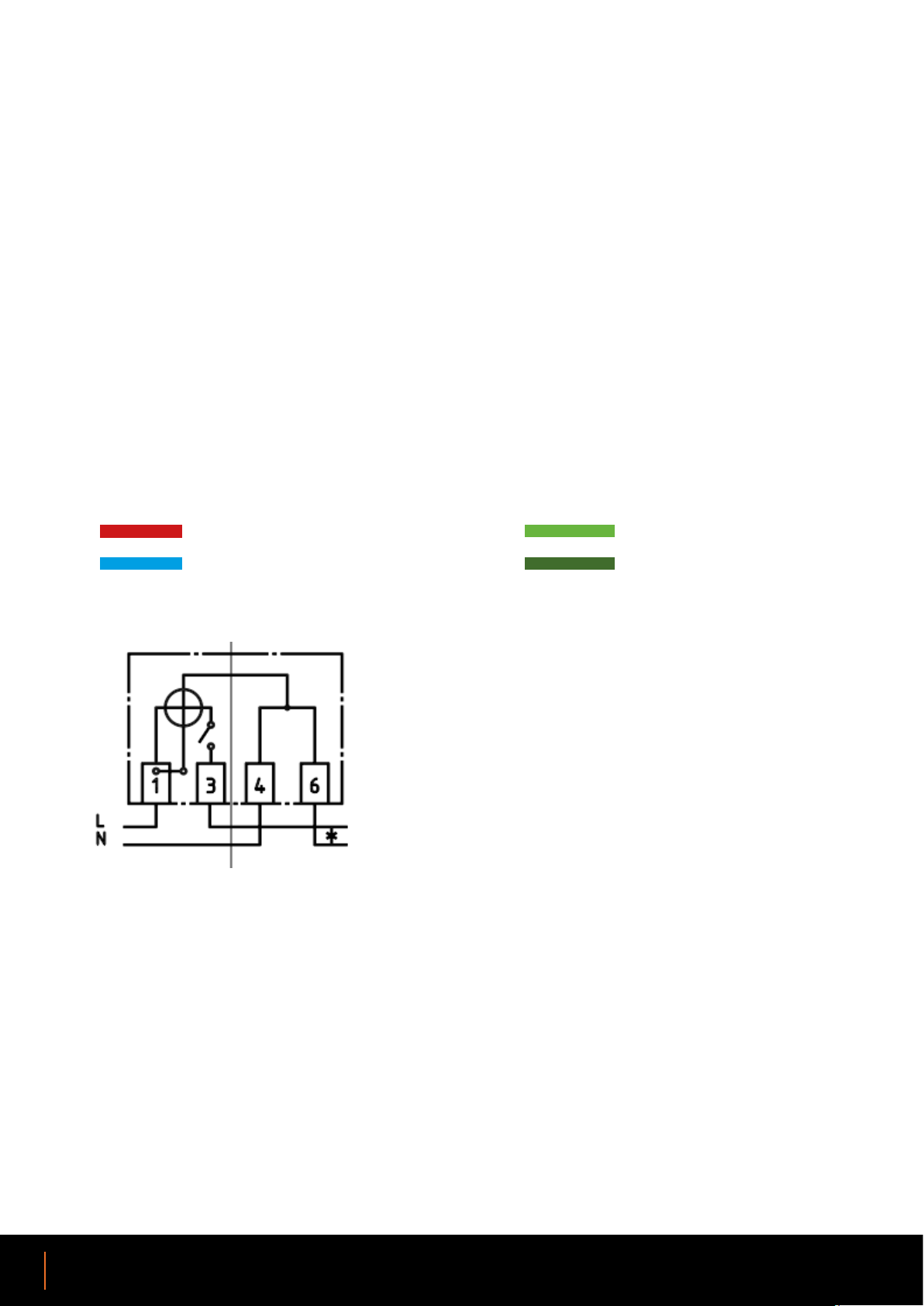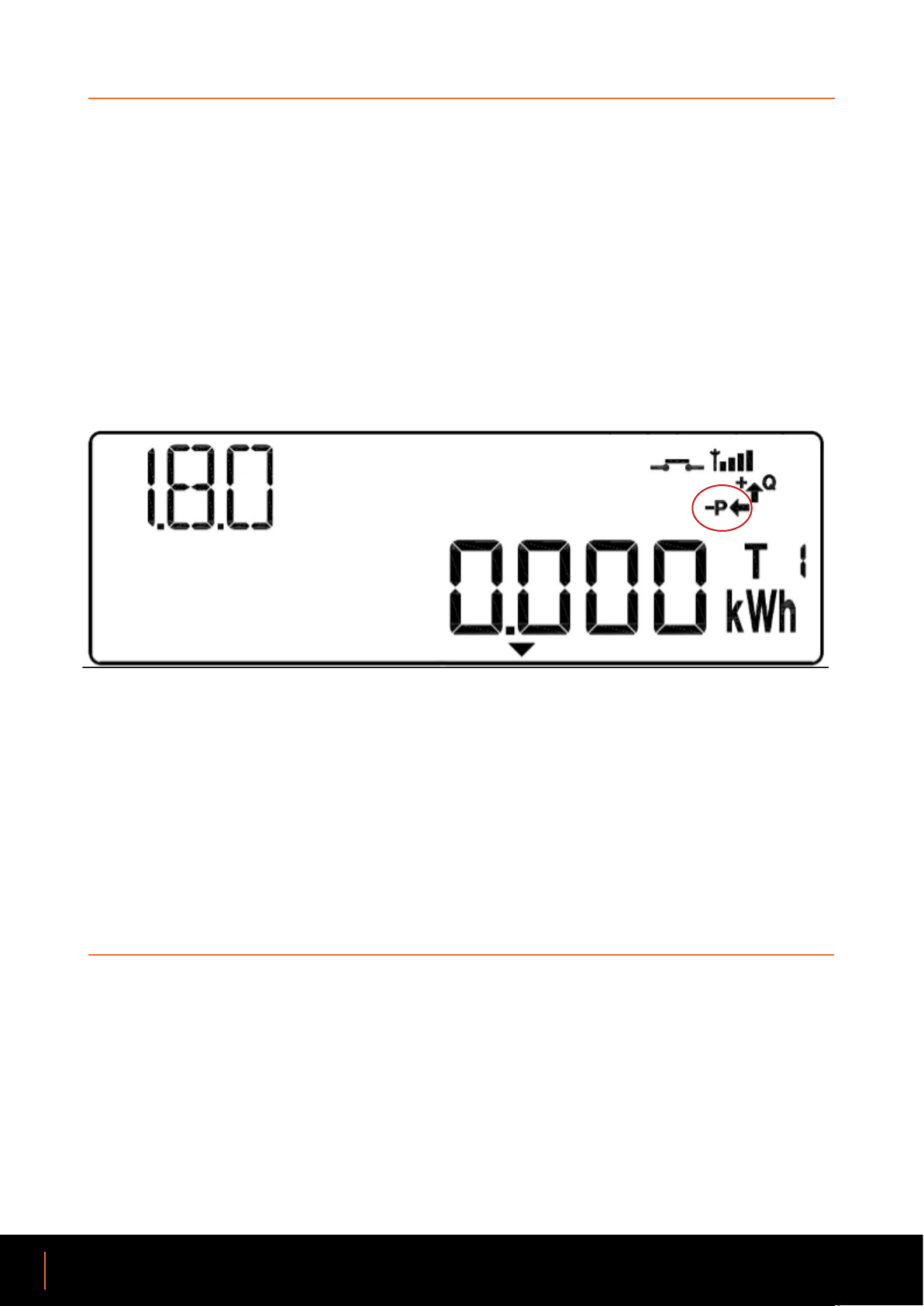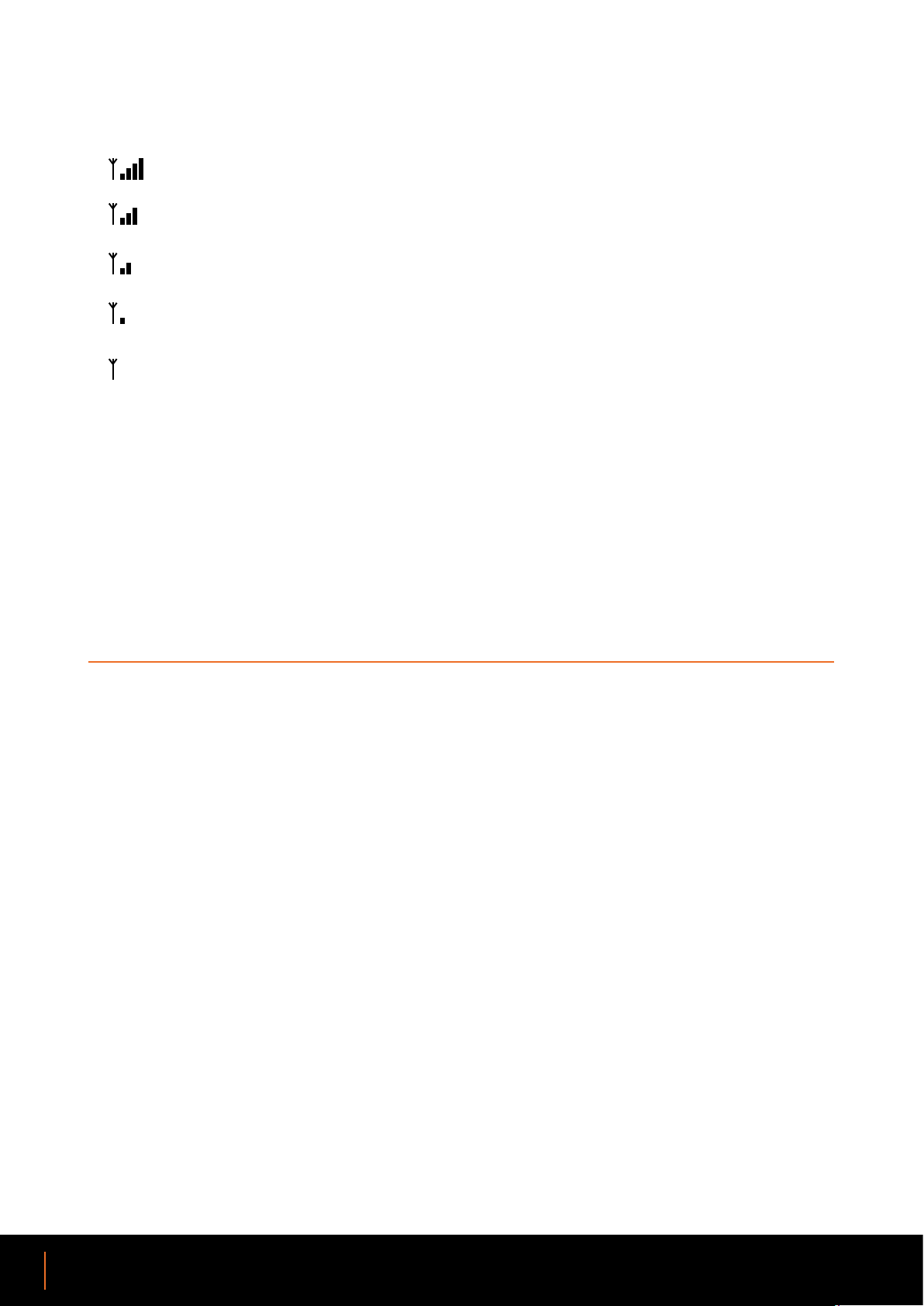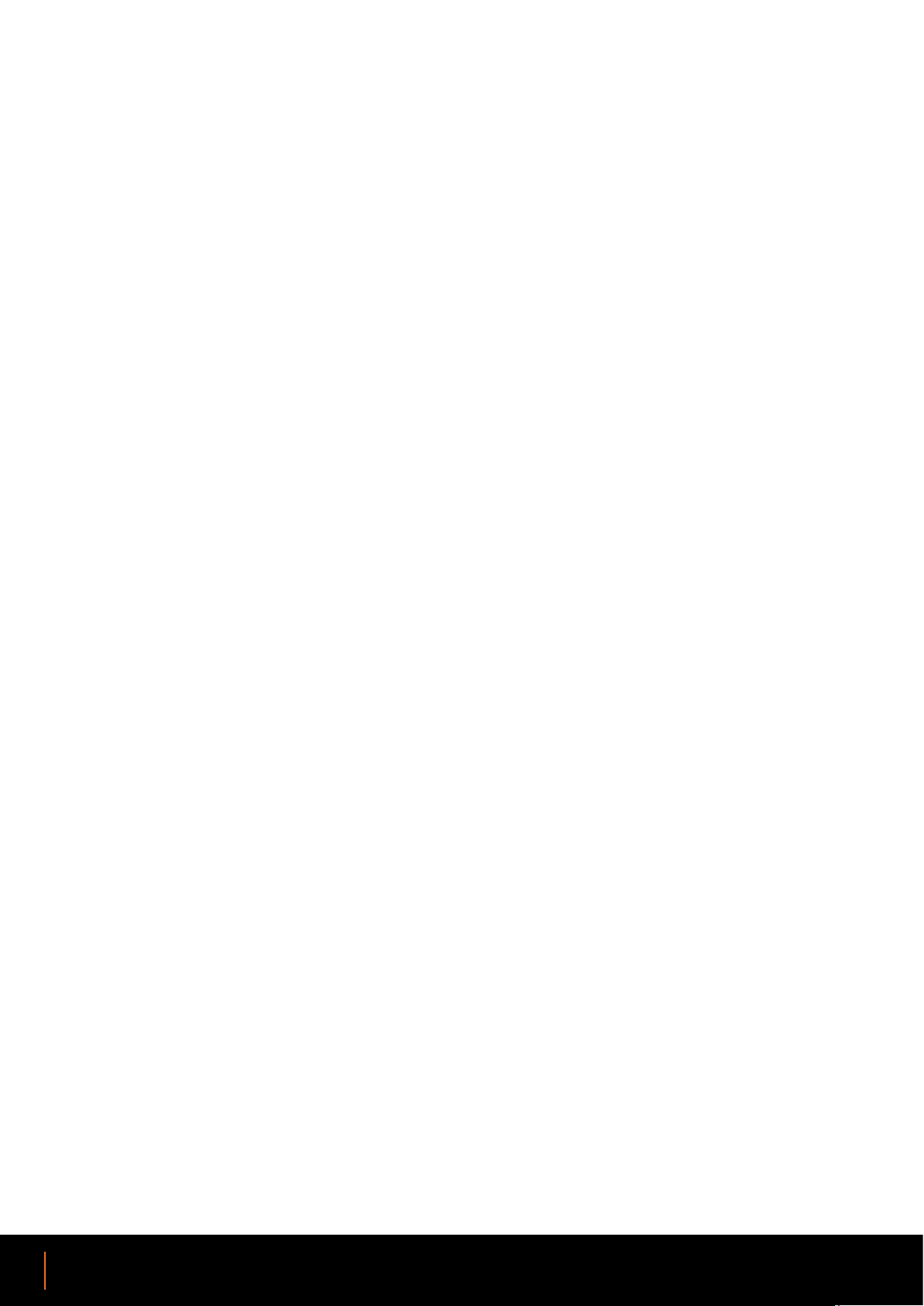8
Installation Guide On-site installation procedure PV monitoring with Xemex KWHIQ meter
Power up the installation
The display becomes active and the ‘Power’ led lights up continuously. The ‘Status’ led lights up
continuously (looking for a network) or ashes slowly (0.8 sec. on and 0.8 sec. off: registered on the
network but cannot receive a data connection yet).
Immediately after switching on the voltage, the arrow may point to the right (+P). This is because the
inverter needs time to start up. During this start-up period, the inverter consumes electricity from the
grid so that the arrow points to the right. You must wait until the inverter actually delivers solar power.
→ If the arrow continues to point to the right (+P), electricity is owing, but in the wrong direction.
The meter might be connected incorrectly. Another possibility is that there is not enough sunlight
to feed into the grid and the inverter is using enough power to be visible on the meter. If there is no
sunlight (or if the PV plant is not working for another reason), it is also possible that there is no arrow
on the display at all. In these cases, please check whether the meter is connected properly.
Registration on the GSM network
– Maximum 5 minutes after start-up, the ‘Status’ LED will start ashing faster (0.2 sec. on and 0.2 sec.
off).
– In the meantime, the network symbol has also appeared in the display.
– The meter is now registered on the GSM network and able to receive a data connection.
– Usually the meter will not need 5 minutes but will be ready after +/- 25 seconds.
If the ‘Status’ LED does not ash quickly 5 minutes after start-up, there is probably no mobile network
coverage at that location and the meter should be moved to a location where there is.
Check the connection
Check that the arrow on the right of the display points to LEFT.