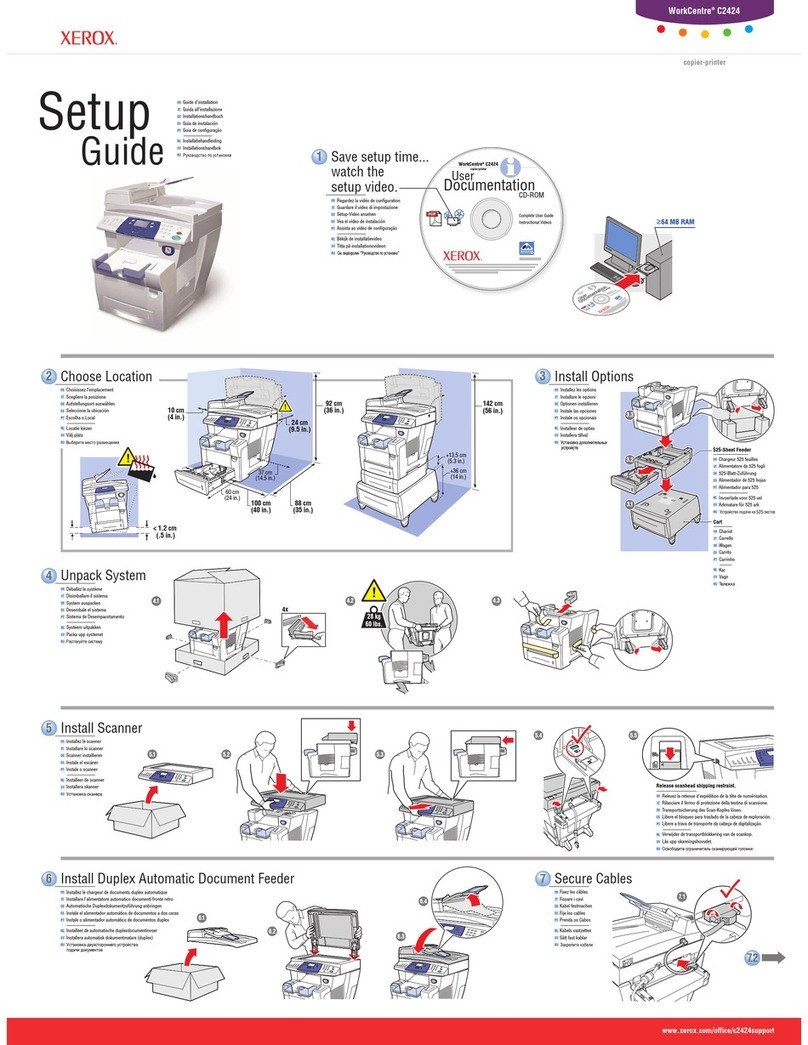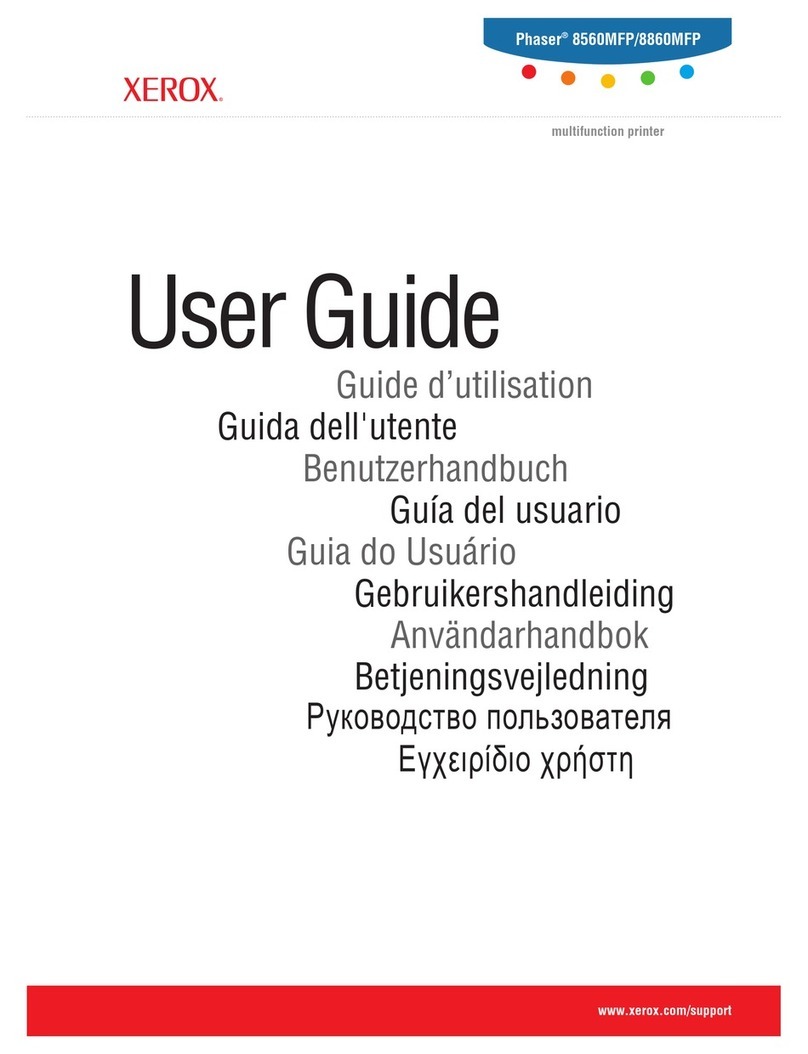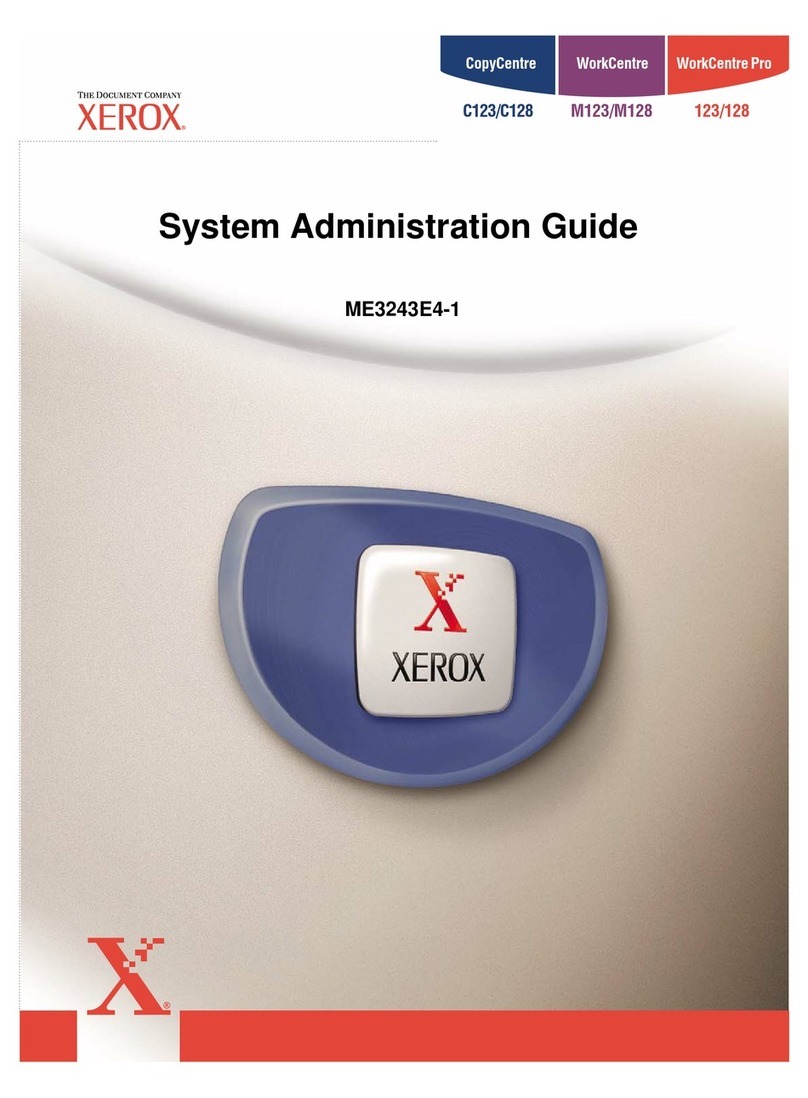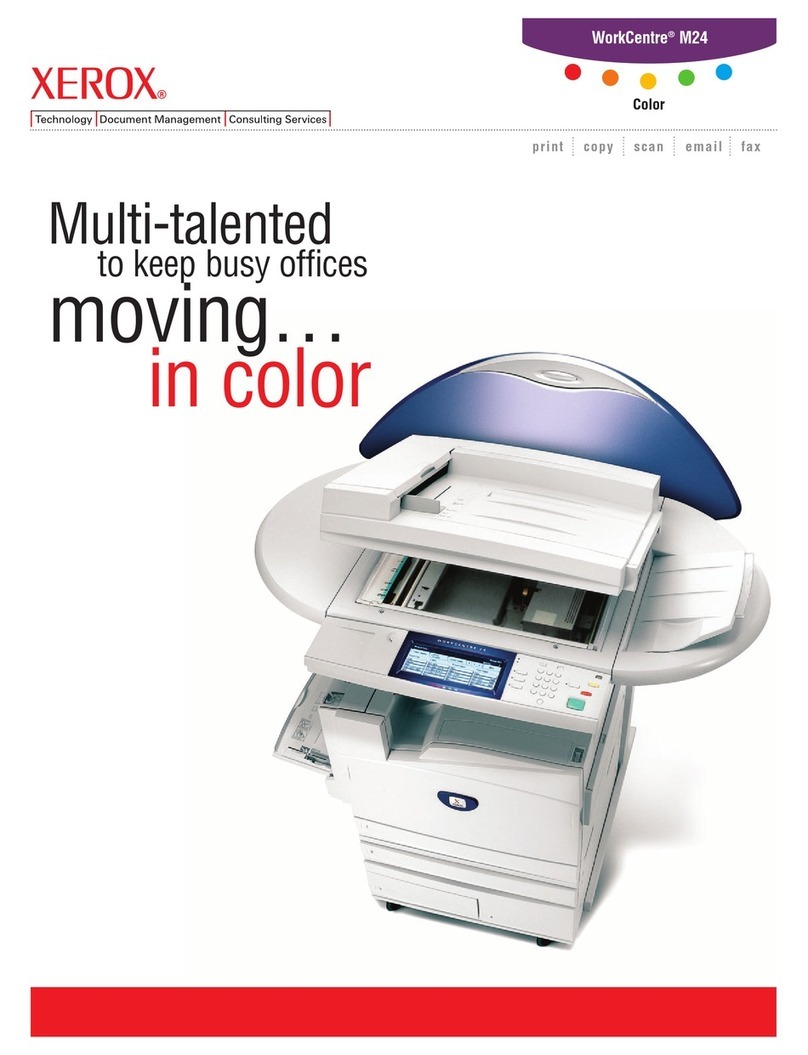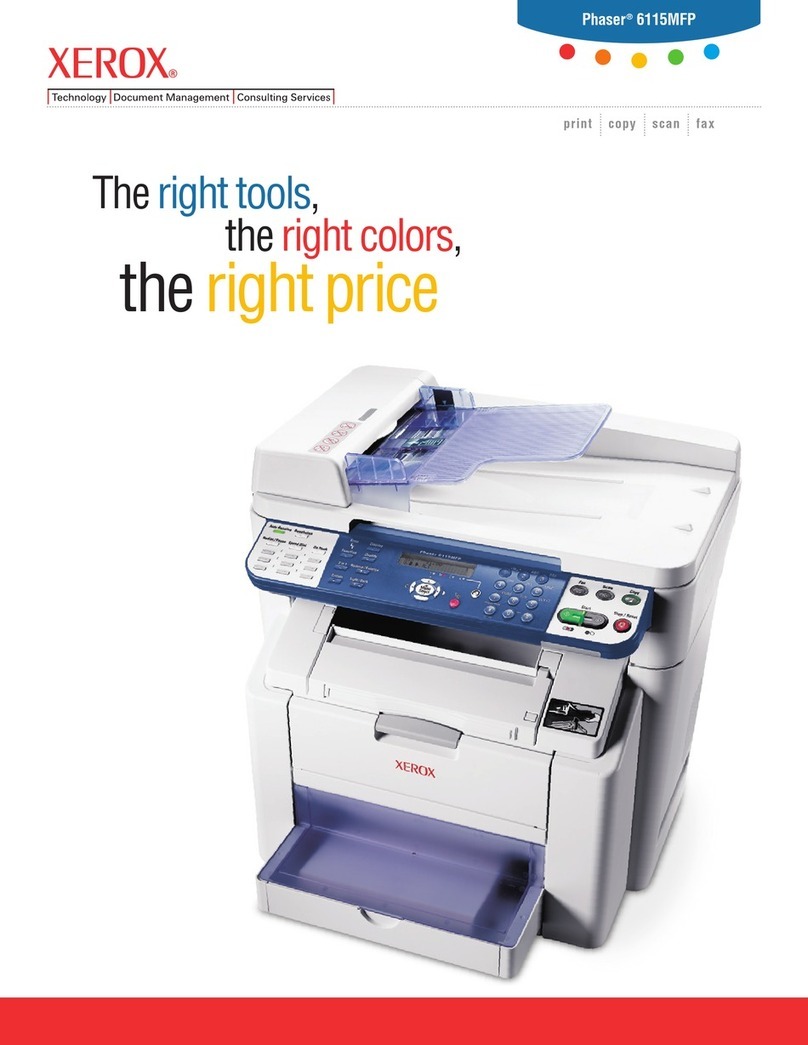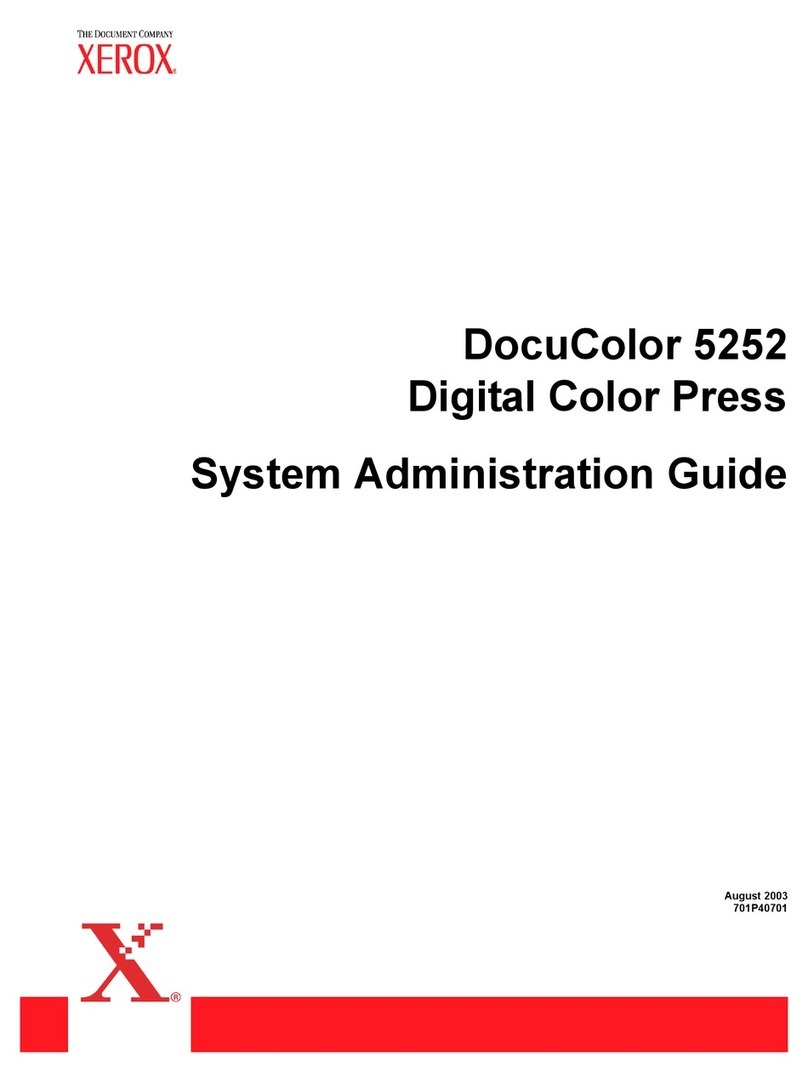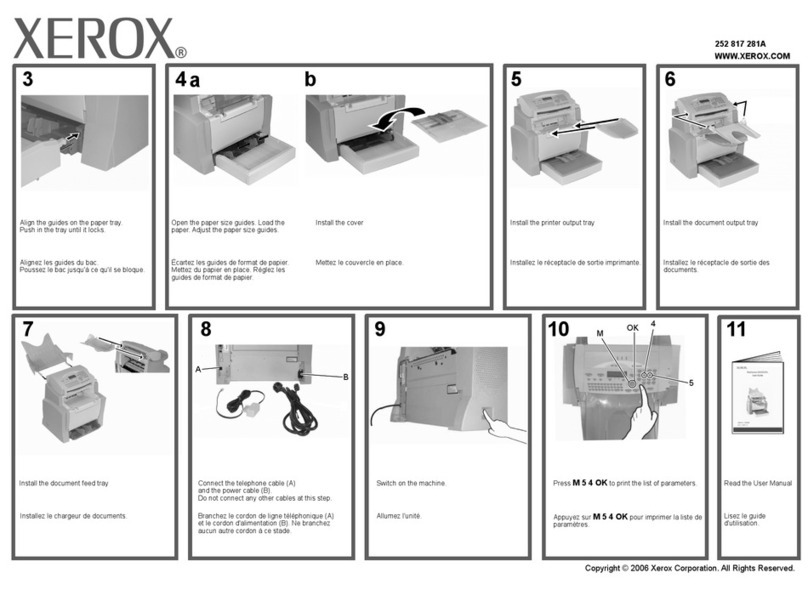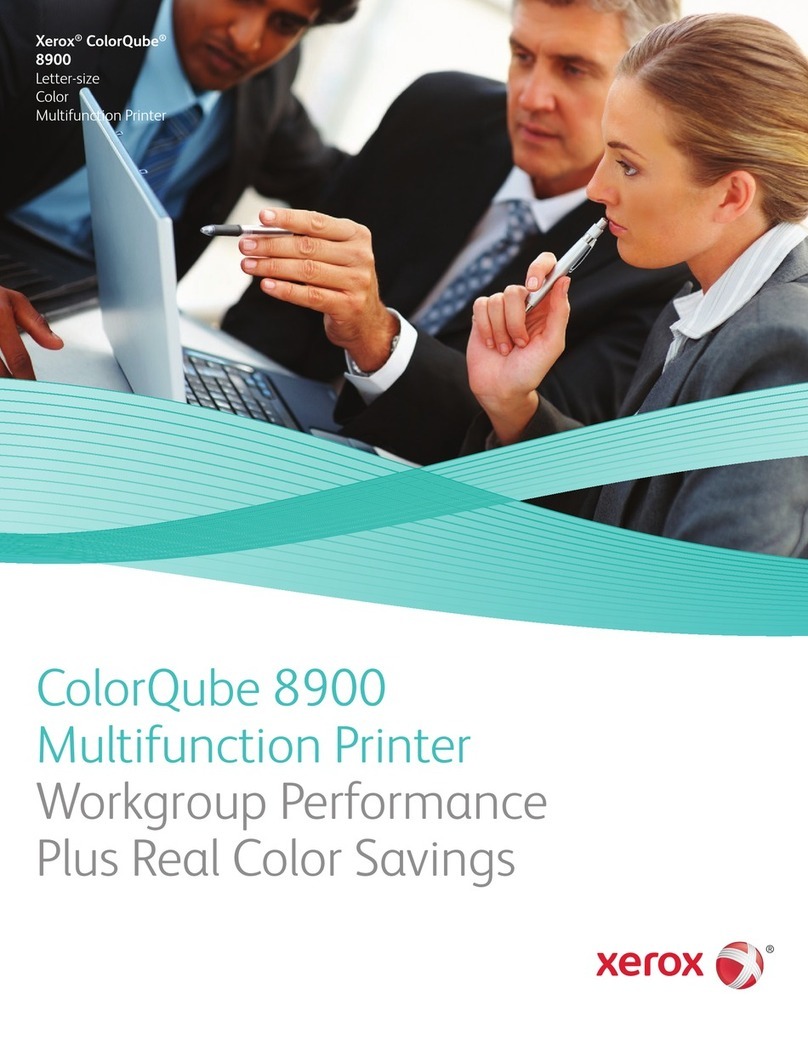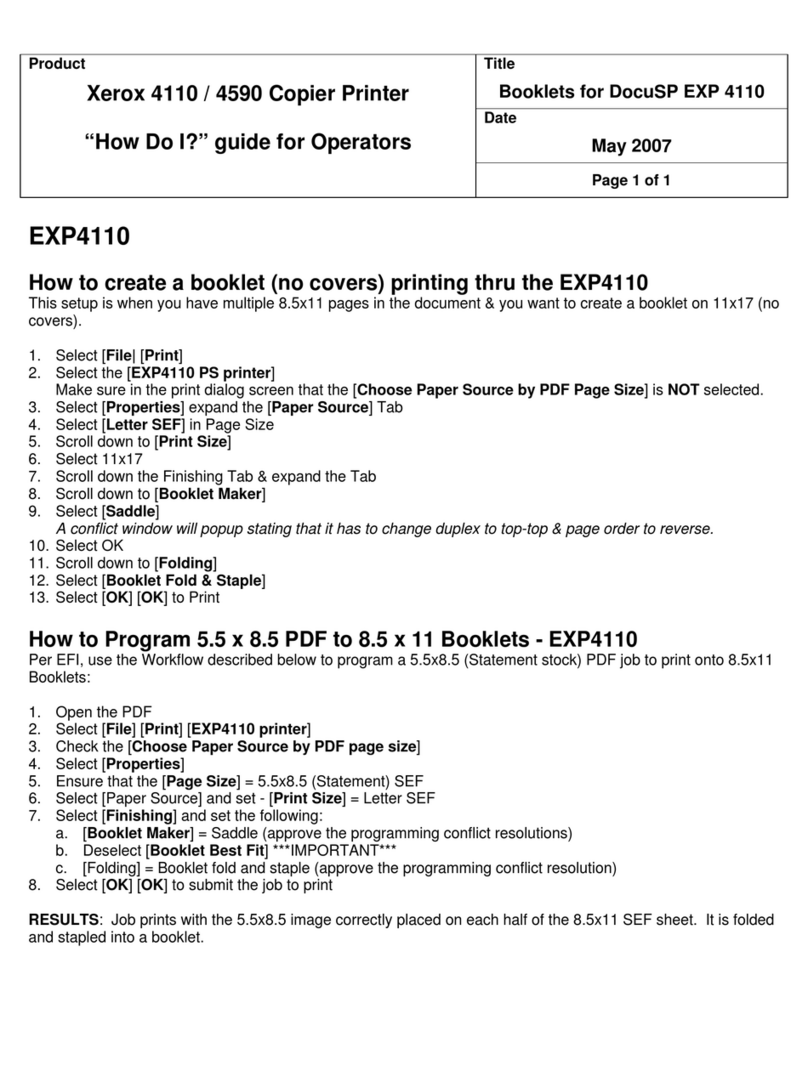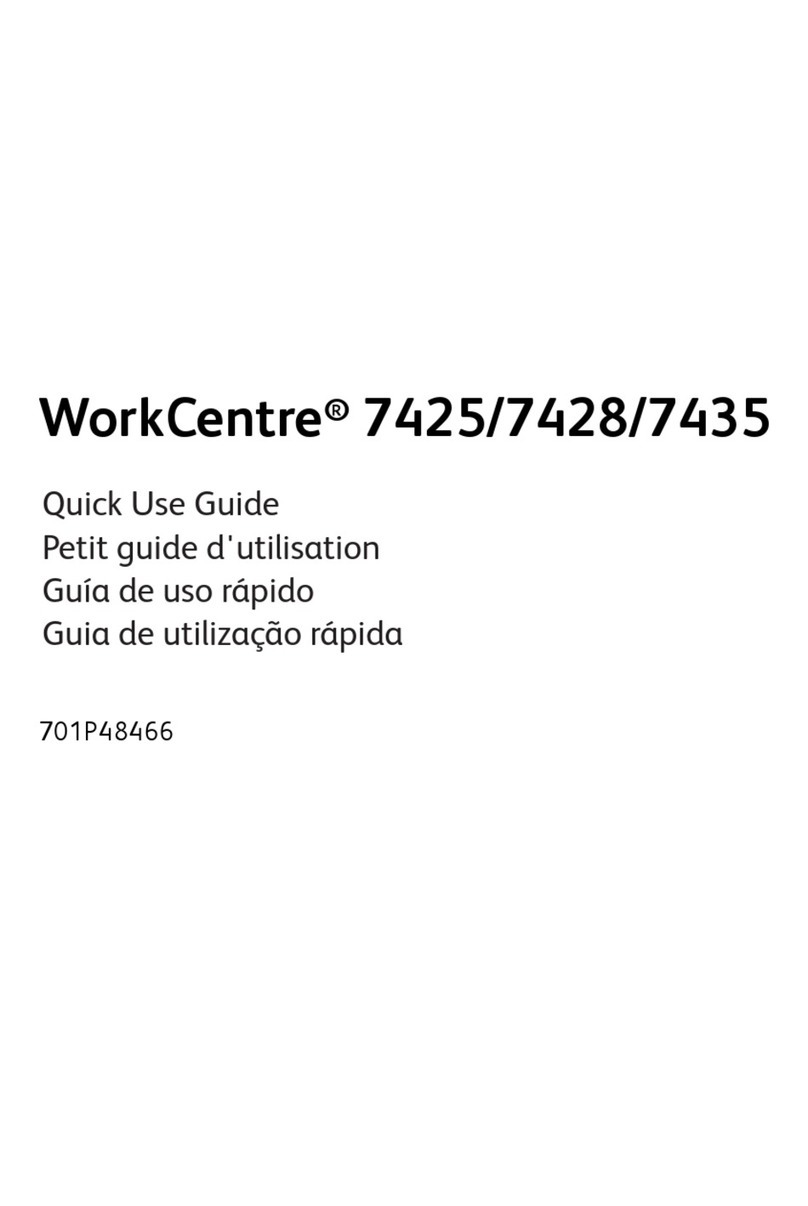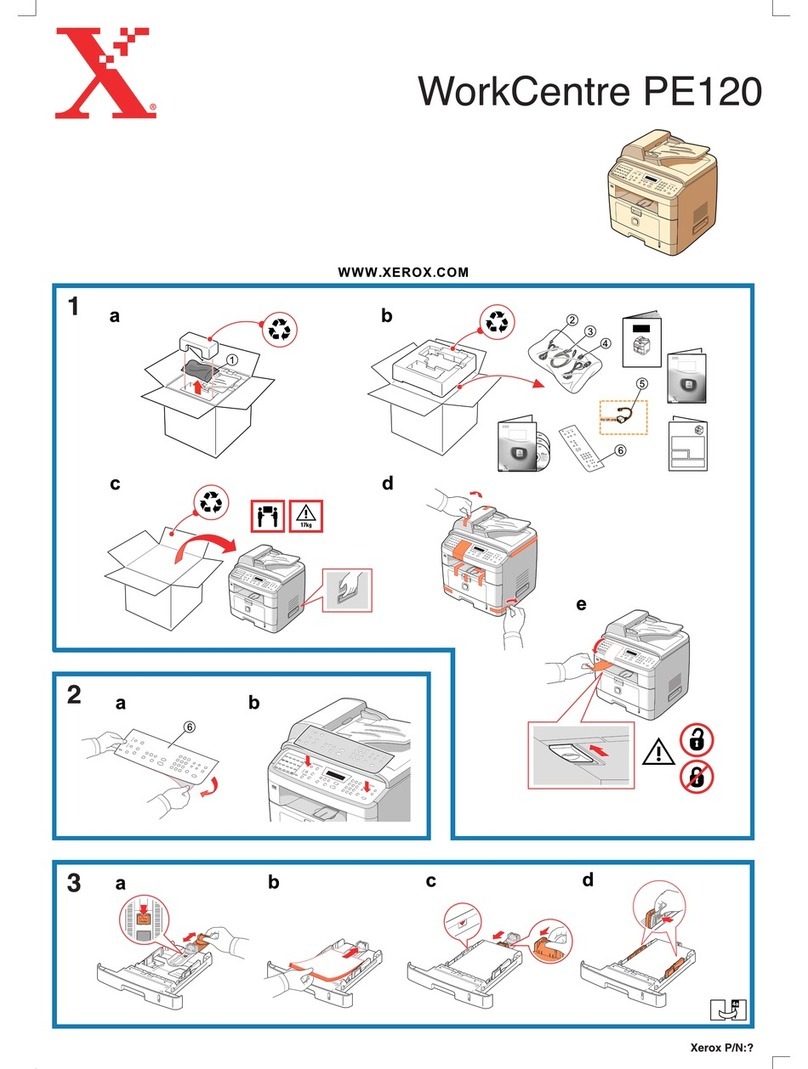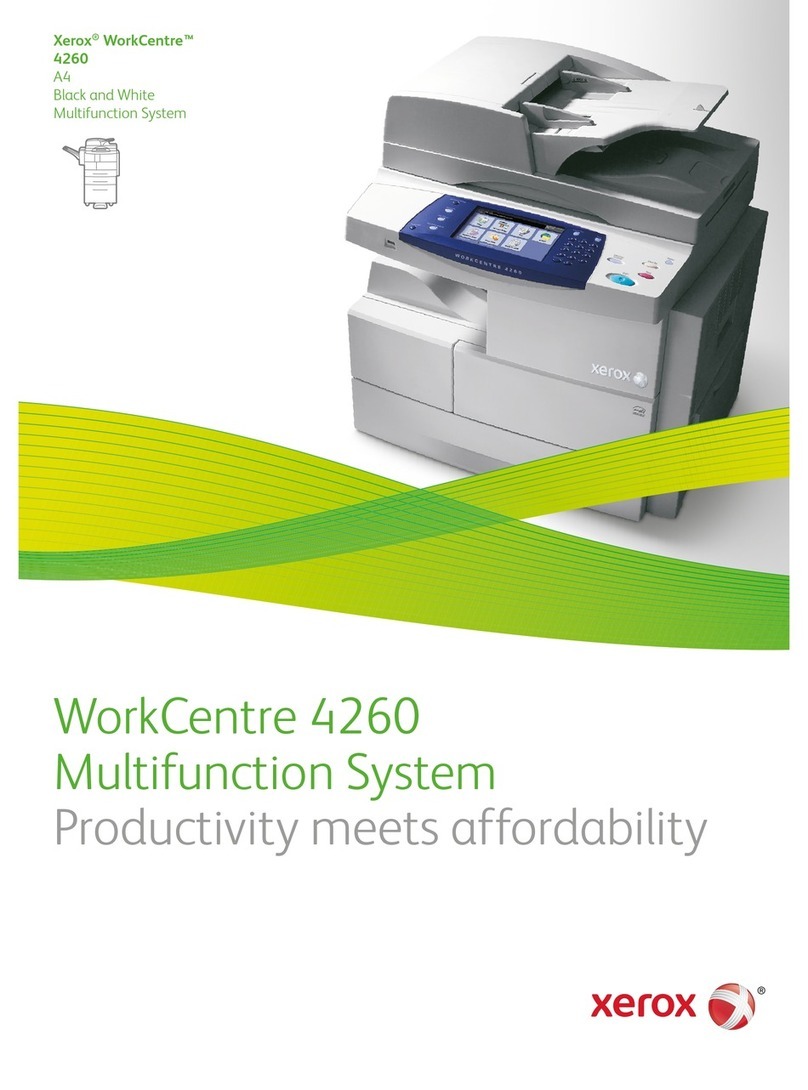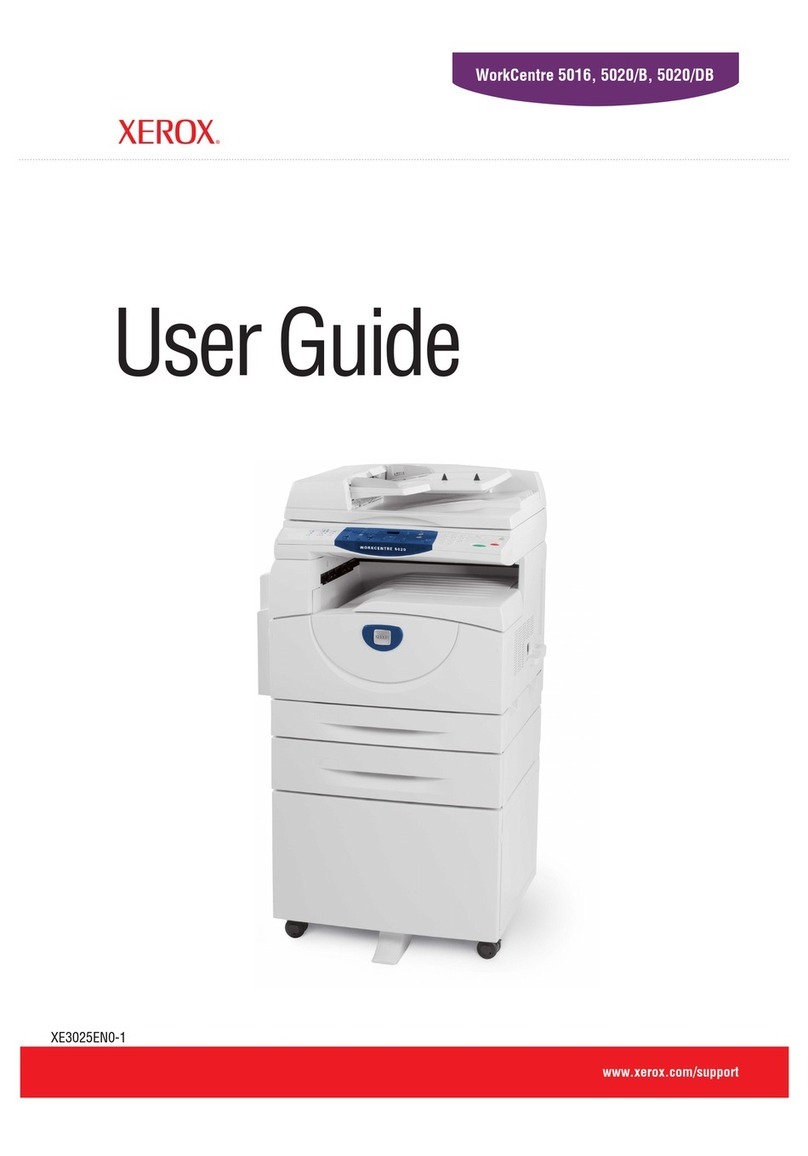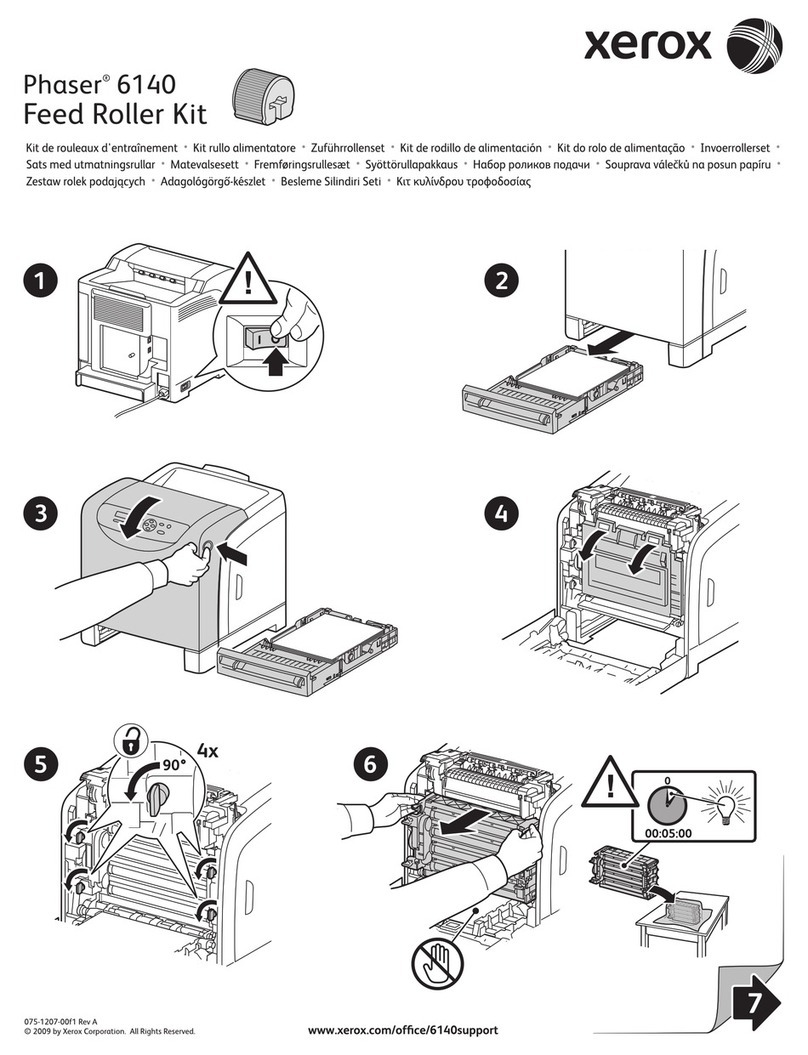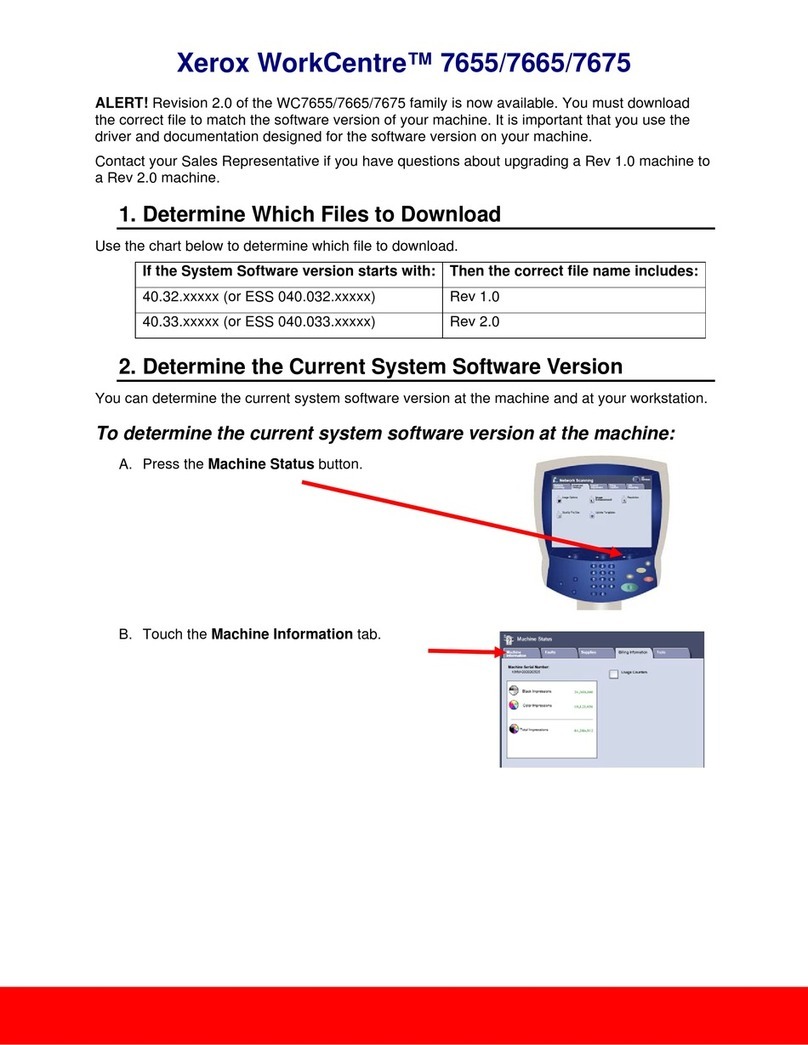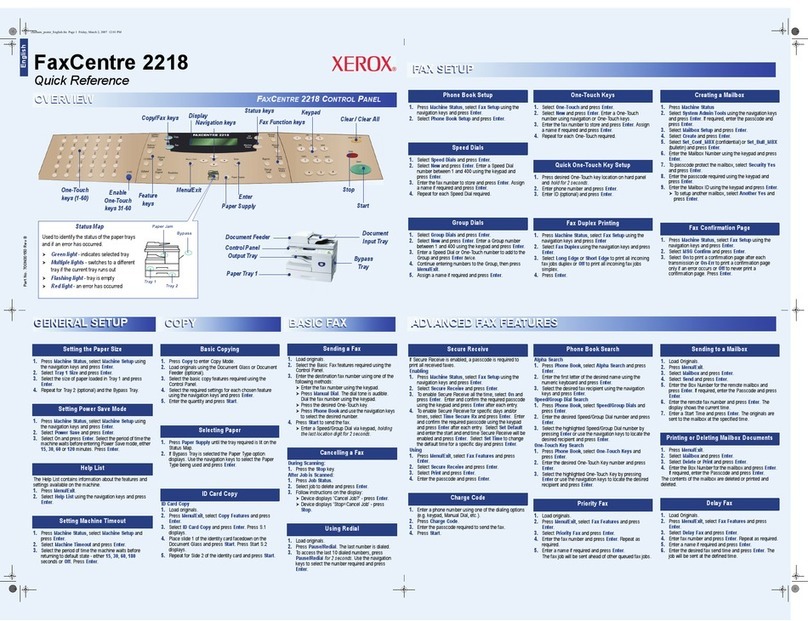Xerox®C235 Color Multifunction Printer User Guide 7
Mobile Services Management.................................................................................................178
Ethernet..............................................................................................................................179
TCP/IP................................................................................................................................181
SNMP.................................................................................................................................183
IPSec..................................................................................................................................185
802.1x................................................................................................................................186
LPD Configuration ................................................................................................................186
HTTP/FTP Settings................................................................................................................187
USB ...................................................................................................................................188
Restrict external network access ..............................................................................................189
Universal Print......................................................................................................................189
Security.....................................................................................................................................192
Login Methods.....................................................................................................................192
Certificate Management........................................................................................................194
Schedule USB Devices ...........................................................................................................194
Login Restrictions..................................................................................................................194
Confidential Print Setup.........................................................................................................195
Erase Temporary Data Files ....................................................................................................196
Solutions LDAP Settings.........................................................................................................196
Miscellaneous ......................................................................................................................196
Reports......................................................................................................................................198
Menu Settings Page..............................................................................................................198
Device................................................................................................................................198
Print...................................................................................................................................198
Shortcuts.............................................................................................................................198
Fax.....................................................................................................................................199
Network..............................................................................................................................199
Supplies Plan..............................................................................................................................200
Plan Activation.....................................................................................................................200
Plan Conversion....................................................................................................................200
Subscription Service ..............................................................................................................200
Troubleshooting..........................................................................................................................201
11 Maintain the Printer.......................................................................................................................203
Checking the Status of Supplies .....................................................................................................204
Configuring Supply Notifications....................................................................................................205
Setting up e-mail alerts ................................................................................................................206
Viewing reports...........................................................................................................................207
Ordering Supplies........................................................................................................................208
Using Genuine Xerox Supplies.................................................................................................208
Replacing Supplies.......................................................................................................................209
Replacing a print cartridge......................................................................................................209
Replacing the waste toner bottle.............................................................................................211
Cleaning printer parts ..................................................................................................................213
Cleaning the printer..............................................................................................................213
Cleaning the touch screen......................................................................................................213
Cleaning the Scanner............................................................................................................214
Contents