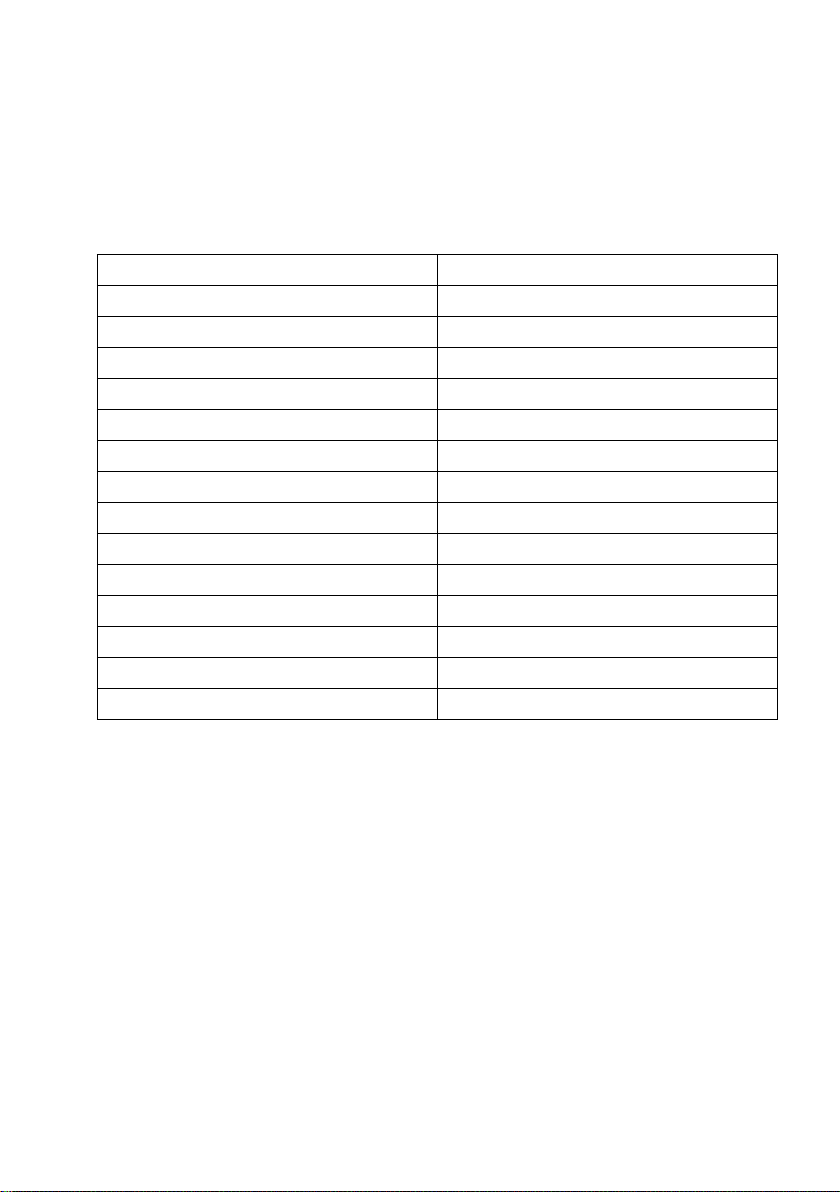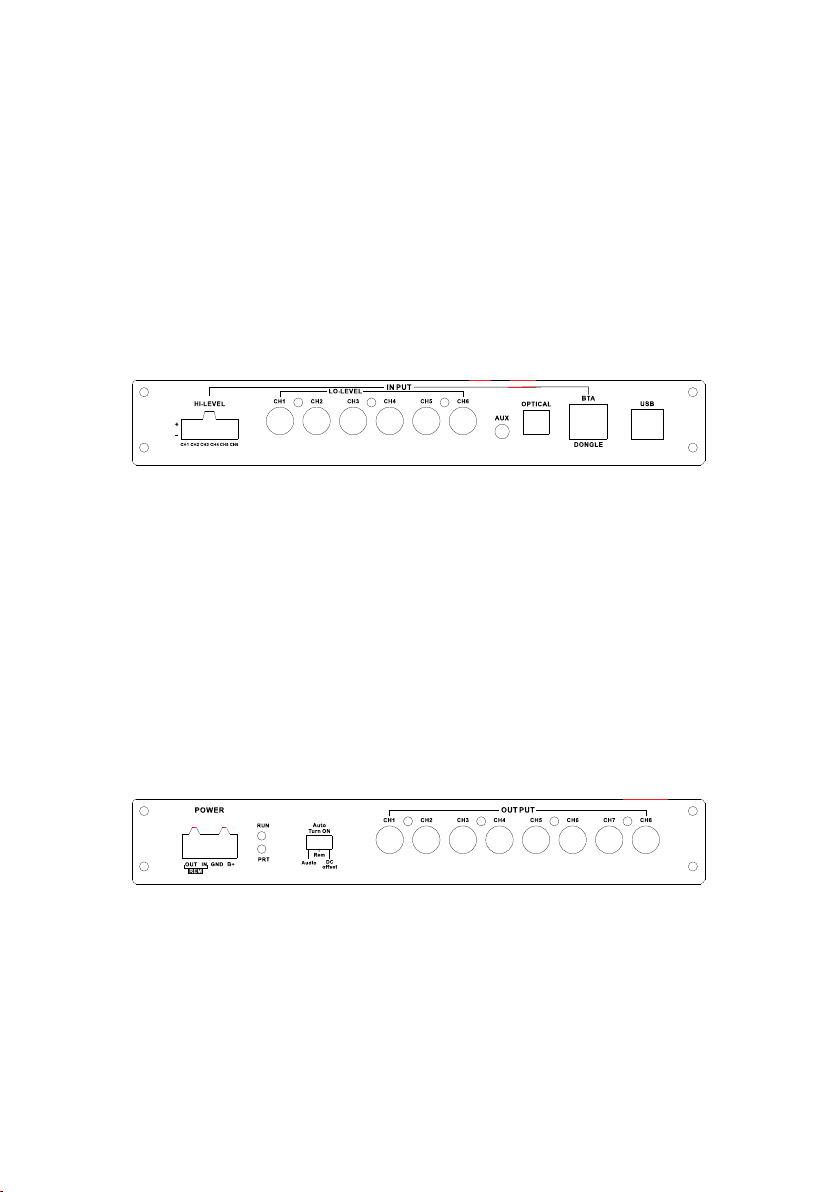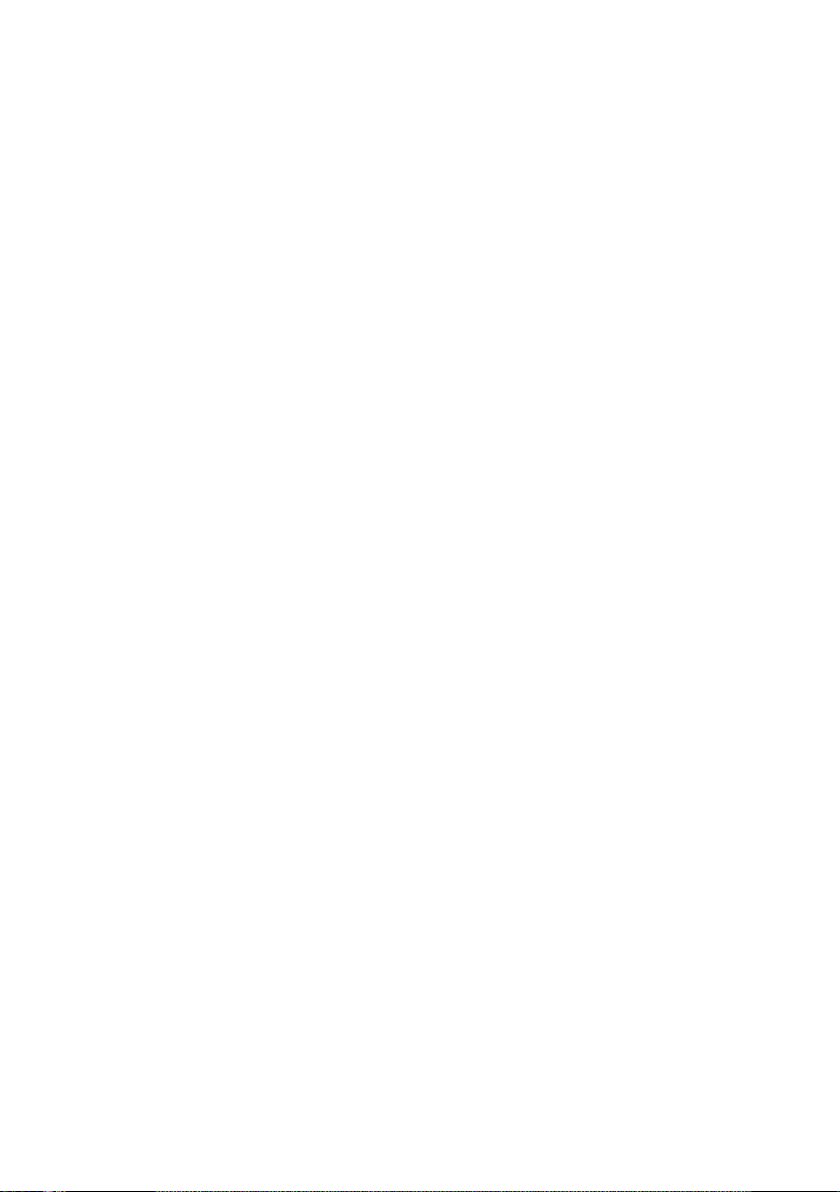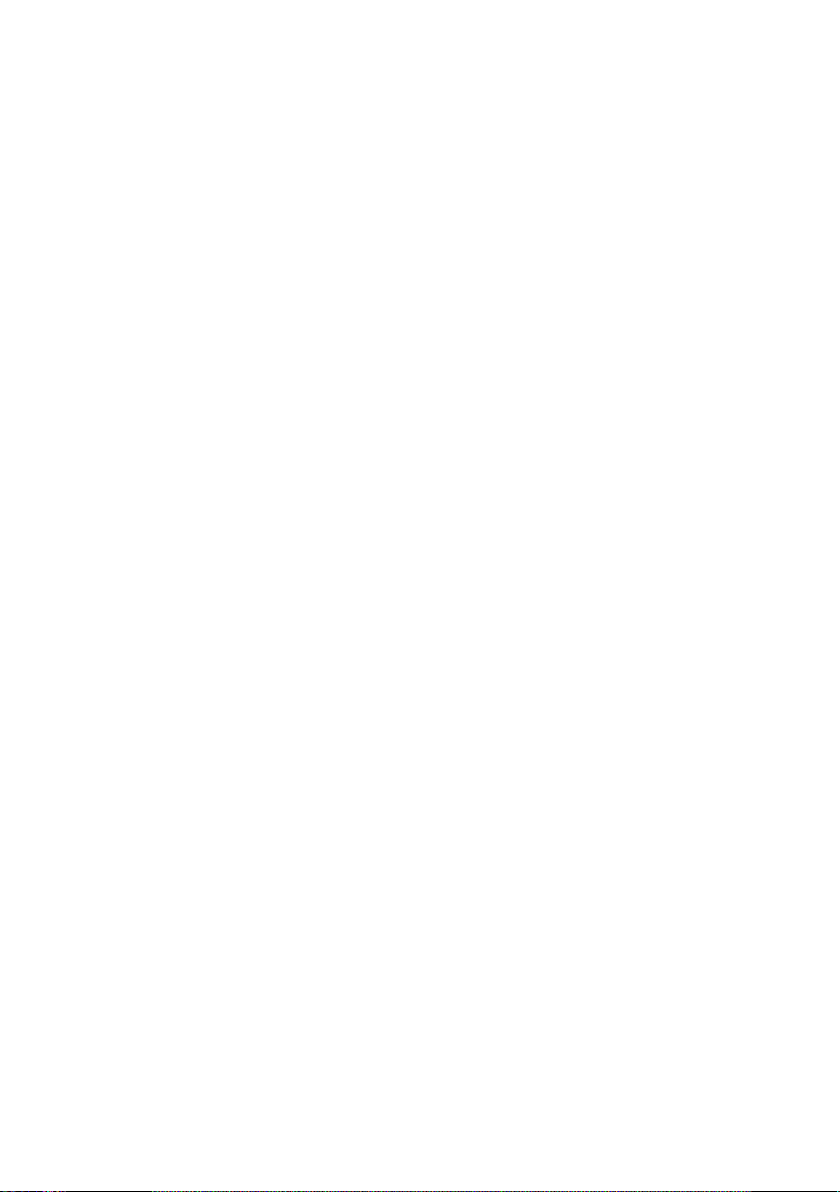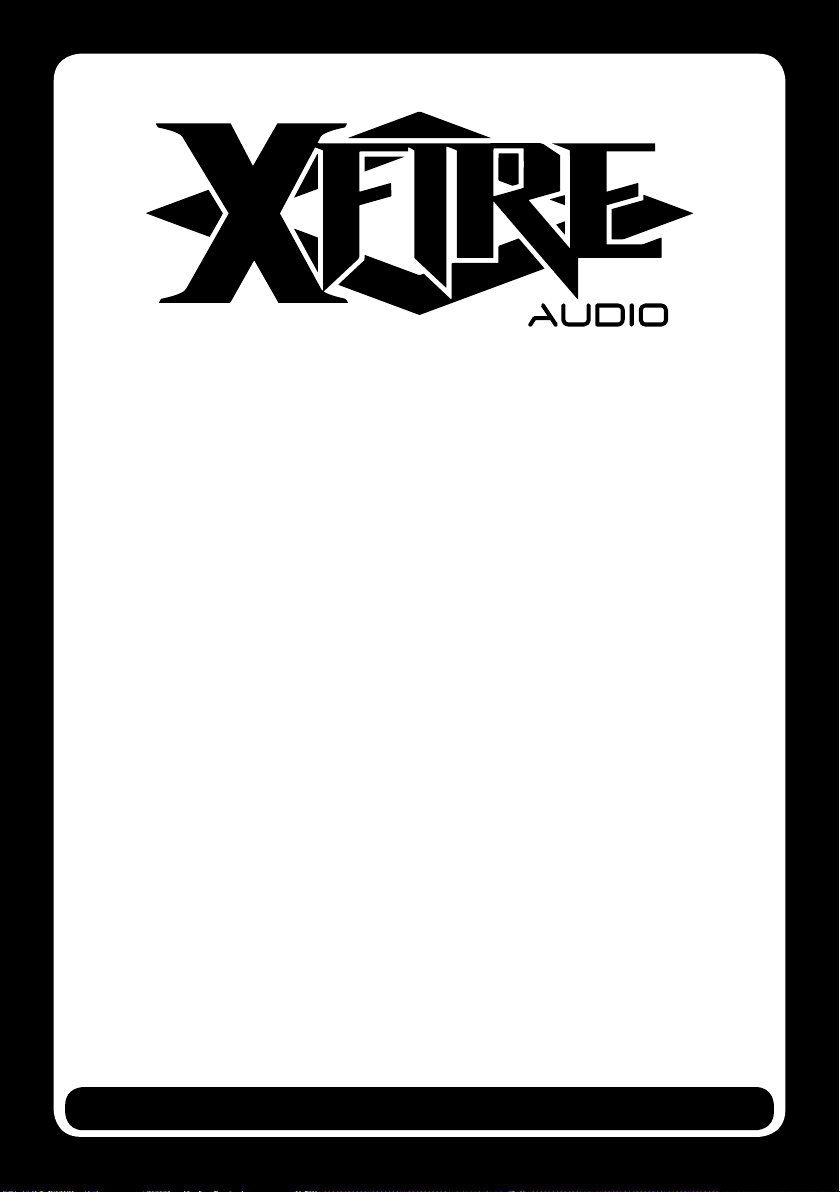The XFR DSP PRO can be programmed via Blue Tooth by iPad (iPad Gen 4 and up, iPad Mini Gen 2 and up) or with a PC
running Windows 10 via USB.
Each time the DSP PRO starts up a window will open asking if you want to run the ConfigurationWizard, running the
Wizard is recommended with each first programming of the DSP PRO, select Yes to run theWizard.
When re connecting with an already programmed DSP PRO select Cancel to skip theWizard.
Steps within the Wizard
Step 1 - Select the Master input you are using for the DSP PRO, Hi Level (Speaker inputs) or Lo Level (RCA inputs).
Select if you will be using one of the available Auxilary inputs (Aux, Optical).
Step 2 - This is the step where you set the input/output mapping.
A matrix is shown with the available inputs on the Left (6) and the available outputs on the Top (8).
The matrix is a fast and easy way to program into the DSP PRO which input needs to be routed to which
output.You can select a single input to be routed to a single output but it is also possible to route multiple
inputs to a single output or a single input to multiple outputs, the signals will automatically be summed by
the DSP PRO.
Important to know: Subwoofers should always be connected to output Ch7 - Ch8, these output channels
are connected to the subwoofer output volume control of the DSP PRO.
Step 3 - All 8 outputs are shown here, you can now select what kind of speaker each output will be connected to.
Choose Next to have the basic setup written to the DSP PRO.
Now go to Configuration and select Store DSP, this command will save the settings selected with the Wizard in the
DSP PRO. Repeat“Store DSP”each time you have changed settings of the DSP PRO (X-over, EQ,Time Alignment settings).
Xover & EQ screen
The top portion of this screen holds all the settings to program the desired crossover function for each output of the
DSP PRO. For the selected output channel you can choose from a default X-overType selection depending on the kind of
speaker you selected in step 3 of the Configuration Wizard.You can choose the desired HP and LP Freq as well as the
X-over Slope and of course which X-over Model (Butterworth or Linkwitz/Riley).
The bottom portion of this screen holds a 31 band equalizer section which can be adjusted for each output channel.
For each output channel there is the option to use a Graphic Equalizer (GEQ) or Parametric Equalizer (PEQ).
The car drawing with the system layout on the Left side of this screen shows which output channel you are programming,
the selected output channel will be lit up in Blue. You can select a different output channel by selecting the speaker in
the drawing.The frequency graph in the middle of the screen shows you information of the output signal of the selected
output channel.
XFIREAUDIO.COM
XFR series LIFE AMPLIFIED
Programming