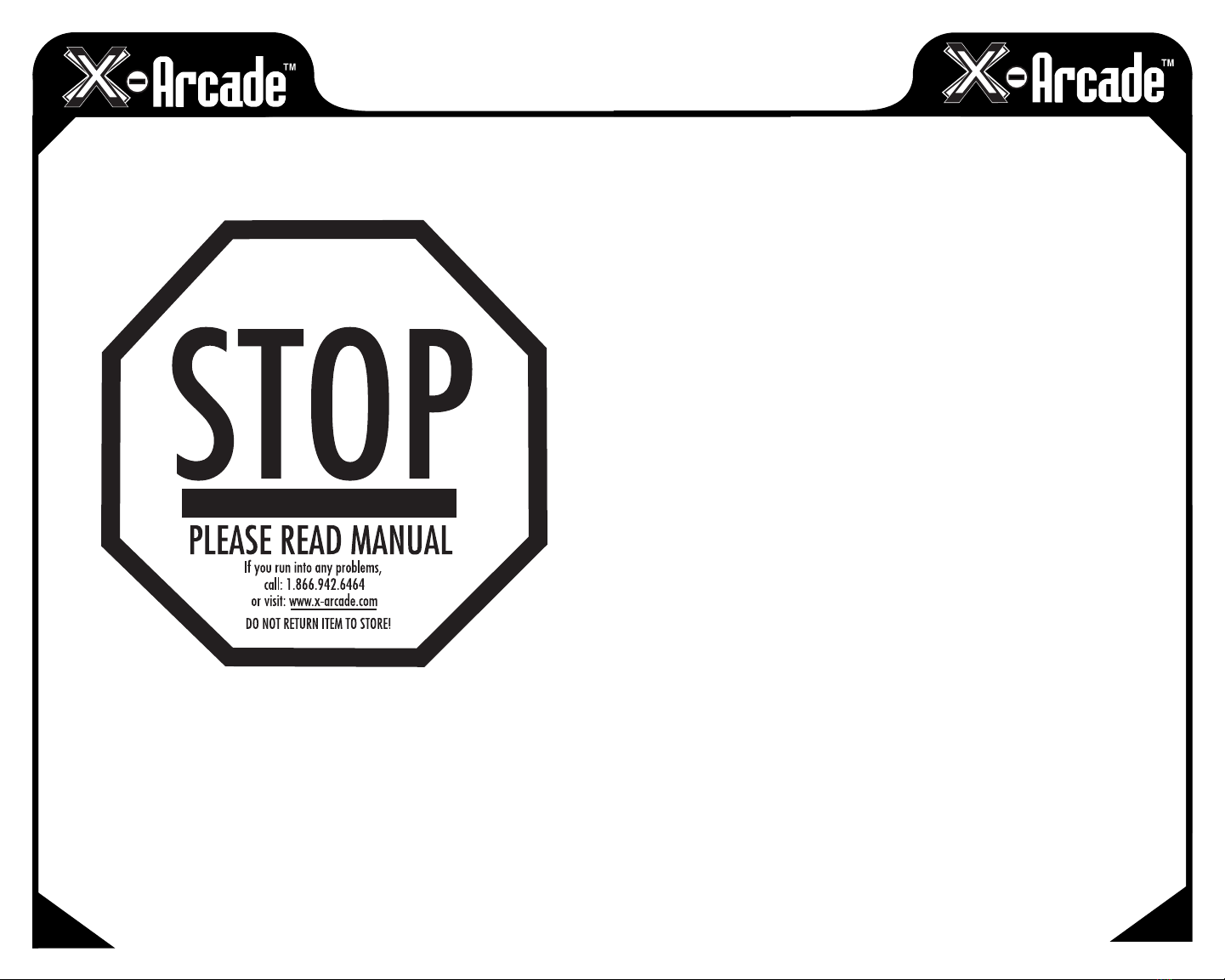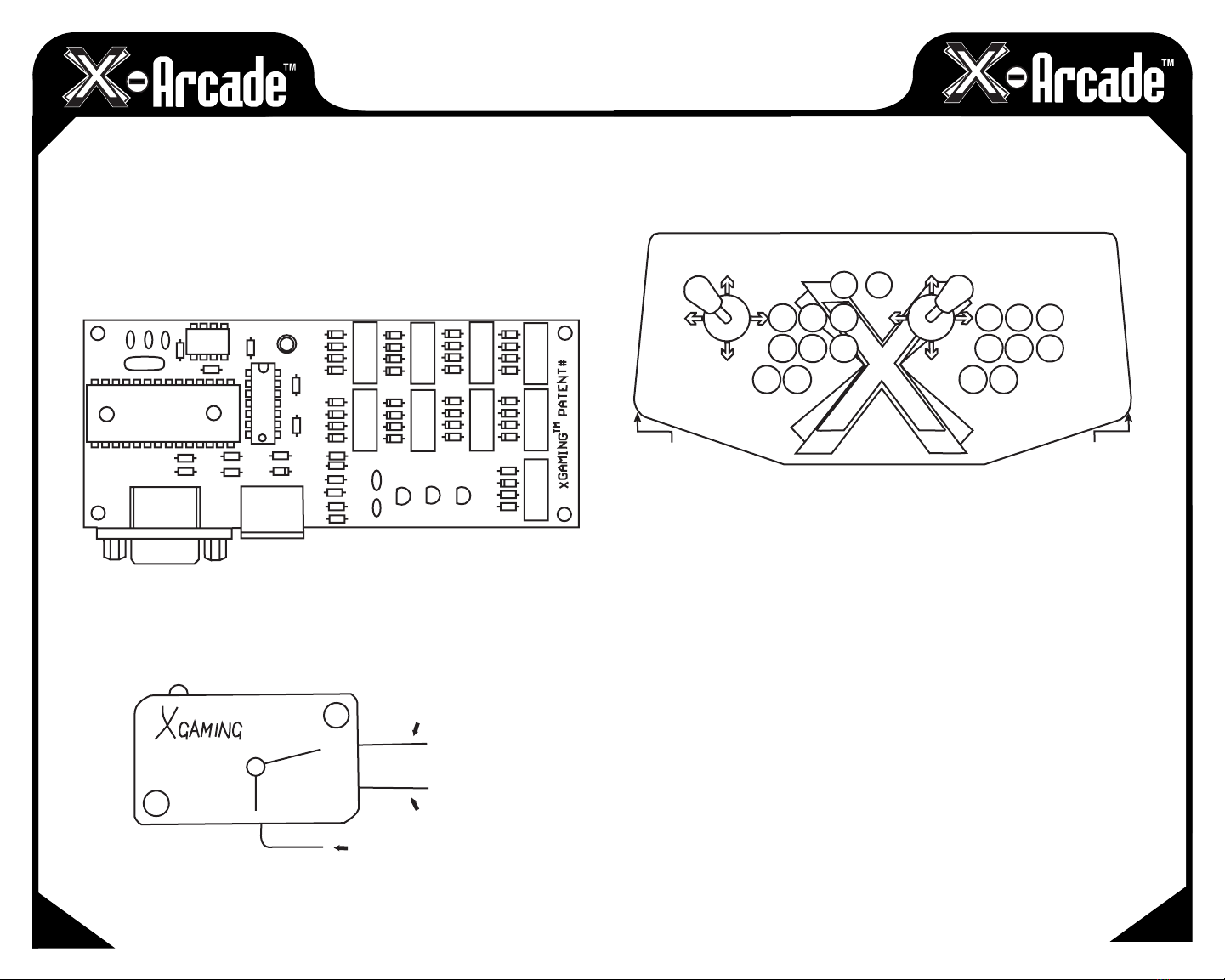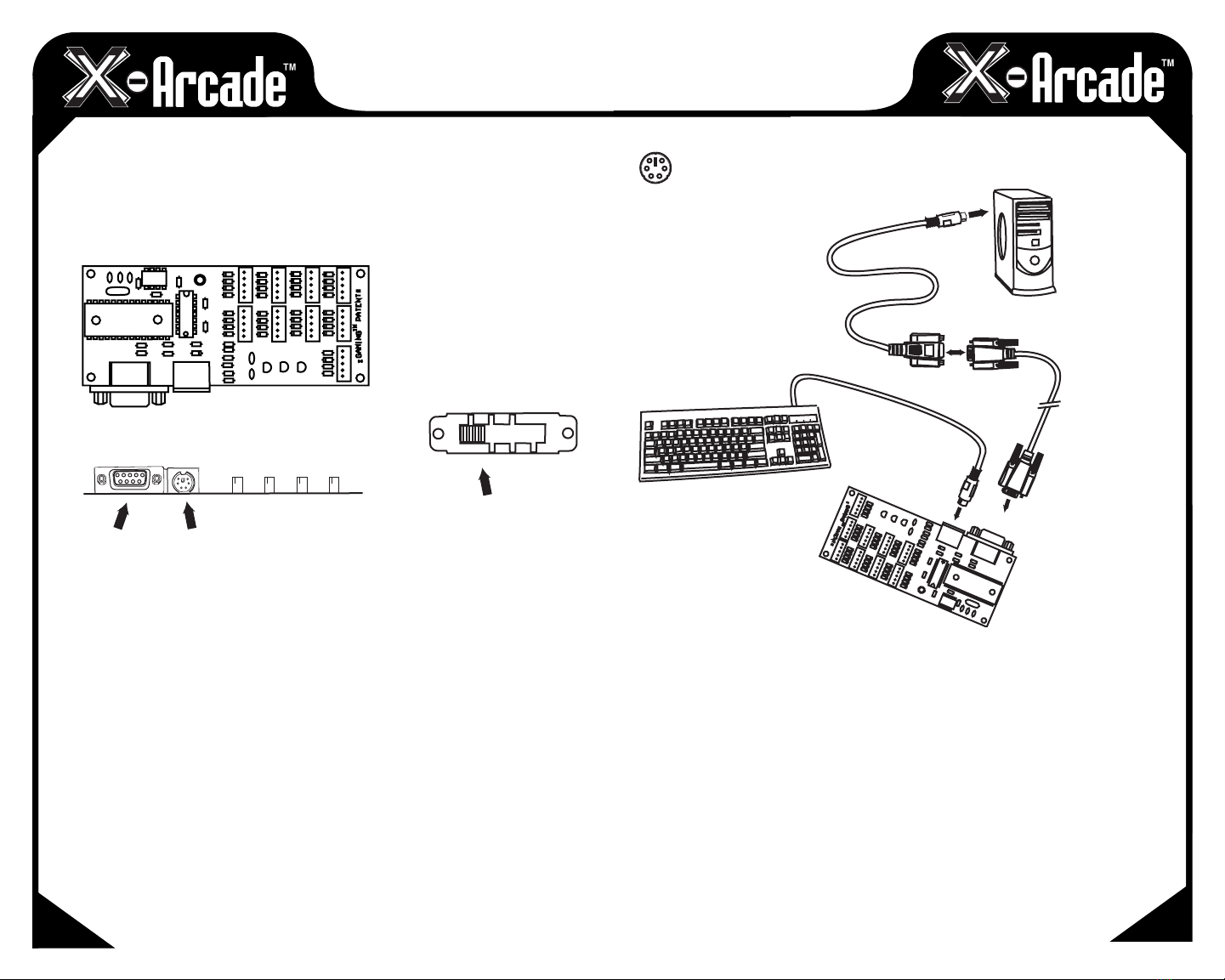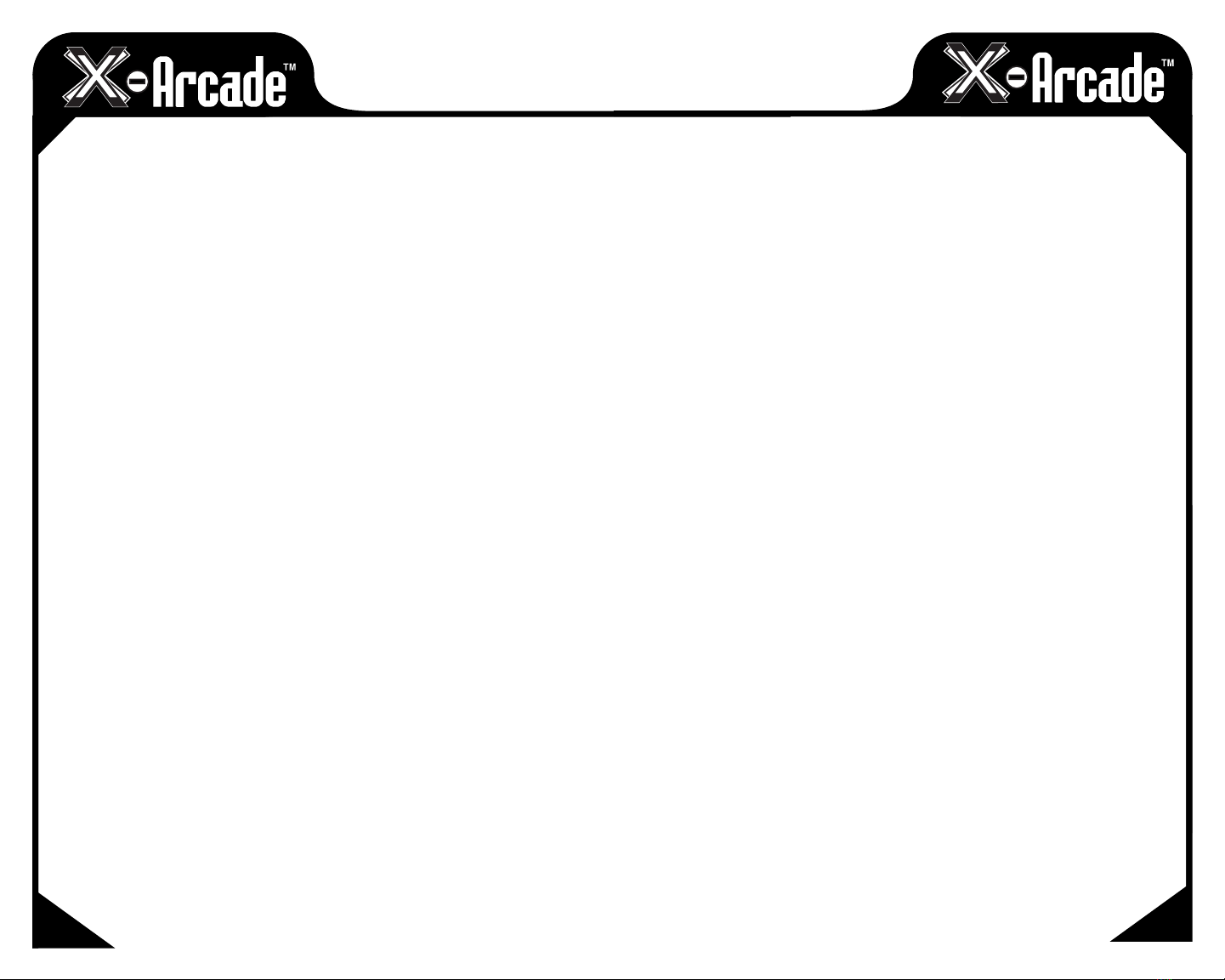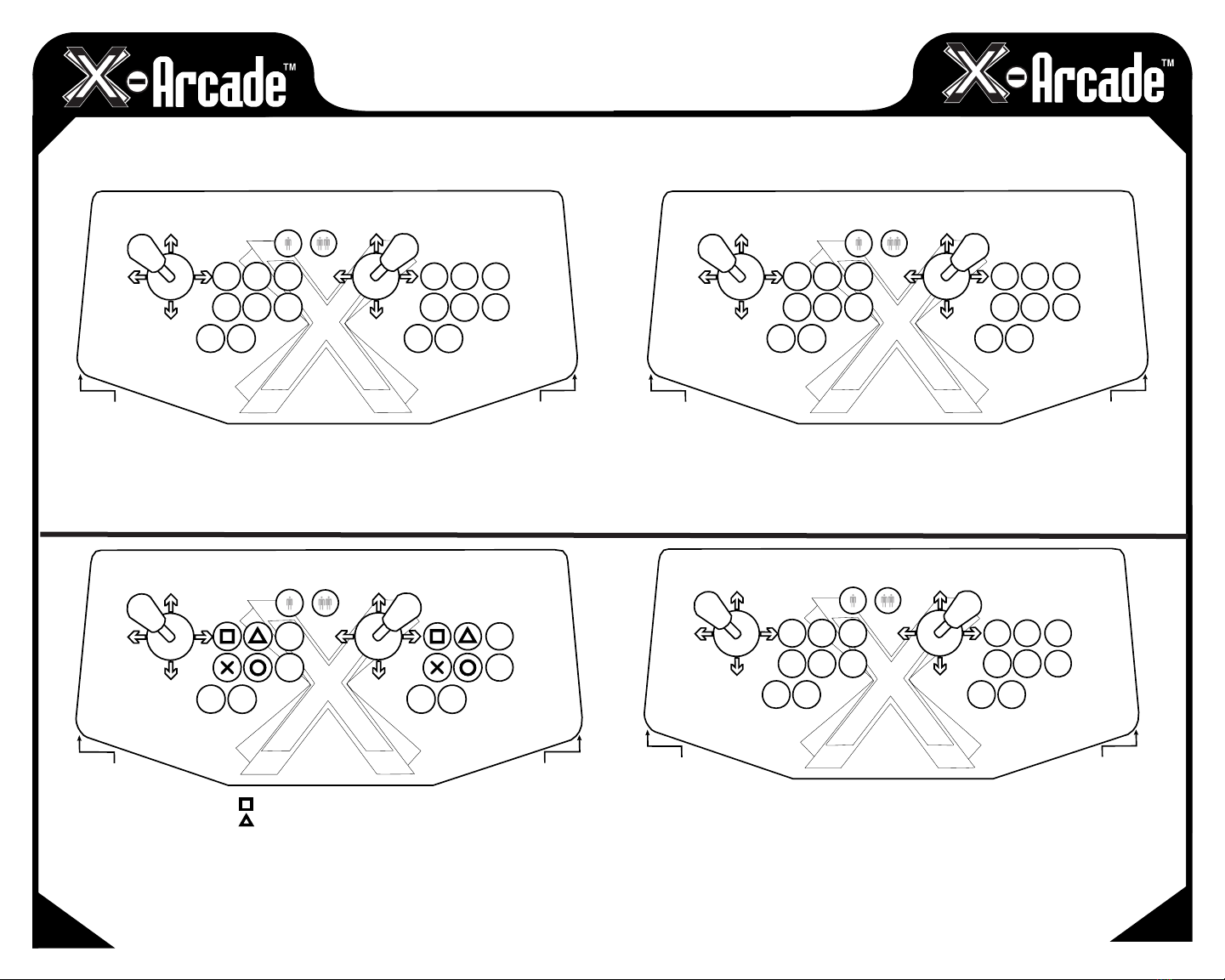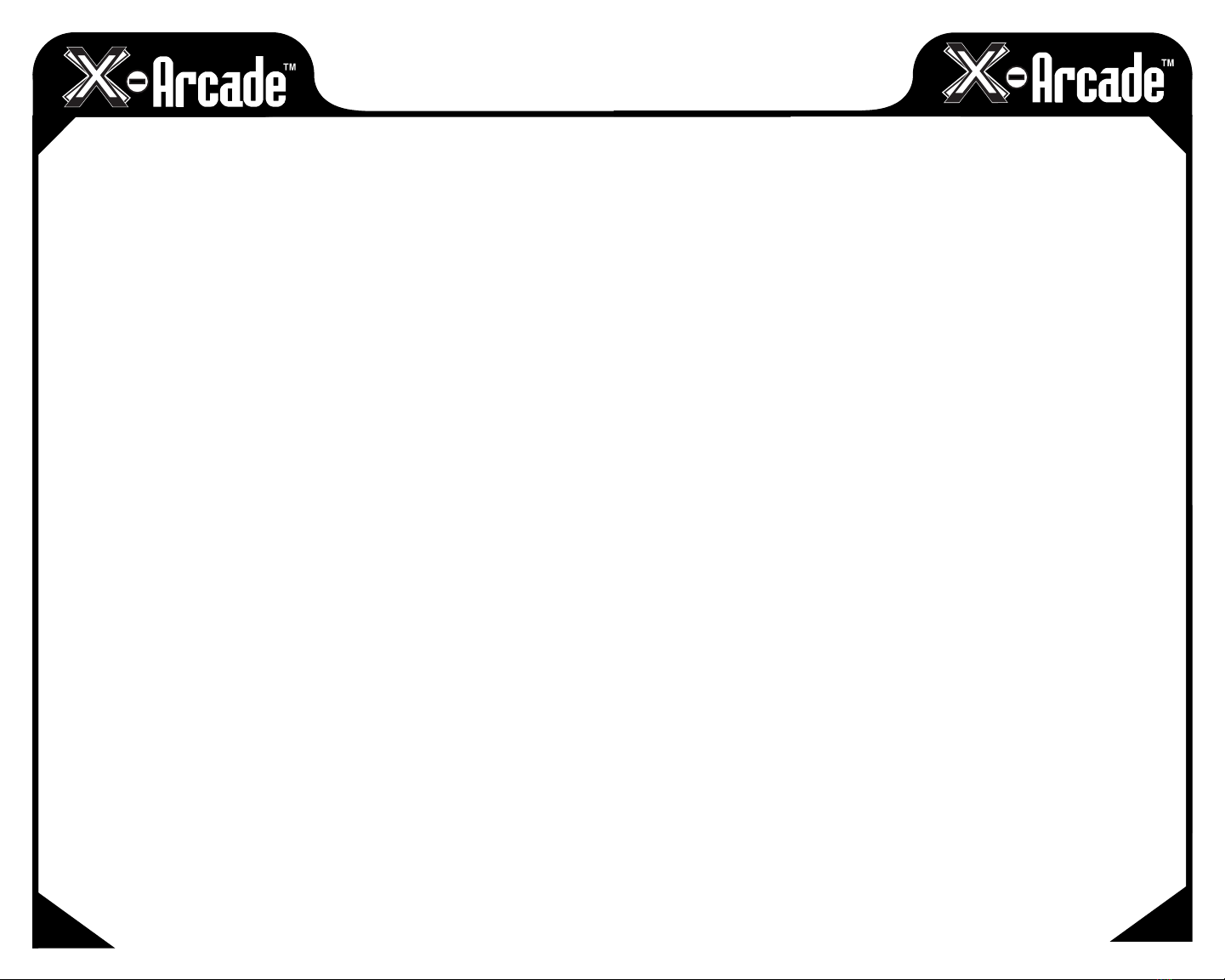19
18
TROUBLESHOOTING
Visit the Customer Service section at www.x-arcade.com for frequently updated support answers to
frequently asked questions, as well as Live Help chat.
Toll Free Technical Support is also available 1-866-942-6464 (M-F 9-5 Eastern Time).
Here are some suggestions if you are experiencing problems:
• Make sure you have a functioning, working keyboard plugged into the X-Arcade™ BYO Kit for
PC use in a PS/2 port. If you still can’t get the X-Arcade™ BYO Kit to function, and it functions
on other computers or a game console, try a different PS/2 Keyboard.
• Any time you connect or disconnect the product, TURN OFF THE SYSTEM!
• Make sure all connections are tight and secure.
• Make sure your X-Arcade™ BYO Kit’s™ serial cable is plugged into the PS/2 KEYBOARD
PORT (not mouse). The keyboard port is usually purple in color.
• If the keyboard lights up, and you can press THE CAPS LOCK/NUM LOCK and see the light
flash, and the X-Arcade™ BYO Kit’s™ LED light is on, you should have a secure, tight
connection. If not, check and make sure everything is plugged in/powered on correctly.
• Windows® may bring up a STICKY KEYS™ prompt by pressing the Shift button 5 times
in a sequence. If this happens, you can disable it by clicking the “Settings” button, then
on the next window that appears click the first “Settings” button again under StickyKeys, and
finally uncheck the checkmark next to “Use Shortcut”. Note this is a Windows® issue and not
an issue with the X-Arcade™ BYO Kit.
• For help on creating your own arcade machine, visit www.arcadecontrols.com
YOU MAY NEED OUR USB ADAPTER (Sold Separately) IF:
• If you notice that you cannot get a response by pressing one button, but if you press two buttons
at once it types a single letter, your computer's PS/2 keyboard port does not supply enough
power to run the X-Arcade™ BYO Kit on your PS/2 port.
• If your PC speaker beeps when you press buttons or directions on the X-Arcade™ BYO Kit.
• If keyboard keys are double-typing letters or characters, or if the Caps Lock or Num Lock comes
on by themselves, Shift or Ctrl buttons get stuck, or menus are highlighted by themselves.
• If you get "keyboard error" when starting your PC with the X-Arcade™ BYO Kit connected.
• If you have a laptop with no PS/2 keyboard port, or you do not wish to use an external
keyboard to use the X-Arcade™ BYO Kit on your laptop.
• If you do not wish to shut off your computer to disconnect the X-Arcade™ BYO Kit from the
keyboard port when you want to use the X-Arcade™ BYO Kit on a game console.
• If you have a wireless keyboard, or keyboard/mouse receiver.
• If your PC does not have a PS/2 keyboard port, or you have a MAC.
HOW DO I USE MY X-ARCADE™ WITH MAME FOR PC?
The first thing you want to do is test the X-Arcade™ BYO Kit on your PC using the X-Arcade™ Test
Utility Program to check that it is being recognized by your computer properly. The layout that MAME
is looking for is the same one that is used in the X-Arcade™ Test Utility Program. This means that if
your controller works in the X-Arcade™ Test Utility Program, then it will work
in MAME. If it does not, then check your settings in MAME, not the X-Arcade™
BYO Kit. Download X-Arcade™ Test Utility Program from www.X-Arcade.com Also see the
MAME section on page 11 of this manual.
WHY CAN'T I USE THE PLAYER 2 SIDE OF MY
CONTROLLER ON SOME 2-PLAYER GAMES IN MAME?
What you need to understand is that these games you are playing in MAME are not PC remakes of
classics, they are the real arcade games being emulated on your PC. So if the game only had one
set of controls that you took turns playing at the arcade, the emulation software cannot change that.
Games that had 2-player simultaneous play will let you do so on the X-Arcade™ BYO Kit.
You can however simply reprogram the 2nd player side’s controls to the exact same buttons as the 1st
player side for these games, and then you could use either side for playing. The only down side is that
the person not playing could interfere with the other’s turn.
HOW CAN I PLAY 4-PLAYERS MY PC?
You can plug one X-Arcade™ BYO Kit into the PS/2 keyboard port, and any others into USB ports
using our USB X-Adapter™ (sold seperately). You cannot plug one X-Arcade™ BYO Kit into another.
You will need to reprogram the 2nd X-Arcade™ BYO Kit to use different buttons/directions.
CAN I CONVERT MY ARCADE MACHINE USING THIS KIT?
Yes! You can convert any arcade machine cabinet into a super-machine using the X-Arcade™ BYO Kit.
CAN I CONVERT MY PURPLE CONTROLLER WITH THIS KIT?
Yes again! You can convert any controller that uses buttons and switches for controls into a programmable and
console playing ultra-controller using the X-Arcade™ BYO Kit.
MY KEYS SEEM TO BE PRESSING THE WRONG BUTTONS!
Move the mode selector switch to Mode1, as described above. You may be in a programmed mode.
I CAN’T MOVE AROUND IN THE CONSOLE GAME MENU!
The game you are playing may require that you use the digital control to navigate the menu. You
might be in analog mode. Change the mode of your joystick as instructed on page 15 of this manual.
I STILL NEED HELP!
Visit the Customer Service Tech Support section of our website at www.X-Arcade.com