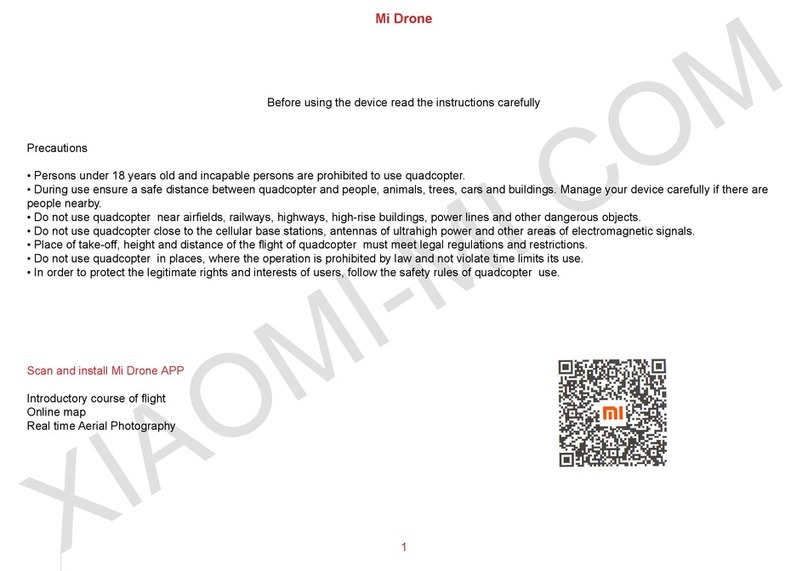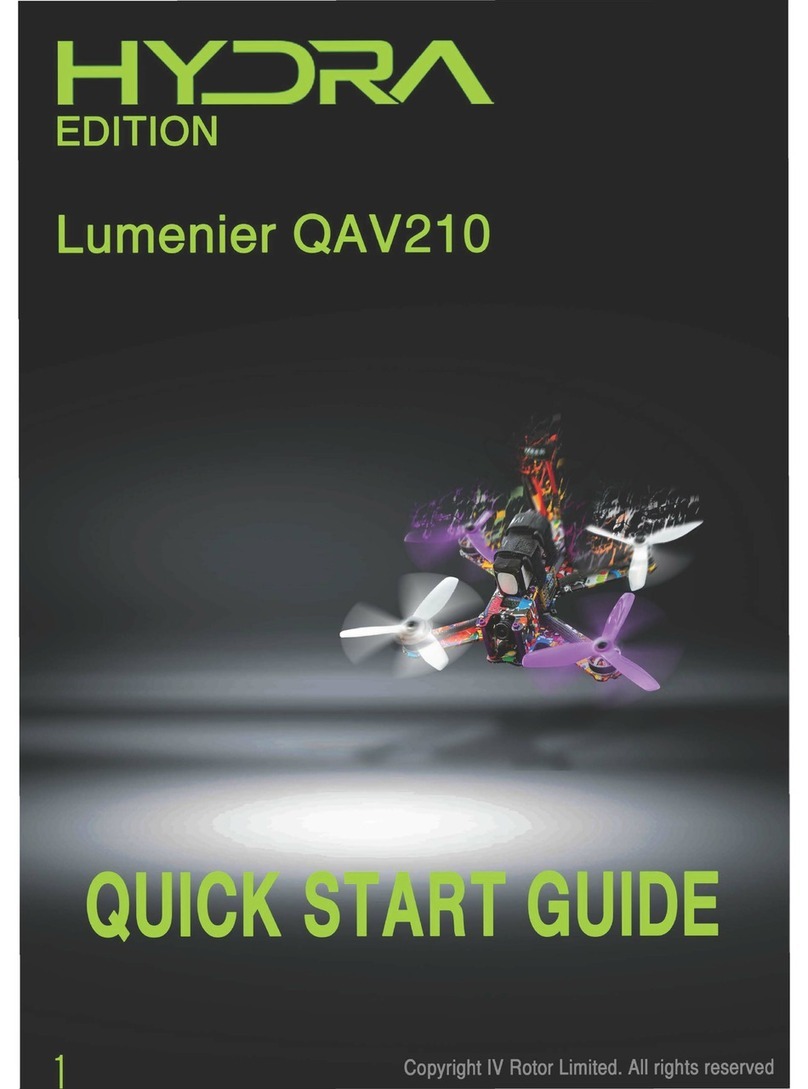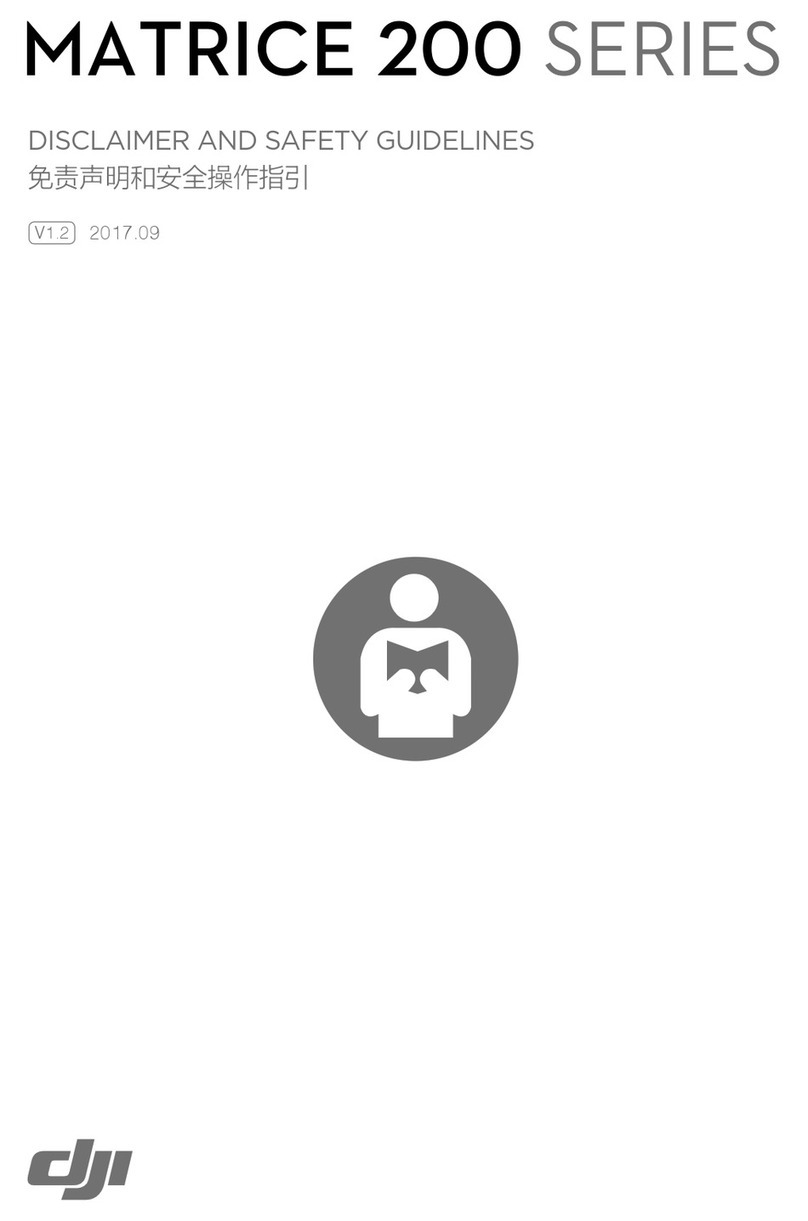Xiaomi YTXJ01FM User manual

Quadcopter Manual
Please read and keep this manual carefully
before using.

2
Attention
Quadcopter could be dangerous; it is designed to be used by adults over 18 years old.
Keep enough distance between Quadcopter and people, animals, trees, vehicles or buildings when using it.
Be away from dangerous circumstances such as airports, railways, high ways, tall buildings or electric wires etc.
According to relevant laws and regulations, the flying height of this Quadcopter should be below 120m and the distance
between the operator should be under 500m.
Users should take responsibility for any damage of components or system causing by not following this user guide.
.
.
.
.
.
Scan & Install Quadcopter App
Beginners Guide
Online Map
Real-time Aerial Videos and Images
.
.
.
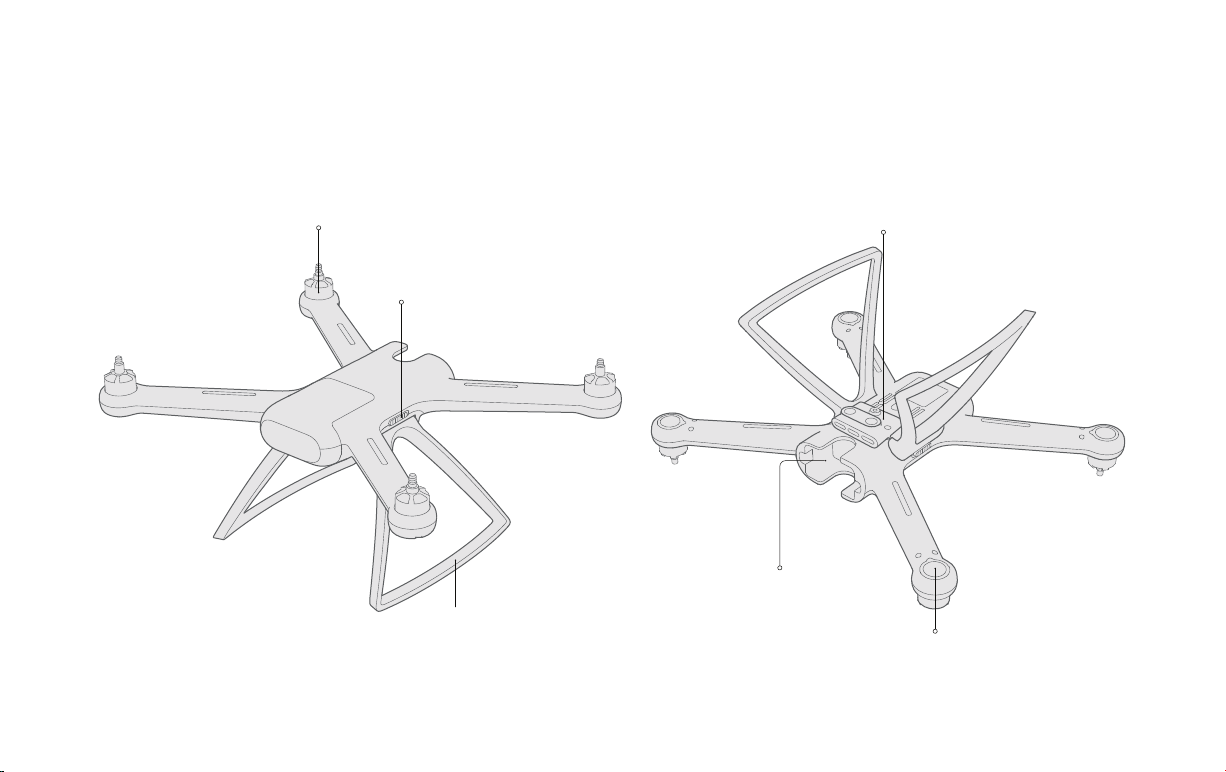
3
Motor
Undercarriage
Undercarriage Lock
Auxillary Positioning Module(Pro Only)
Battery Compartment
Light
Products & Accessories
1. Quadcopter

4
Cellphone Holder
Left Stick
Belt Hole
Normal Flight/Auto Return Mode Switch
Antenna
Right Roller
Button B
Button A
Left Roller
Power
Battery Indicator Auto Take-off/Landing Button
Right Stick
Micro-USB Charging Port USB Port(Connect Radio Control and Cellphone)
Products & Accessories
2. Radio Control

5
TF Card Port
Micro-USB Port
Camera Lens
Connection Indicator
Shock-Absorbing Frame
Shooting Indicator
Rotate Upwards
Products & Accessories
3. Integrated Gyro-Stabilized Gimbal & Camera
(Pro Only)
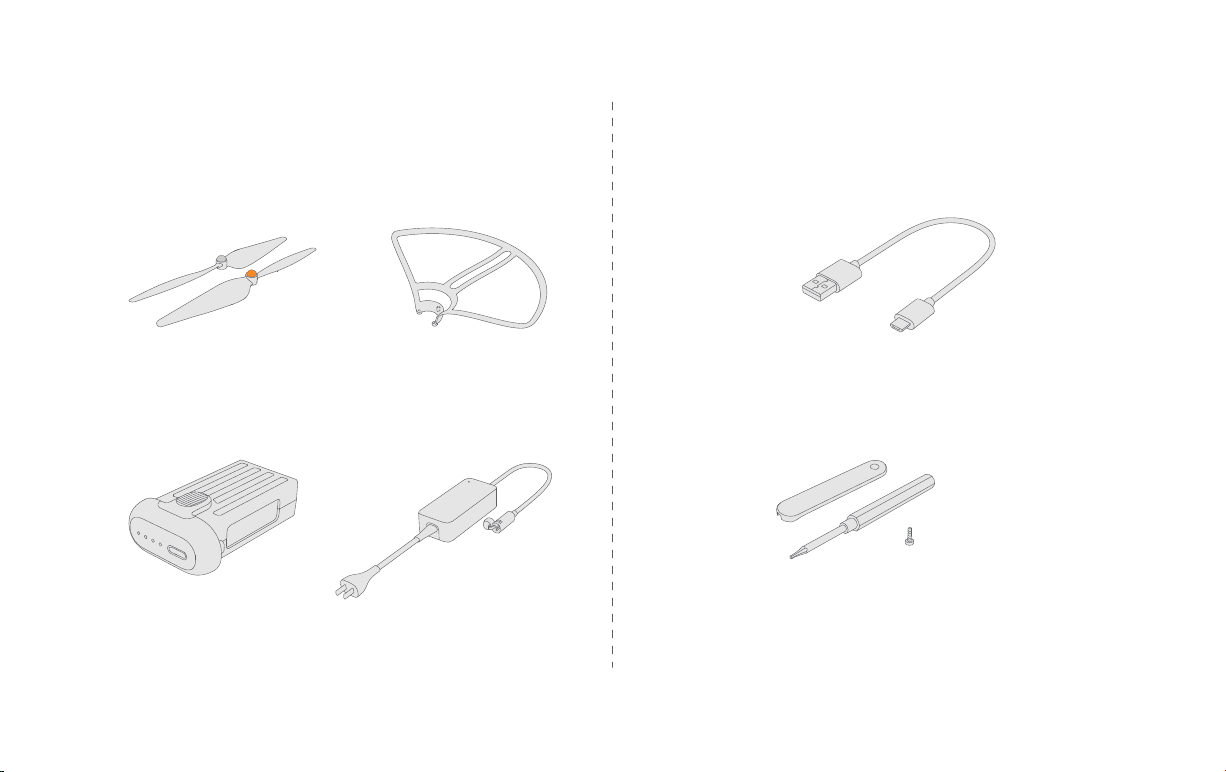
6
Self-Tightening Propellers
Clockwise & Anti-Clockwise
USB Cable
1 wrench, 1 screwdriver and screws
Protective Frame
x 4
x 2
x 12
Quadcopter Battery Battery Charger
5. Tool Box
4. Accessories for Quadcopter
Products & Accessories
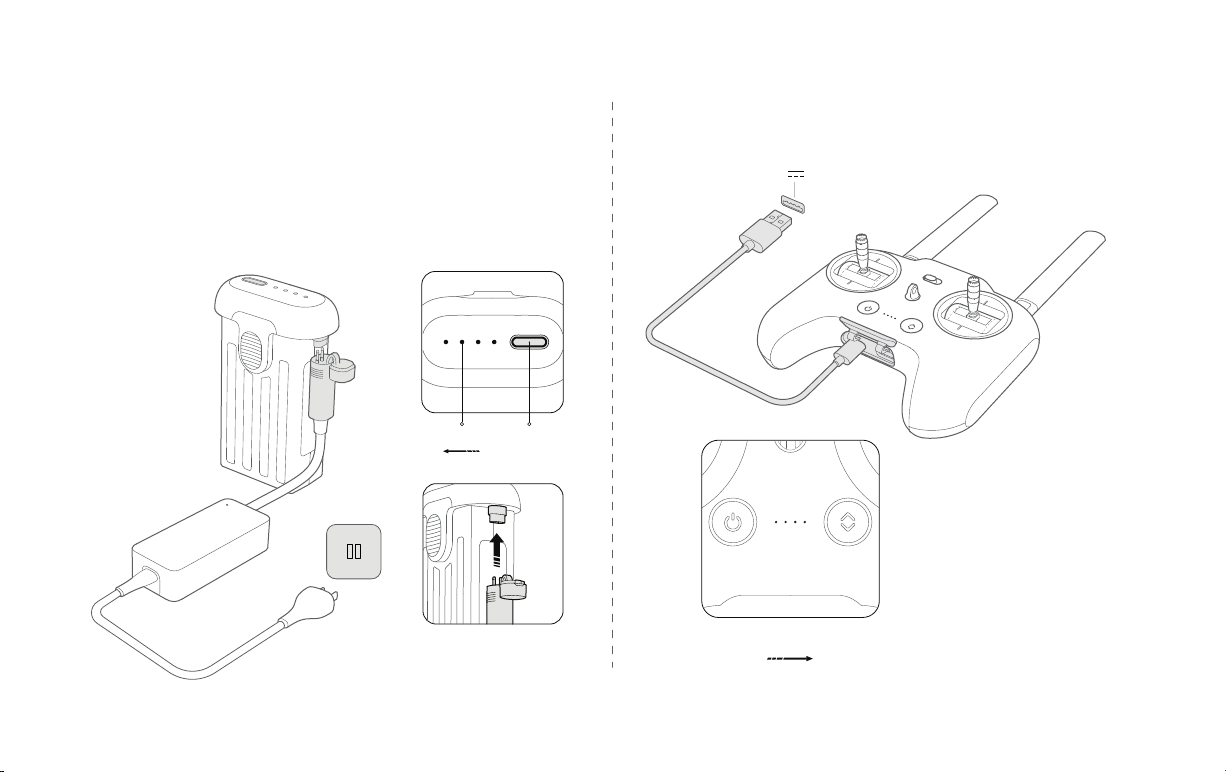
100~240 V
7
After charging is completed,
indicator will stay on.
2. Charge the Radio Control
5V 2A
HighLow
Indicator
* Both port of battery on the
sides could be used
LowHigh
Indicator Power
Prepare
1. Charge the Quadcopter Battery
Connect charger to power to charge the battery.
After charging is completed, indicator will be turned off.
.
.
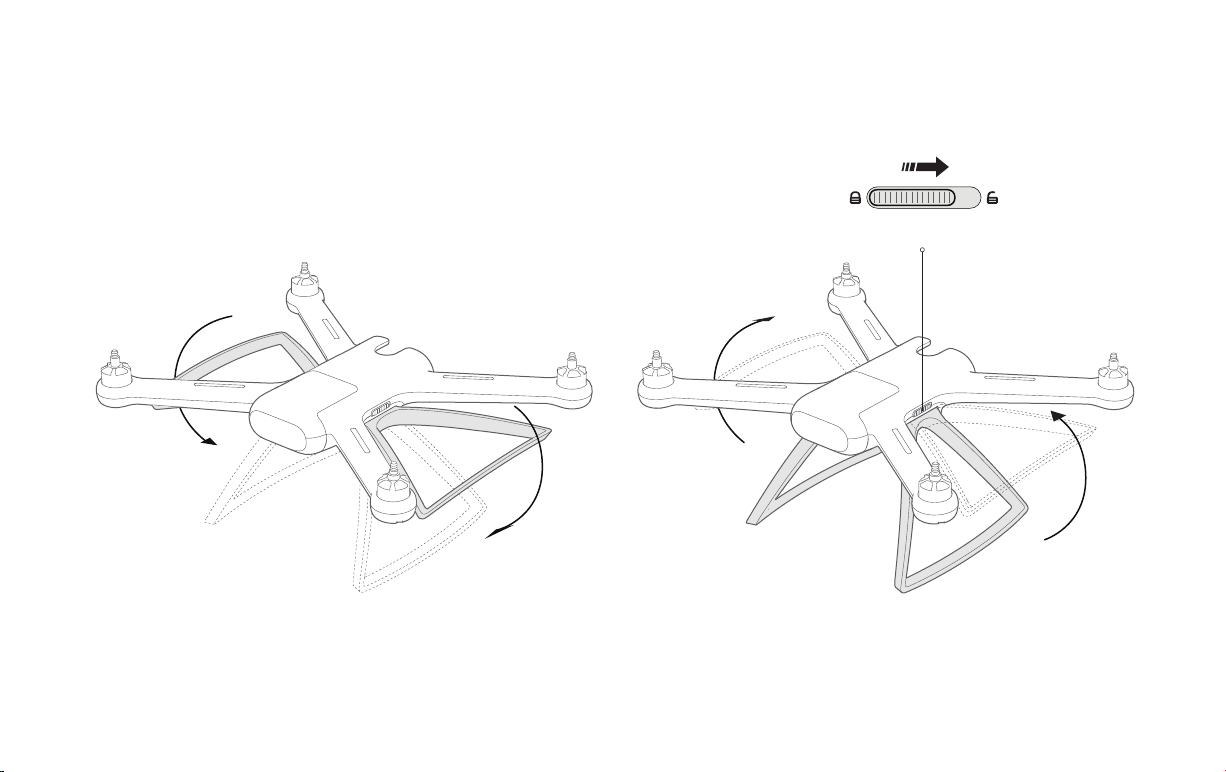
8
Assemble & Disassemble
1. Assemble the Quadcopter
a. Undercarriage
Turn the undercarriage till it clicks;
Undercarriage will be locked automatically.
Turn and hold the undercarriage lock to unlock
position;
Pull up the undercarriage.
Undercarriage Lock

9
Use screws and screwdriver in
the Tool Box to assemble.
Every Protective Frame needs
2 screws.
Assemble & Disassemble
b. Integrated Gimbal & Camera(Pro Only)
c. Protective Frame
Rotate the camera upwards;
Plug in TF Card.
Keep the Gimbal
Assemble Switch and
assemble the gimbal.
Turn and keep the
Gimbal Assemble Switch;
* Please choose TF cards of
mainstream brands, Class 10
and 16G at least.
.
.
Gimbal Assemble Switch
TF
Remove the gimbal
cover.
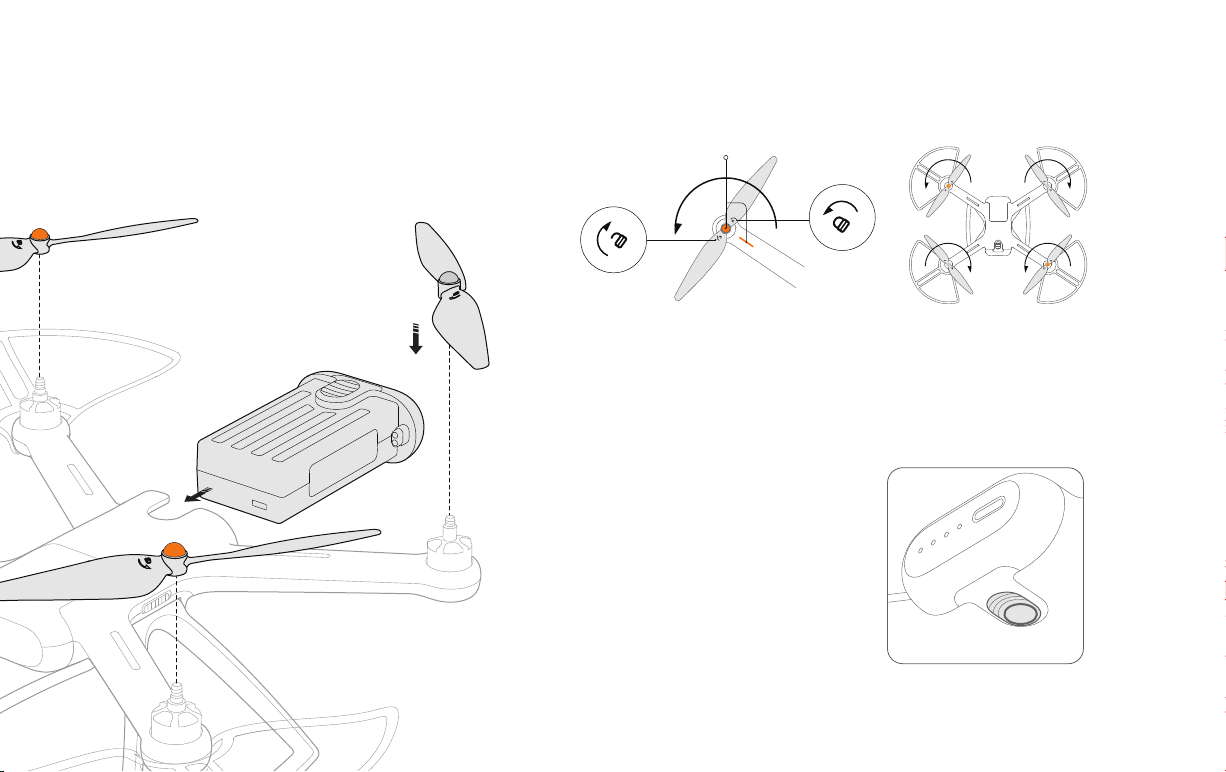
5. Quadcopter Battery
Color Mark
Disassemble
Assemble
.
.
.
.
10
Assemble & Disassemble d. Propellers
Push the Quadcopter Battery hard
into the Battery Compartment till
it clicks.
Push the Battery Assemble Switch
then the Battery could be pulled out Battery Assemble Switch
Put propellers on the motors by different Color Marks;
Rotate propellers by assemble directions.
Propellers will tighten automatically during flying.

.
.
11
Turn antennas upside down and keep
parallel.
The rotatable angle of antennas is as this figure.
Turn antennas 90 degree to Radio Control.
a. Put Down the Antennas
Assemble & Disassemble
1. Connect Radio Control & Cellphone
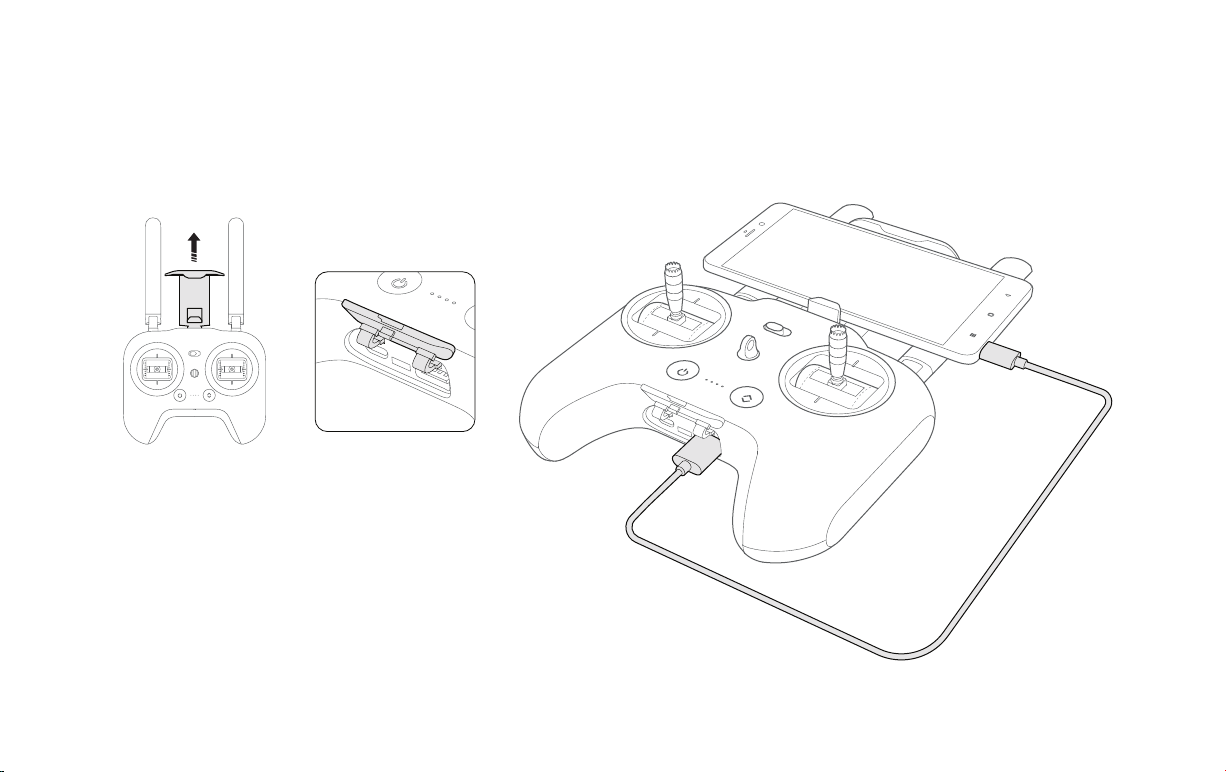
Open the cover on bottom.
12
Assemble & Disassemble
b. Connect Radio Control & Cellphone
Pull out Cellphone Holder; the lower edge of holder
will pop up.
Set cellphone on the holeder; Be careful not to hit the
power of cellphone.
Open the cover on bottom of Radio Control.
Use the USB Cable to connect Radio Control and
.
.
.
.
Pull out Cellphone Holder.
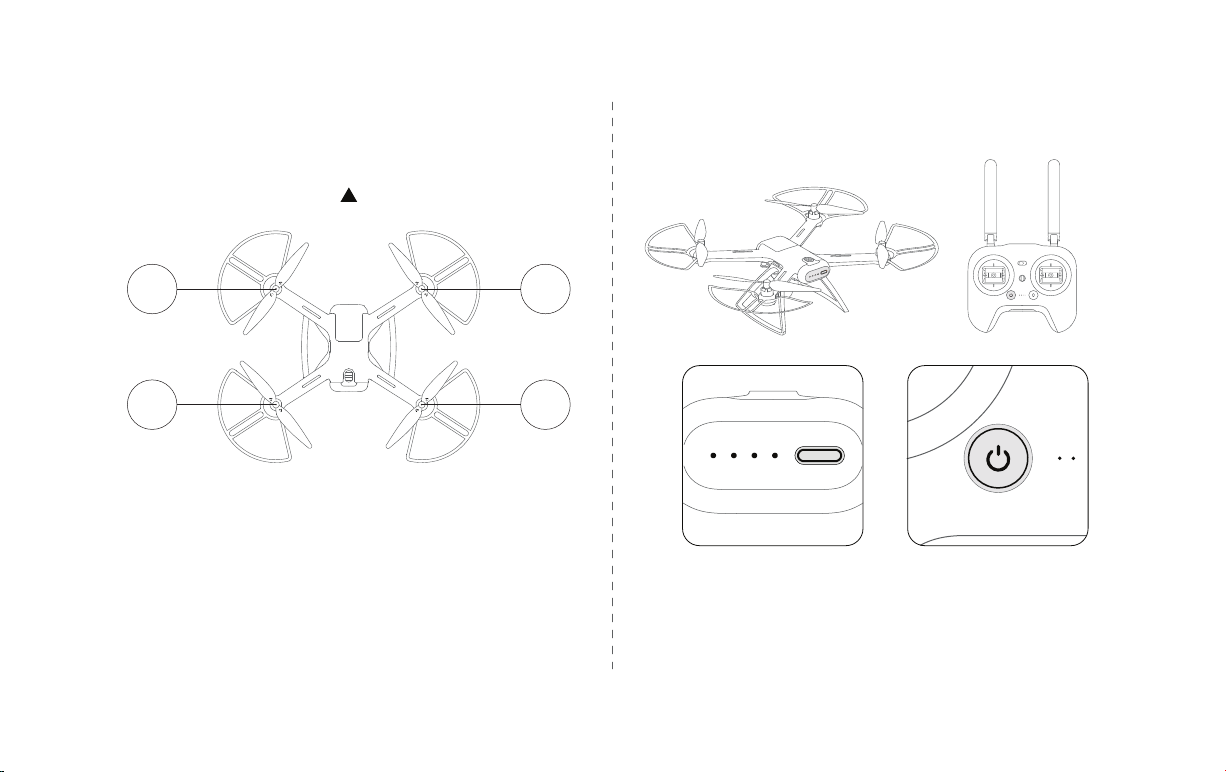
Head Direction
13
Operation Guide
1. Head Direction
2. Power on Quadcopter & Radio Control
The color of Quadcopter Lights is as this figure.
The Head Direction is in between two white
lights.
Press power once to check the electrical
quantity.
GreenRed
White White
.
..
.Press power once, then long-press for 2
seconds to power on.
on/off.
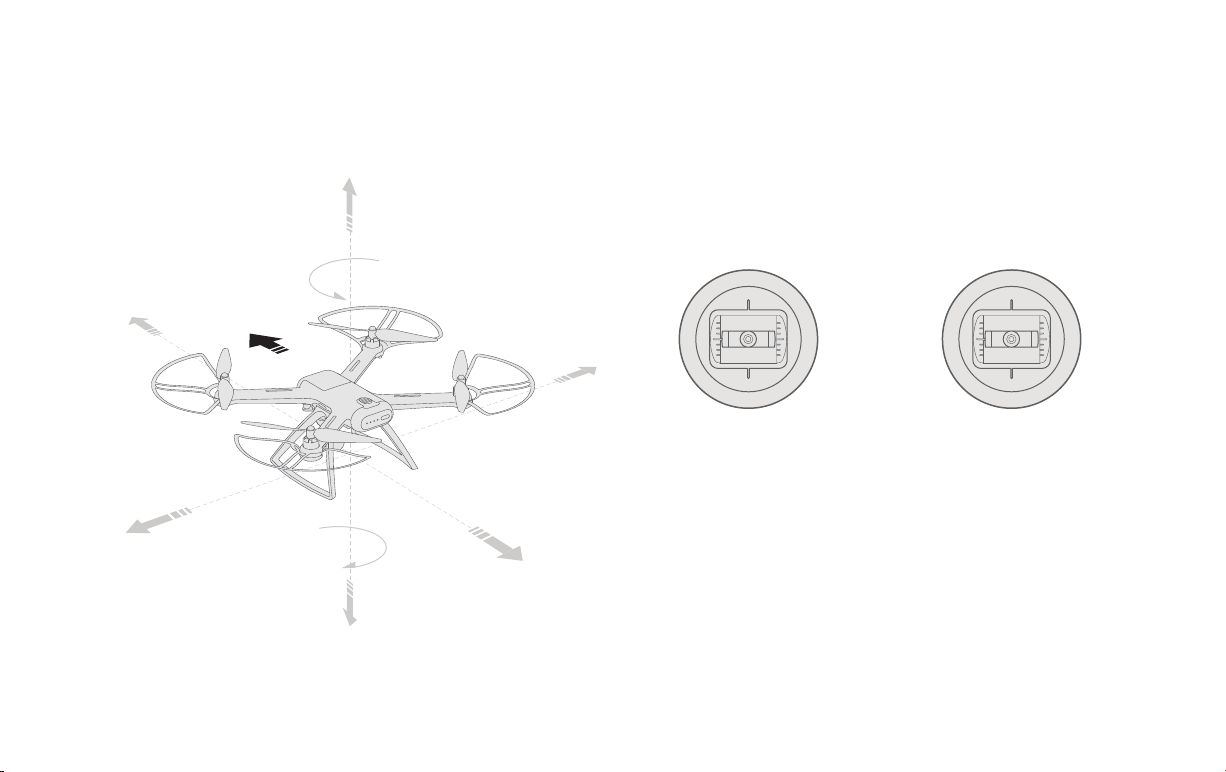
14
By default, left stick is used to control Quadcopter to
move up and down, a.k.a "American Way".
The way of control could be changed in App.
Left Stick
Up
Anti-
Clockwise Clockwise Left 向右
Right Stick
Forwar
Down Backwar
Operation Guide
3. Radio Control Sticks
Up
Forward
Head Direction
Anti-Clockwis
Clockwise
Left
Right
Backward
Down
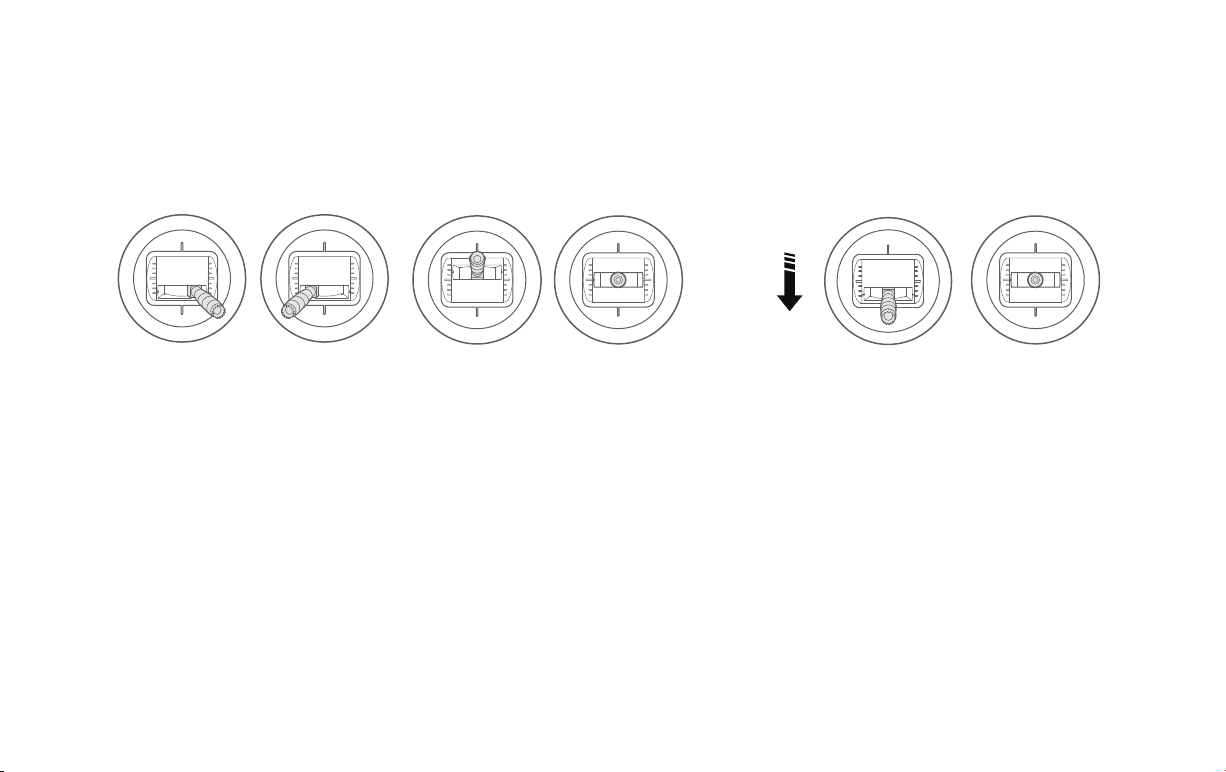
15
Operation Guide
4. Take-off & Landing by Radio Control
1. Pull two sticks to the max into shape V
and hold for 3
seconds;
Propellers will start to rotate.
2. Release the stick after propellers' rotating.
3. Push left stick upward slowly and steadily over half;
1. Pull left stick downwards slowly and
steadily;
Quadcopter will start to land.
2. Hold the stick downwards after the
undercarriages touch the ground.
Propellers will stop in 5 seconds.
Push left stick upward slowly and steadily
Left Stick Right Stick Left Stick Right Stick
Pull
Slowly

16
Operation Guide
5. Radio Control Shortcuts
When the Quadcopter is flying, turn
Normal Flight/Auto Return Mode Switch
to the right;
Quadcopter will return near to the
takeoff point and land automatically.
During return, turn back the Switch to
left;
Quadcopter will hover.
When the Light of Auto
Take-off/Landing Button is white, the
Button could be used for making the
Quadcopter take off or land.
When the Quadcopter is stopping at a
flat surface, press the button once,
then long-press for 2 seconds;
Quadcopter will take off automatically.
When the Quadcopter is flying, press
the button once, then long-press for 2
seconds;
Quadcopter will land automatically.
.
.
.
.
.
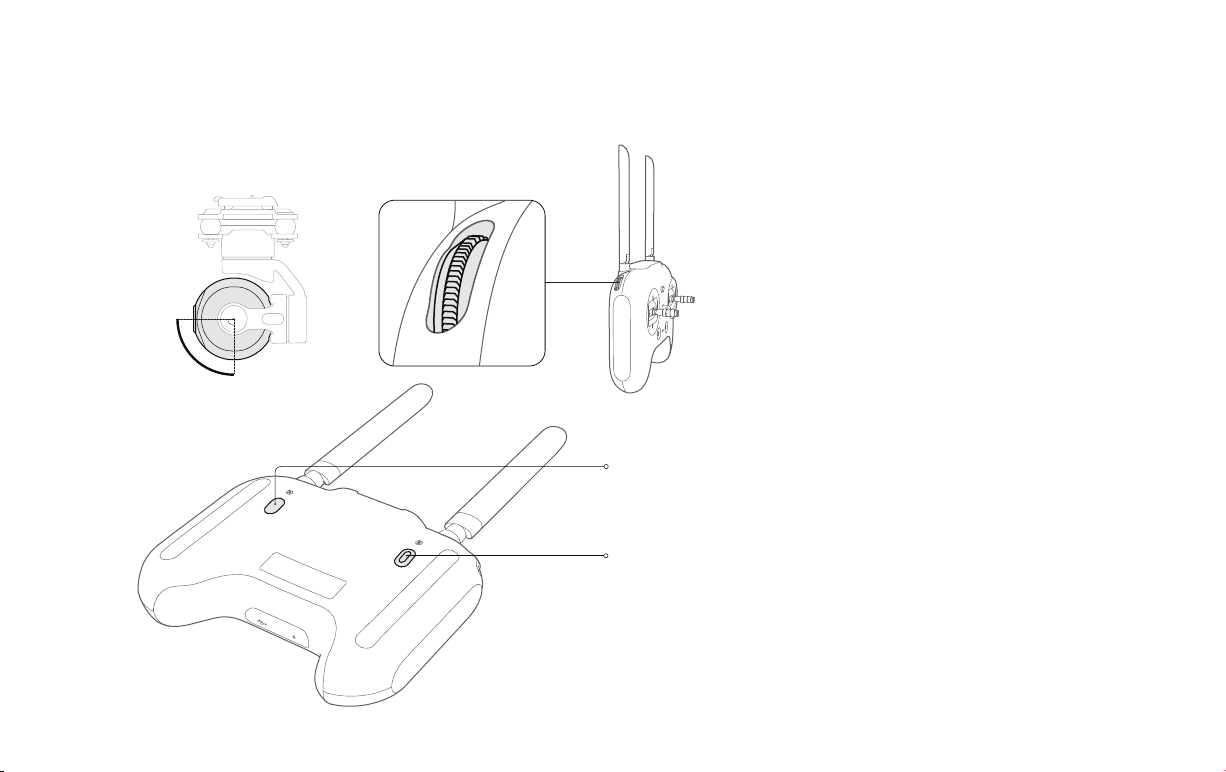
17
Operation Guide
6. Integrated Gimbal & Camera(Pro Only)
Gimbal and camera will be turn on after
poweing on the Quadcopter if
assembled.
Turn up and down the left roller of Radio
Control, the camera lens will turn up and
down in between the range as the figure.
Release the left roller, camera lens will
stay at the position.
.
.
.
After turning on camera, the Butto A on
Radio Control could be used to take a
photo and the Button B could be used to
take a video.
.
90°
快捷按钮 B
快捷按钮 A

18
.
.
Use App to get real-time aerial videos and images, control camera and download to cellphone.
Turn up and down the right roller of Radio Control to adjust two white lights' brightness on the head of Quadcopter.
Operation Guide
7. Get Videos & Images
8. Adjust Quadcopter Head Lights Brightness
At any moment during Quadcopter' flying, release two stick of Radio Control; Quadcopter will hover.
9. Operation Tips
1. Propellers
Propellers are fragile.
Replace propellers with new ones immediately when it abrases to prevent affecting the flying performance.
Maintain & Calibrate
2. Self-Test & Compass Calibration
Quadcopter and Radio Control will self test after power on.
Check self-test results and calibrate compass following the steps in App.

19
Regulatory Notice for Users in EU
Hereby, Fimi declares that the wireless
equipment is in compliance with the essential
requirements and other relevant provisions of
Directive 1999/5/EC.
WEEE Disposal and Recycling Information

Federal Communications Commission Declaration of Conformity
20
This equipment has been tested and found to comply with the limits for a Class B digital device,
pursuant to Part 15 of the FCC Rules. These limits are designed to provide reasonable protection
against harmful interference in a residential installation. This equipment generates, uses, and
can radiate radio frequency energy and, if not installed and used in accordance with the instructions,
may cause harmful interference to radio communications. However, there is no guarantee that
interference will not occur in a particular installation. If this equipment does cause harmful
interference to radio or television reception, which can be determined by turning the equipment off
and on, the user is encouraged to try to correct the interference by one or more of the following
measures:
Reorient or relocate the receiving antenna.
Increase the separation between the equipment and receiver.
Connect the equipment into an outlet on a circuit different from that to which the receiver is connected.
Consult an authorized dealer or service representative for help.
Fimi is not responsible for any radio or television interference caused by using other than specified or
recommended cables and connectors or by unauthorized changes or modifications to this equipment.
Unauthorized changes or modifications could void the user's authority to operate the equipment.
This device complies with Part 15 of the FCC Rules. Operation is subject to the following two conditions: (1)
this device may not cause harmful interference, and (2) this device must accept any interference received,
including interference that may cause undesired operation.
Responsible Party:
This manual suits for next models
2
Other Xiaomi Quadcopter manuals
Popular Quadcopter manuals by other brands
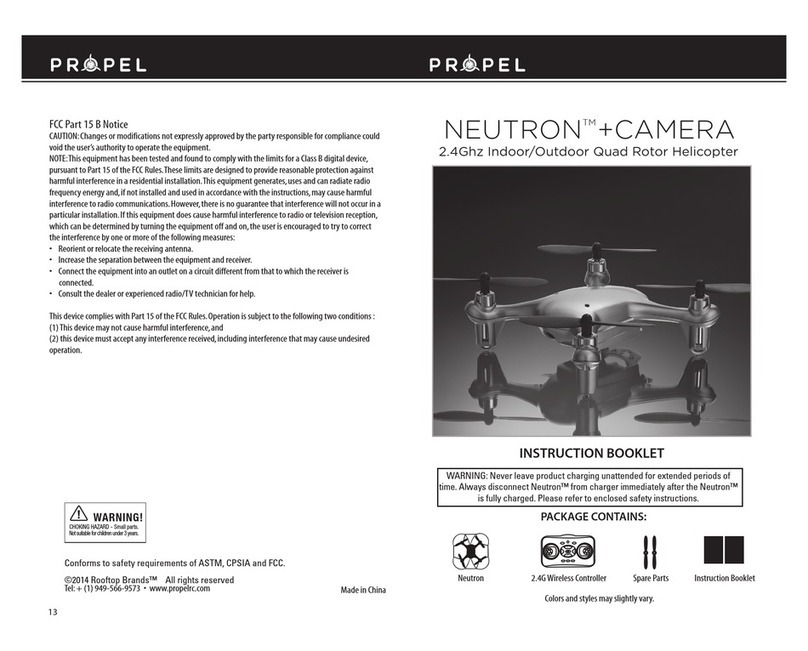
Propel Trampolines
Propel Trampolines NEUTRON Instruction booklet

RC Groups
RC Groups VLX230C Assembly manual

Horizon Hobby
Horizon Hobby Blade Glimpse user manual

FyeTech
FyeTech X4 & X4 Pro instruction manual

Revell Control
Revell Control Arrow Quad user manual

LiteHawk
LiteHawk Quattro NEON instruction manual