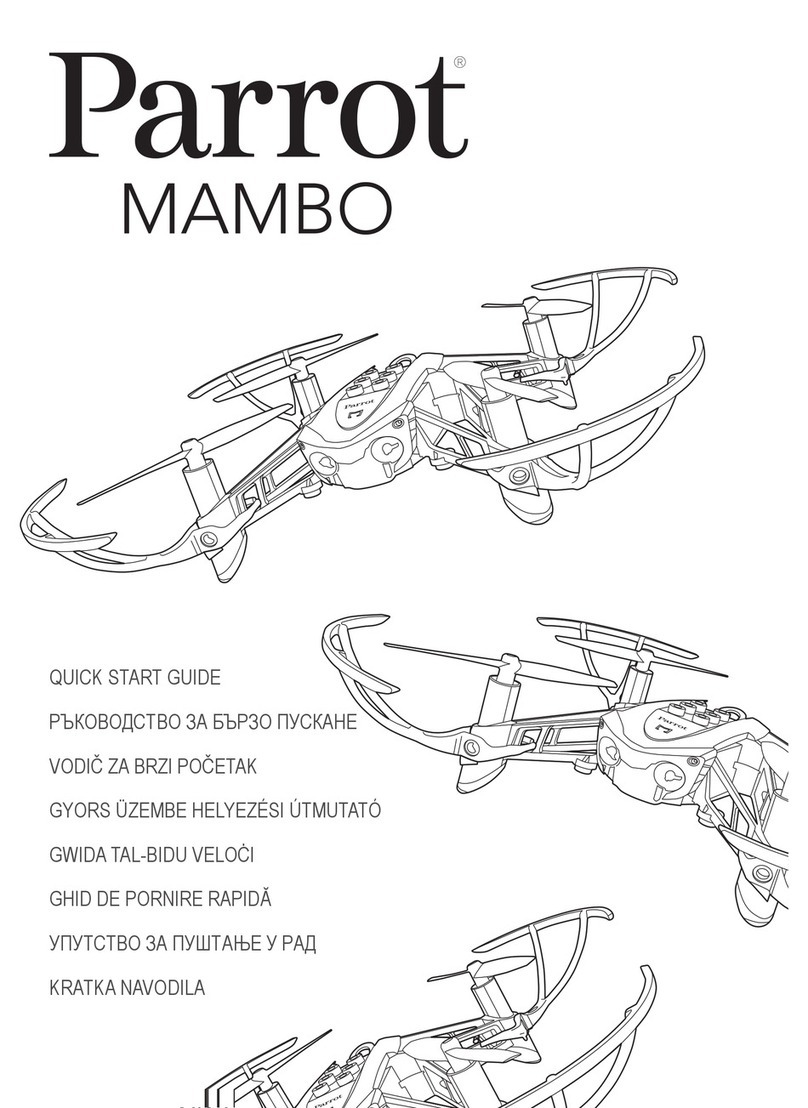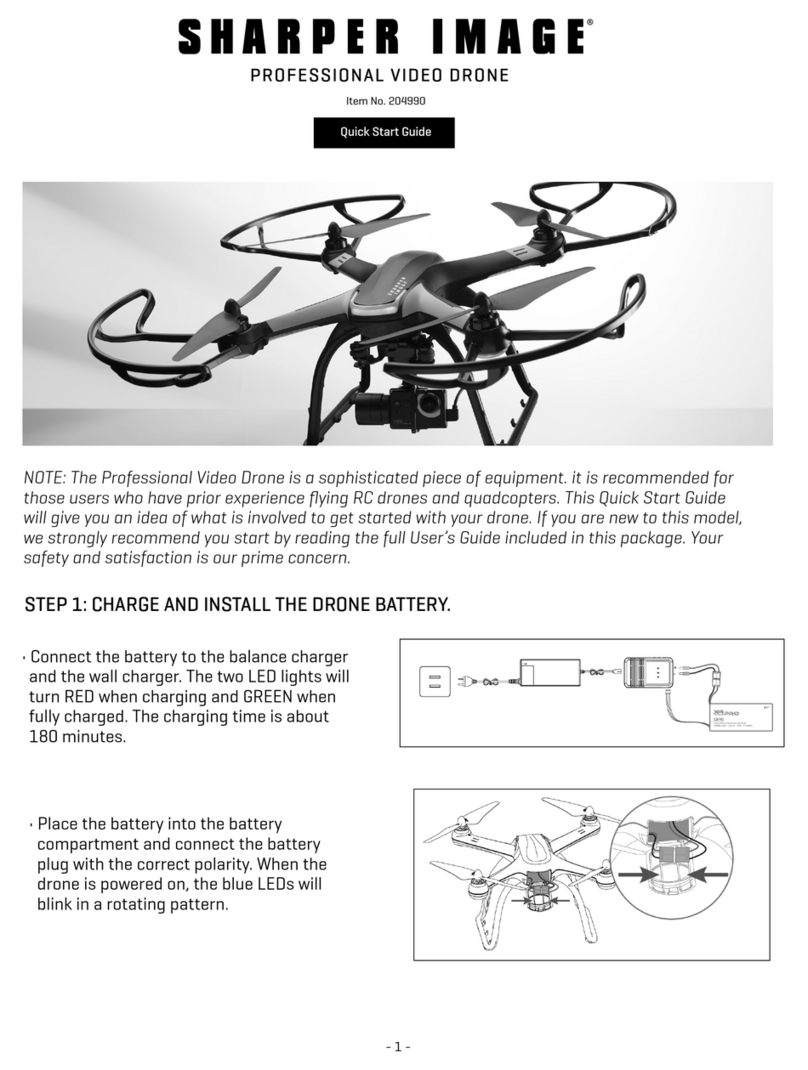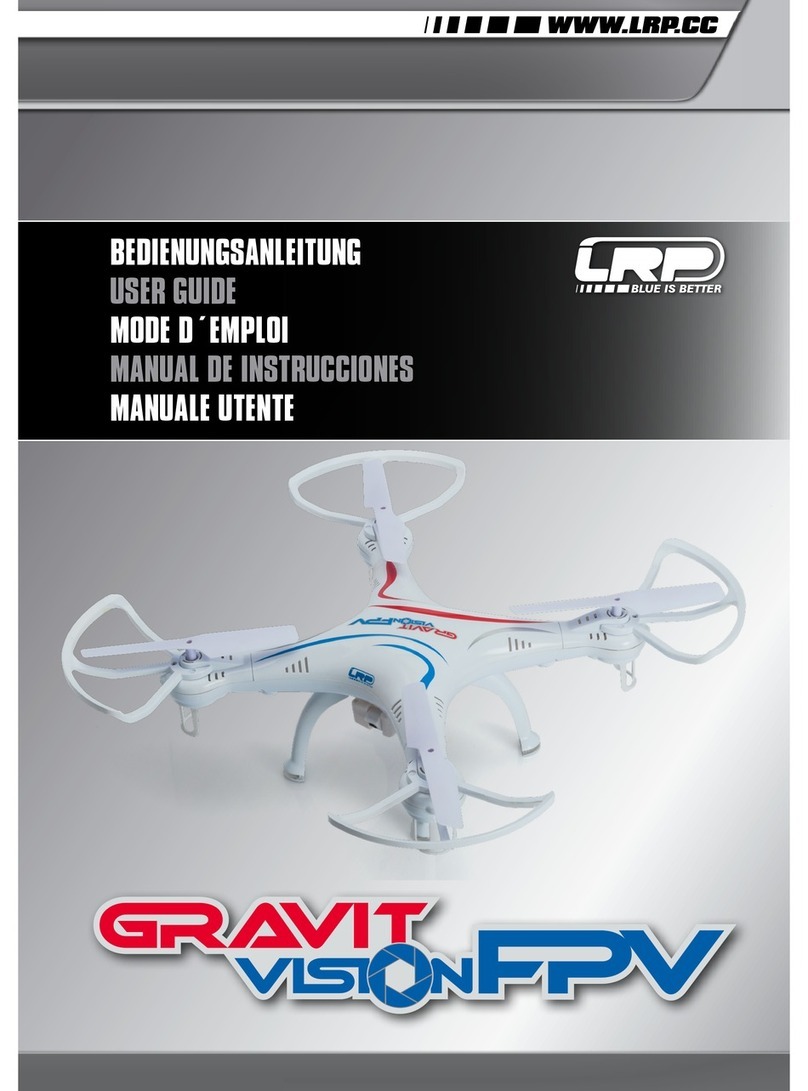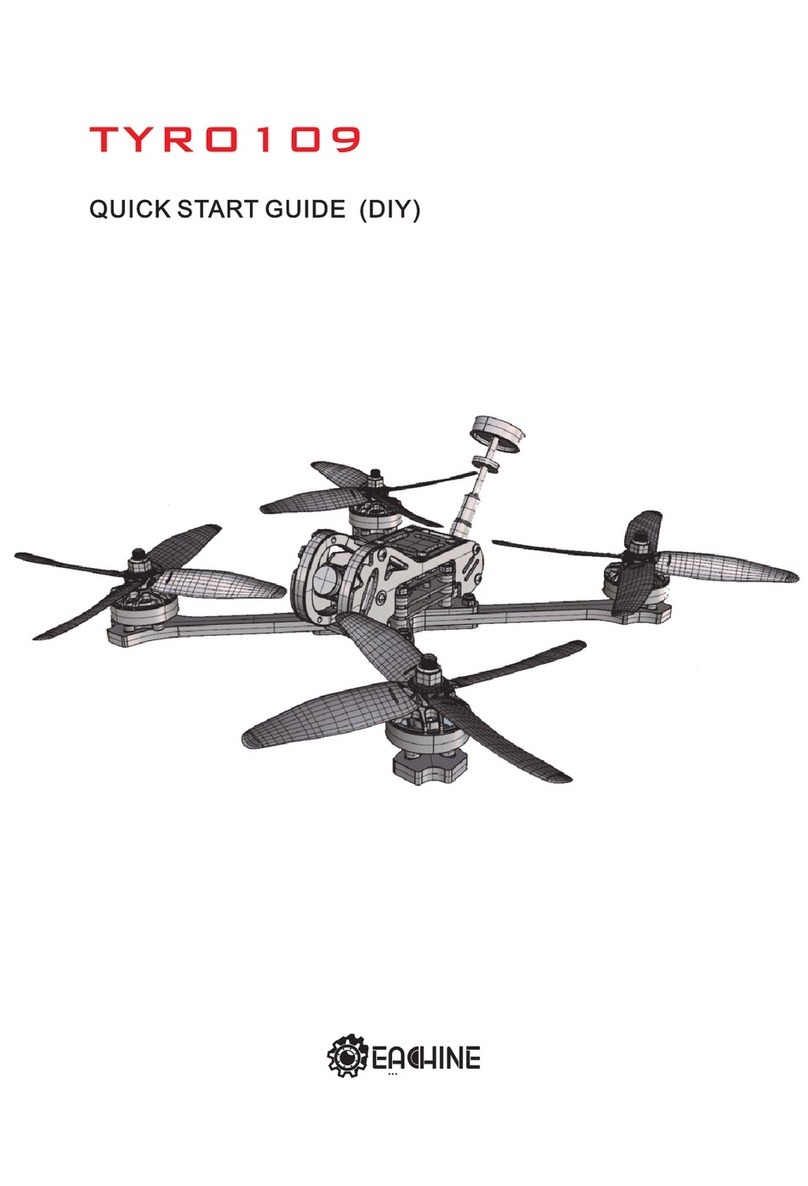Zerotech DOBBY User manual

User Manual V1.3
2016.8

ZEROTECH (Beijing) Intelligence Technology Co., Ltd.
I
Contents
Legend..................................................................................................................... 1
Symbols ................................................................................................................................................1
Reading Suggestions............................................................................................................................ 1
Downloading the App............................................................................................................................ 1
Product Profile.......................................................................................................... 2
Introduction ...........................................................................................................................................2
Features Highlights............................................................................................................................... 2
Aircraft Diagram.................................................................................................................................... 3
Aircraft..................................................................................................................... 5
Aircraft Profile........................................................................................................................................5
On/Off Switch and Power Indicator.......................................................................................................5
Aircraft Status Indicator......................................................................................................................... 5
GPS Positioning.................................................................................................................................... 6
Optic Flow and Ultrasonic Positioning..................................................................................................6
Flight Data.............................................................................................................................................7
Propeller................................................................................................................................................7
Battery...................................................................................................................................................9
Using the Battery........................................................................................................................... 9
Checking the Battery Level.......................................................................................................... 10
Charging the Battery.................................................................................................................... 10
Camera................................................................................................................................................12
Micro-USB Port...................................................................................................................................12
Reset Button .......................................................................................................................................12
App ........................................................................................................................ 14
App Profile...........................................................................................................................................14
App Main Interface..............................................................................................................................14

ZEROTECH (Beijing) Intelligence Technology Co., Ltd.
II
App Settings........................................................................................................................................18
Media Library ......................................................................................................................................20
Photos.......................................................................................................................................... 20
Video............................................................................................................................................22
Flying/Shooting....................................................................................................... 23
Flight Environment Requirements......................................................................................................23
Flight Restrictions................................................................................................................................ 24
Preflight Checklist............................................................................................................................... 24
Calibrating the Compass.....................................................................................................................24
Flight Protection..................................................................................................................................25
Connecting theAircraft to Do.Fun.......................................................................................................26
Take-off/Landing.................................................................................................................................. 26
Flight Control.......................................................................................................................................27
Motion Sensing Method............................................................................................................... 27
Swipe Screen Method..................................................................................................................29
Sticks Method.............................................................................................................................. 30
Taking Photos/Video Recording...........................................................................................................32
Taking Photos..............................................................................................................................32
EIS............................................................................................................................................... 32
Conventional Video Recording..................................................................................................... 33
Recording 10s Auto-track Short Video Shoot (Only under Outdoor GPS Positioning)............... 33
Voice Control....................................................................................................................................... 35
Appendix Specifications .......................................................................................... 36

ZEROTECH (Beijing) Intelligence Technology Co., Ltd. 1
Legend
Symbols
Warning
Tips
Reading Suggestions
ZEROTECH has provided the following manuals for DOBBY users:
In the Box
Battery Safety Instructions
Disclaimer
DOBBY Quick Start Guide
DOBBY User Manual
To learn how to use DOBBY, we suggest you read the provided manuals in this order: In the Box,Battery
Safety Instructions, Disclaimer and then DOBBY Quick Start Guide. If you want to learn more, please
read DOBBY User Manual.
Downloading the App
Before using this product, you need to download and install the Do.Fun app. You can scan the following
QR codes, or search for Do.Fun on theApp Store or Google Play.
Do.Fun supports Android 4.3 and higher versions, iOS 8.0 and higher versions.
iOS
Android

ZEROTECH (Beijing) Intelligence Technology Co., Ltd. 2
Product Profile
This section will cover DOBBY’s functional characteristics and the names of DOBBY’s structural
components.
Introduction
Dobby is a portable and easy-to-use drone for selfie. It consists of the aircraft itself and an accompanying
app.
Through using the app, you can control DOBBY’s flight, take photos and record videos. The app also
allows you to control DOBBY by voice commands, earphones and other methods simply and easily.
Features Highlights
In order to give you a quick and safe selfie experience, DOBBY is equipped with a variety of great
features:
Accompanying App
The app is specifically developed for DOBBY and is really simple to use. It can be used as a remote
controller for flight control and photo & video shooting.
Indoor Flight
DOBBY uses the optic flow and ultrasonic positioning system to support indoor flight. You can also enjoy it
indoor, free of the no-fly zone restrictions
High Definition Photo & Video Shooting
DOBBY is equipped with a professional high definition camera that supports 4208×3120 photo shooting
and 1920×1080 video shooting.
10s Auto-Track Short Video Shooting
Allowing you to zoom in and out just like in films, the 10s auto-track video shooting turns you into a
director for 10 seconds.
EIS (Electronic Image Stabilisation)
After EIS, your 4K video footages become 1080p high definition videos. The videos won’t be blurry even if
you’re flying during recording.

ZEROTECH (Beijing) Intelligence Technology Co., Ltd. 3
Palm Take-off, Palm Landing
DOBBY can take-off from and land safely in the palm of your hand.
Voice Control
You can give voice commands through the app to control DOBBY’s flight and photo & video shooting.
One-Key Sharing
Share your photos & Videos directly with your friends on WeChat, Weibo, Facebook and other social
media websites.
Aircraft Diagram
1. Camera
2. Propeller
3.Arm
4. On/Off Switch, Power Indicator

ZEROTECH (Beijing) Intelligence Technology Co., Ltd. 4
5. Reset Key
6. Micro-USB Port
7. Battery
8. Battery Level Switch
9. Battery Level Indicators
10. Optical Flow and Ultrasonic Positioning Module
11. Aircraft Status Indicator

ZEROTECH (Beijing) Intelligence Technology Co., Ltd. 5
Aircraft
Aircraft Profile
Dobby mainly consists of the flight system, the positioning system, the communication system, the power
supply system and the camera system.
This section will explain the functions of each of the parts.
On/Off Switch and Power Indicator
The On/Off Switch has an inbuilt Power Indicator.
Hold the On/Off Switch for 3 seconds. Wait until the Power Indicator starts flashing blue, then remove
your finger and DOBBY will switch on. After a few seconds, DOBBYwill make a noise alerting you that the
ESC has turned on.
After connecting to the app, the Power Indicator will turn solid blue.
Hold the On/Off Switch for 3 seconds. Wait until the blue light of the Power Indicator goes out, then
remove your finger and DOBBY will switch off.
Aircraft Status Indicator
On the tail of the aircraft, there’s an RGB indicator that shows the status of DOBBY. The Aircraft Status
Indicator’s status and the corresponding meanings are as follows:
Indicator
Colour
Meaning
Normal Status
Solid Blue
GPS Positioning
Slow Blue Flashing
Optical Flow and Ultrasonic Positioning
Warning and Abnormal Status
Fast Green Flashing
GPS Failure
Fast Yellow and Green Flashing
Ultrasonic Failure
Fast Yellow and Red Flashing
Optical Flow Failure
Slow Yellow Flashing
No-Fly Zone Warning

ZEROTECH (Beijing) Intelligence Technology Co., Ltd. 6
Fast Red Flashing
Low Battery Warning
Solid Red
Critical Battery Warning
Fast Purple Flashing
Compass Failure
Assistant Prompts
Solid Green
Horizontal Compass Calibration
Solid White
Vertical Compass Calibration
GPS Positioning
DOBBY uses a GPS/GLONASS dual satellite positioning system. The satellite positioning system is GPS
based, with GLONASS acting as a supplementary system.
During outdoor flight, DOBBY uses GPS positioning when the number of searched-out GPS satellites≥7.
Optic Flow and Ultrasonic Positioning
DOBBY will use the optic flow and ultrasonic positioning during indoor flight. If the GPS signal is weak (the
number of searched-out GPS satellites<7) during outdoor flight, the aircraft will automatically use optic
flow and ultrasonic positioning for supplement.
The optic flow and ultrasonic positioning system combines dynamic image analysis to horizontally
position the aircraft during flight and ultrasonic distance measurement to determine the distance from the
ground. It positions the aircraft during indoor flight and assists the GPS positioning system during outdoor
flight.
The optic flow and ultrasonic positioning module is located on the base of the aircraft. It consists of an
optical flow camera and an ultrasonic sensor.
Usage Conditions and Restrictions
The optic flow and ultrasonic positioning system is used for indoor flight. It is also used for outdoor flight if
the GPS signal is weak. The operating height range for this positioning system is 0.5-3m.
When using this positioning system, after the aircraft has taken off and ascended to 0.5m, it will determine
if the requirements for using this system have been met. If they have not, it will initiate landing. If the
requirements are not met for this system during flight, the aircraft will also initiate landing.
Requirements for the optic flow and ultrasonic positioning system: When using this system, the area
underneath the aircraft needs to have a clear textured surface that is not too sparse or too dense. Users

ZEROTECH (Beijing) Intelligence Technology Co., Ltd. 7
can put a textured carpet or cloth on the ground, table or any large, horizontal surface to provide the
required textured surface.
The optic flow and ultrasonic positioning system may not work under these circumstances,
please use with caution:
Above highly reflective surfaces;
Above water or transparent objects;
Above people or moving objects;
In areas with rapidly changing/flashing lights;
Above very bright or very dark surfaces;
Above objects that easily absorb ultrasonic waves;
Above surfaces without clear textures or with too sparse or too dense textures;
During fast flight at low levels (0.5m or less), the optic flow and ultrasonic positioning
system may not work.
Ensure that the lens of the Optical Flow Camera is clear.
Because the ultrasonic positioning system may be disturbed by ultrasonic waves
emitted by other ultrasonic equipment, please do not use DOBBY near other ultrasonic
equipment, including other drones.
The Ultrasonic Sensor will emit ultrasonic waves that are inaudible to humans but may
make some animals nervous. Please do not use DOBBY close to animals.
Flight Data
DOBBY will begin to record flight data from the moment you turn it on. It will stop recording the data once
the power source is turned off. The name of the file will be the time when the data was recorded. You can
download the file directly to your mobile device via the app.
Propeller
DOBBY has 4 sets of 3-inch foldable Propellers. The propeller blades are already mounted; users only
need to expand the Arms before flight. When you’re done flying, fold the Arms and the blades into the
base of the aircraft to prevent damaging them.
The blades have either “A”or “B”on the top to indicate in which direction they spin, as shown in the

ZEROTECH (Beijing) Intelligence Technology Co., Ltd. 8
following figure:
Replacing the Propeller Blades
Blades must be replaced with ones that spin in the same direction. Blades with an “A”on top must be
replaced with ones that also have an “A”; Blades with a “B”on top must be replaced with ones that also
have a “B”, as in the above figure.
How to replace the propeller blades:
Use a screwdriver to loosen the screws, remove the old ones and mount the new ones onto the base, as
shown in the following figure:
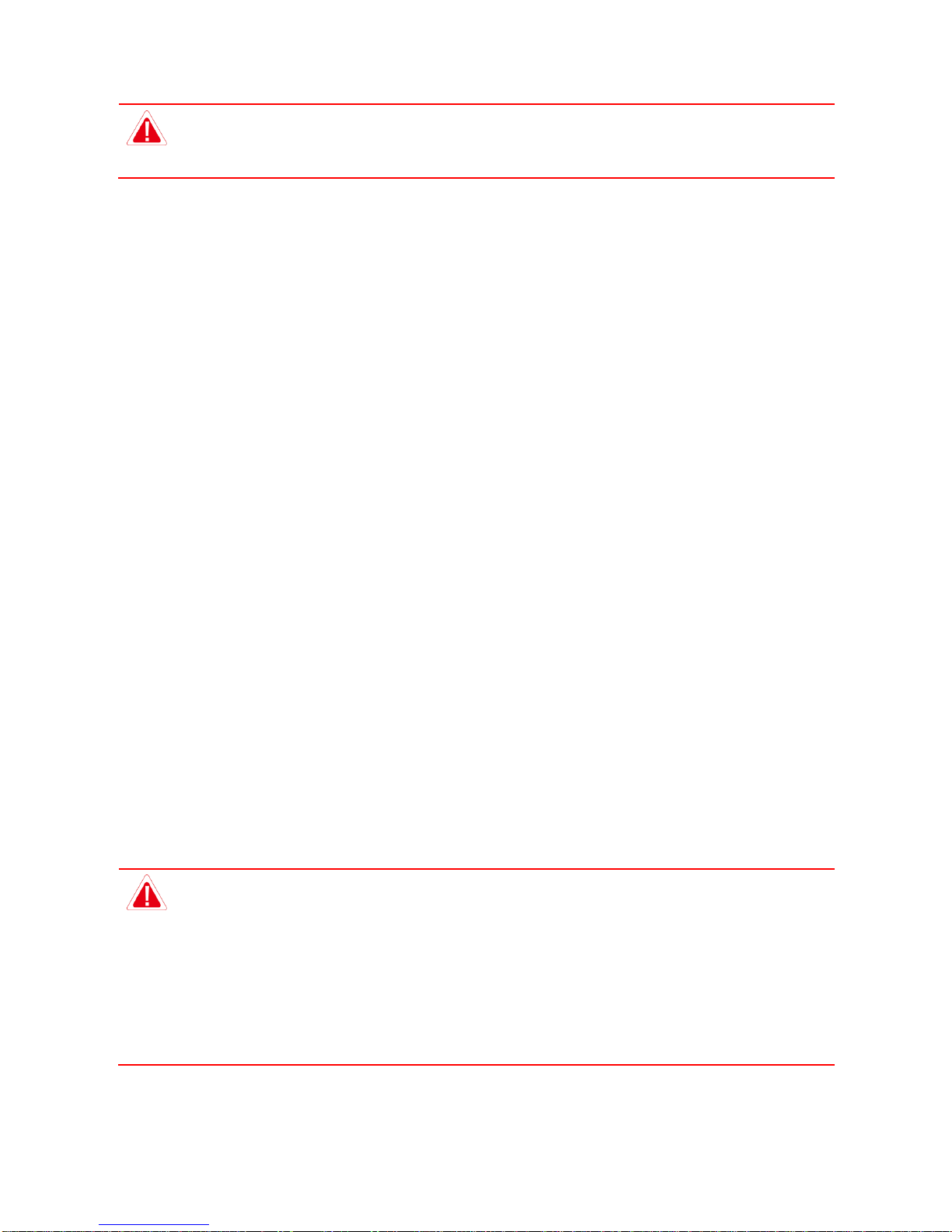
ZEROTECH (Beijing) Intelligence Technology Co., Ltd. 9
Please ensure that the propeller is tightly screwed in, to prevent against the screws coming
loose and the propellers blades coming off during flight. It will need to be retightened after
every 10 hours of flight.
Battery
The battery is designed specifically for use with DOBBY. It has a rated capacity of 970mAh and a nominal
voltage of 7.6V.
The battery’s major characteristics are as follows:
Battery level display: The battery comes with a Battery Level Indicator, which shows the current
battery level;
Balance Charging Protection: automatic balance of the battery’s internal cell voltage to preserve the
battery;
Overcharge Protection: Overcharging can seriously damage the battery. The battery will stop
charging once it’s charged to 8.7V;
Over-discharge Protection: Over-discharging can seriously damage the battery. The battery will cease
output once it’s discharged to 4.6V;
Short-circuit Protection: The battery will cease output to protect itself once short circuit occurs.
Before using DOBBY, ensure that the battery is fully charged. For more details about charging the battery,
please refer to “Charging the Battery”on page 10.
Using the Battery
Please plug the battery into the battery compartment before using DOBBY.
Please don’t remove the batteries while DOBBY is turned on.
Don’t use damaged or swollen batteries.
In hot environments, be mindful of battery overheating.
If the battery leaks, emits an odor, generates heat by itself, changes shape, changes
colour or shows any other abnormalities during use, charging or storage, please remove
the battery immediately and cease use.
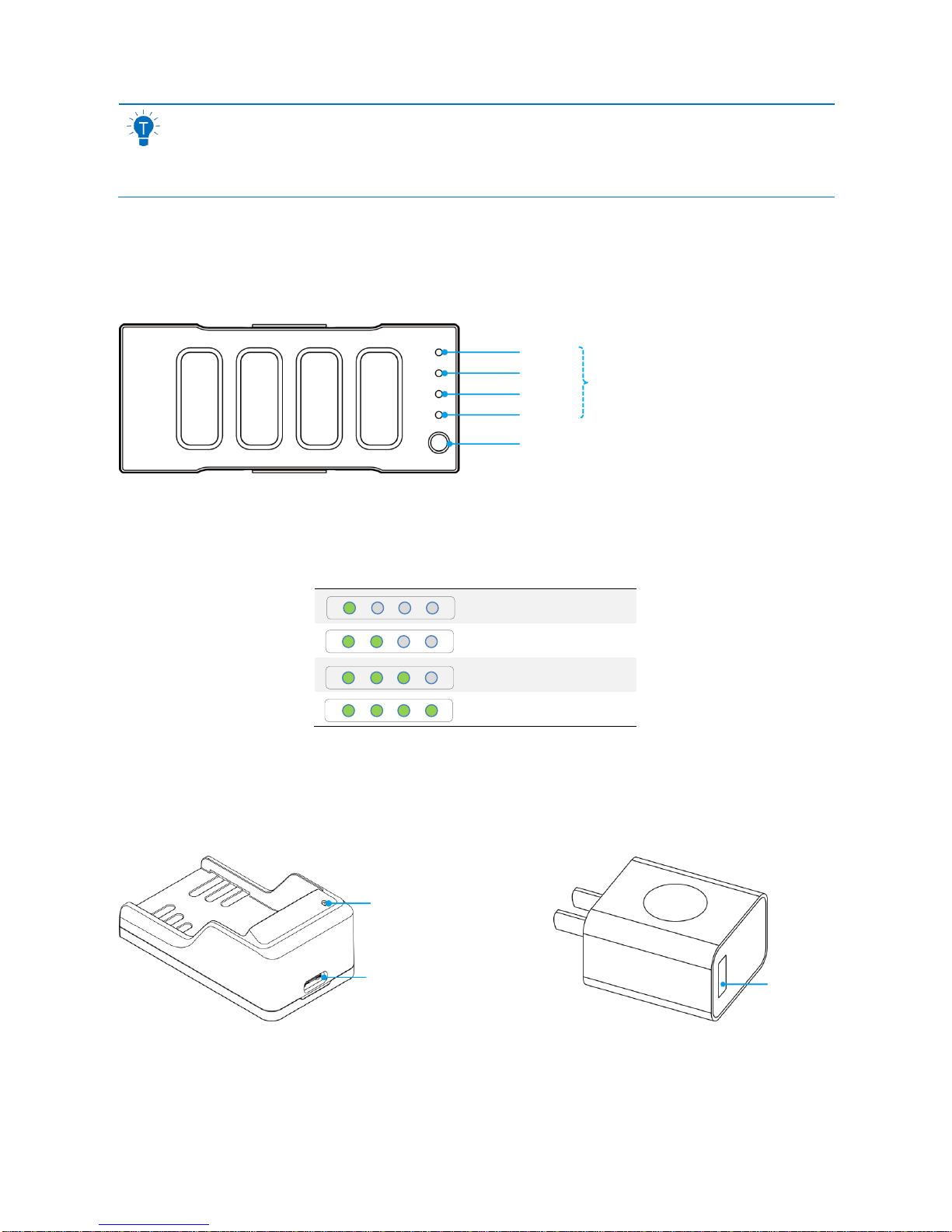
ZEROTECH (Beijing) Intelligence Technology Co., Ltd. 10
In cold environments,the battery’s usage time may drop. Please ensure the battery is fully
charged prior to use and keep it warm. You can warm it up in the battery compartment. Wait
until it has completely warmed up before flying.
Checking the Battery Level
The battery has a Battery Level Indicator and a Battery Level Button, set up as in the following figure:
Press the Battery Level Button, and the Battery Level Indicator will show the current battery level. The
indicator will go out automatically after 5 seconds. The indicator’s status and the corresponding battery
level in percentage are as follows:
0~25%
25%~50%
50%~75%
75%~100%
Charging the Battery
The battery comes with a charger, an adapter, and a USB cable.
Plug the battery down into the charger. Use the USB cable to connect the charger to the adapter. Plug the
adapter into a power socket to begin charging.
LED 4
LED 3
LED 2
LED 1
Battery Level Button
Battery Level Indicator
Charging Status Indicator
Type-C Port
Charger
USB Port
Adapter
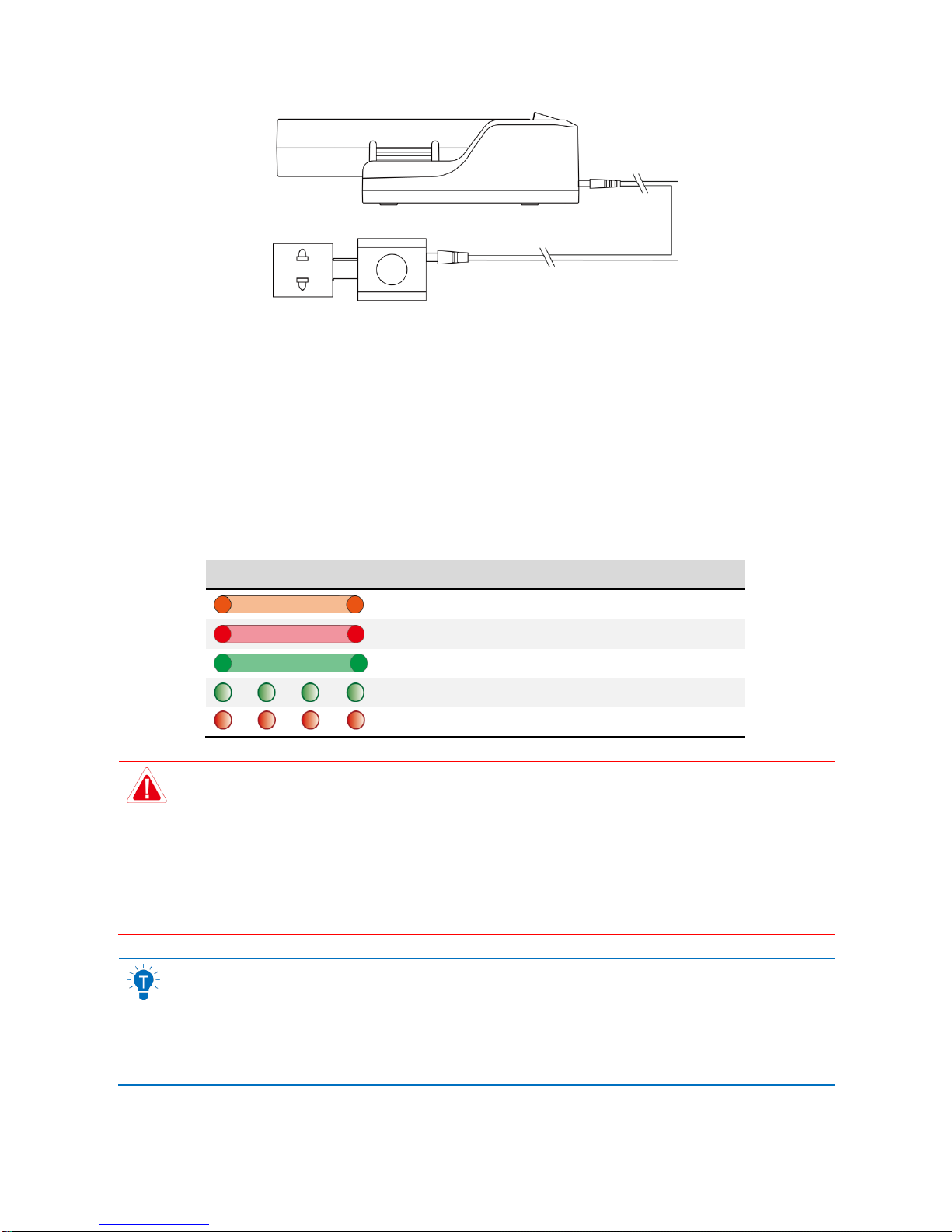
ZEROTECH (Beijing) Intelligence Technology Co., Ltd. 11
The charger uses quick charge technology. Using it together with the accompanying adapter allows for
quick charge. The Charging Status Indicator will be solid orange during quick charge. If you don’t use the
provided adapter, it may only achieve slow charge instead of quick charge. The Charging Status Indicator
will be solid red during slow charge.
If the Charging Status Indicator turns solid green, this means the battery is fully charged. Please turn off
the power source and remove the battery from the charger.
The Charging Status Indicator’s status and the corresponding meanings are as follows:
Indicator
Colour
Meaning
Solid Orange
Fast Charging
Solid Red
Slow Charging
Solid Green
Charging Completed
Green Flashing
Not Charging
Red Flashing
Failure
We suggest you use the provided ZEROTECH’s DOBBY battery charging devices to
charge the battery. Any issues that occur due to use of other charging equipment shall
be the responsibility of the user.
Do not connect power sources or power banks to the Micro-USB port on the base of the
aircraft. This may not only be unable to charge the battery effectively, but also damage
the aircraft.
Users can use a power bank to charge the battery. Plug the battery down into the
charger, and use the USB cable to connect the charger to the power bank to begin
charging.
The adapter can only be used below 2000m above sea level.

ZEROTECH (Beijing) Intelligence Technology Co., Ltd. 12
Camera
DOBBY is equipped with a high definition camera that can take 4208×3120 photos and shoot 1920×1080
videos.
Camera’s Pitch Angle
There are 6 rotations in the Camera’s pitch angle limit. The lens facing the front: 0°; Push up the lens:
elevation 22.5°; Push down the lens: successively depressions -22.5°, -45°, -67.5°, -90°.
The pitch angle can only be adjusted manually. There are several ink lines on the side of the Camera
corresponding to different pitch angles. Push the Camera to the needed angle, just exposing the
corresponding ink line.
Micro-USB Port
While DOBBY is turned on, use the provided USB cable and adapter to connect DOBBY to your computer.
You can then copy your photos and videos onto your computer.
DOBBY must be turned on to be able to connect to your computer.
DOBBY’s Micro-USB port can only be connected to data communication ports, do not
connect it to power sources or power banks.
Reset Button
Hold down the Reset Button on the base of the aircraft for 3 seconds to reset the Wi-Fi, including:
1. The default SSID and password:
SSID: Dobby-XXXXXX. Labelled beside the battery compartment on the base of the aircraft, the
Camera’s Maximum Depression -90°
Camera’s Maximum Elevation 22.5°

ZEROTECH (Beijing) Intelligence Technology Co., Ltd. 13
“XXXXXX”are the last 6 alphanumeric digits of the Wi-Fi’s MAC address.
Password: zerotech.
2. The Wi-Fi frequency, which will reset to 2.4GHz.

ZEROTECH (Beijing) Intelligence Technology Co., Ltd. 14
App
This section will cover the main parts of the Do.Fun app and the settings.
App Profile
The Do.Fun app is specifically developed to be used with DOBBY. Users can use Do.Fun as a remote
controller for flight control and photo & video shooting. You can also directly share your photos and videos
to social networks.
App Main Interface
All the necessary status indicators and main function buttons are on the main interface. The layout is as
follows:
1. Login/register
2. Current flight height
3. Current flight distance
4. Status bar
5. Wi-Fi connection status
6. Positioning status
7. Aircraft battery
8. Settings
9. Palm take-off/Palm landing
10. Gesture control/Face track/Target follow
11. One click take-off/Landing
12. Voice control
13. Photo timer
14. Modes/Parameters/Settings

ZEROTECH (Beijing) Intelligence Technology Co., Ltd. 15
15. Shutter
16. Record
17. Media library
Here’s a brief description of these status indicators and function buttons. For more details on flight control
and camera operation, please refer to “Flight/Shooting” on page 23.
1. Login/register
Tap to login or register your ZEROTECH account.
Login/register will need to access the Internet by using mobile data or switching to router Wi-Fi.
2. Current flight height
The current flight height will be displayed after the icon.
3. Current flight distance
The current flight distance will be displayed after the icon.
4. Status bar
The status bar will display the current status information. Different levels of status will be displayed in
different colours: red - abnormal status, yellow - status warning, blue - normal status.Abnormal status will
be displayed by priority if there’re several pieces of status information. Tap to see all the status
information.
5. Wi-Fi connection status
Wi-Fi connected
Wi-Fi disconnected
If the Wi-Fi connection is lost during flight,DOBBY will return and land if the GPS positioning
is being used, or initiate landing if the optic flow and ultrasonic positioning is being used.
6. Positioning status
GPS positioning status normal (Thenumber of searched-out satellites will be displayed after the
icon. The number≥7 means normal)
GPS positioning status normal (Thenumber of searched-out satellites will be displayed after the
icon. The number<7 means abnormal)

ZEROTECH (Beijing) Intelligence Technology Co., Ltd. 16
Optic flow and ultrasonic positioning status normal
Optic flow and ultrasonic positioning status abnormal
If the GPS positioning status is abnormal, DOBBY will take off using the optic flow and
ultrasonic positioning and automatically search for satellites. When the number of
searched-out satellites reaches 7, it will automatically switch to the GPS positioning.
If the positioning status gets abnormal during flight, DOBBY will initiate landing.
7. Aircraft battery
Full battery (Thebattery level will be displayed in percentage after the icon)
Low battery (Thebattery level will be displayed in percentage after the icon)
Once the battery level gets too low during flight, DOBBY will initiate landing.
A fully charged battery will allow for approximately 9 minutes of flight time.
Please schedule your shooting progress according to the current battery level, and
charge the battery timely.
8. Settings
Tap to enter the App settings and see ‘About’.
Some of the settings will need to access the Internet by using mobile data or switching to router Wi-Fi.
9. Palm take-off/Palm landing
Tap to activate palm take-off.
Tap to enable palm landing.
10. Gesture control/Face track/Target follow
Tap to pop up the icons of 3 special features: “Gesture Control”, “Face Track”and “Target Follow”.
The “Gesture Control”button. Tap to enable gesture control.

ZEROTECH (Beijing) Intelligence Technology Co., Ltd. 17
The “Face Track”button. Tap to activate face track.
The “Target Follow”button. Tap to activate target follow.
11. One click take-off/Landing
Hold to initiate take-off.
Tap to initiate landing.
12. Voice control
Hold to enable voice control.
13. Photo timer
Tap to set whether to enable the photo timer or not and select the countdown.
14. Modes/Parameters/Settings
Modes
Single shot: Tap to enter the single shot mode.
Burst shot: Tap to enter the burst shot mode and select how many photos to take.
Short video: Tap to enter 10s auto-track short video mode.
Parameters
White Balance: Tap to set the white balance.
EV: Tap to select the EV value.
Settings
EIS: Tap to select the lens angle in the 10s auto-track short video shooting and activate the
image stabilization function.
15. Shutter
Tap to take photo(s).
16. Record
Tap to record a video.
17. Media library
Tap to enter your media library.
Other manuals for DOBBY
6
Table of contents