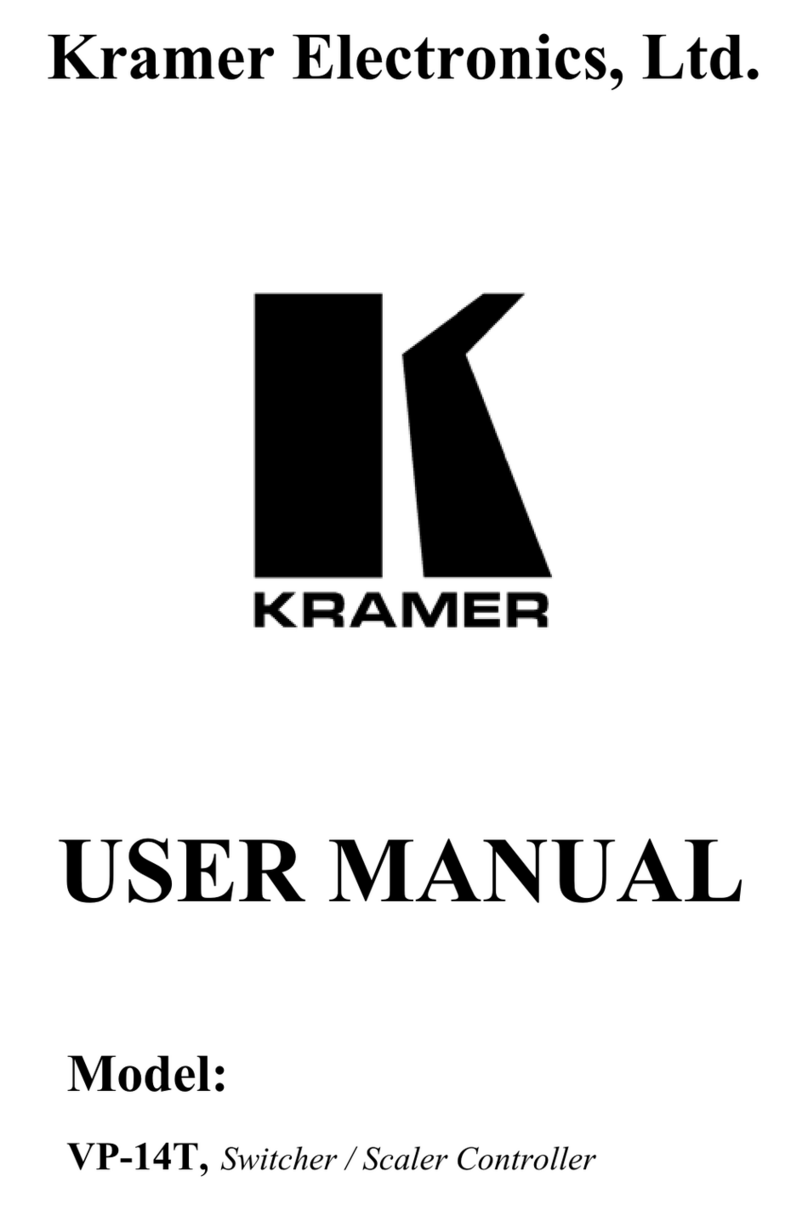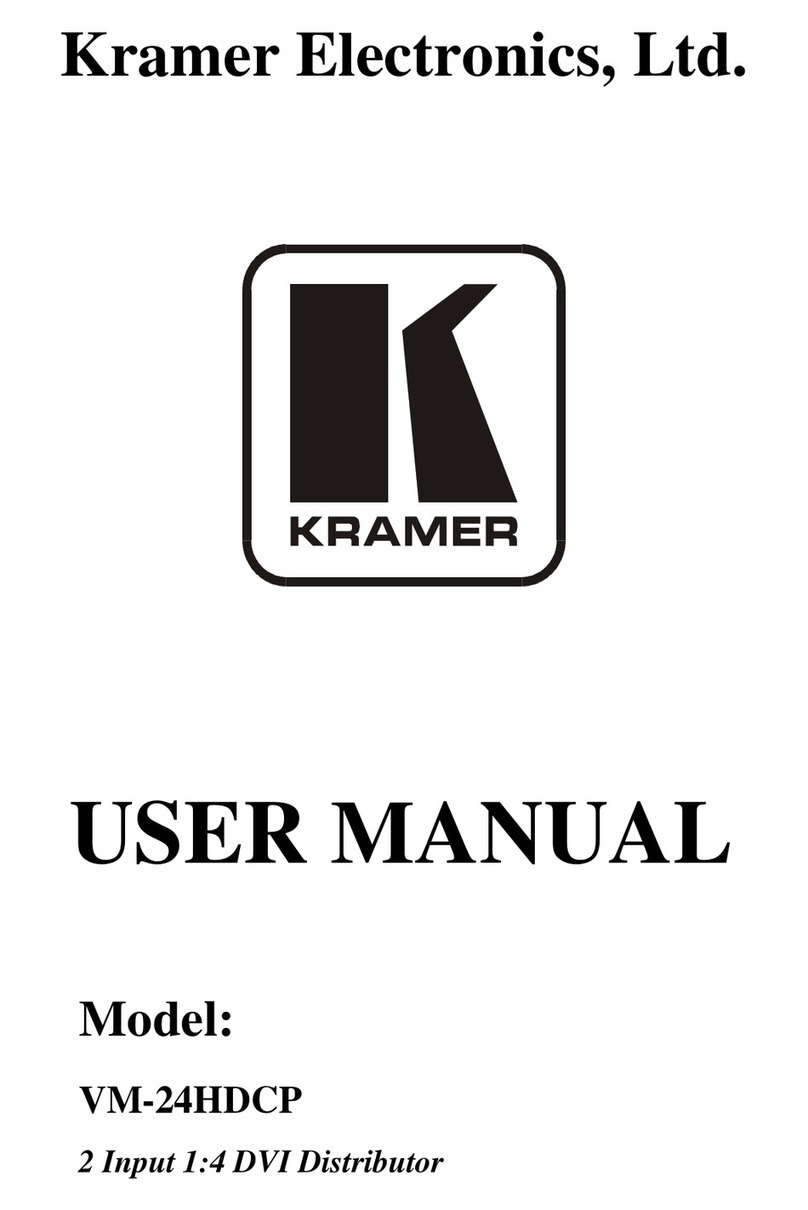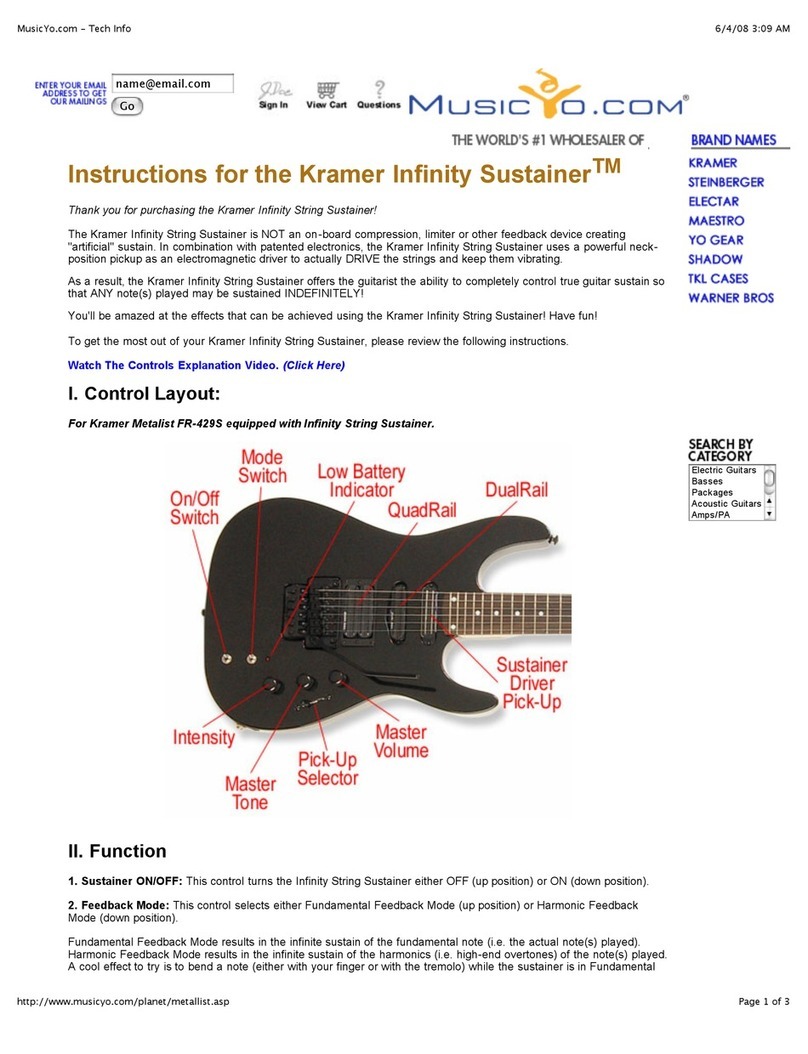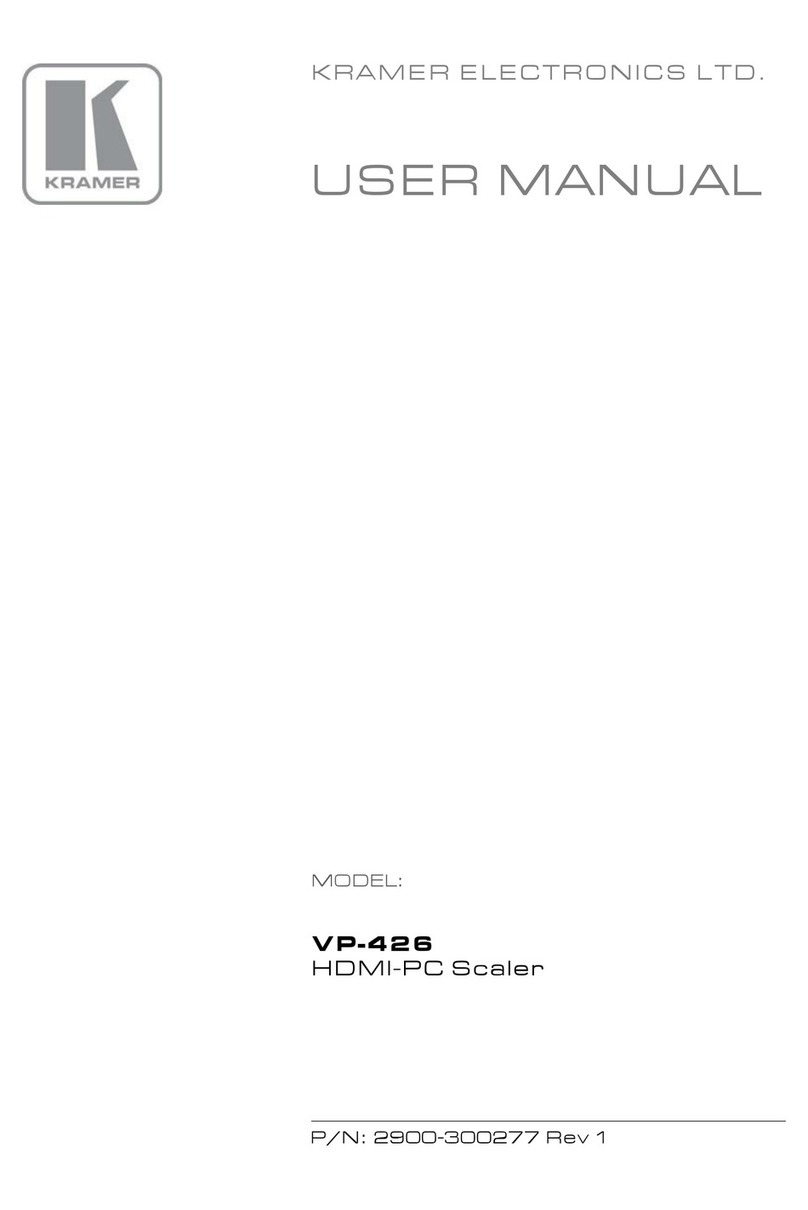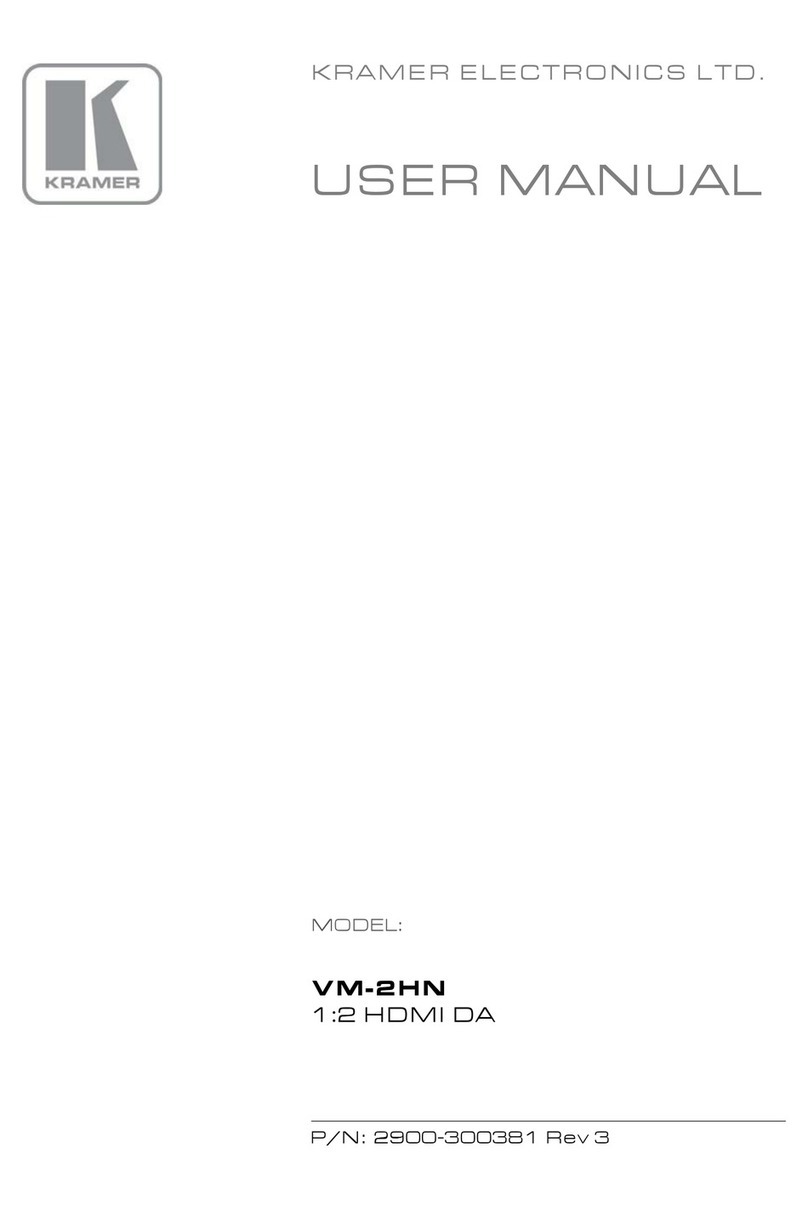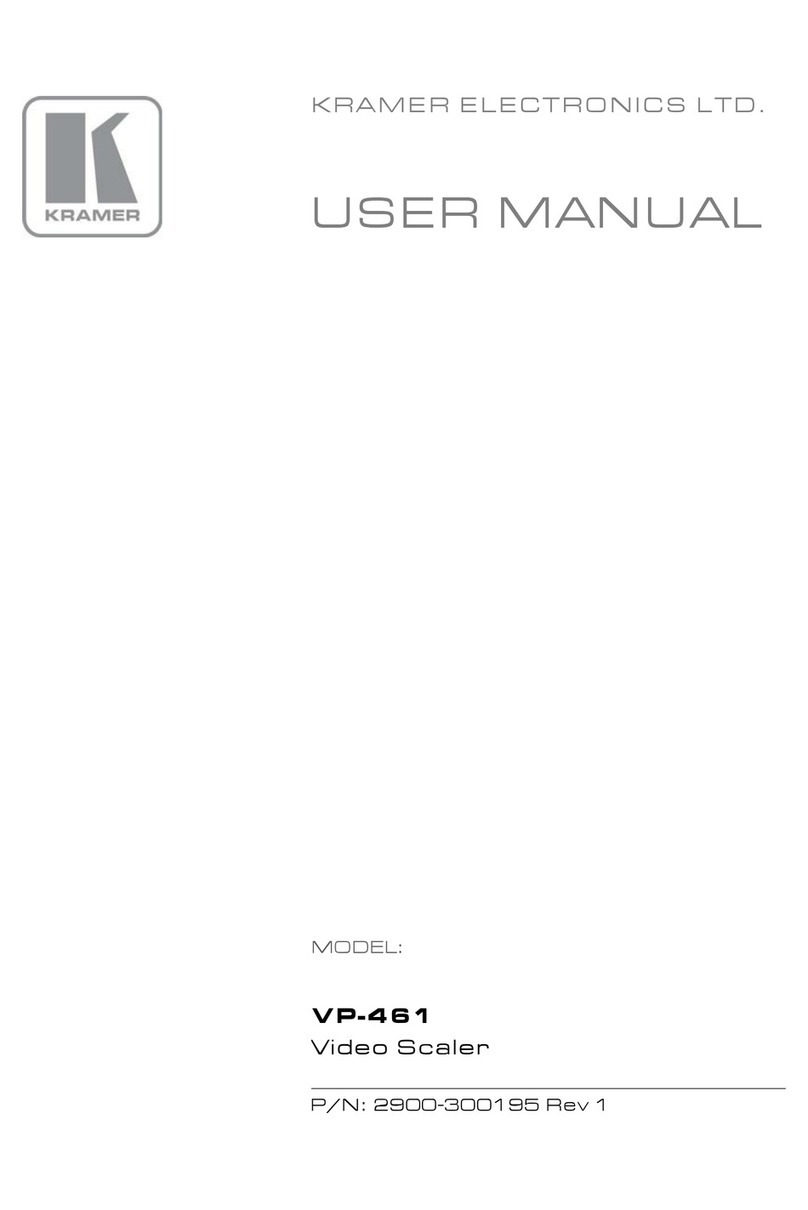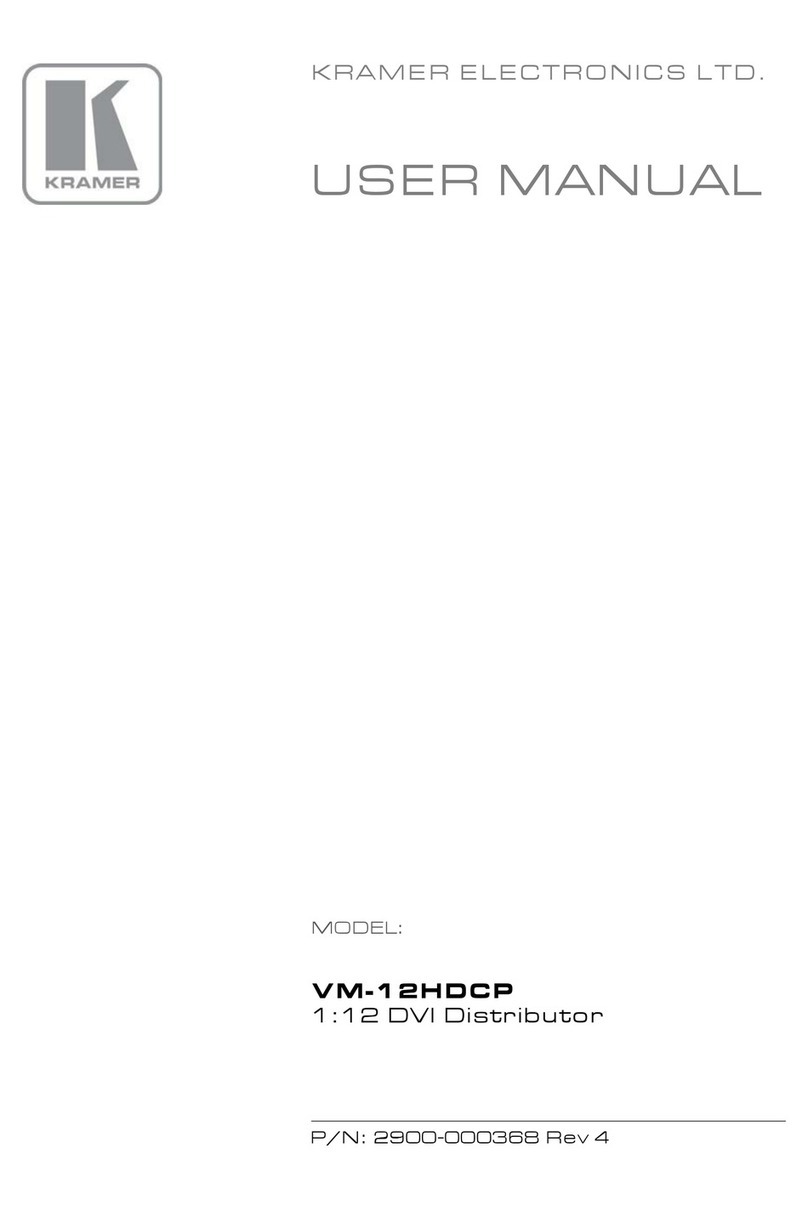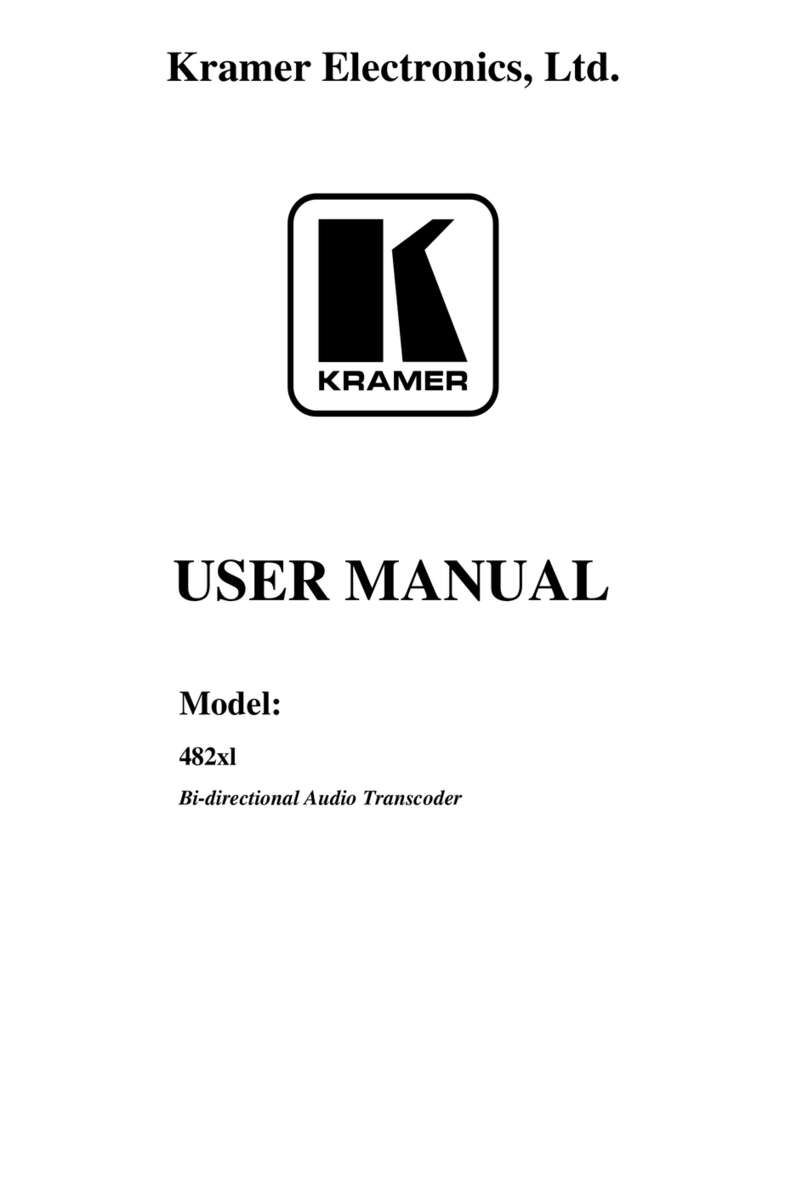Figure 41: The Routing & Scaling Page –Changing the Resolution 61
Figure 42: The Routing & Scaling Page –The Swap Inputs 62
Figure 43: The Routing & Scaling Page –Swapping the Inputs 62
Figure 44: The Routing & Scaling Page –Auto Switching Window (Main Tab) 63
Figure 45: The Routing & Scaling Page –selecting the Inputs to Scan (PiP Tab) 63
Figure 46: The Routing & Scaling Page –Auto Switching Window 64
Figure 47: The Routing & Scaling Page –Lower Buttons Bar 64
Figure 48: The Routing & Scaling Page –Selecting a Preset 66
Figure 49: The Routing & Scaling Page –Saving the selected Preset 66
Figure 50: The Routing & Scaling Page –Recalling a Preset 66
Figure 51: The Routing & Scaling Page –TAKE Mode 67
Figure 52: The Routing & Scaling Page –Cancel the Changes 67
Figure 53: The Routing & Scaling Page –Audio Level Sliders 68
Figure 54: The Routing & Scaling Page –Muting the Audio Level 68
Figure 55: The Device Settings Page 69
Figure 56: The Device Settings Page –Changing the IP number 69
Figure 57: The Device Settings Page –Selecting the Firmware File 70
Figure 58: The Device Settings Page –the Firmware File Selected 70
Figure 59: The Device Settings Page –Firmware Upgrade Warning 70
Figure 60: The Device Settings Page –Uploading the File 71
Figure 61: The Device Settings Page –Writing the Firmware 71
Figure 62: The Device Settings Page –Firmware Upgrade Waiting for Restart 72
Figure 63: The Device Settings Page –The Reset Device Window 72
Figure 64: The Device Settings Page –The Reset Device Window Including Ethernet 73
Figure 65: The Device Settings Page –Web page Reset 73
Figure 66: The Device Settings Page –The Information Window 74
Figure 67: The Input Settings Page 75
Figure 68: The Input Settings Page –PIP Window Inactive 76
Figure 69: The Enhance Page 78
Figure 70: The Output Settings Page 79
Figure 71: The Audio Settings Page –General Tab 80
Figure 72: The Audio Settings Page –Embedded Audio Pass-Through 81
Figure 73: The Audio Settings Page –Microphones Tab 82
Figure 74: The Audio Settings Page –Microphones Tab 82
Figure 75: The Audio Settings Page –Output Volume Pre-limiter 82
Figure 76: The RS-232 over TP Page 83
Figure 77: The RS-232 over TP Page –the Remote Device Commands Table 84
Figure 78: The RS-232 over TP Page –the Edit Command Window 84
Figure 79: The RS-232 over TP Page –Setting the Trigger 85
Figure 80: The RS-232 over TP Page –Setting the Sync on Trigger 85
Figure 81: The RS-232 over TP Page –the Power on Command 86
Figure 82: The Emergency Alert System Page 87
Figure 83: The Emergency Alert System Page –Local Message Example 88
Figure 84: The Security Page –Security Deactivated 89
Figure 85: The Security Page –Activating the Security 89
Figure 86: The Security Page –Authentication Required 89
Figure 87: The Security Page 90
Figure 88: The About Us Page 90
Figure 89: Loading a Configuration 91
Figure 90: Saving a Configuration 91
Figure 91: Port Tunneling 92