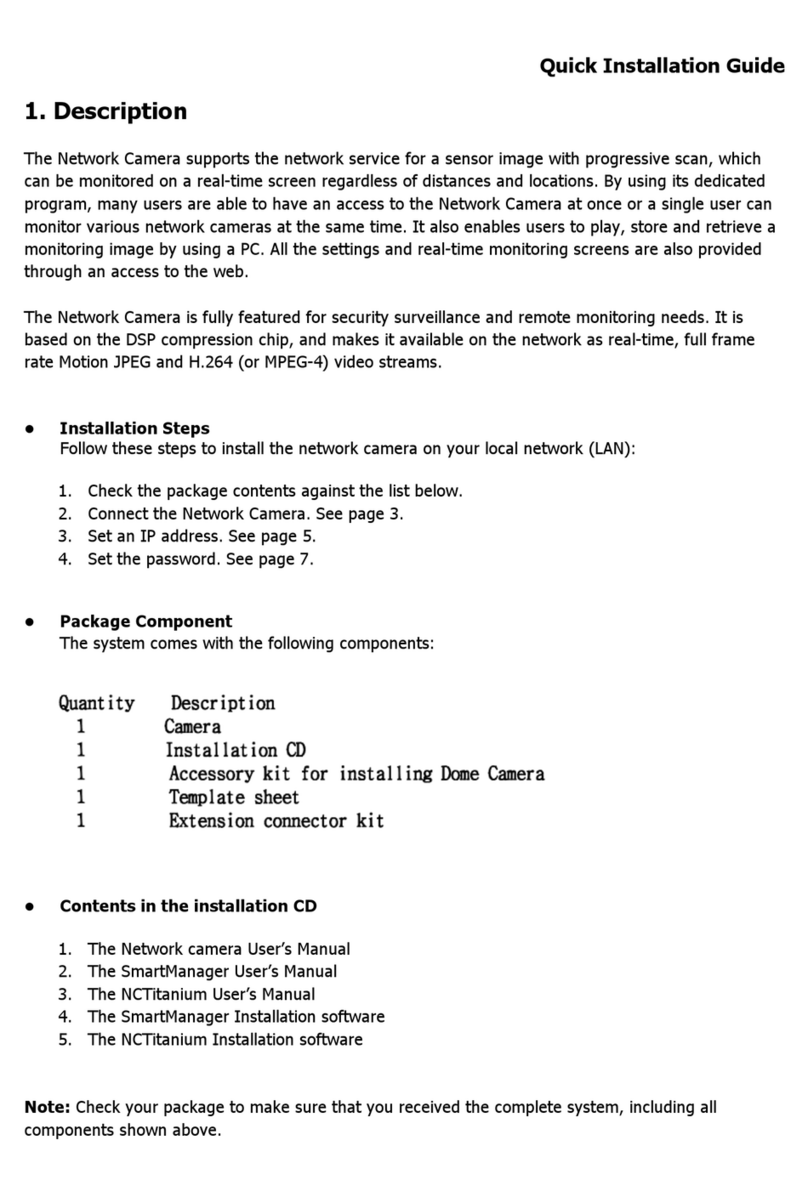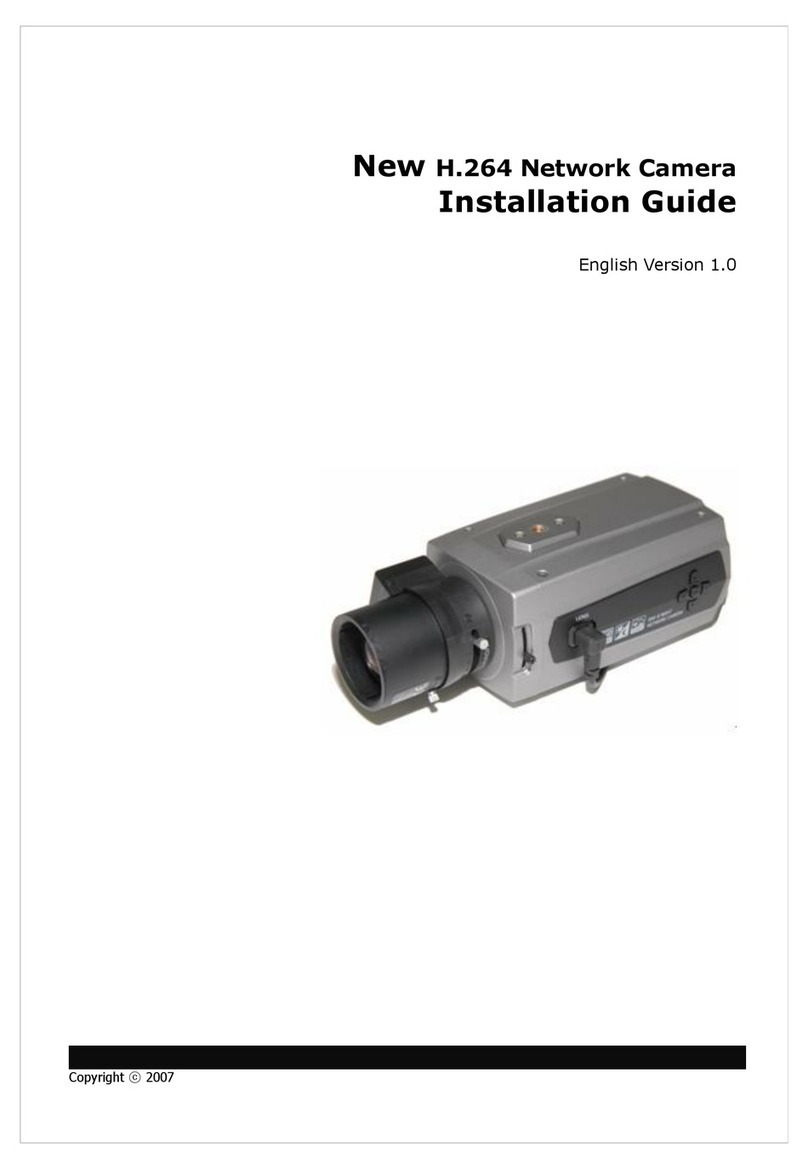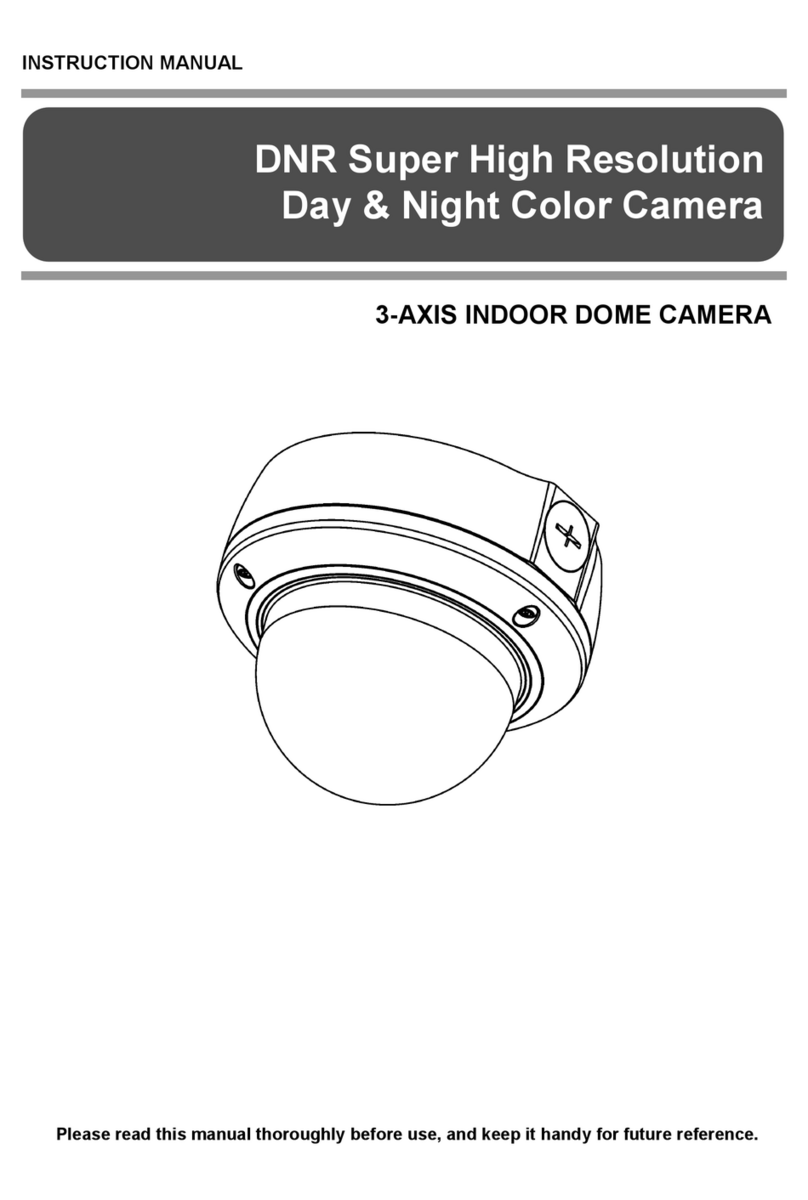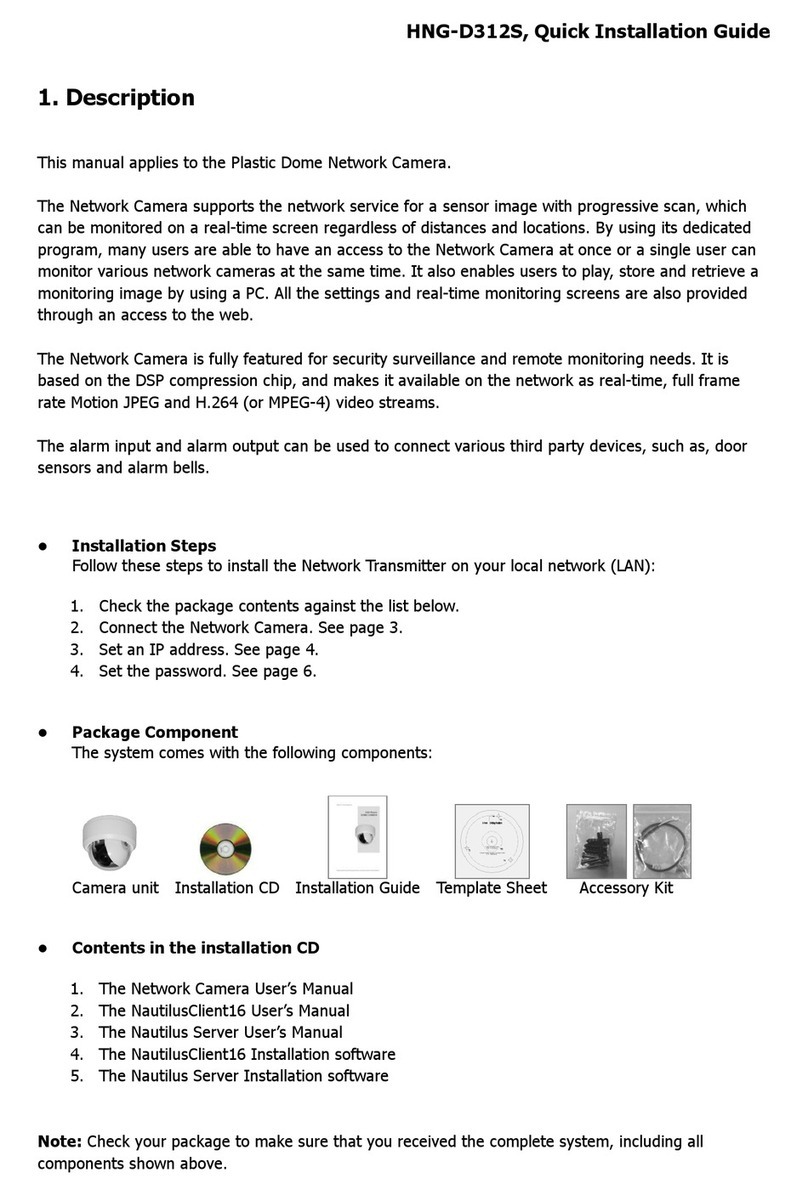Table of Contents
C apter 1 — Introduction ......................................................................................................... 1
1.1 Features .............................................................................................................................................. 1
C apter 2 — Installation and Configuration ........................................................................... 3
2.1 Packa e Contents ............................................................................................................................... 3
2.2 Basic Confi uration of Fastrax III Network Dome Camera System .................................................... 4
2.3 Settin Dome Camera Termination ..................................................................................................... 5
2.4 Settin Network Dome Camera Address (ID) ..................................................................................... 6
2.5 Connections ........................................................................................................................................ 7
2.6 IP Assi nment ..................................................................................................................................... 8
2.7 Gettin Started .................................................................................................................................... 9
C apter 3 — Program and Operation .................................................................................... 10
3.1 Dome Camera Selection ................................................................................................................... 10
3.2 Accessin On-Screen Menu Utility .................................................................................................... 10
3.3 How to control On-Screen Menu Utility ............................................................................................. 10
3.4 Auto Scan ........................................................................................................................................... 11
3.5 Preset ................................................................................................................................................ 13
3.6 Shortcut of Preset Pro ram............................................................................................................... 14
3.7 Tour .................................................................................................................................................. 15
3.8 Pattern ............................................................................................................................................... 16
3.9 Area Title .......................................................................................................................................... 17
3.10 Privacy Zone ................................................................................................................................... 18
3.11 Camera Menu type 1 ....................................................................................................................... 19
3.12 Camera Menu type 2 ....................................................................................................................... 22
3.13 Dome Setup .................................................................................................................................... 25
3.14 Dome Communication ..................................................................................................................... 32
3.15 Function Run ................................................................................................................................... 32
3.16 Factory Setup .................................................................................................................................. 33
C apter 4 — Operation by Web Browser .............................................................................. 34
4.1 Access from a browser ...................................................................................................................... 34
4.2 Access from the internet .................................................................................................................... 35
4.3 Settin the admin password over a secure connection .................................................................... 35
4.4 Live View Pa e.................................................................................................................................. 36
4.5 Network Camera Setup ..................................................................................................................... 37
4.5.1 Basic Confi uration ........................................................................................................................ 38
4.5.2 Video & Ima e ............................................................................................................................... 44
4.5.3 Audio .............................................................................................................................................. 45
4.5.4 Event .............................................................................................................................................. 45