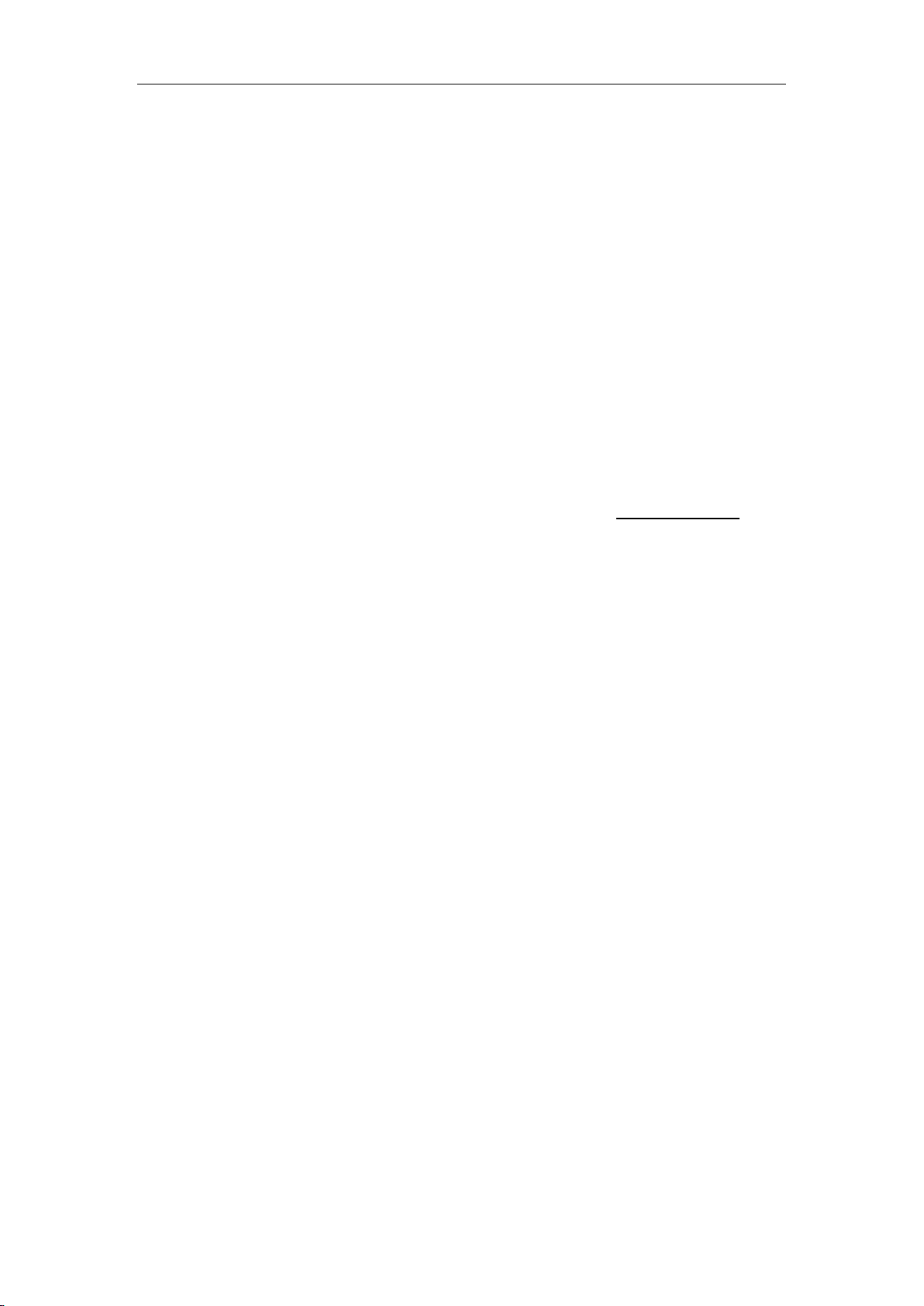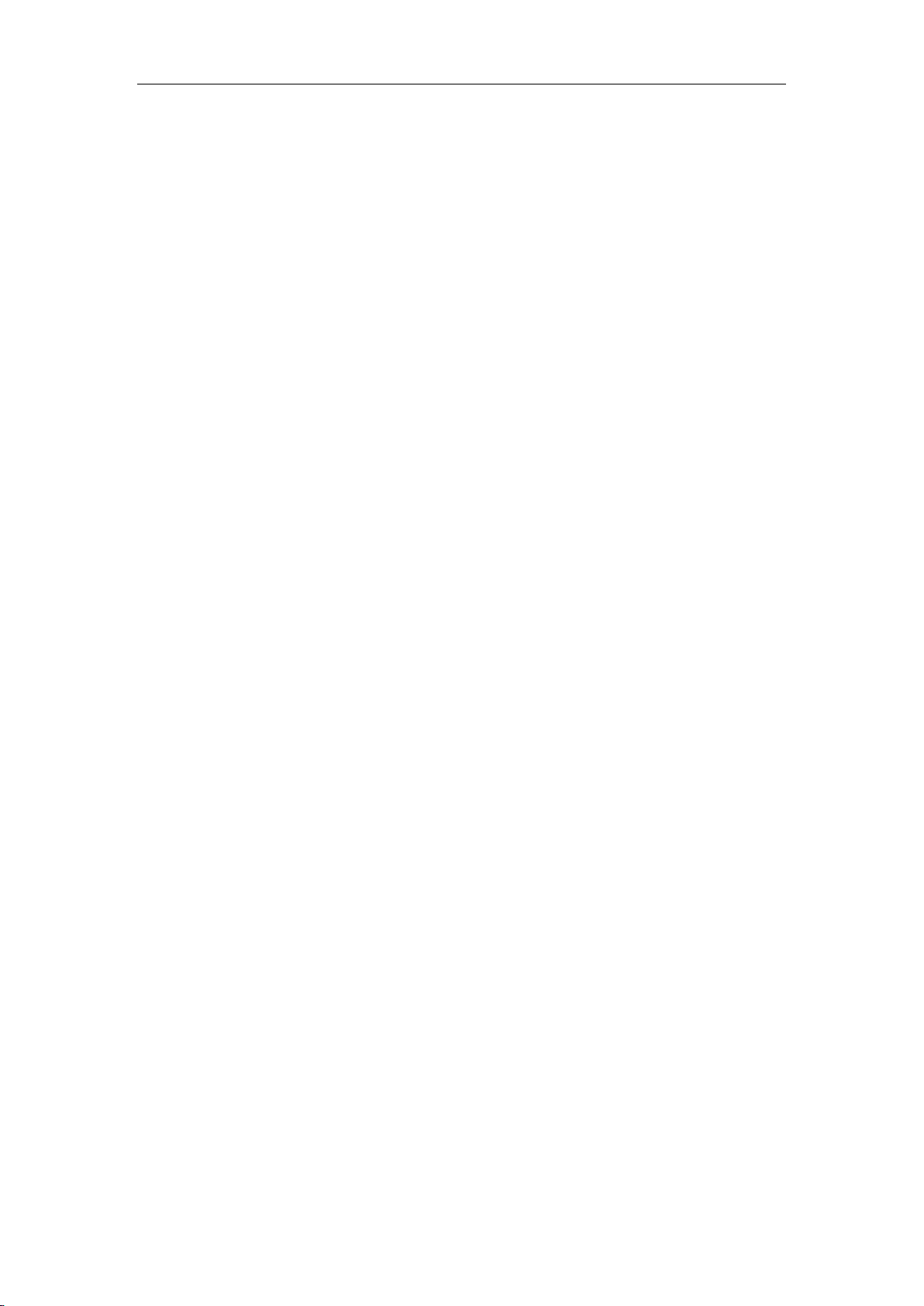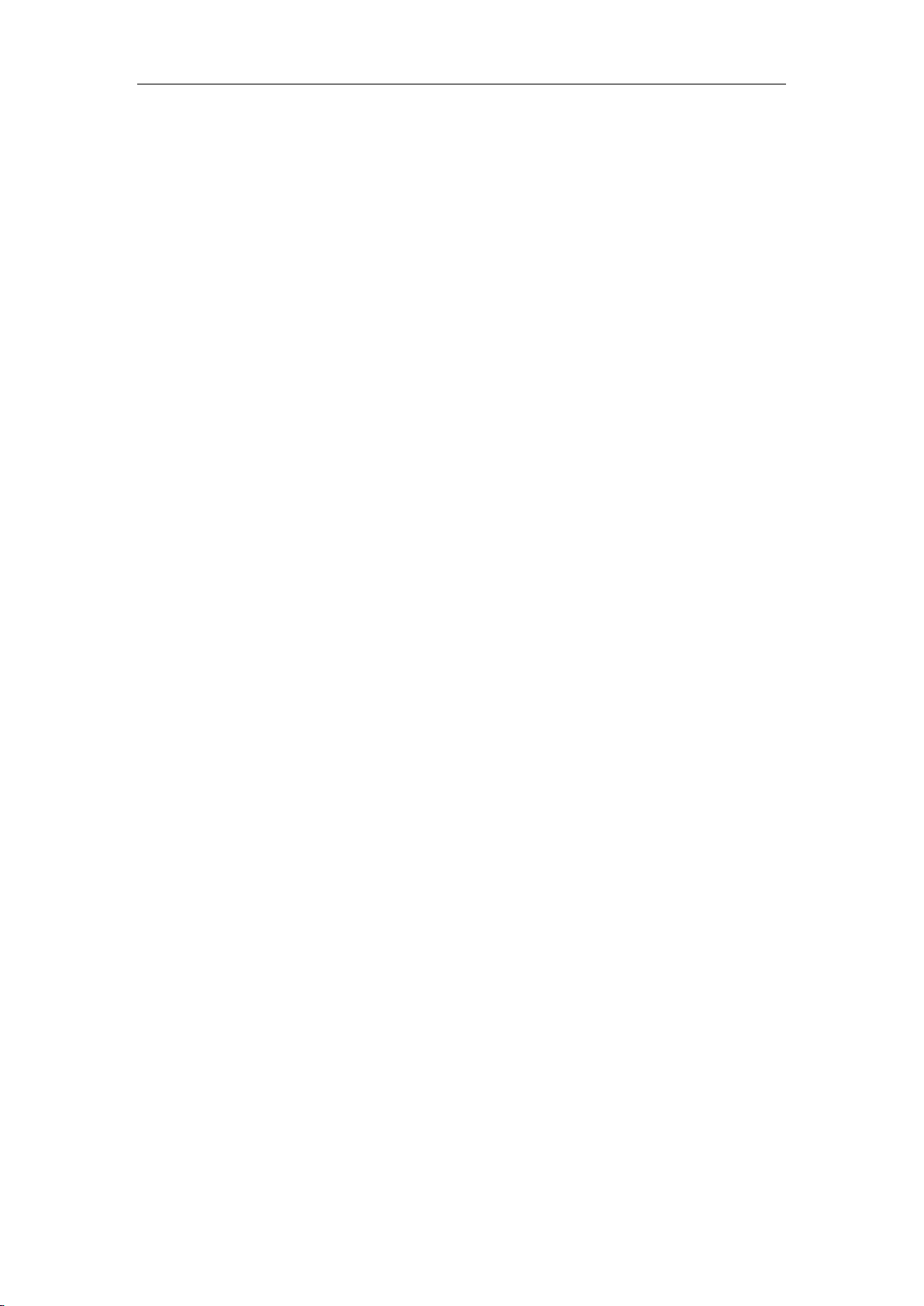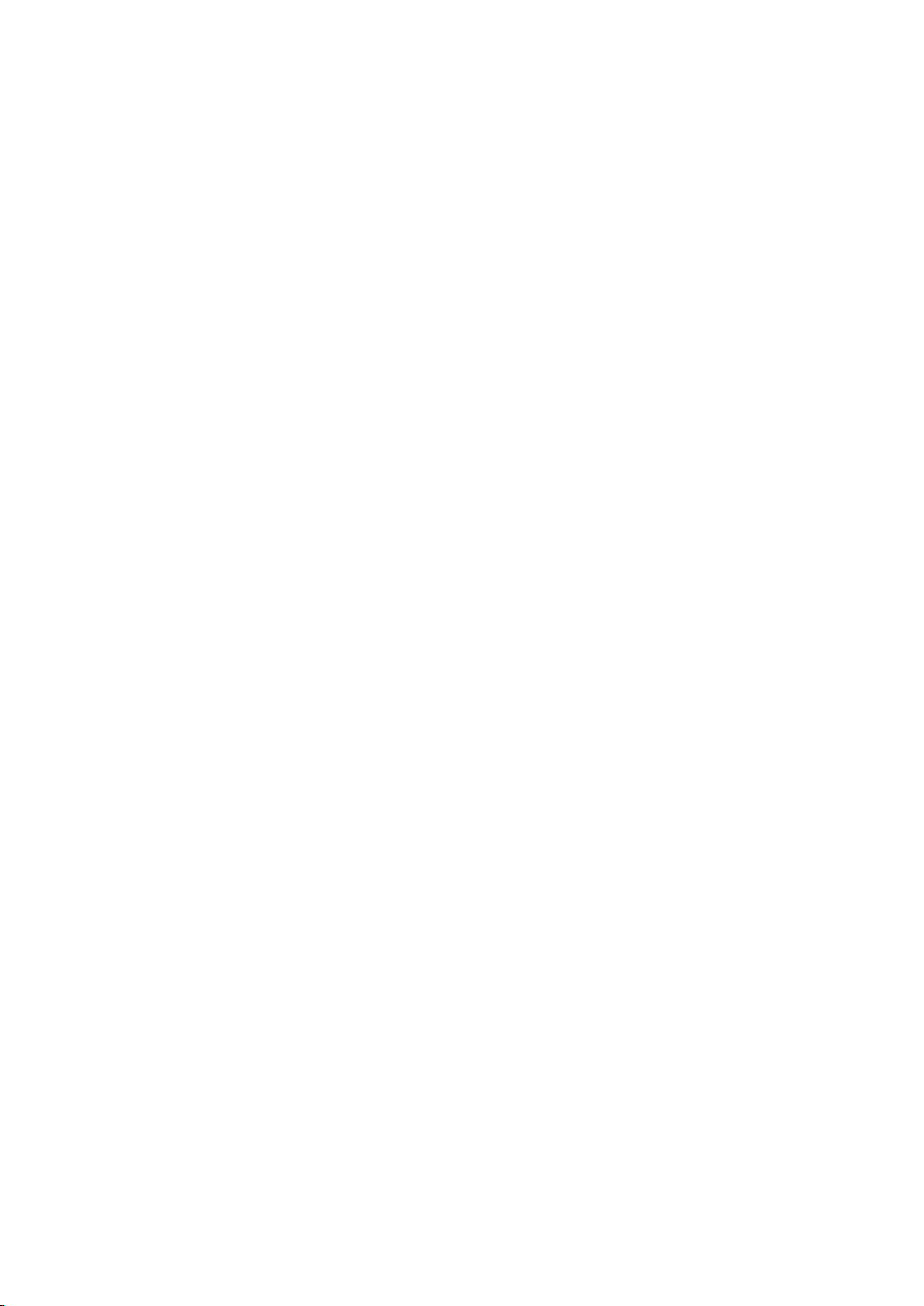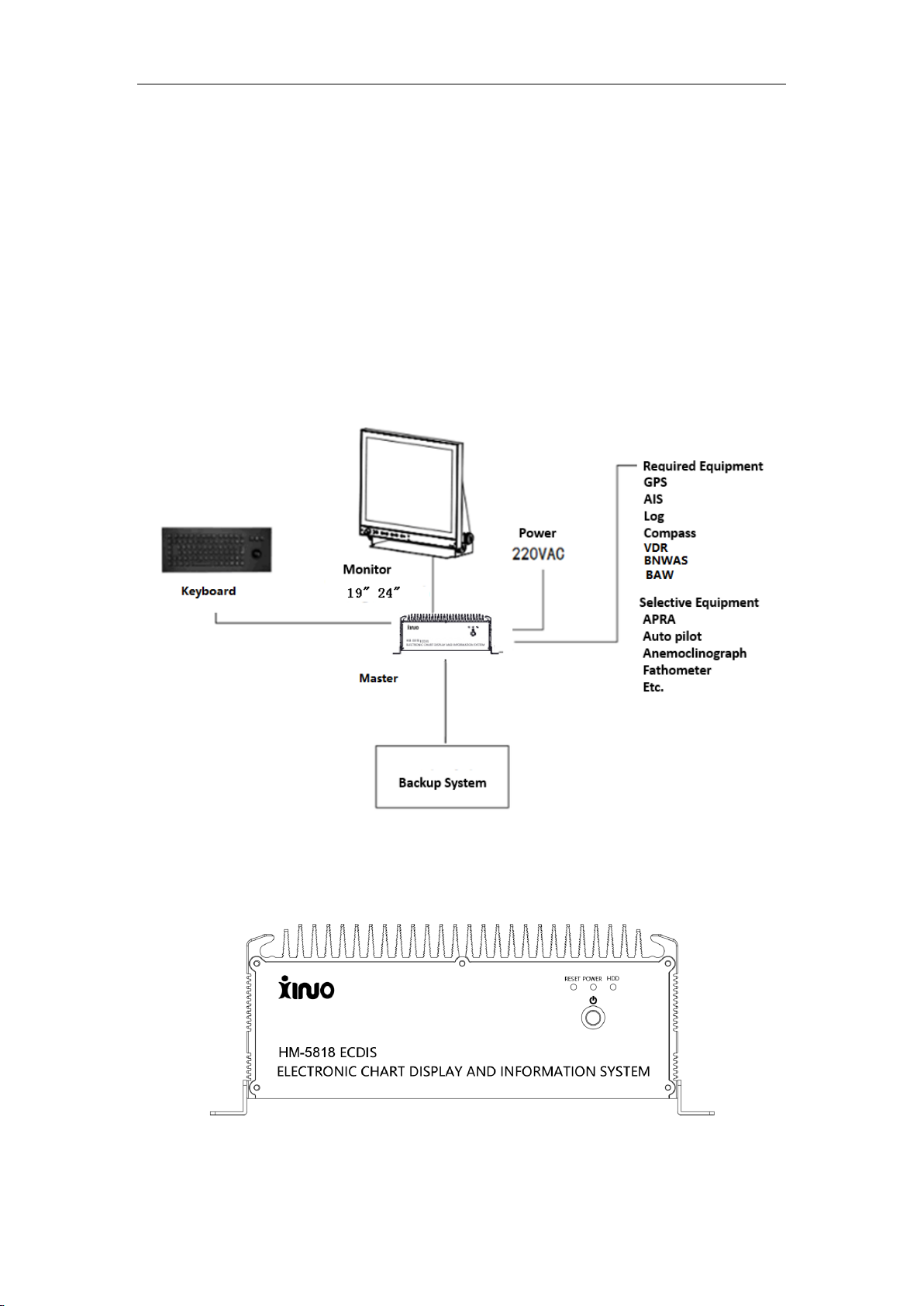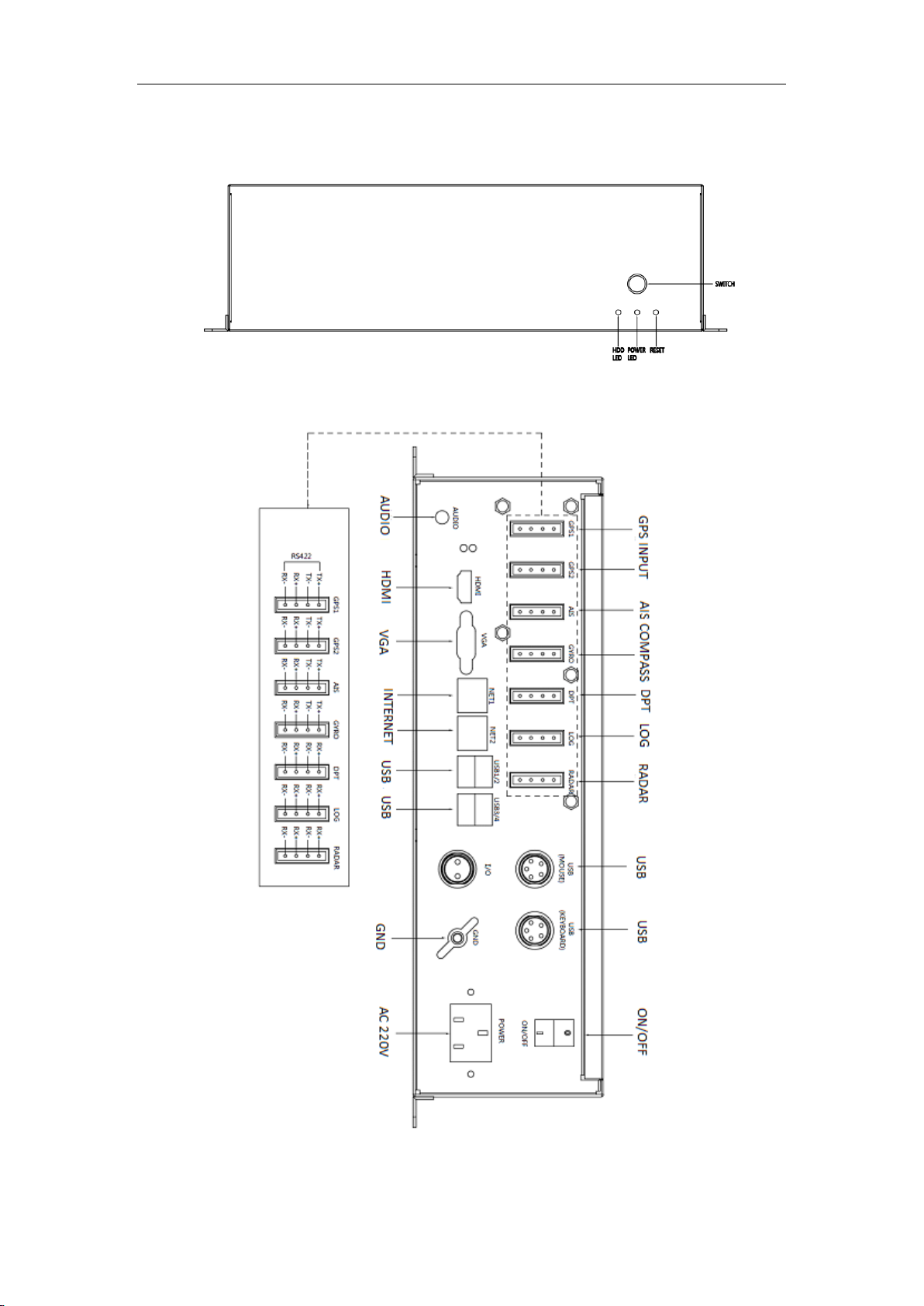ECDIS User Manual
2
Notes:
Before starting the vessel borne navigation equipment, be sure to read following notes
carefully to avoid product failures arising from improper operation:
1. Please don’t place the vessel borne navigation equipment at random without
fastening, in order that the equipment won’t be severely damaged when it falls off
because of tossing or other factors during the navigation.
2. Please don’t use any other power adapter which is not equipped for this product, or
else the vessel borne navigation equipment would fail to work for differences in circuit
design, or its performances would be affected, and the machine would be even
damaged. The voltage of this machine must be AC 220V, and must not go beyond
this range.
3. Please don’t dismantle the vessel borne navigation equipment, or else you will be
unable to enjoy the free warranty services if the vessel borne navigation equipment is
dismantled by yourself instead of a maintenance engineer authorized by our
company.
4. In operating or cleaning the vessel borne navigation equipment, avoid any liquid or
other objects falling off inside the equipment, in order not to cause damages to circuit
or a short circuit.
5. Please don’t place the vessel borne navigation equipment and its accessories in
damp areas or have them directly exposed to sun. The machines shall be operated
under dry conditions.
6. The power supply shall be reliably grounded to avoid static electricity and lightning
strike. If the instrument is not used for the time being, please switch the power supply
off.
7. When the vessel borne navigation equipment fails to position for a long while, please
check if the antenna is properly installed, poorly connected, sheltered or disturbed by
other things around it. GPS antenna is active, so please make sure its cable joints are
intact without short or open circuits before starting the vessel borne navigation
equipment. Then, install the antenna correctly. When the equipment is under
operation, the antenna shall not be pulled out at will, to protect the equipment from
damage.
8. In case of over high external temperature, the vessel borne navigation equipment
would crash. In this case, please shut down it for the time being, and restart it when it
is restored to the normal temperature.
9. When LCD (Liquid Crystal Display) is used, it shall not be directly exposed to the
sunshine, and its angle of elevation may be adjusted anytime for optimal visual
effects.
10. In case of any hardware failure (e.g. burnt out power cord, damaged casing or foreign
bodies falling inside the machine), please power the machine off and contact the
distributor immediately.
11. Our company shall not be liable for any legal and other responsibilities arising from
any marine accidents, financial or profit losses of vessel s equipped with out vessel
borne navigation equipment.