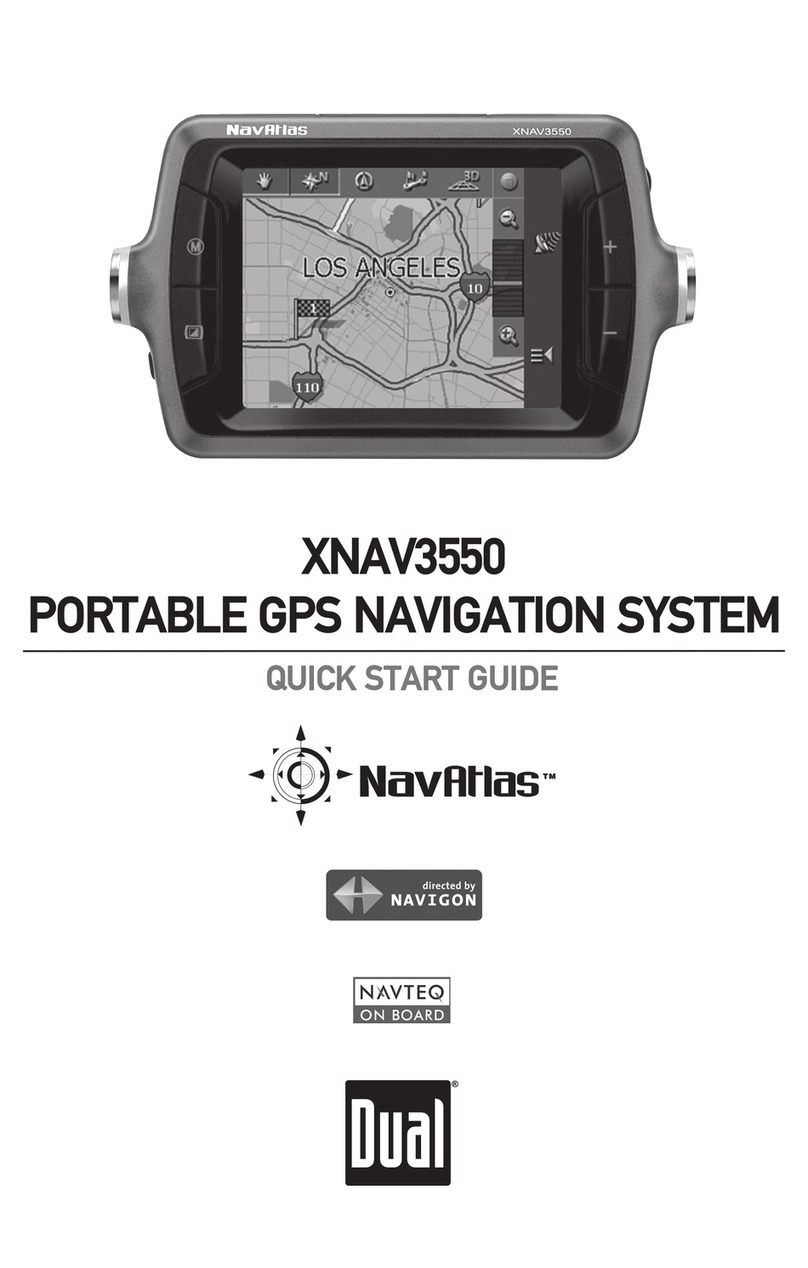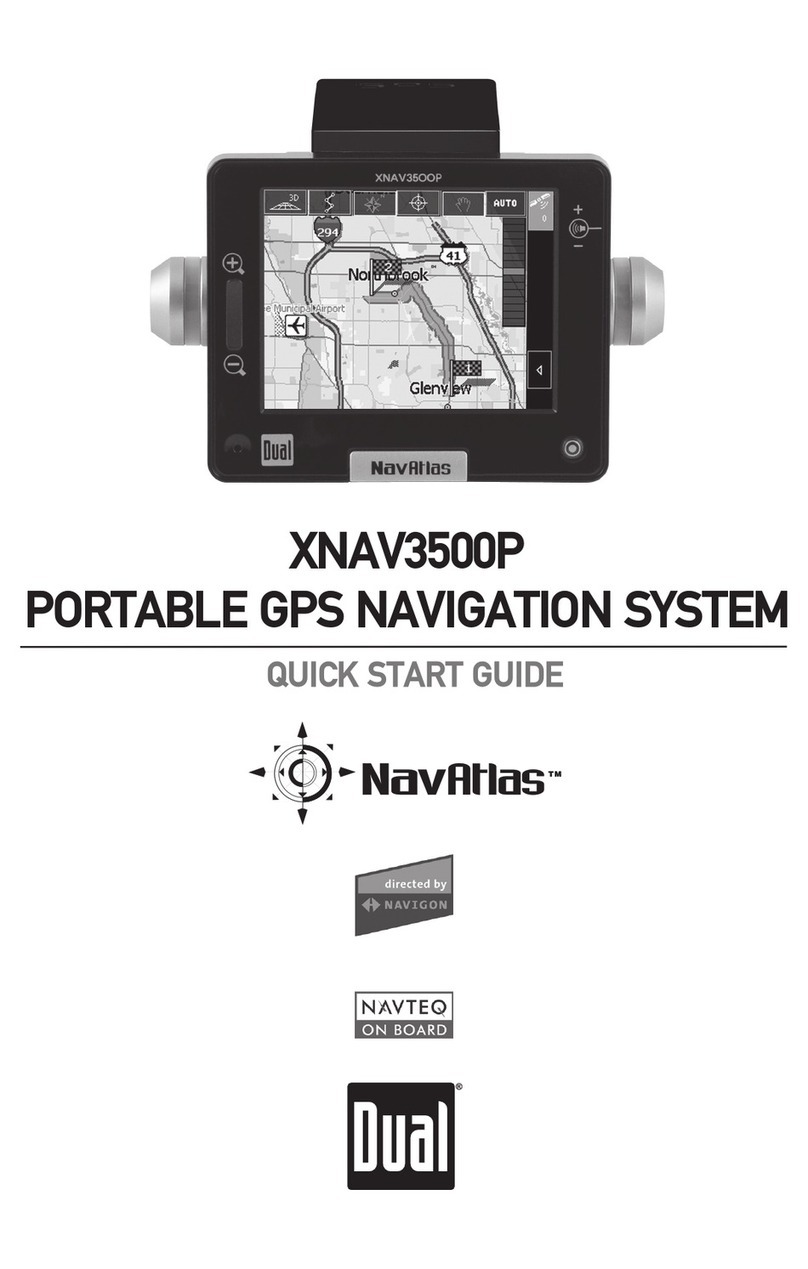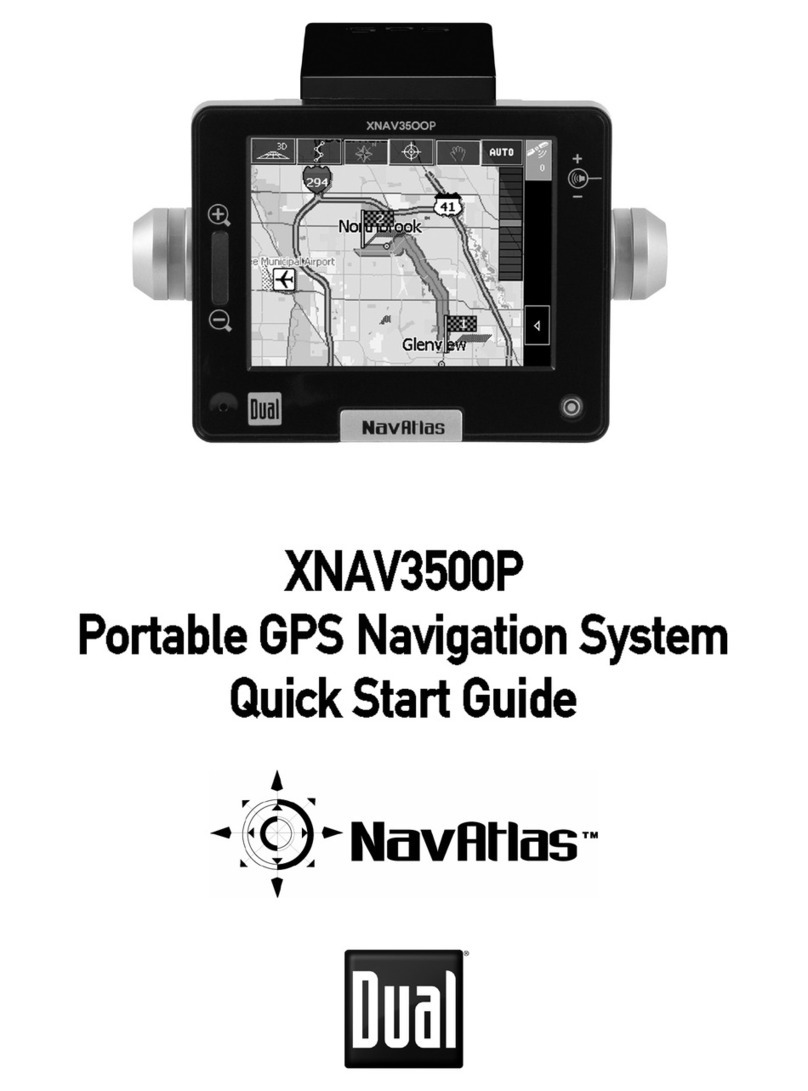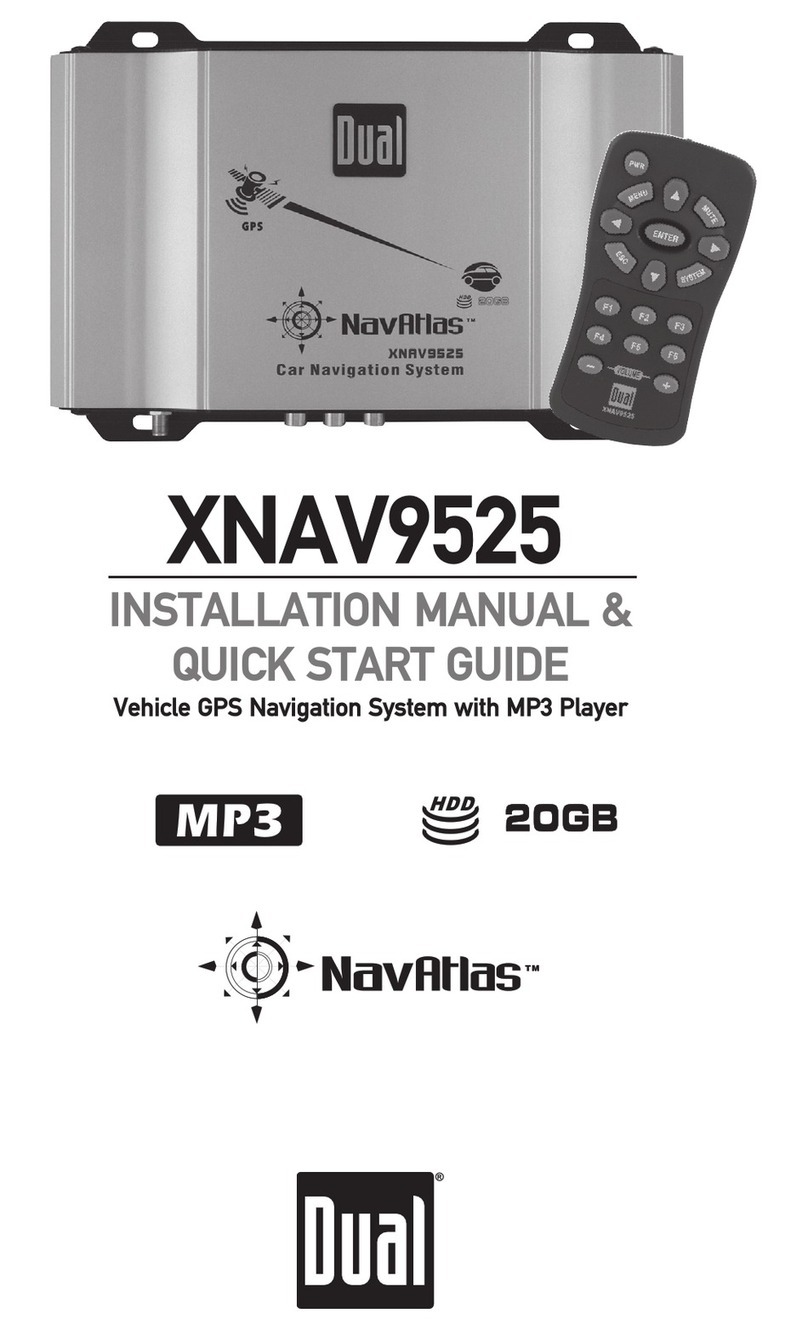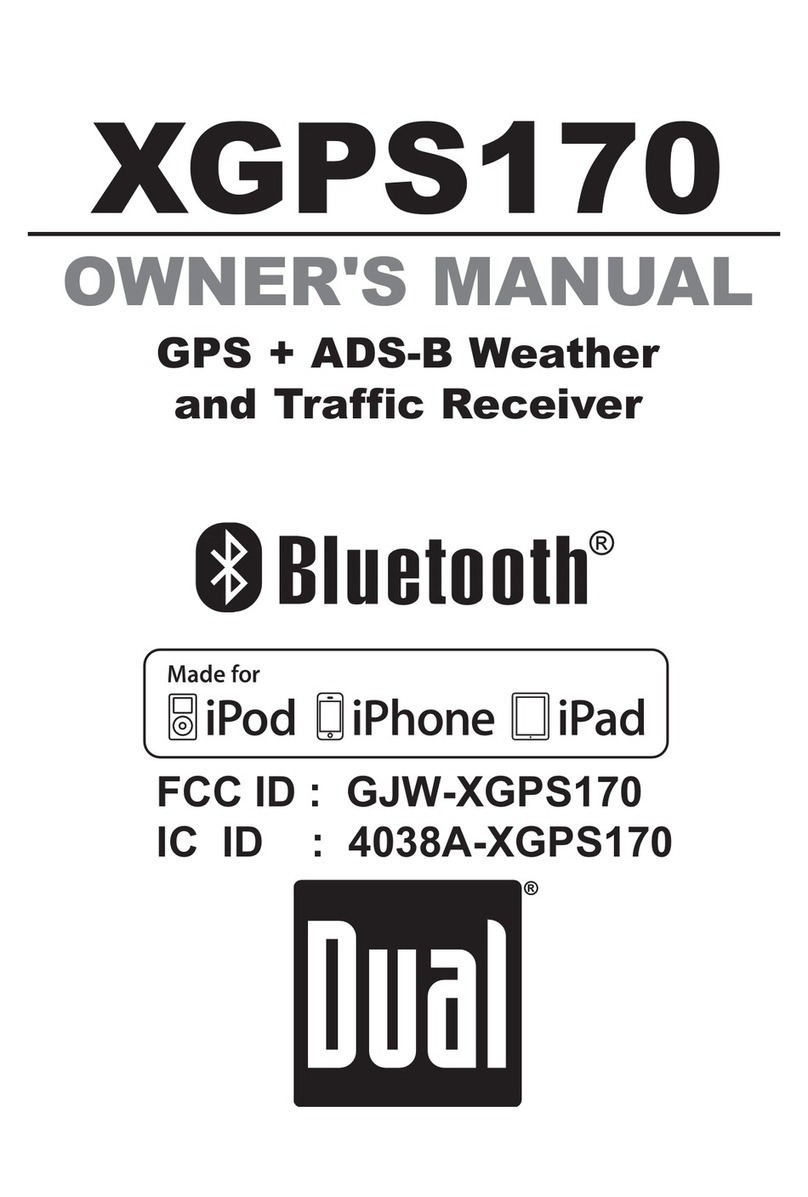4
M9K9C.&(&DE:G6I>DC
HV[Zin>c[dgbVi^dc
EaZVhZgZVYVaa^chigjXi^dchXVgZ[jaanWZ[dgZViiZbei^c\id^chiVaadgdeZgViZ#
Due to its technical nature, it is highly recommended that your DUAL XDVDN9131 is installed by a professional
installer or an authorized dealer. This product is only for use in vehicles with 12VDC negative ground only.
IdegZkZciYVbV\Zdg^c_jgn/
s-AKESURETOGROUNDTHEUNITSECURELYTOTHEVEHICLECHASSISGROUND
s$ONOTREMOVETHETOPORBOTTOMCOVERSOFTHEUNIT
s$ONOTINSTALLTHEUNITINASPOTEXPOSEDTODIRECTSUNLIGHTOREXCESSIVEHEATORTHEPOSSIBILITYOFWATERSPLASHING
s$ONOTSUBJECTTHEUNITTOEXCESSIVESHOCK
s7HENREPLACINGAFUSEONLYUSEANEWONEWITHTHEPRESCRIBEDRATING5SINGAFUSEWITHTHEWRONGRATINGMAY
cause the unit to malfunction.
s4OPREVENTSHORTCIRCUITSWHENREPLACINGAFUSEDISCONNECTTHEWIRINGHARNESSFIRST
s5SEONLYTHEPROVIDEDHARDWAREANDWIREHARNESS
s9OUCANNOTVIEWVIDEOWHILETHEVEHICLEISMOVING&INDASAFEPLACETOPARKANDENGAGETHEPARKINGBRAKE
s)FYOUEXPERIENCEPROBLEMSDURINGINSTALLATIONCONSULTYOURNEAREST$5!,DEALER
s)FTHEUNITMALFUNCTIONSRESETTHEUNITASDESCRIBEDONPAGE 11 first. If the problem still persists, consult your
nearest DUAL dealer or call tech assistance @ 1-866-382-5476.
s4OCLEANTHEMONITORWIPEONLYWITHADRYSILICONECLOTHORSOFTCLOTH$ONOTUSEASTIFFCLOTHORVOLATILESOLVENTS
such as paint thinner and alcohol. They can scratch the surface of the panel and/or remove the printing.
s7HENTHETEMPERATUREOFTHEUNITFALLSASINWINTERTHELIQUIDCRYSTALINSIDETHESCREENWILLBECOMEDARKERTHAN
usual. Normal brightness will return after using the monitor for a while.
s7HENEXTENDINGTHEIGNITIONBATTERYORGROUNDCABLESMAKESURETOUSEAUTOMOTIVEGRADECABLESOROTHERCABLES
WITHANAREAOFMM!7'ORMORETOPREVENTVOLTAGEDROPS
s$ONOTTOUCHTHELIQUIDCRYSTALFLUIDIFTHE,#$ISDAMAGEDORBROKEN4HELIQUIDCRYSTALFLUIDMAYBEHAZARDOUS
TOYOURHEALTHORFATAL)FTHELIQUIDCRYSTALFLUIDFROMTHE,#$CONTACTSYOURBODYORCLOTHINGWASHITOFFWITHSOAP
immediately.
;888dbea^VcXZ
4HISDEVICECOMPLIESWITH0ARTOFTHE&##2ULES/PERATIONISSUBJECTTOTHEFOLLOWINGTWOCONDITIONS
THISDEVICEMAYNOTCAUSEHARMFULINTERFERENCEAND
THISDEVICEMUSTACCEPTANYINTERFERENCERECEIVEDINCLUDINGINTERFERENCETHATMAYCAUSEUNDESIREDOPERATION
LVgc^c\/ Changes or modifications to this unit not expressly approved by the party responsible for compliance
COULDVOIDTHEUSERSAUTHORITYTOOPERATETHEEQUIPMENT
CdiZ/4HISEQUIPMENTHASBEENTESTEDANDFOUNDTOCOMPLYWITHTHELIMITSFORA#LASS"DIGITALDEVICEPURSUANTTO
Part 15 of the FCC Rules. These limits are designed to provide reasonable protection against harmful interference
INARESIDENTIALINSTALLATION4HISEQUIPMENTGENERATESUSESANDCANRADIATERADIOFREQUENCYENERGYANDIFNOT
installed and used in accordance with the instructions, may cause harmful interference to radio communications.
(OWEVERTHEREISNOGUARANTEETHATINTERFERENCEWILLNOTOCCURINAPARTICULARINSTALLATION)FTHISEQUIPMENTDOES
CAUSEHARMFULINTERFERENCETORADIOORTELEVISIONRECEPTIONWHICHCANBEDETERMINEDBYTURNINGTHEEQUIPMENTOFF
ANDONTHEUSERISENCOURAGEDTOTRYTOCORRECTTHEINTERFERENCEBYONEORMOREOFTHEFOLLOWINGMEASURES
s2EORIENTORRELOCATETHERECEIVINGANTENNA
s)NCREASETHESEPARATIONBETWEENTHEEQUIPMENTANDRECEIVER
s#ONNECTTHEEQUIPMENTINTOANOUTLETONACIRCUITDIFFERENTFROMTHATTOWHICHTHERECEIVERISCONNECTED
s#ONSULTTHEDEALERORANEXPERIENCEDRADIO46TECHNICIANFORHELP