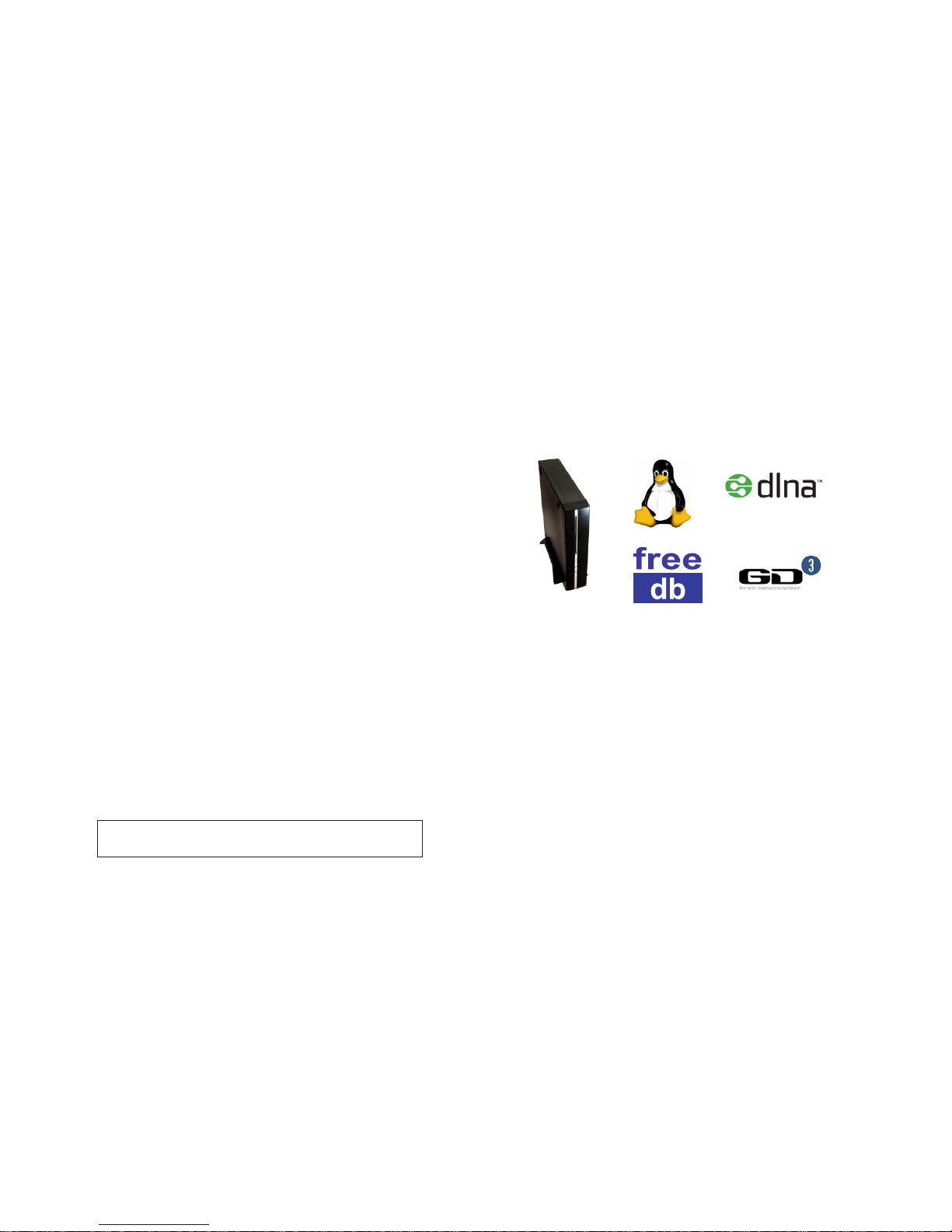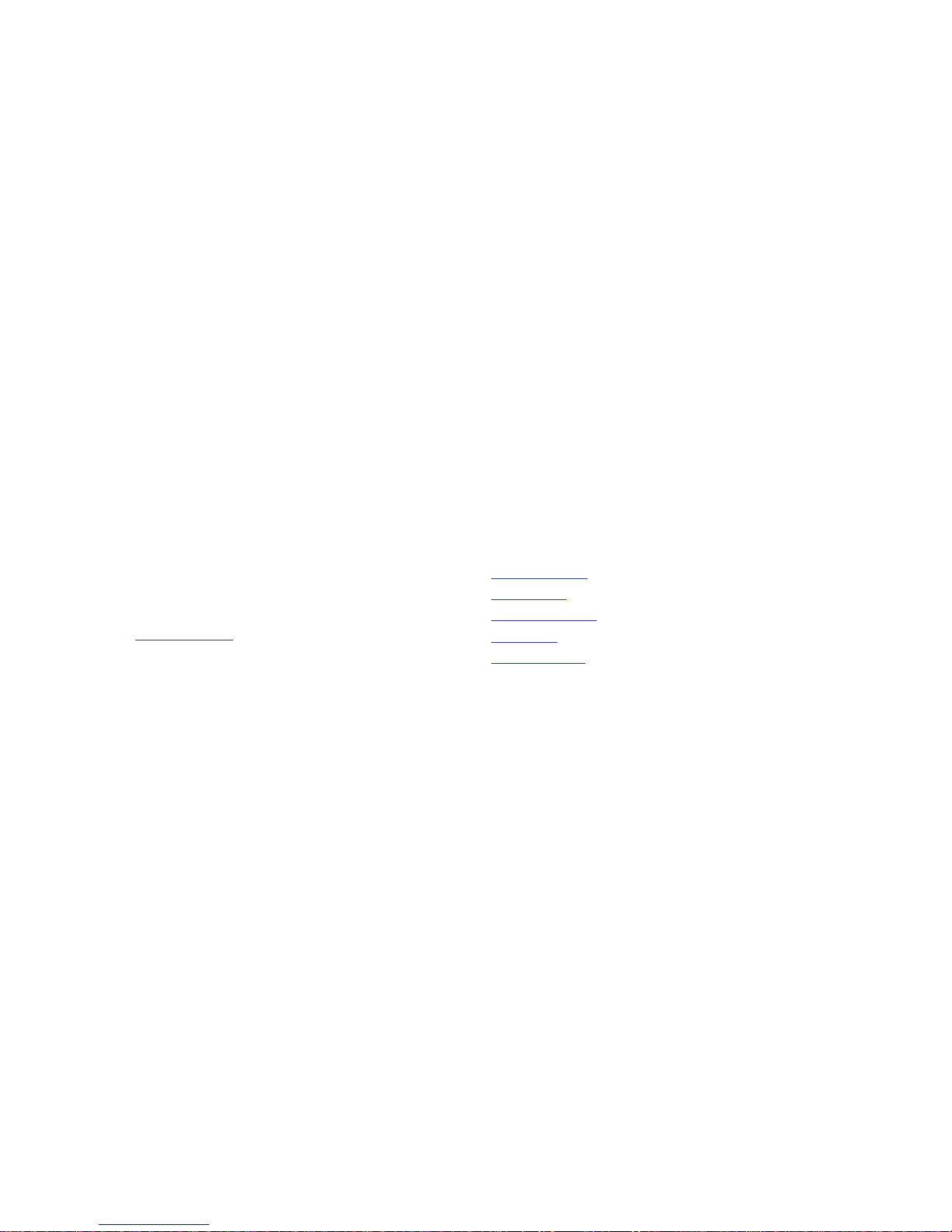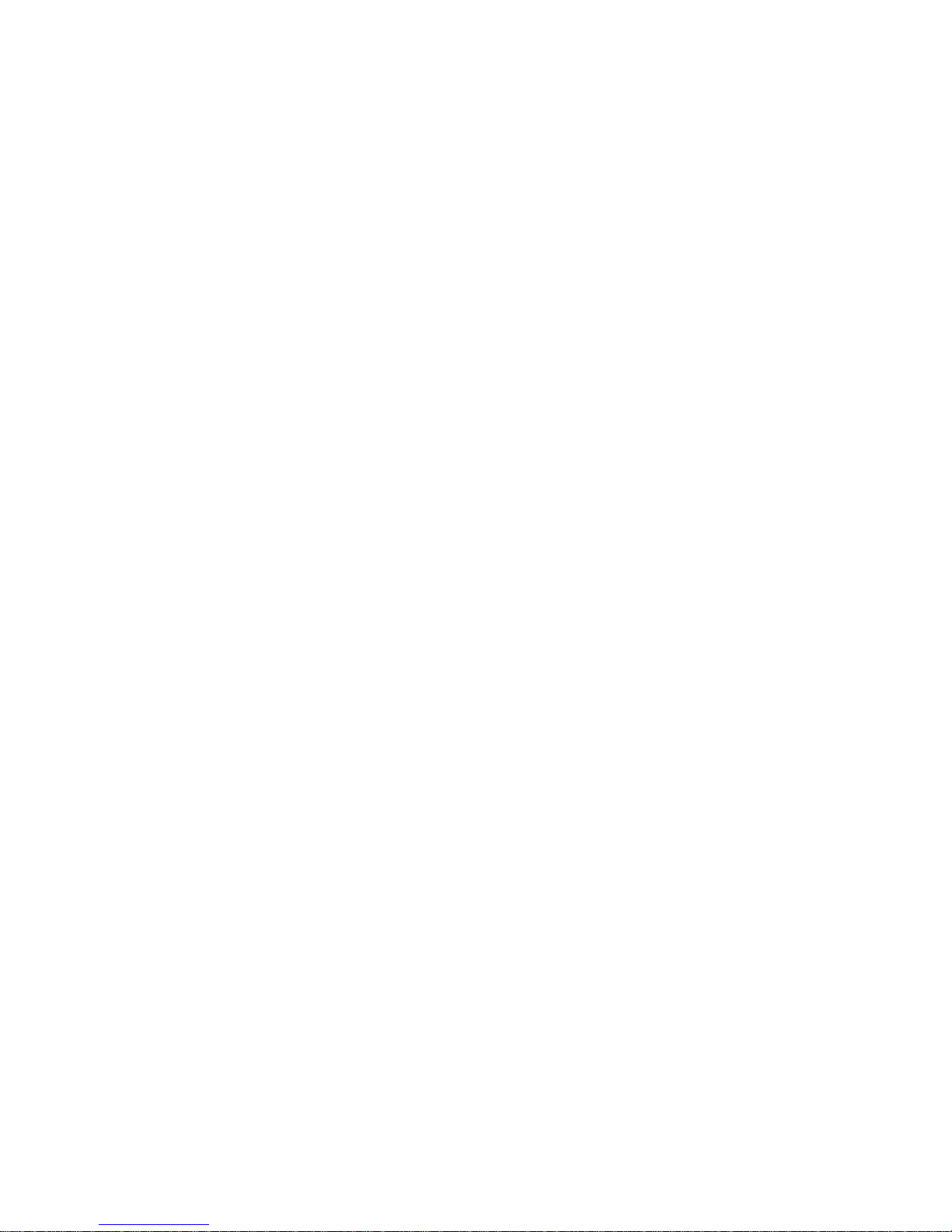Welcome
Congratulations on your purchase of XiVA’s musicm8, and welcome to the XiVA commu-
nity. Because the XiVA team have done their utmost to ensure that your musicm8 is of the
highest quality, your machine should provide you with years of excellent service as the heart
of your digital home.
What is musicm8?
musicm8 is a Network Attached Storage solution to securely store music, movie and
picture les on a typical home network, with a usable storage capacity of 1TB (terabyte),
that’s up to 350,000 mp3 songs or a million 1Mb photographs.
Simple NAS devices are in signicant demand as home storage needs grow. However, mu-
sicm8 is a world rst by using XiVA’s proven CD conversion technology; musicm8 incorpo-
rates a slot load CD drive and CD recording engine.
For a user who wants to store all their media on a network device, this provides the means
to simply insert and record a CD unattended, with no PC required and have it available to all
their music devices and PCs throughout the home without any conguration or set up.
Compatible devices
Archos - Buffalo - B&O - Denon - D Link - iTunes - iPod - Linn DS - Logitech - MCE - Naimnet
Netgear - Philips - Pinnacle - PS3 - Roku - Slim Devices - Sonos - Sony - Xbox 360 - Yamaha
and any media player or device that can browse a network share.
This manual includes guides for brands which have been tested with the musicm8, in the
Conguring Media Players section on page 11. For other brands, please see the manufac-
turer’s User Guide.
Contents
Set Up ........................................................................................................ 1
The Home Page .......................................................................................... 7
Using the Main Features .............................................................................. 9
Backing Up and Recovery........................................................................... 10
Backup ................................................................................................10
Automated Backup ...............................................................................10
Recovery .............................................................................................10
Conguring Media Players.......................................................................... 11
TwonkyMedia .......................................................................................11
SlimDevices SqueezeCenter 7.3 .............................................................12
Firey..................................................................................................13
iTunes .................................................................................................14
Windows Media Player ..........................................................................14
Linn DS Series......................................................................................15
Nokia N800..........................................................................................15
Wii ......................................................................................................16
Sonos ..................................................................................................17
Importing photos from your camera ........................................................... 19
Using a Wi-Fi Photo Frame......................................................................... 19
Manage Podcasts ...................................................................................... 20
Buying Music from Amazon ........................................................................ 21
Conguring Photo and Video Sharing.......................................................... 22
Accessing your musicm8 across the Web..................................................... 23
Advanced Settings..................................................................................... 26
Recording Settings................................................................................26
Metadata Options .................................................................................26
Run Script ...........................................................................................28
Network Conguration ..........................................................................29
Adding Wireless Support .......................................................................31
FAQ & Troubleshooting .............................................................................. 32
Specication and Features ......................................................................... 36
Licensing .................................................................................................. 37
Warranty .................................................................................................. 38
Note: page references in this manual are hyperlinks. When viewing the pdf on
a computer, you can click a page number to be taken straight to that page. You
can congure Adobe Reader with a Prev button to return where you came from.