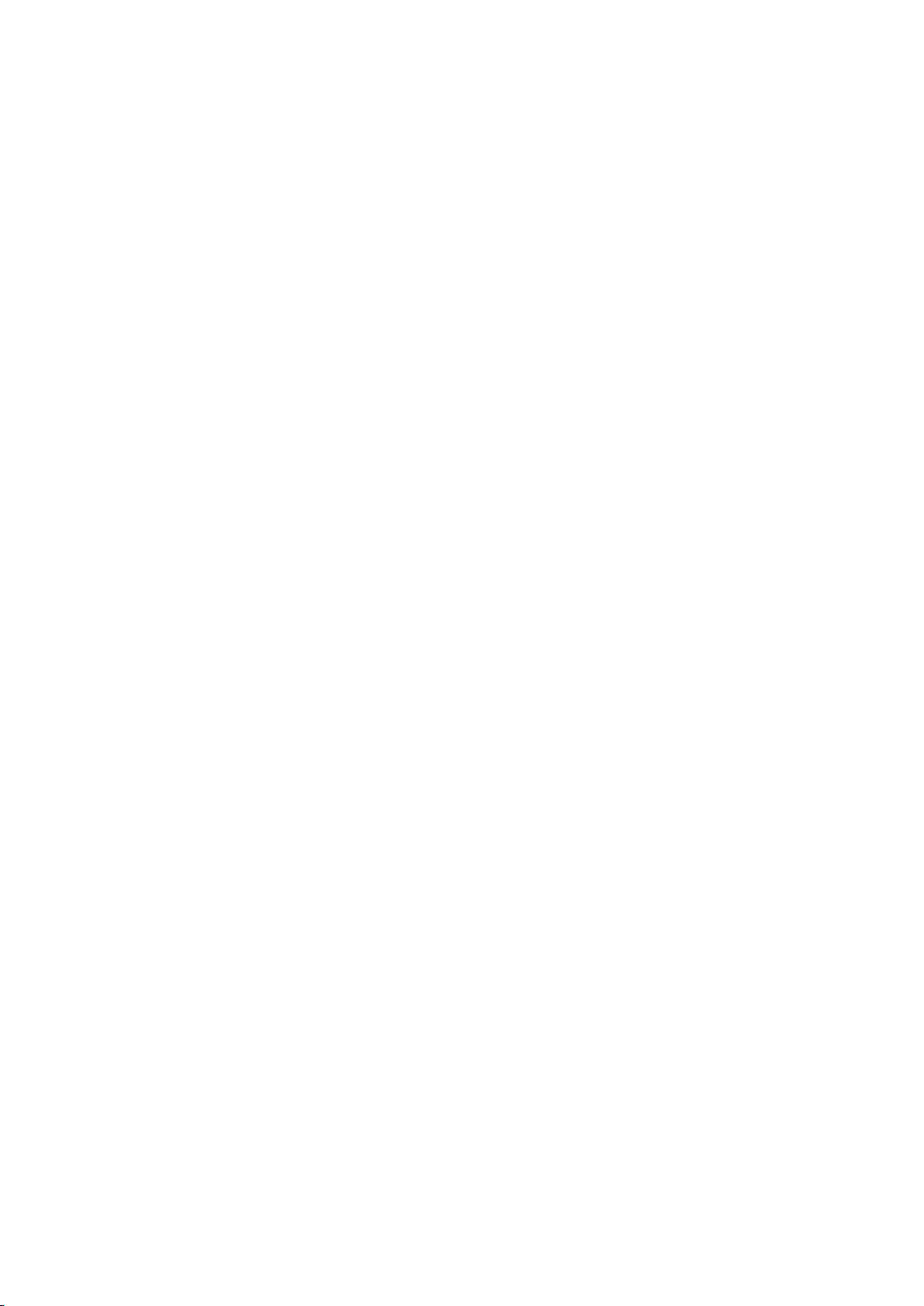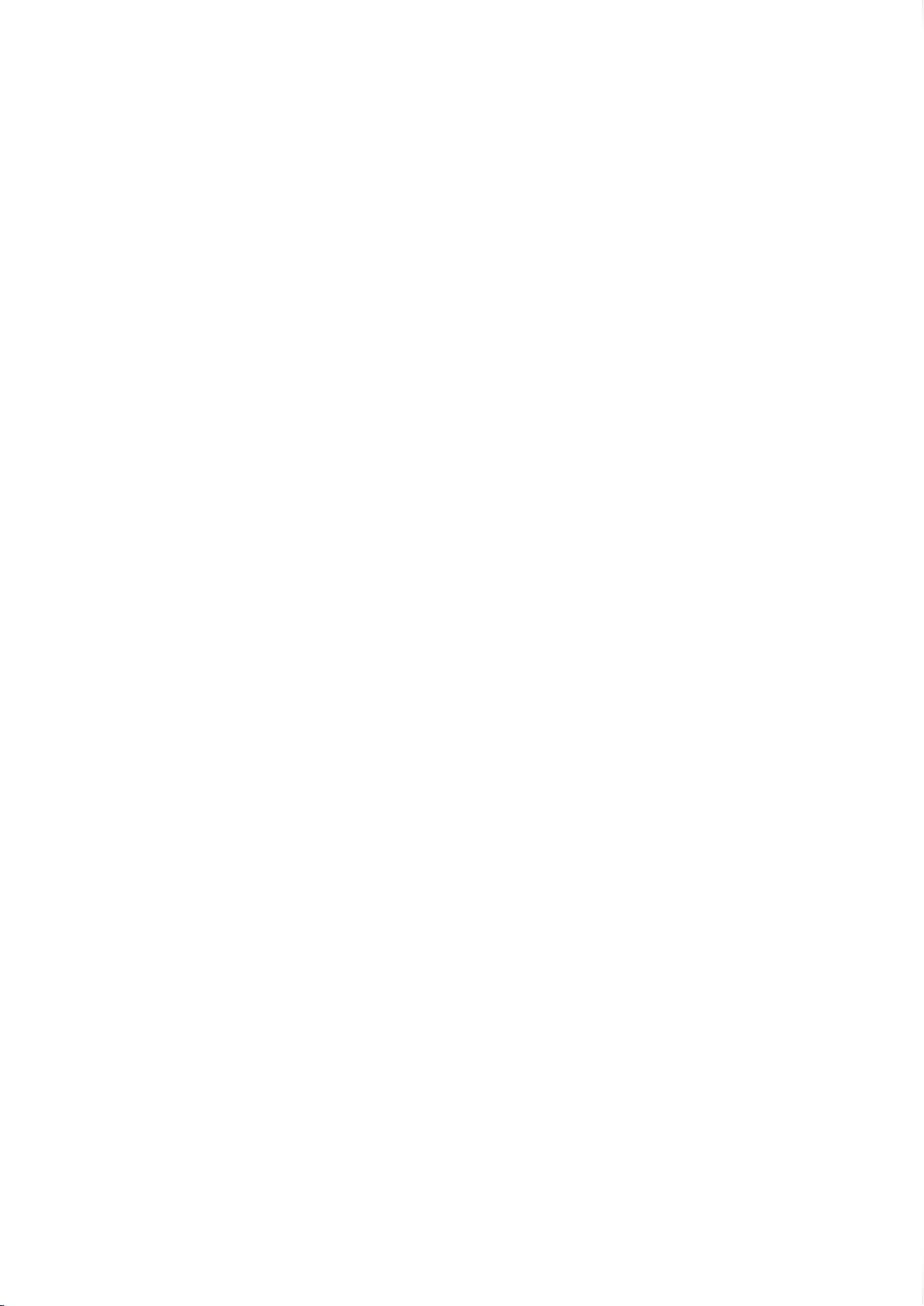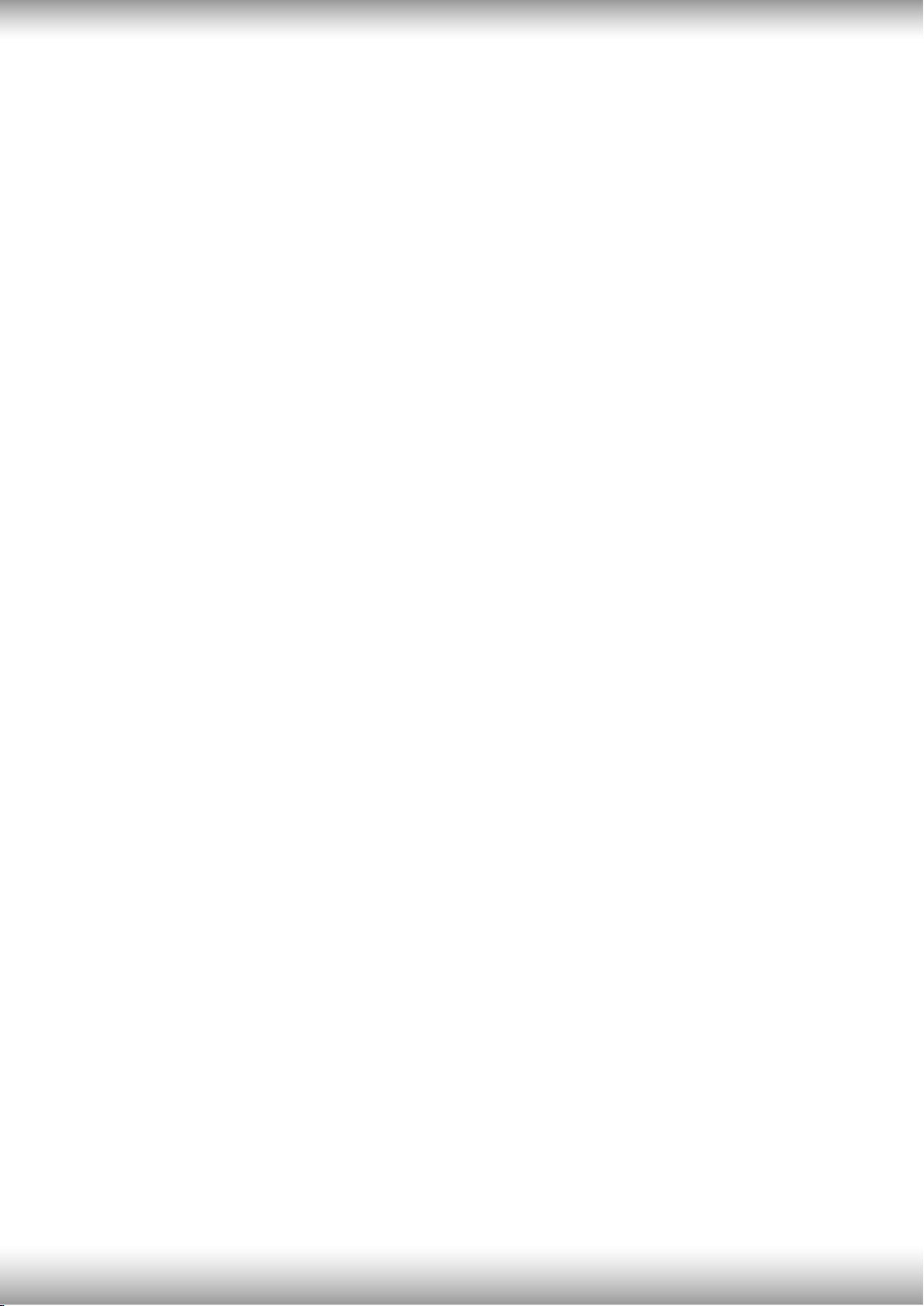Notebook Manual 8Notebook Manual 9
by the grantee of this device could void the user's
authority to operate the equipment.
This device meets the government’s requirements for exposure to radio
waves. This device is designed and manufactured not to exceed the emission
limits for exposure to radio frequency (RF) energy set by the Federal Commu
nications Commission of the U.S. Government.
Absorption Rate, or SAR. The SAR limit set by the FCC is 1.6 W/kg. Tests for
SAR are conducted using standard operating positions accepted by the FCC
The FCC has granted an Equipment Authorization for this device with all re
ported SAR levels evaluated as in compliance with the FCC RF exposure
be found under the Display Grant section of www.fcc.gov/eot/ea/fccid after
This device complies with Part 15 of the FCC Rules. Operation is subject to
(1) this device may not cause harmful interference, and
(2) this device must accept any interference received, including interference
that may cause undesired operation.
RF Exposure Information(SAR)