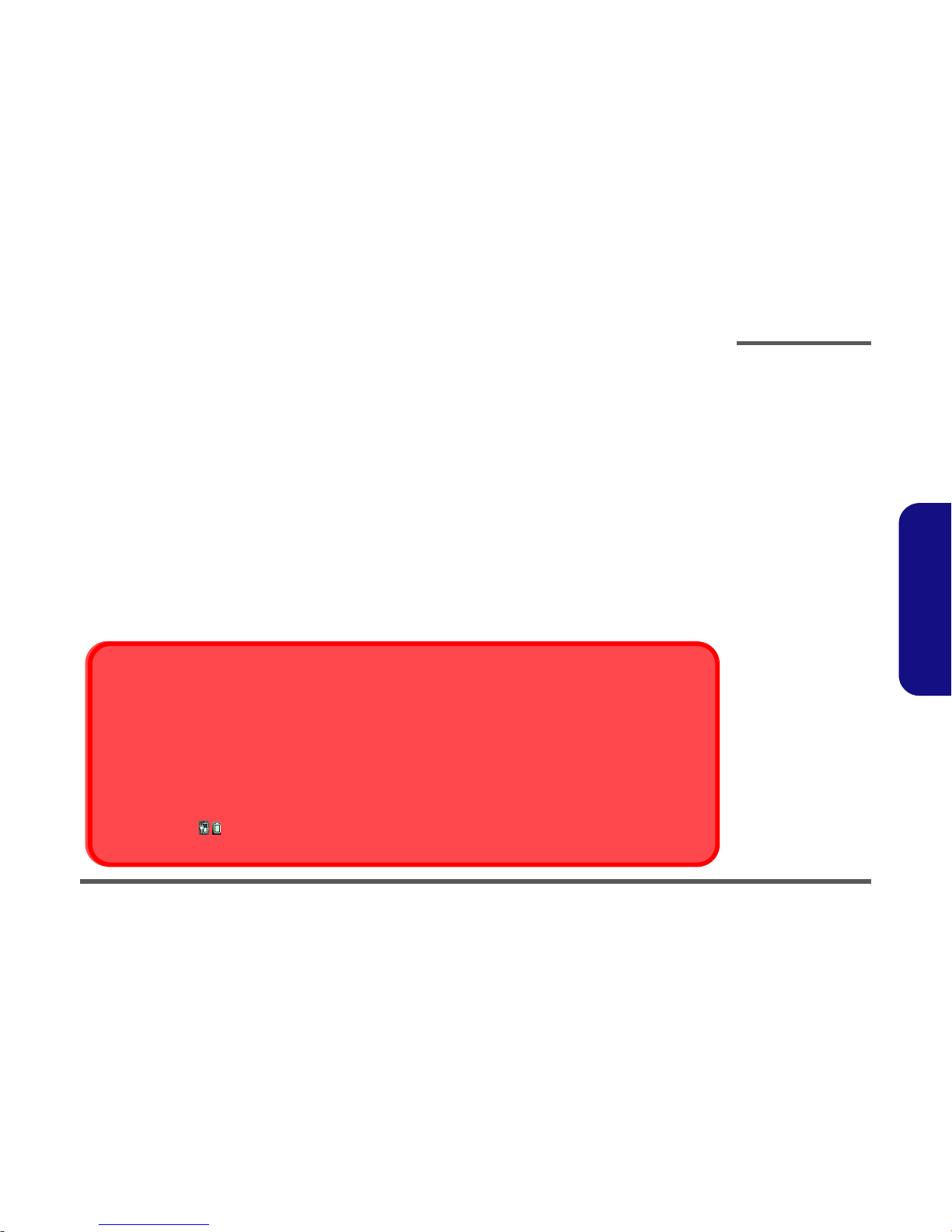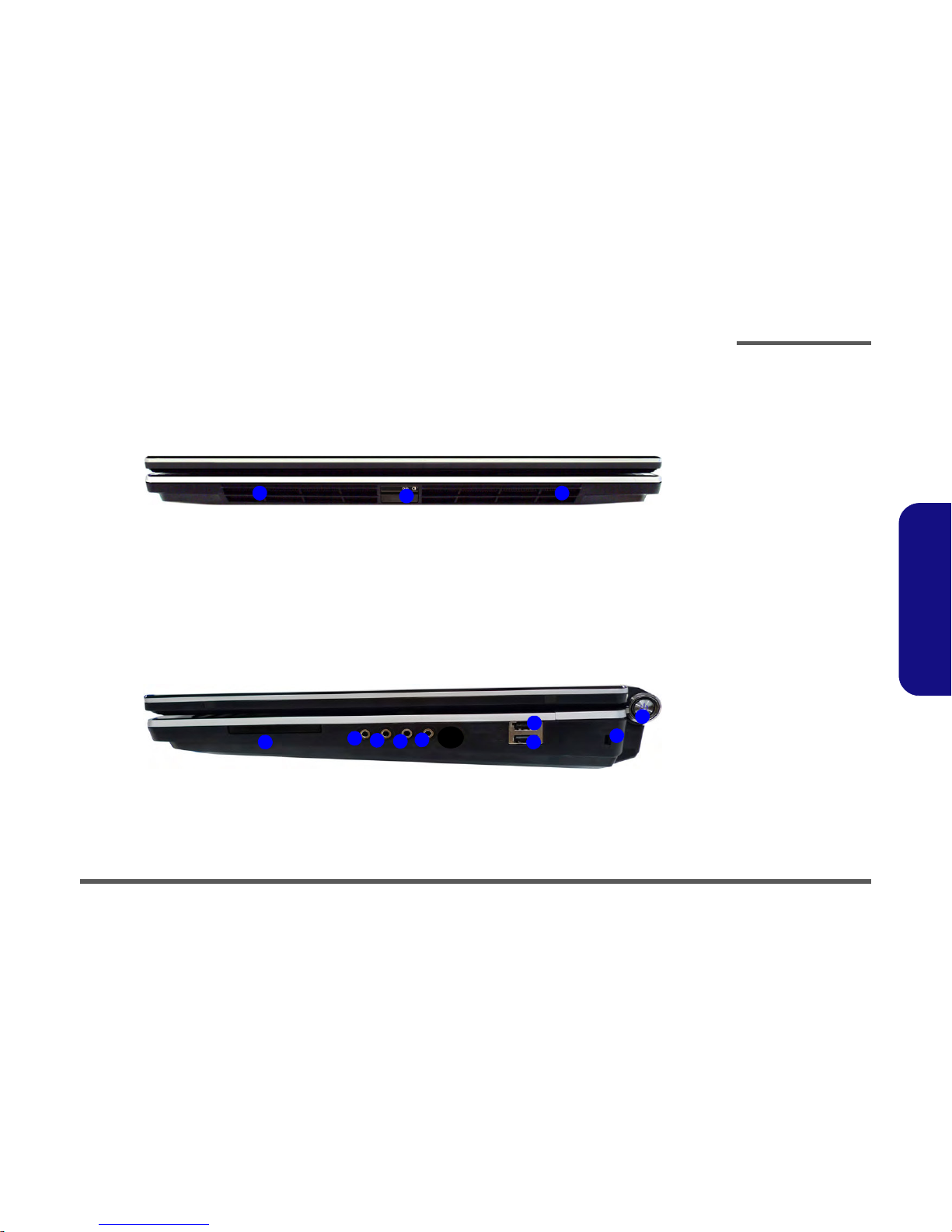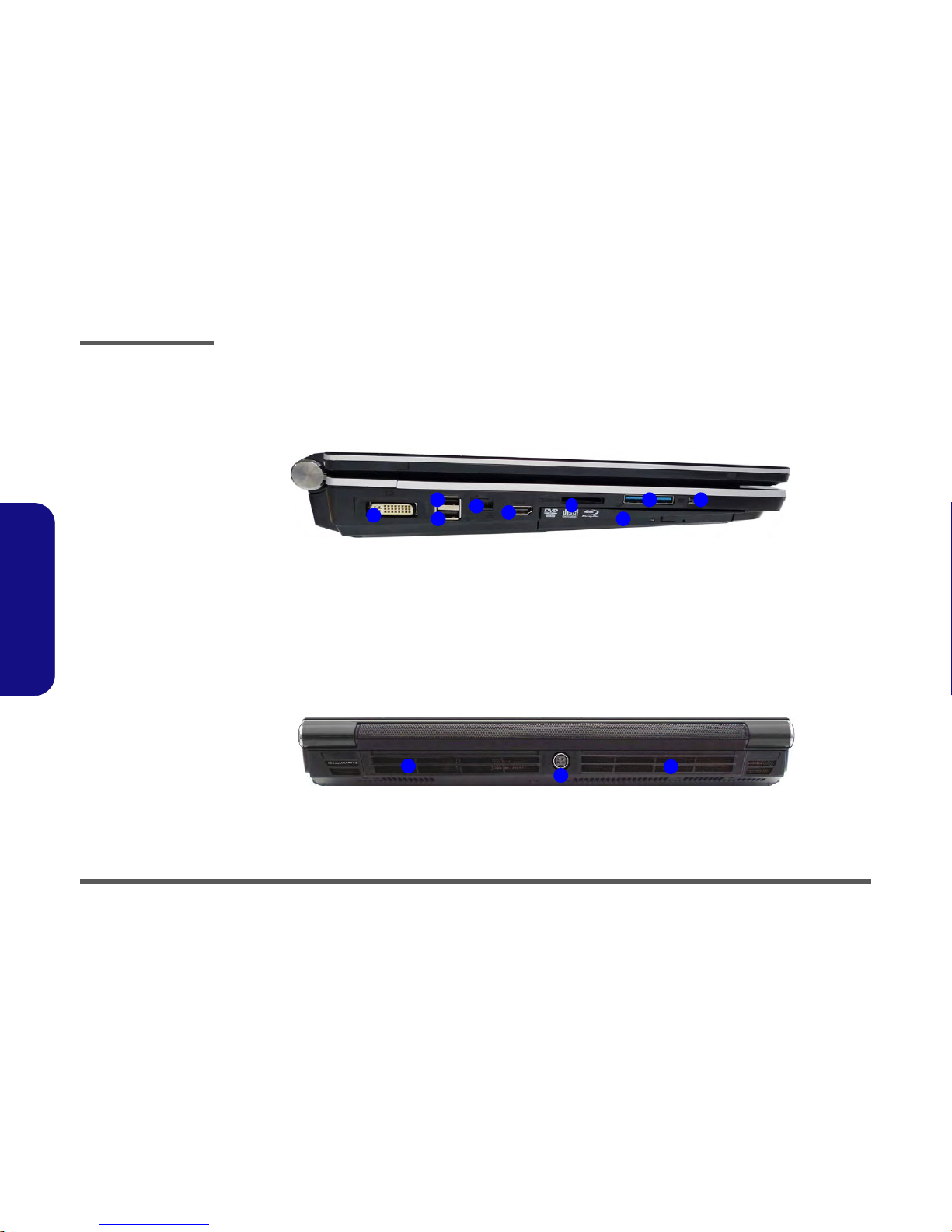Introduction
1 - 2 System Specifications
1.Introduction
System Specifications
Processor
Intel® Core™ i7 Processor Extreme Edition
i7-2920XM (2.50GHz)
8MB L3 Cache, 32nm, DDR3-1600MHz, TDP
55W
Intel® Core™ i7 Processor
i7-2820QM (2.30GHz)
8MB L3 Cache, 32nm, DDR3-1600MHz, TDP
45W
i7-2720QM (2.20GHz) , i7-2630QM (2.0GHz)
6MB L3 Cache, 32nm, DDR3-1600MHz, TDP
45W
LCD
18.4" (46.74cm) FHD TFT LCD
Core Logic
Intel® HM67 Chipset
Memory
Three 204 Pin SO-DIMM Sockets Supporting
DDR3 1333/1600MHz Memory
Memory Expandable up to 12GB
Note: 1600 MHz Memory Modules are only
supported by Quad-Core CPUs to a maximum
of two SO-DIMMs
Storage
Up to Three (Factory Option) Changeable
2.5" (6cm) 9.5mm (h) SATA (Serial) Hard Disk
Drives supporting RAID level 0/1/5
Note 1st & 2nd HDDs are in SATA III Interface.
(Factory Option) One Changeable 12.7mm(h)
Optical Device Type Drive (Super Multi Drive/
Blu-Ray Combo Drive/Blu-Ray Writer Drive)
BIOS
AMI BIOS (32Mb SPI Flash-ROM)
Video Adapter
nVIDIA® GeForce GTX 560M PCIe Video
Card
1.5GB GDDR5 Video RAM on board
Microsoft DirectX® 11 Compatible
Supports nVIDIA® SLI Technology
Security
Security (Kensington® Type) Lock Slot
BIOS Password
(Factory Option) Fingerprint Reader Module
Keyboard
Full-size “WinKey” keyboard (with numeric
keypad)
Communication
Built-In Giga Base-TX Ethernet LAN
2.0M Pixel USB PC Camera Module
(Factory Option) Bluetooth 2.1 + EDR
(Enhanced Data Rate) Module
WLAN/ Bluetooth Half Mini-Card Modules:
(Factory Option) Intel® Centrino® Ultimate-N
6300 Wireless LAN (802.11a/g/n)
(Factory Option) Intel® Centrino® Advanced-N
6230 Wireless LAN (802.11a/g/n) + Bluetooth
3.0
(Factory Option) Intel® Centrino® Wireless-N
1030 Wireless LAN (802.11b/g/n) + Bluetooth
3.0
(Factory Option) Third-Party Wireless LAN
(802.11b/g/n) + Bluetooth 3.0
Pointing Device
Built-in TouchPad (scrolling key functionality
integrated)
Card Reader
Embedded Multi-In-1 Card Reader
MMC (MultiMedia Card) / RS MMC
SD (Secure Digital) / Mini SD / SDHC/ SDXC
MS (Memory Stick) / MS Pro / MS Duo
Interface
Four USB 2.0 Ports
(Note: One USB 2.0 port can supply power
when the system is off but still powered by the
AC/DC adapter, or powered by the battery with
a capacity level above 20% - see page 11.)
Two USB 3.0 Ports
One eSATA Port (USB 2.0 Port Combined)
One HDMI-Out Port
One DVI-Out Port
One S/PDIF Out Jack
One Headphone/Speaker-Out Jack
One Microphone-In Jack
One Line-In Jack
One Mini-IEEE1394a Port
One RJ-45 LAN
Jack
One DC-In Jack
Note: External 7.1CH Audio Output Supported
by Headphone, Microphone, Line-In and Sur-
round-Out Jacks