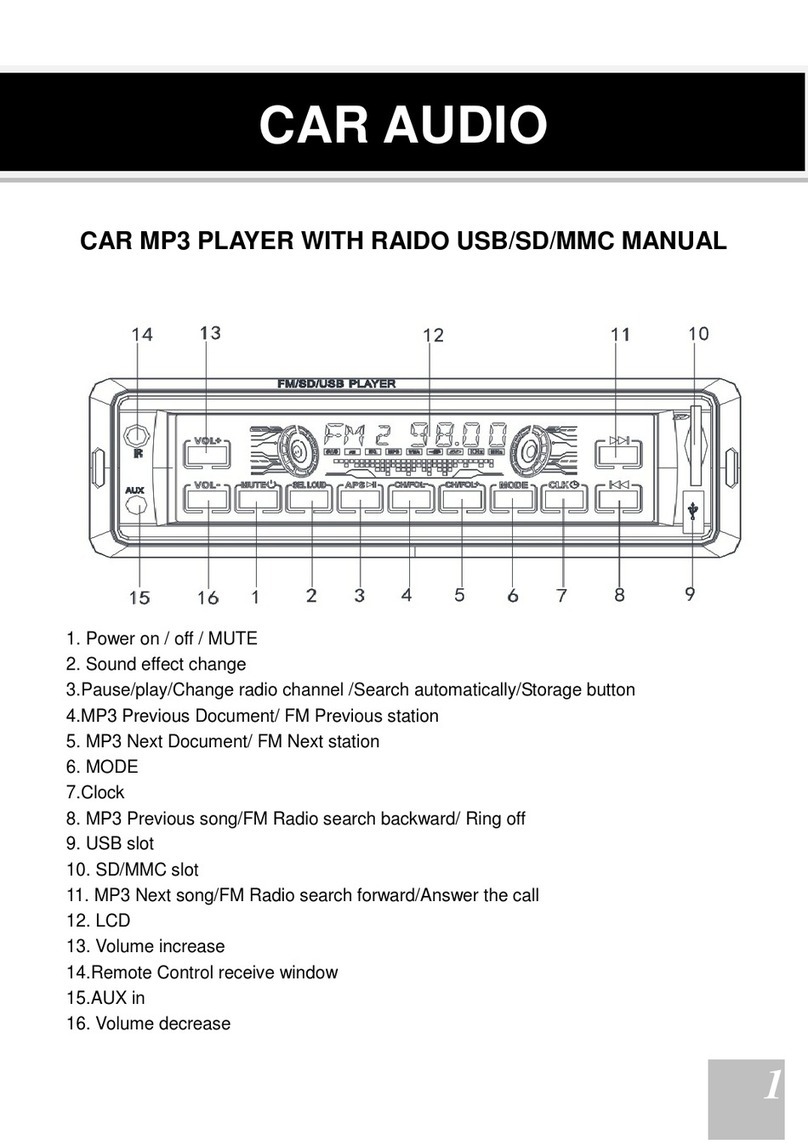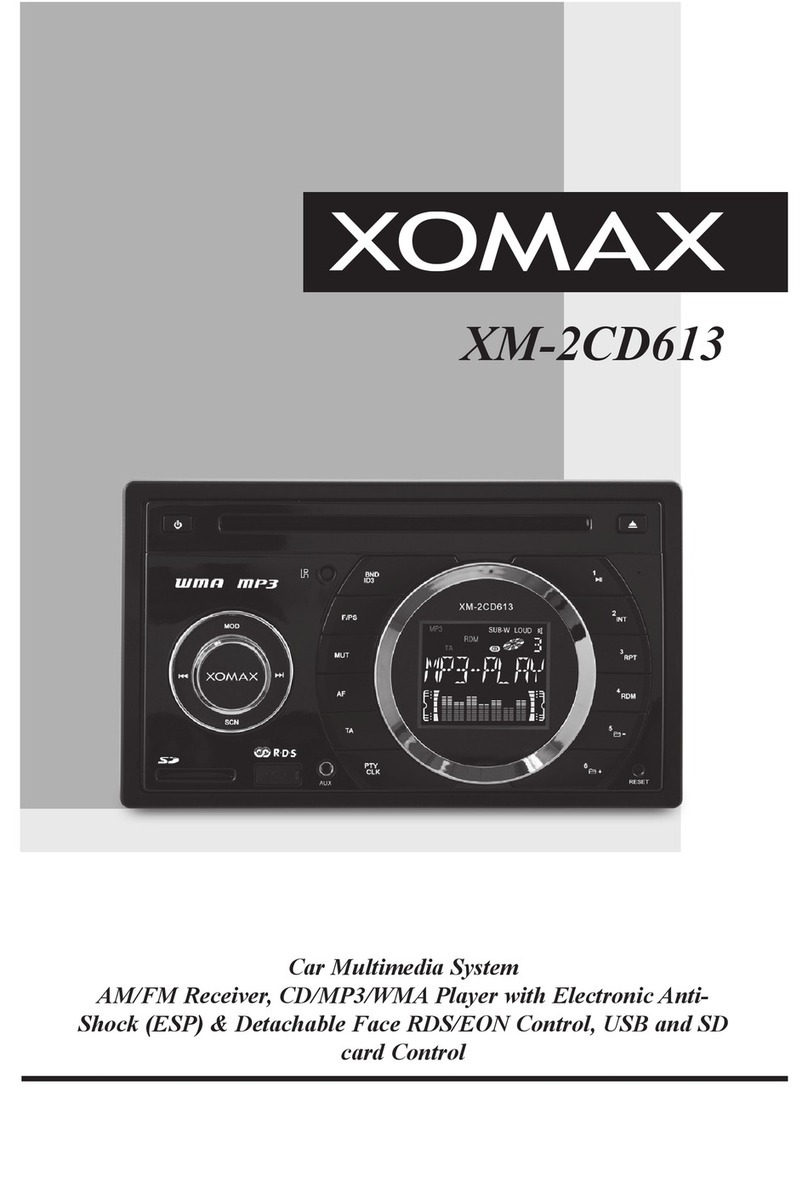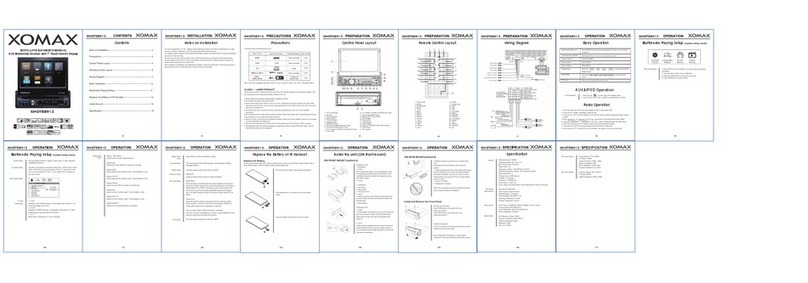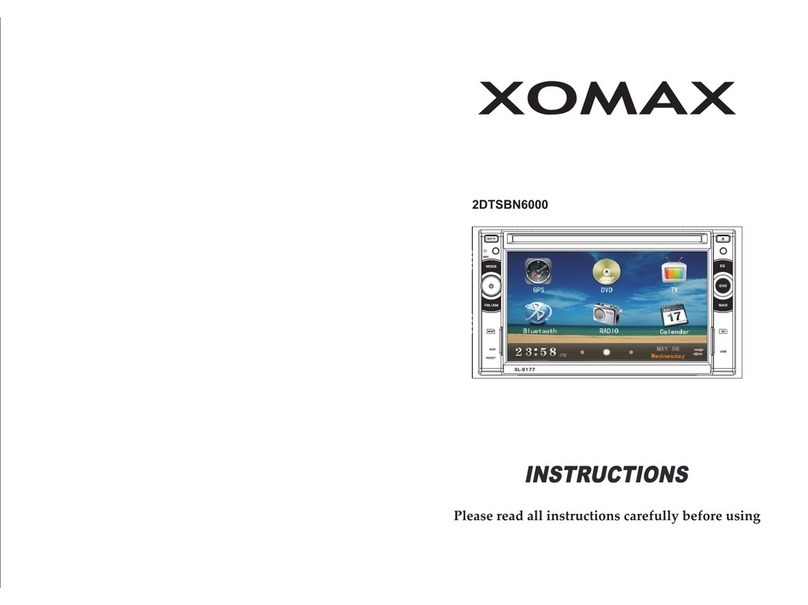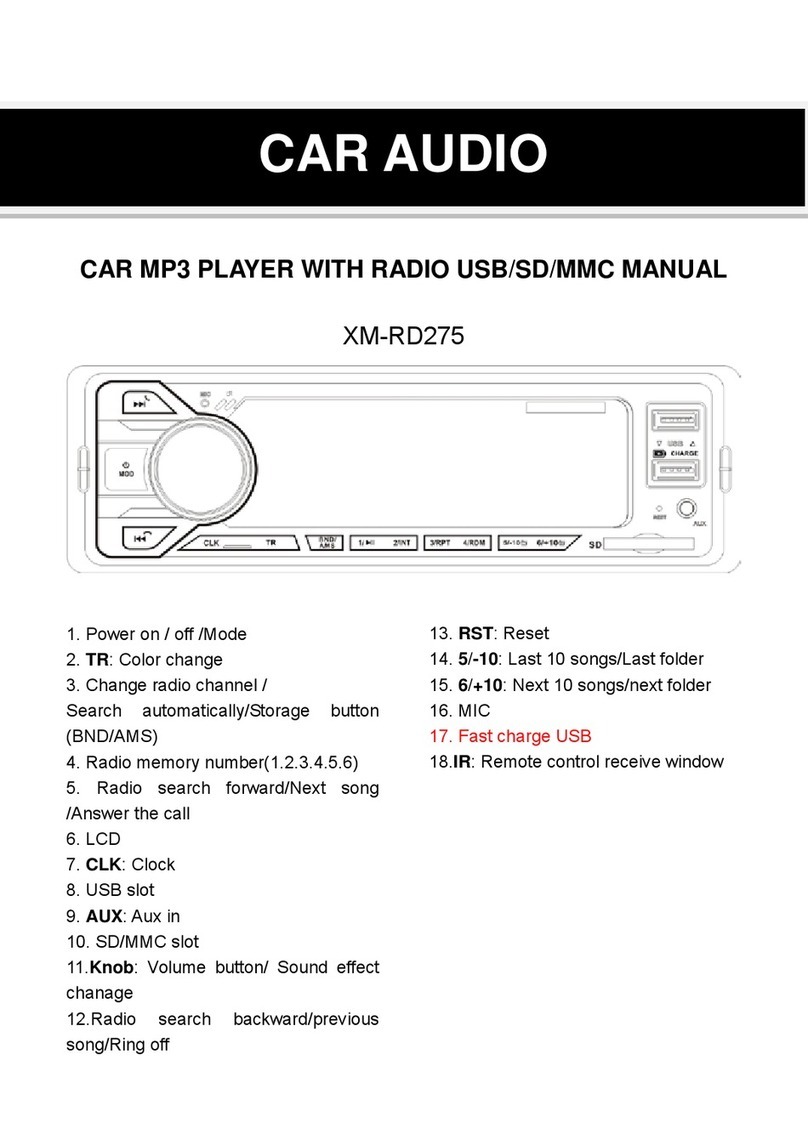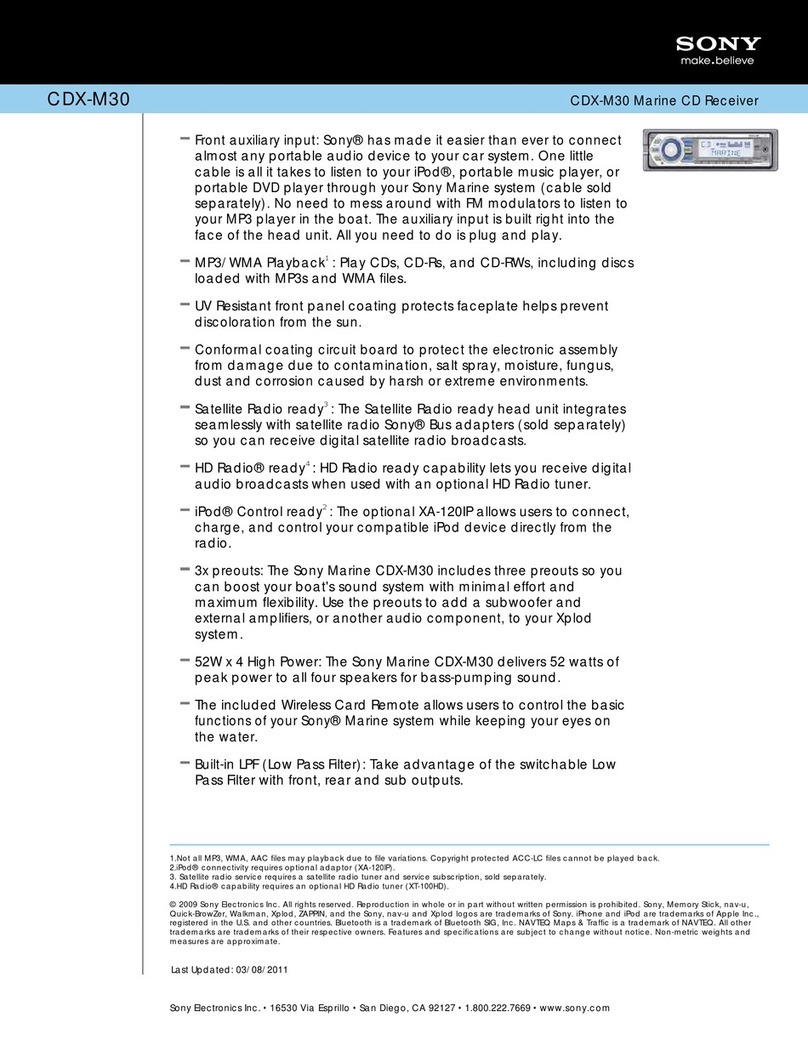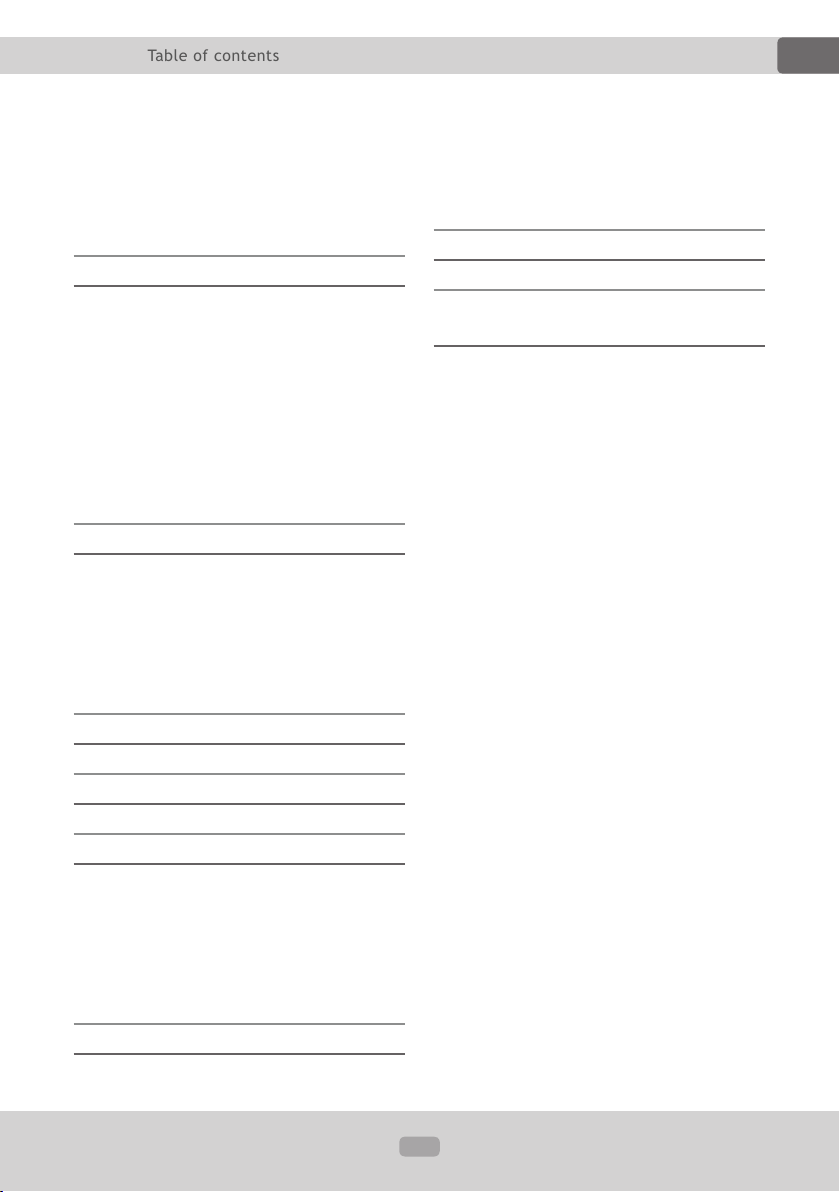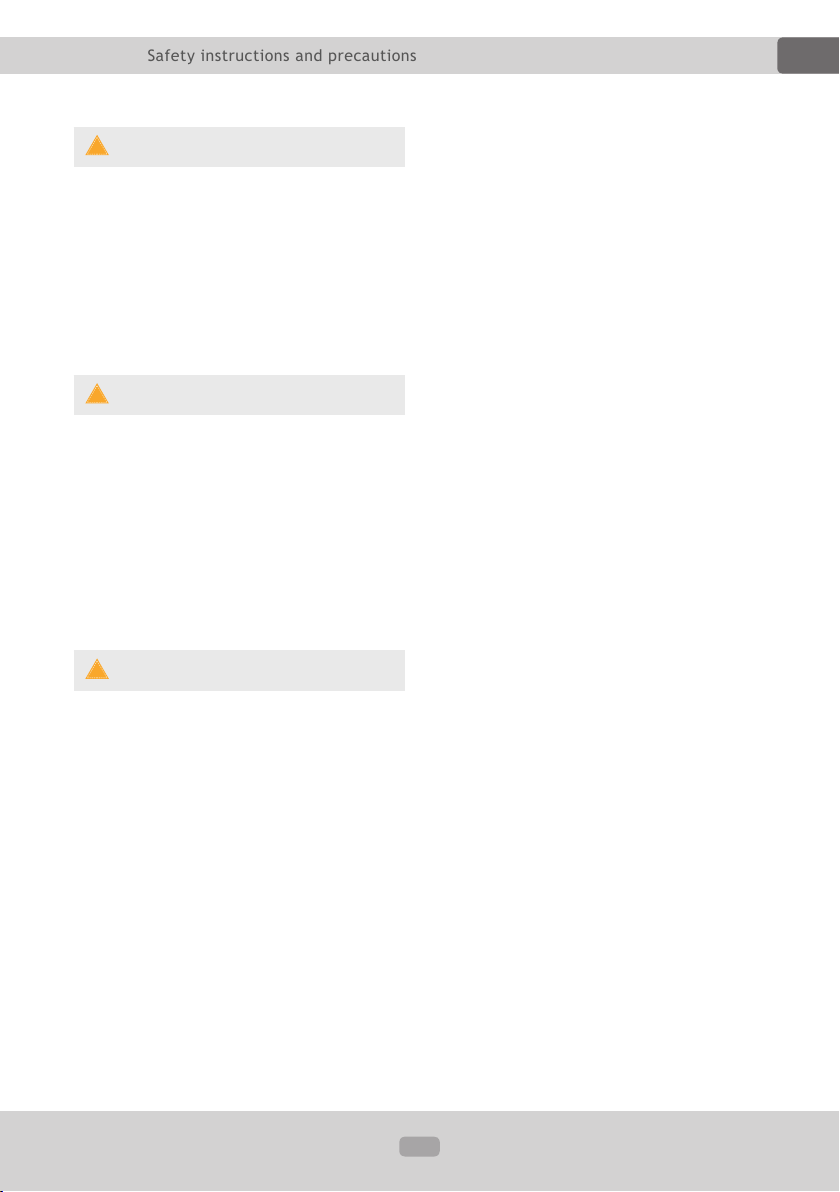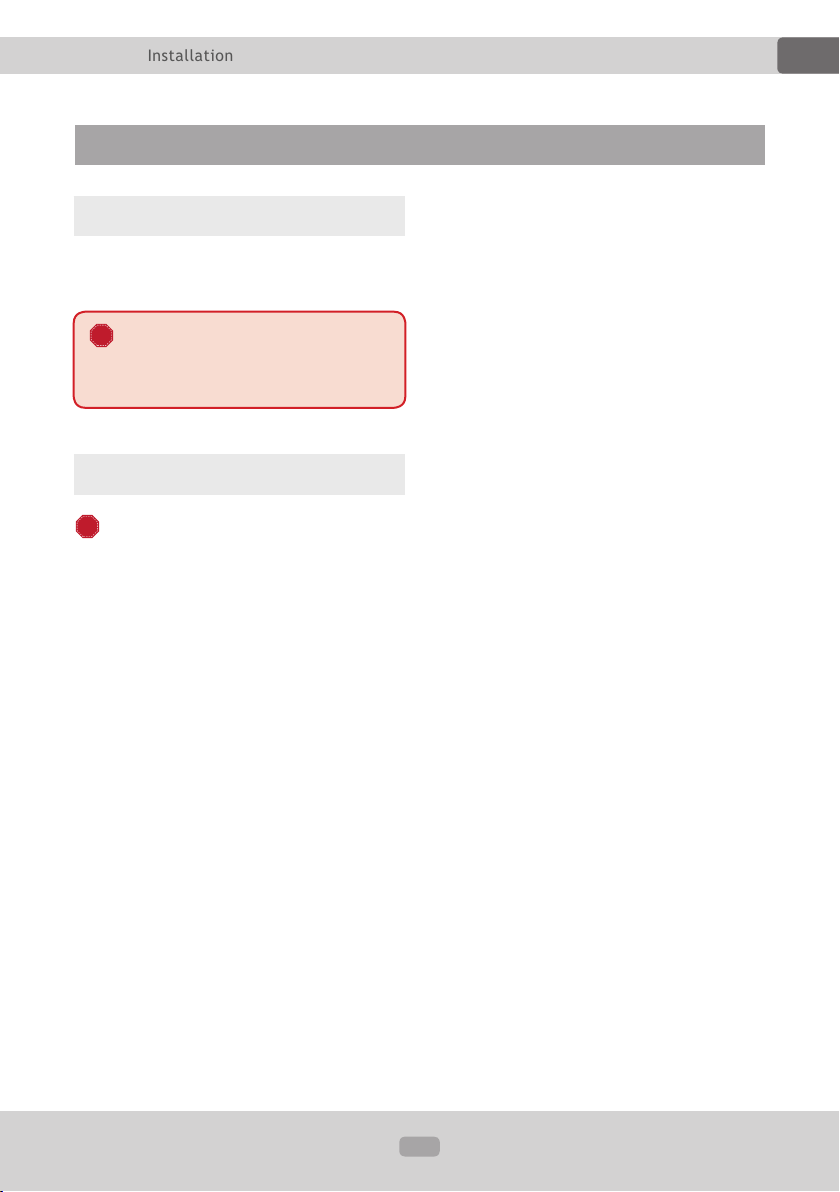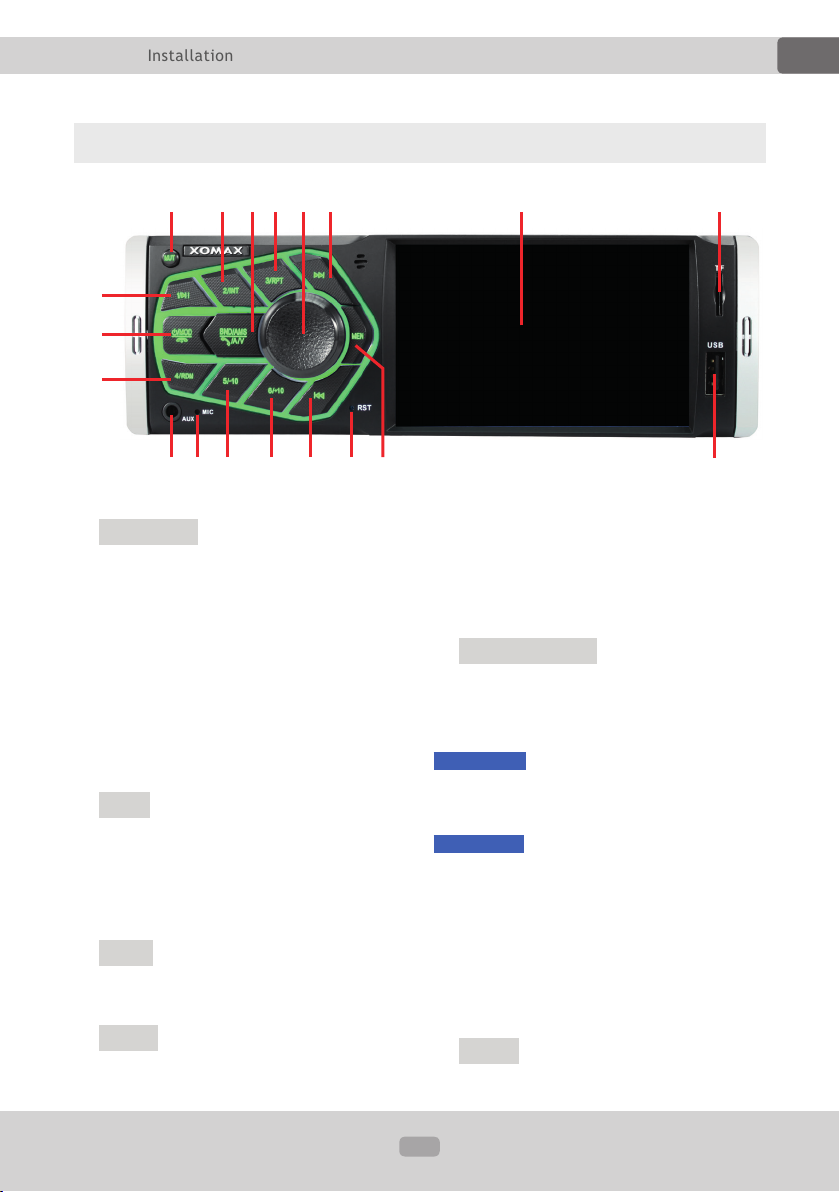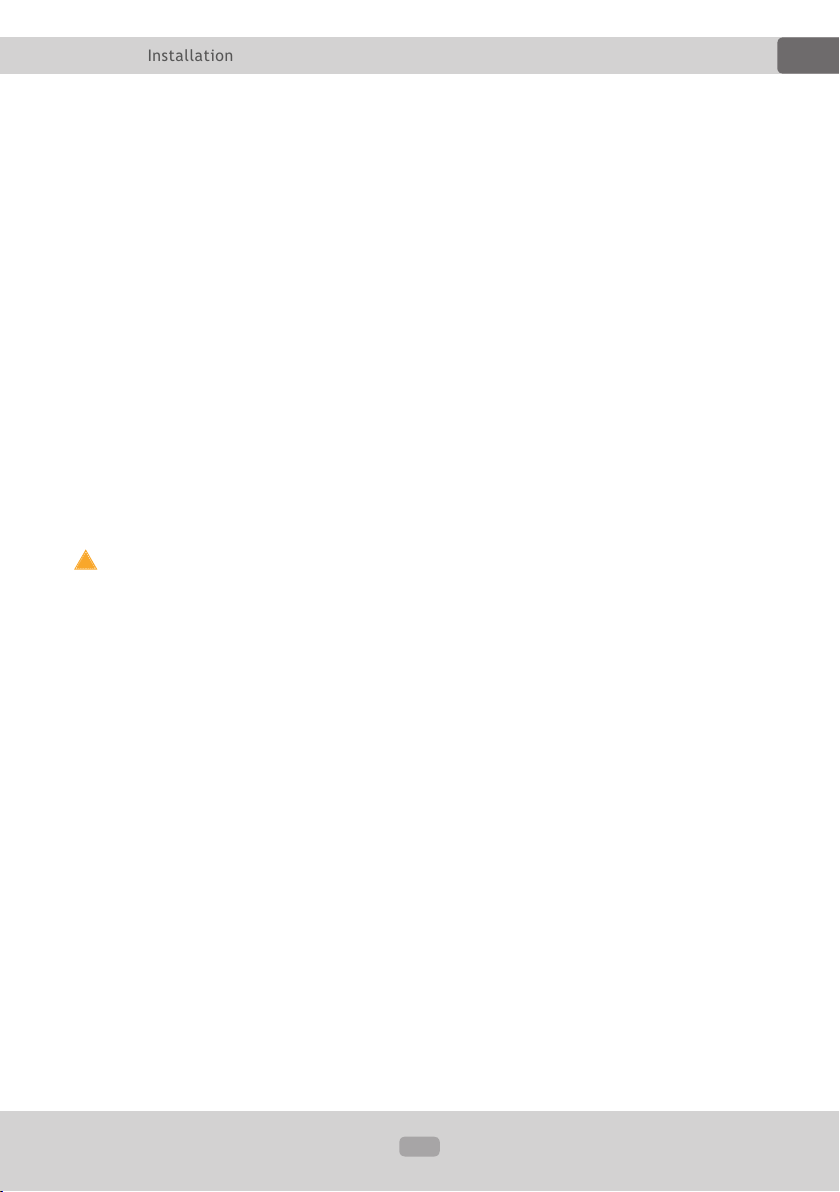2
EN
Thema:
Safety instructions and precau-
tions 4
Handling by stop only...................... 4
Installation .................................... 4
Regular loudness ............................ 4
Repair of the unit............................ 4
Power supply ................................. 4
Replacement of fuses ...................... 4
Overheating................................... 4
Regular temperature ....................... 5
Cleaning of the unit ........................ 5
Moisture........................................ 5
Installation 6
Installation notes............................ 6
Before the installation ..................... 6
Operating elements of the unit ......... 8
Unit on/off....................................11
Insert a SD card............................11
Insert a USB ash drive..................11
AUX input.....................................11
Factory settings.............................11
Basic functions 12
Mode choice..................................12
Volume ........................................12
Mute............................................12
Settings .......................................12
Preset Equalizer ............................13
Loudness......................................13
Stereo/Mono.................................13
Switching the key tone on or off ......13
LOC Signal Sensitivity ....................13
RDS Settings ................................14
RDS Functions...............................14
AF function (Alternative Frequency) ..14
TA function (Trafc Announcement) ..14
PTY function (Program Type)...........14
Settings menü 15
Main menu ...................................15
Setting the menu language .............15
Set date .......................................15
Time setting .................................15
Factory default ..............................15
Radio area....................................16
LED backlight................................16
Steering wheel control ...................16
Radio mode 17
Radio mode on..............................17
Automatic station searching ............17
Manual station searching ................17
Store the found stations .................17
AMS Automatic frequency scan........17
Switch the frequency bands ............17
Audio playback mode 18
Switch to playback mode ................18
Start the playback/pause................18
Skip track for-/backwards...............18
Rewind / fast-forward.....................18
10 tracks skip for-/backwards .........18
Change folder ...............................18
Intro function................................18
Repeat track .................................18
Table of contents