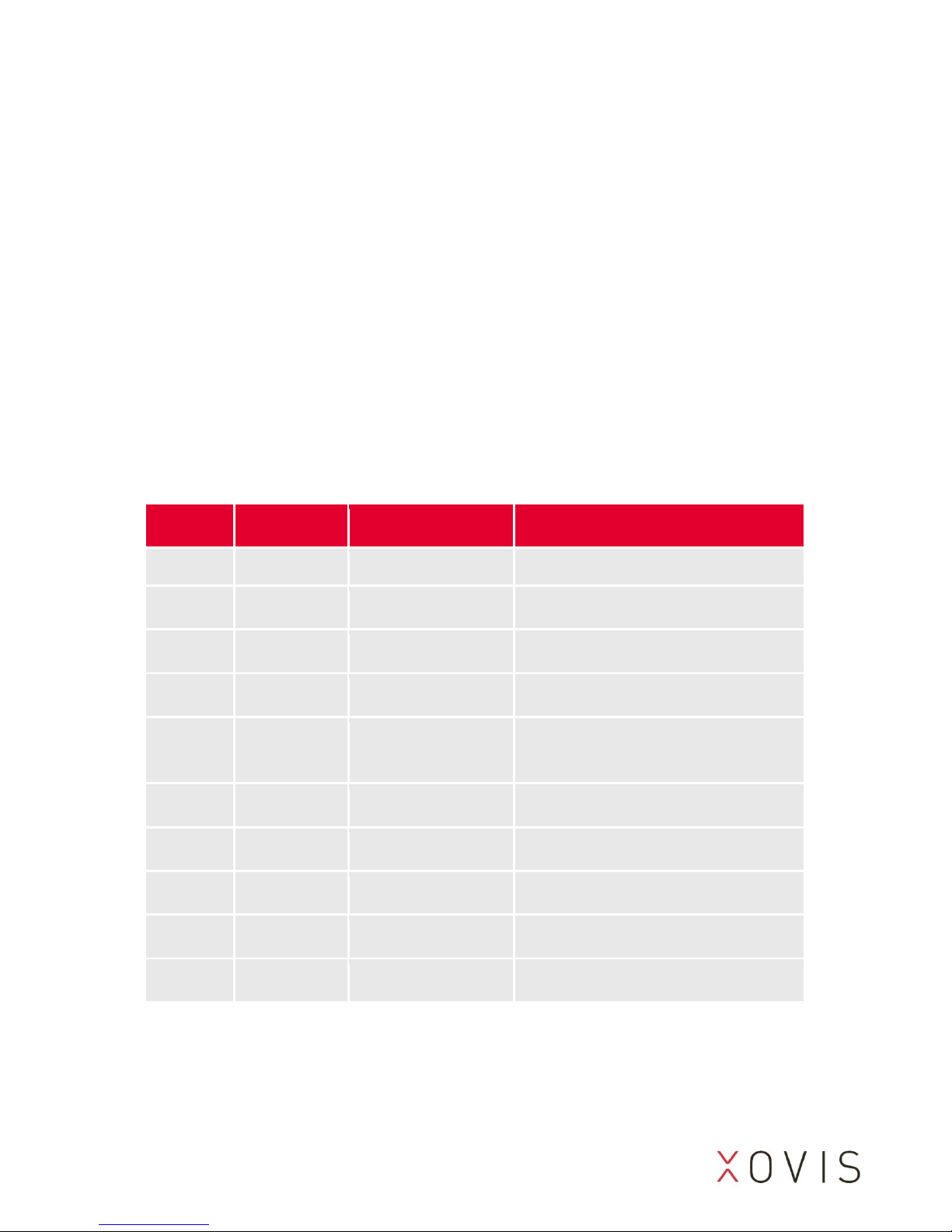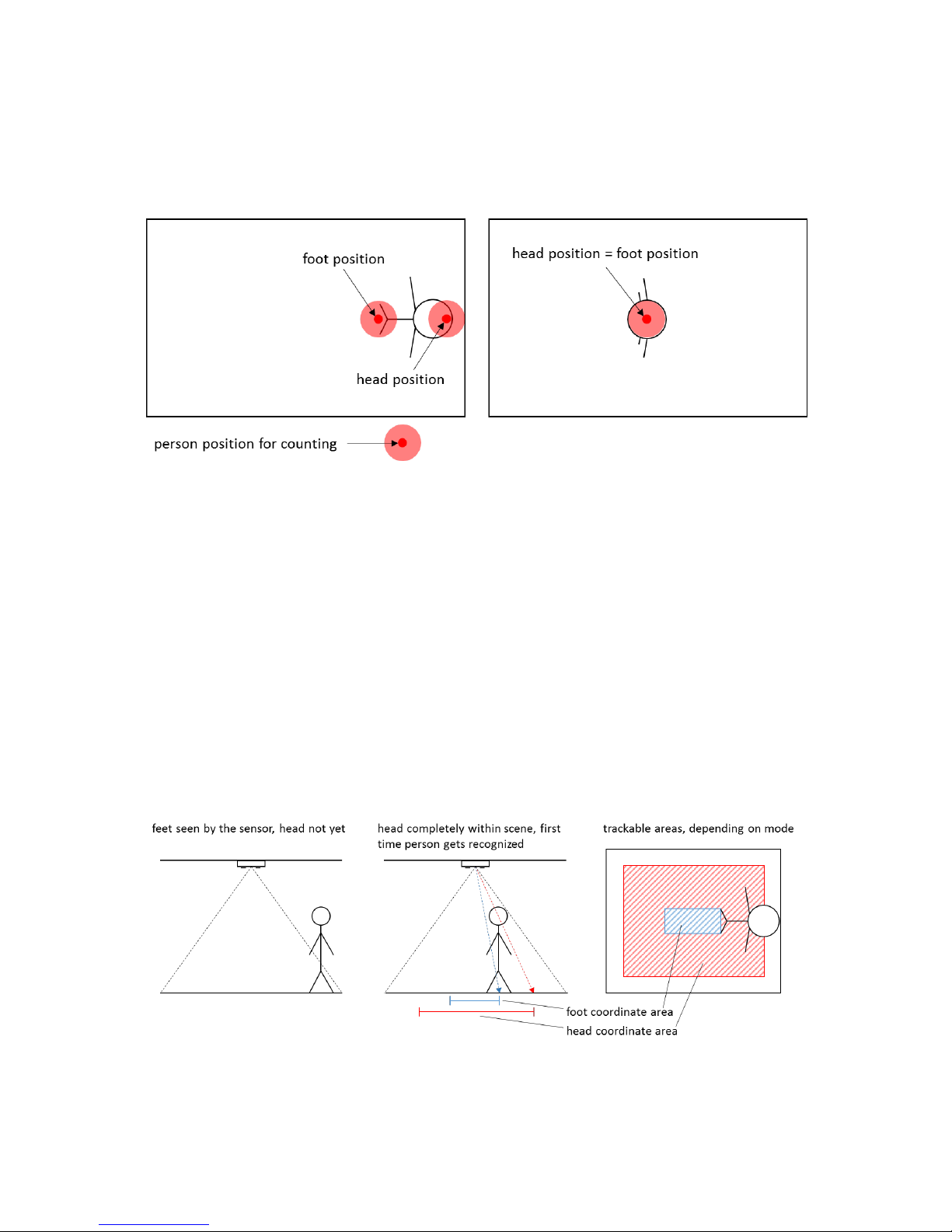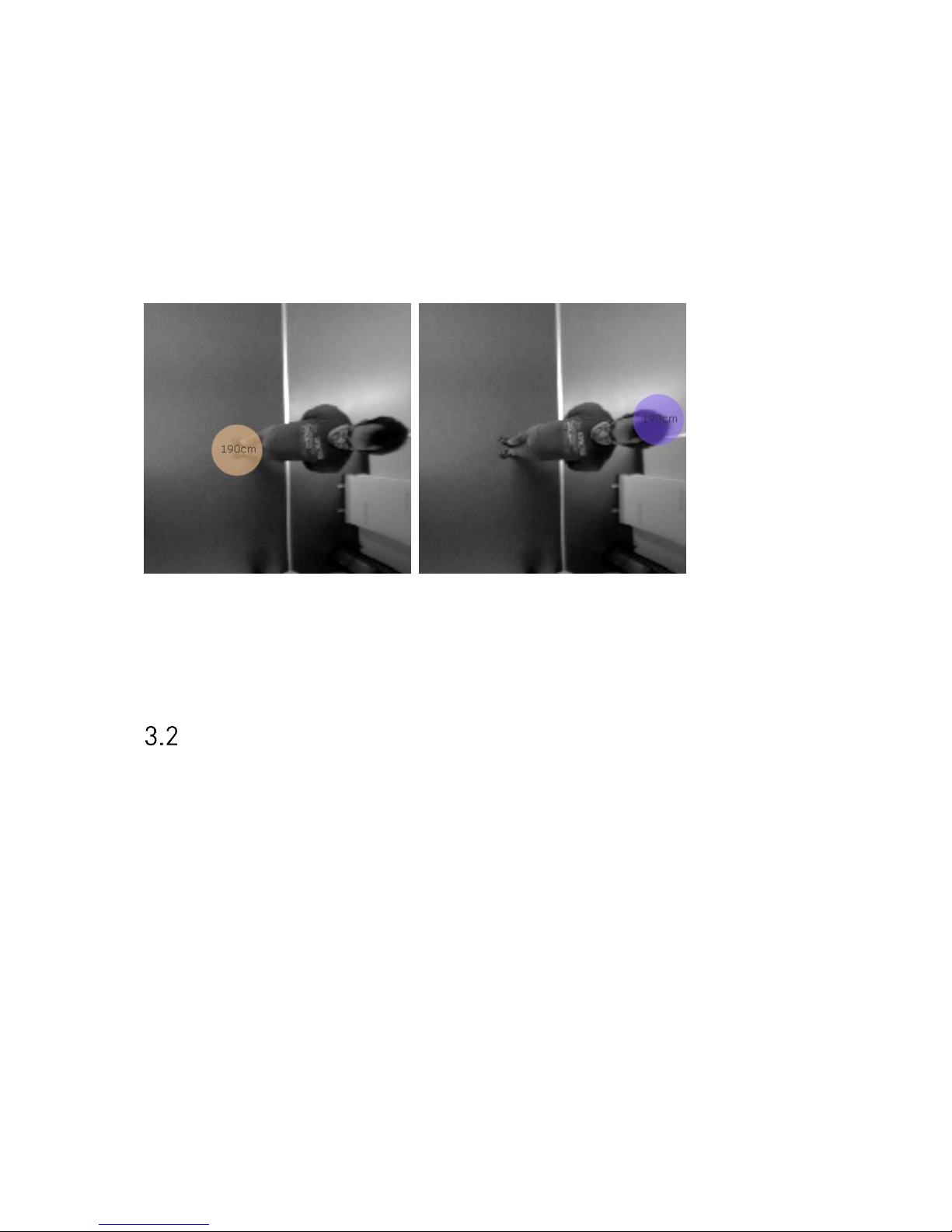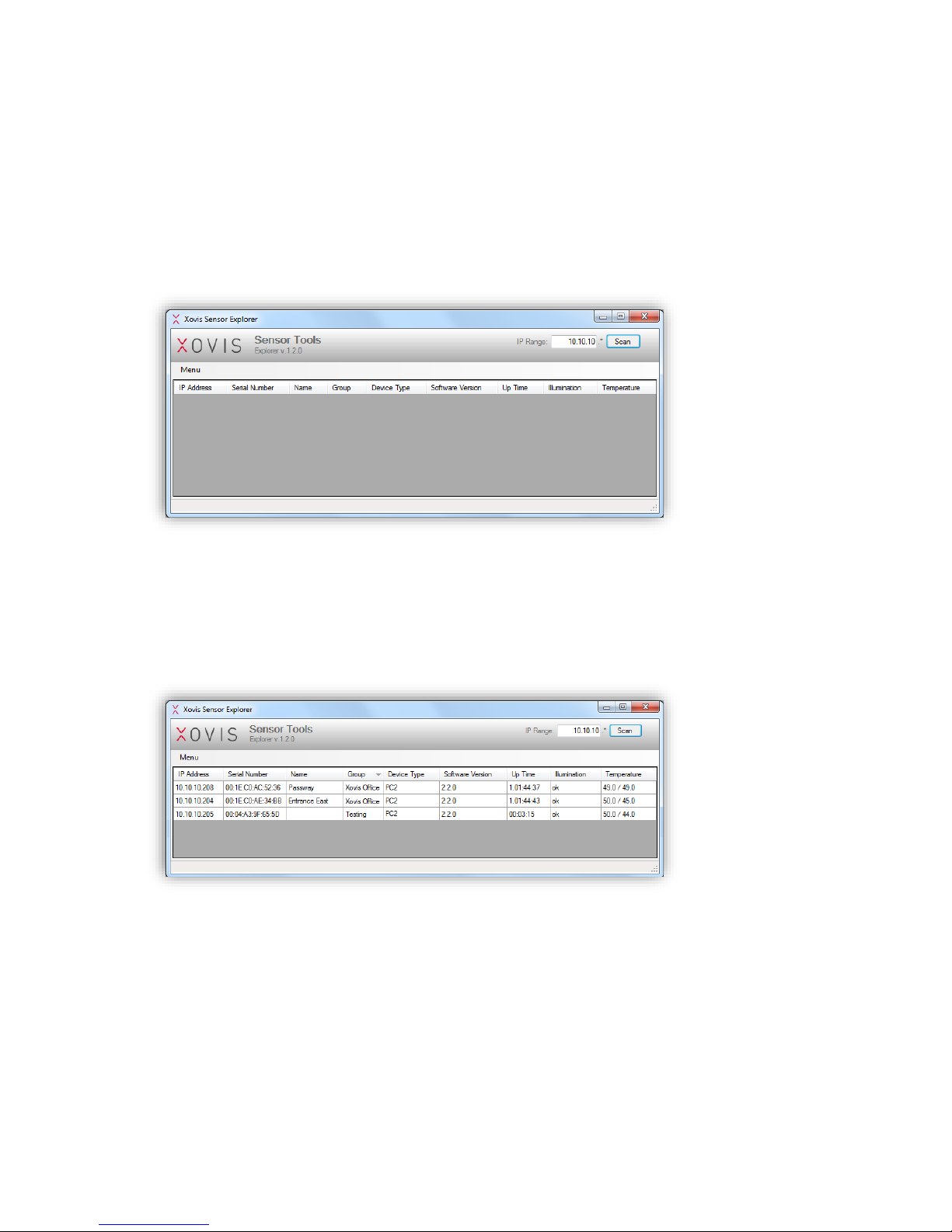Table of contents
1Overview ................................................................................................... 5
Content Declaration ...............................................................................................5
PC-Series hardware concept ..................................................................................5
PC-Series 3D sensor................................................................................................5
2Installation Fundamentals......................................................................... 6
Network requirements ...........................................................................................6
Power over Ethernet...............................................................................................6
Sensor LED ..............................................................................................................6
3Configuration & Usage ............................................................................. 7
Person tracking.......................................................................................................7
3.1.1 Person generation........................................................................................................ 7
3.1.2 Person position / coordinate mode............................................................................. 8
Setting up a sensor.................................................................................................9
3.2.1 Introduction ................................................................................................................. 9
3.2.2 Setting up the sensor in the network .......................................................................... 9
3.2.3 Xovis Sensor Explorer................................................................................................. 10
3.2.4 Access the web interface ........................................................................................... 14
3.2.5 Login to the sensor.................................................................................................... 15
3.2.6 Navigation.................................................................................................................. 15
3.2.7 Setup Wizard.............................................................................................................. 17
3.2.8 Live View .................................................................................................................... 42
3.2.9 Analytics View ............................................................................................................ 48
3.2.10 Config View................................................................................................................ 57
3.2.11 Status View................................................................................................................. 82
3.2.12 Firmware upgrade...................................................................................................... 84
3.2.13 Extended analytics ..................................................................................................... 86
3.2.14 Configuration changes from another client............................................................... 87
3.2.15 Connection warning................................................................................................... 88
4Troubleshooting...................................................................................... 89
False behavior.......................................................................................................89
Masks ....................................................................................................................89
4.2.1 Exclusion masks ......................................................................................................... 89
4.2.2 Taboo masks.............................................................................................................. 90
4.2.3 Example for mask differentiation............................................................................... 92