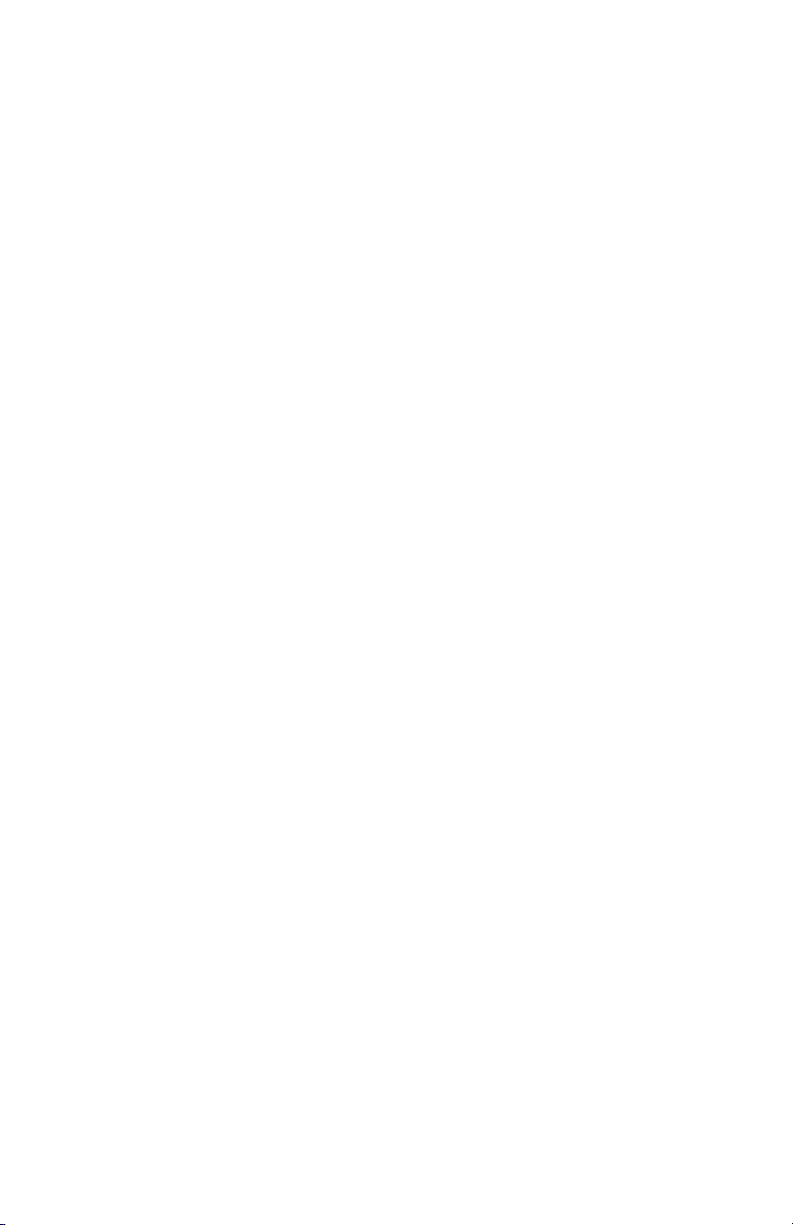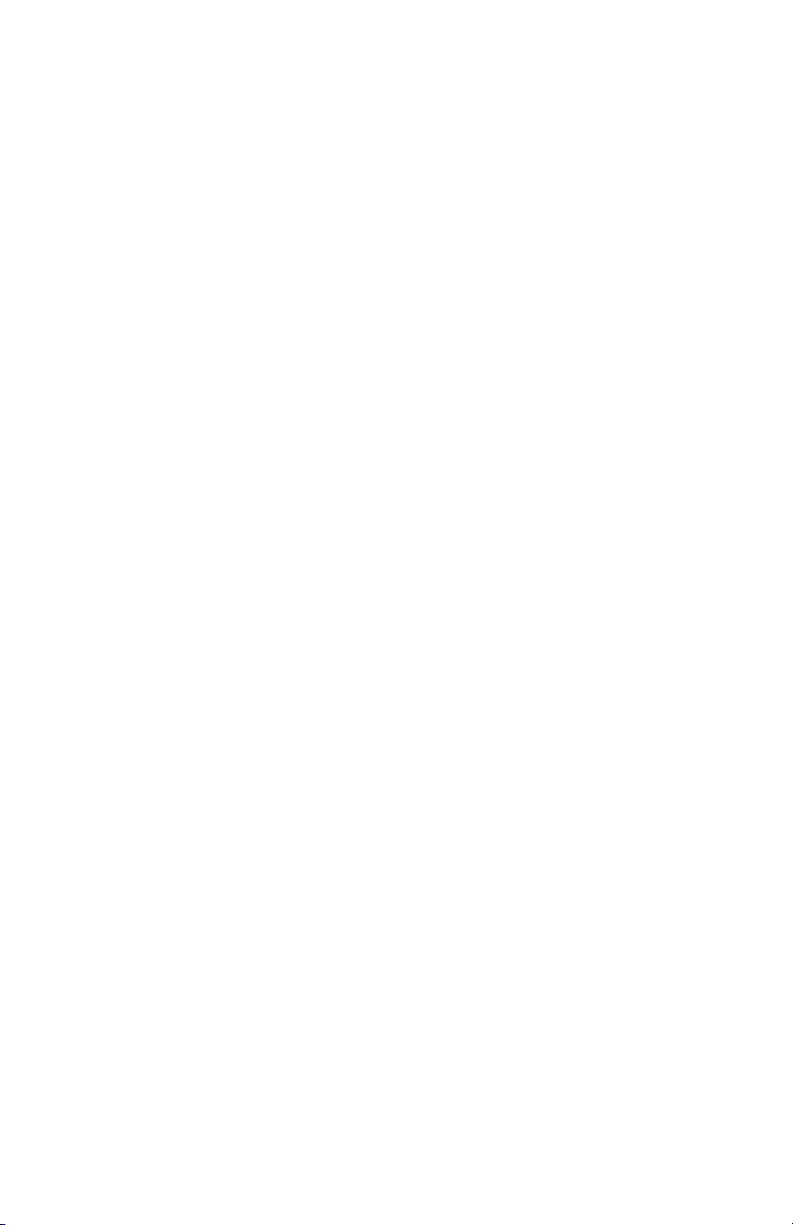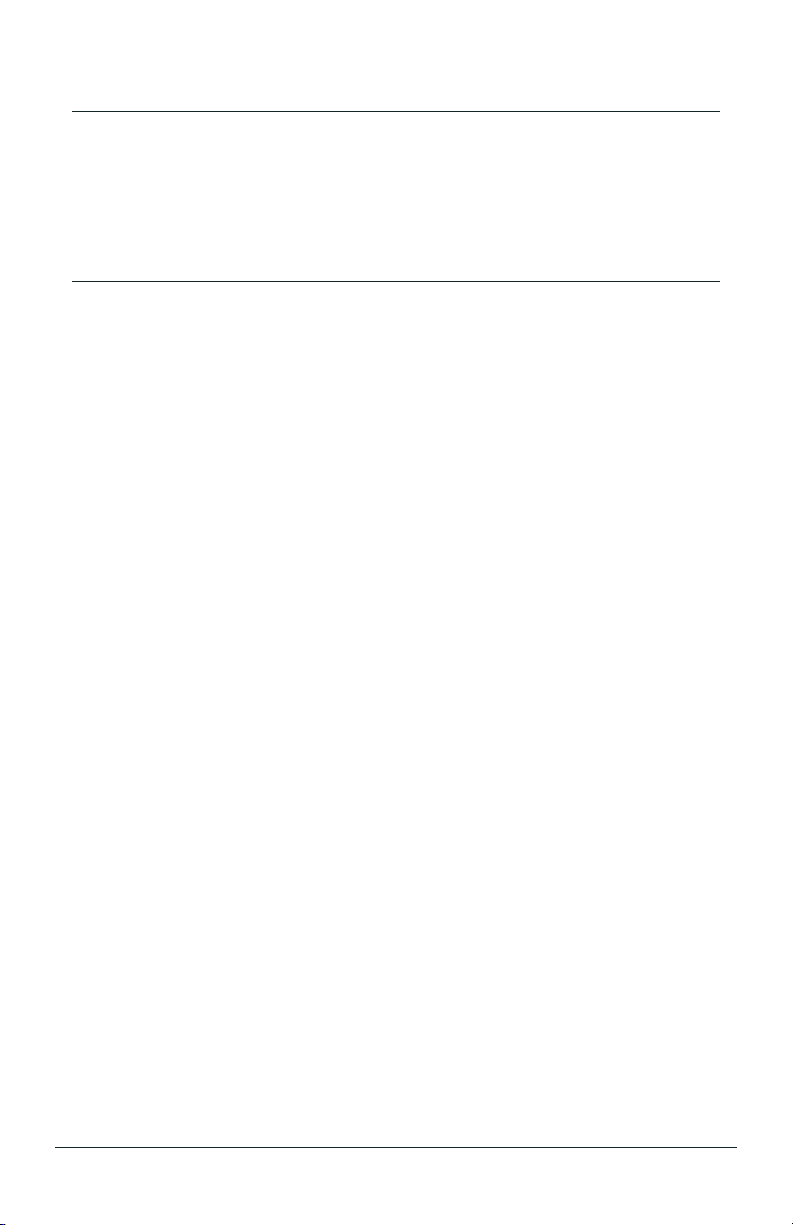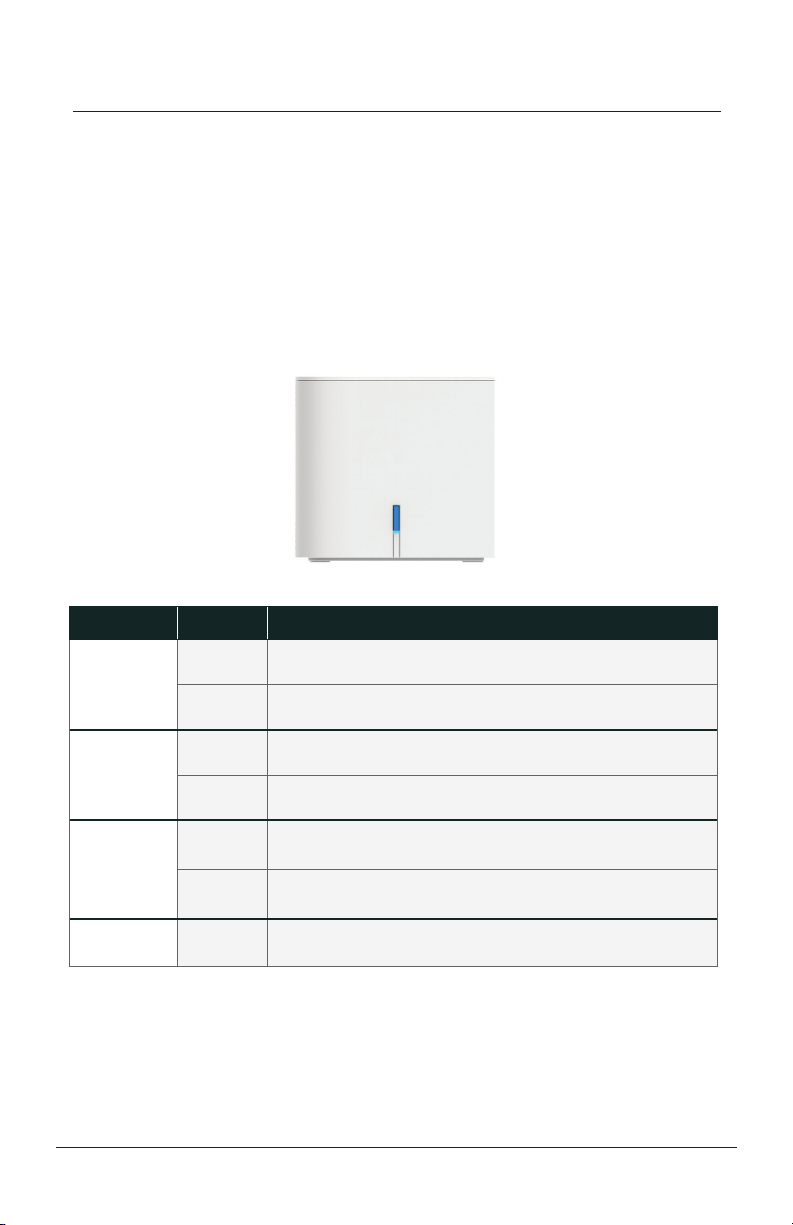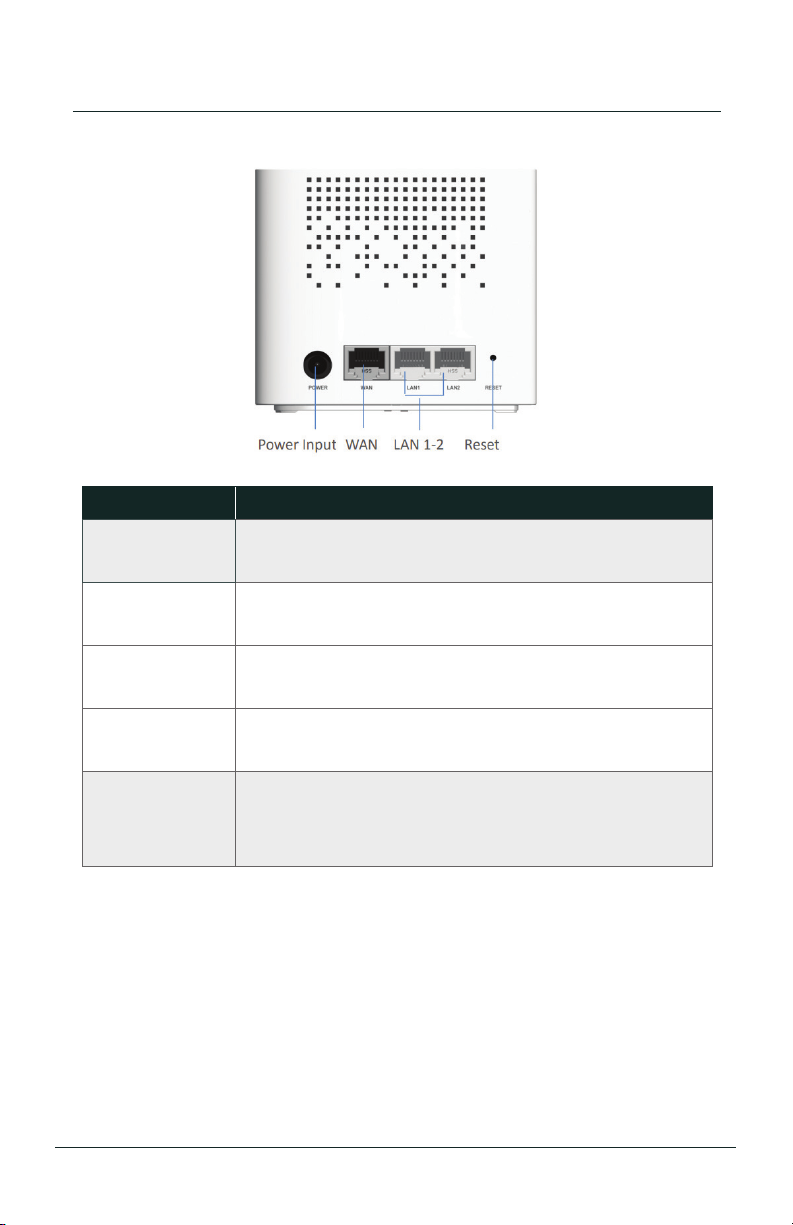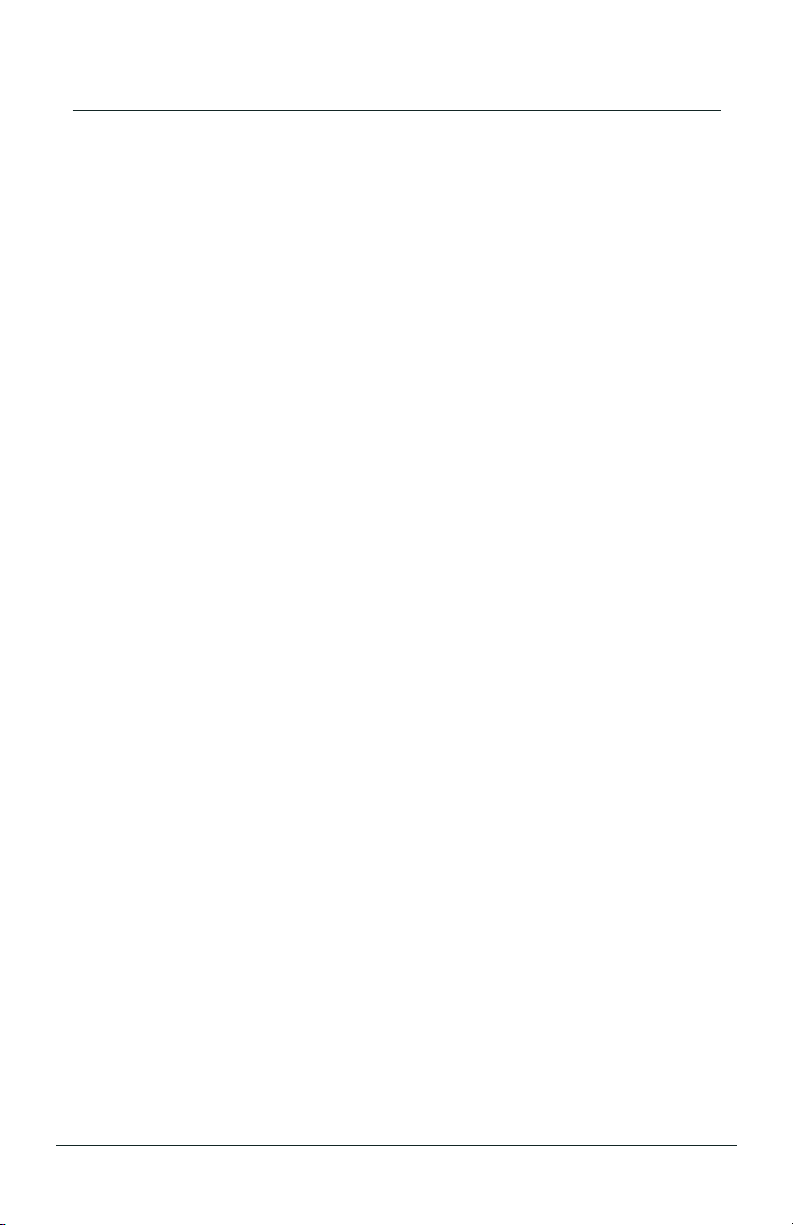...............................................................................................................................
....................................................................................................................................................
.............................................................................................................................................
...........................................................................................................
.....................................................................................................
.................................................................................................................................
.................................................................................................
..............................................
.......................................................................
.........................
...............................................................................................................................
.............................................................................................
.............................................................................................
...................................................................................................................................
..........................................................................................................................................
..........................................................................................................................
CONTENTS
Safety Precautions 1
In the Box 2
Indicators 3-4
Record Your GUI Password 5
What are the Xplore Whole Home Wi-Fi GUI Password and Default
Xplore SSID names used for? 5
My GUI Password 6
Xplore Hub 5 Router using WPS 7
Connect the Whole Home Wi-Fi Units to Xplore Modem 8
Connect a Wireless Device to the Internet 9
Set Your Own SSID Home Network Name and Passphrase 10-11
What is the SSID? 10
Which SSID should I connect to? 11
Xplore Whole Home Wi-Fi FAQ’s 12
Router Features 13
About Xplore 14
Canada Statement 15