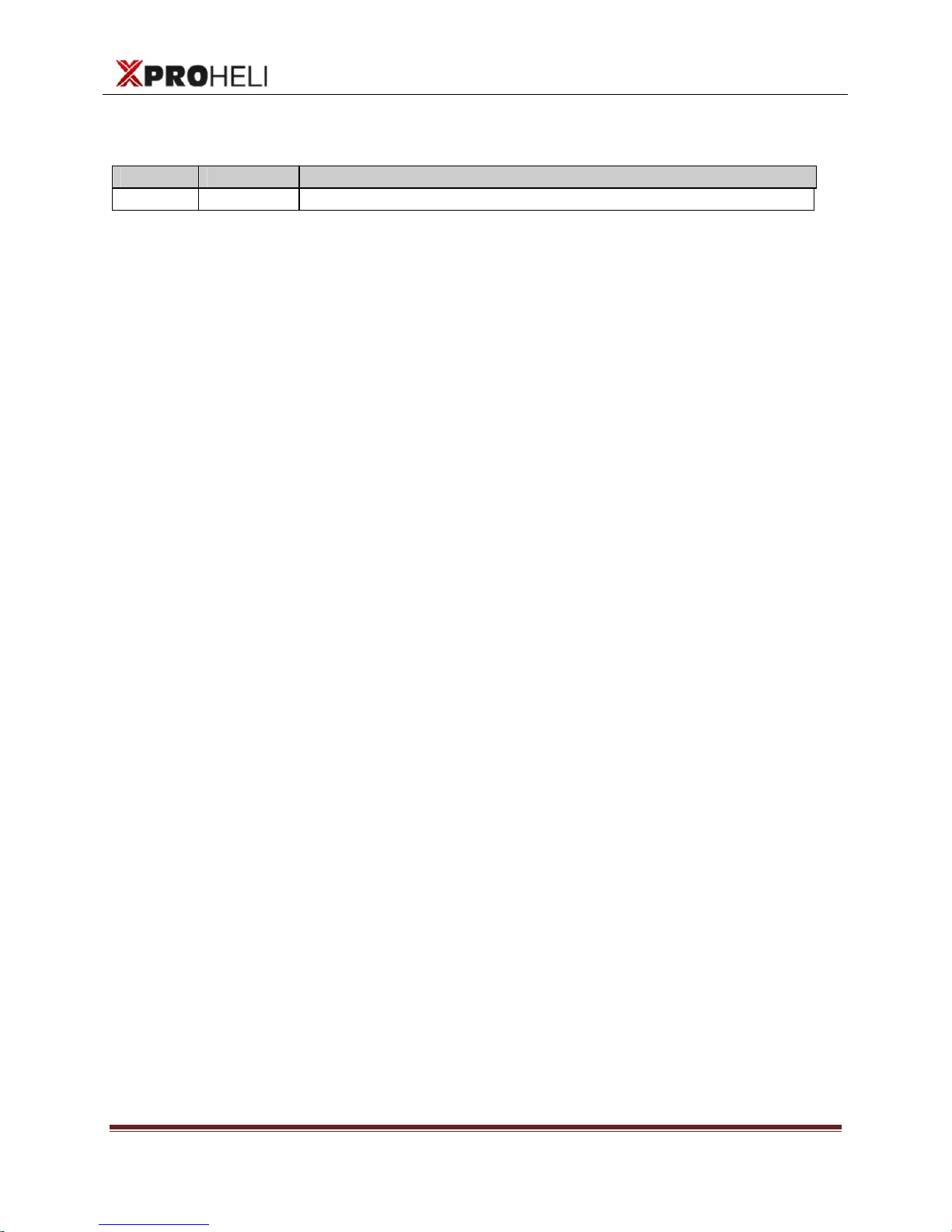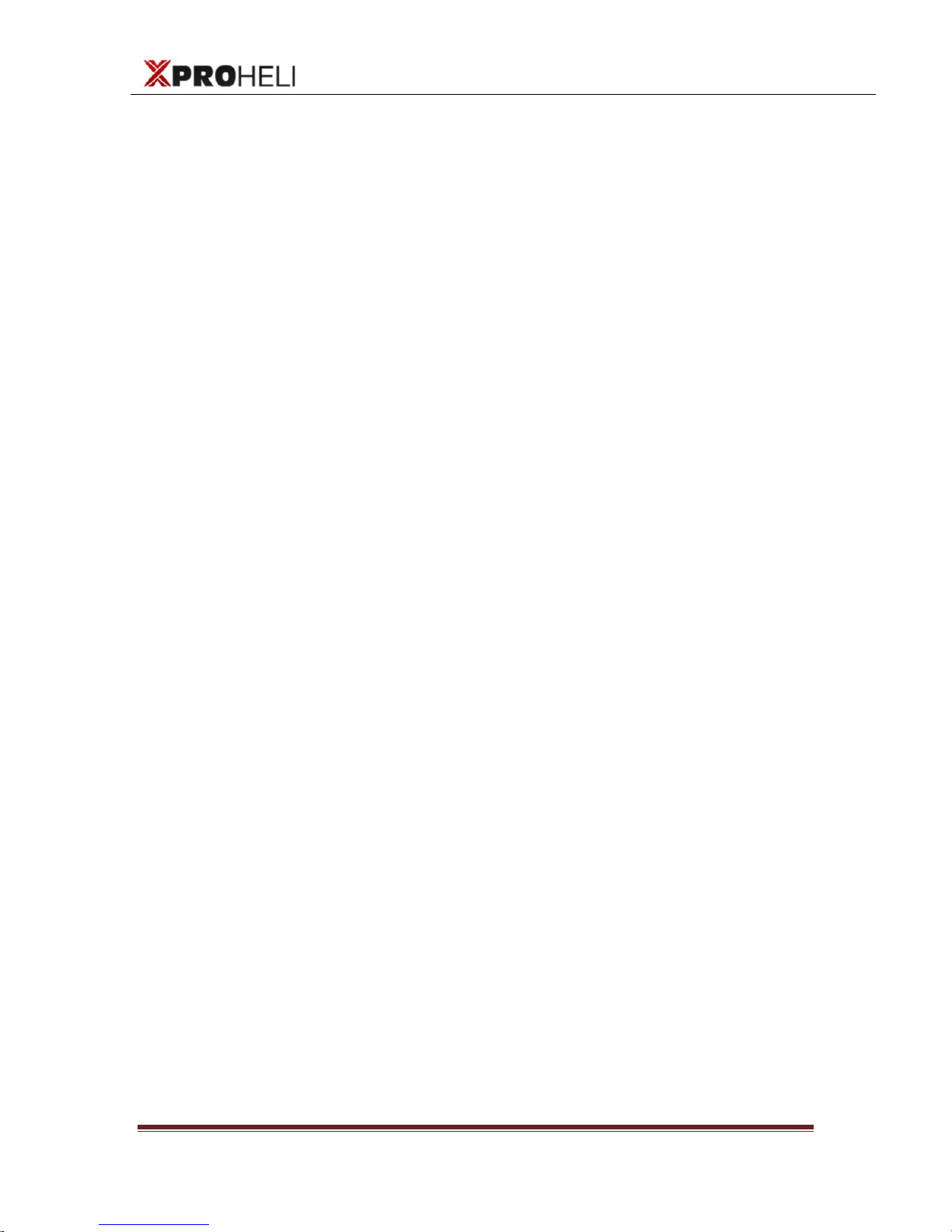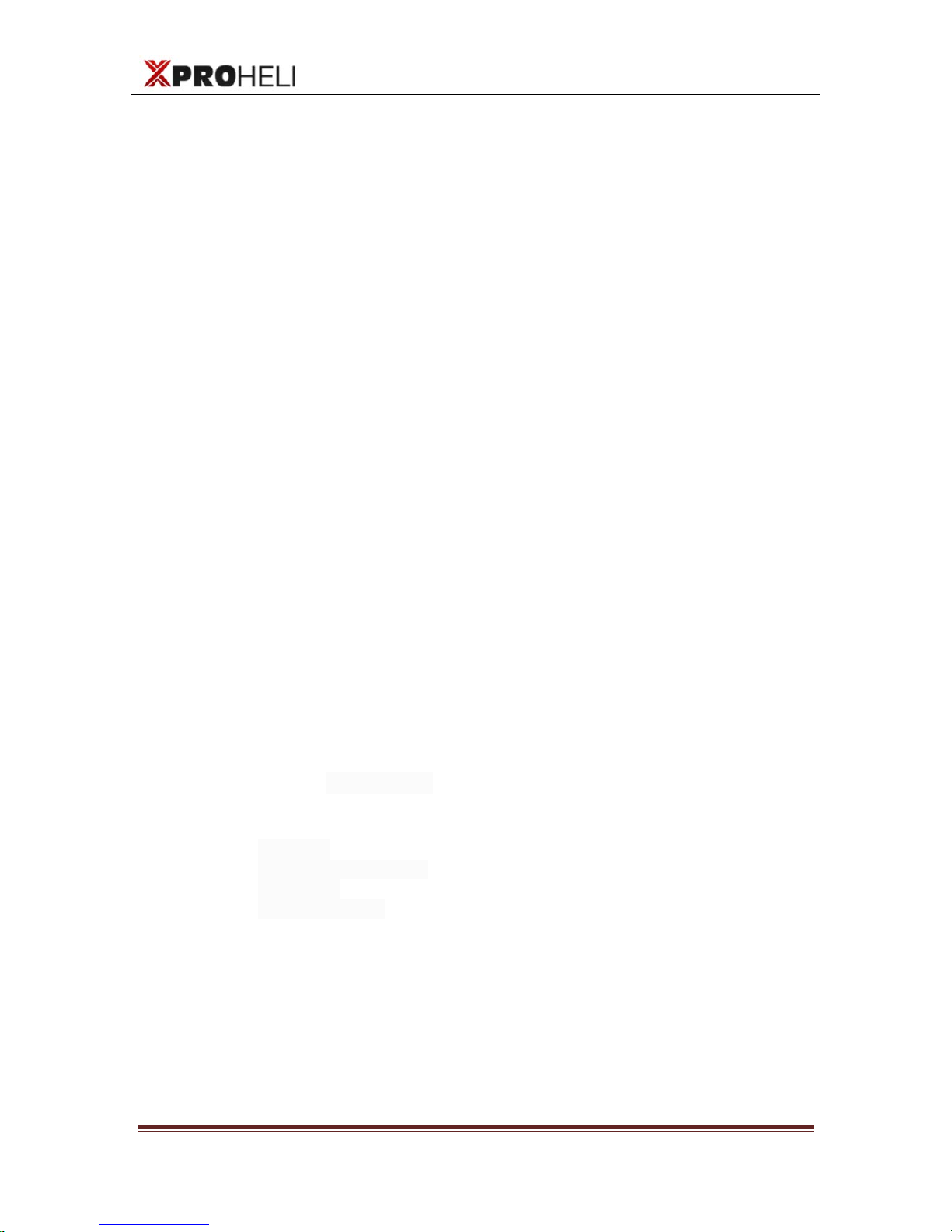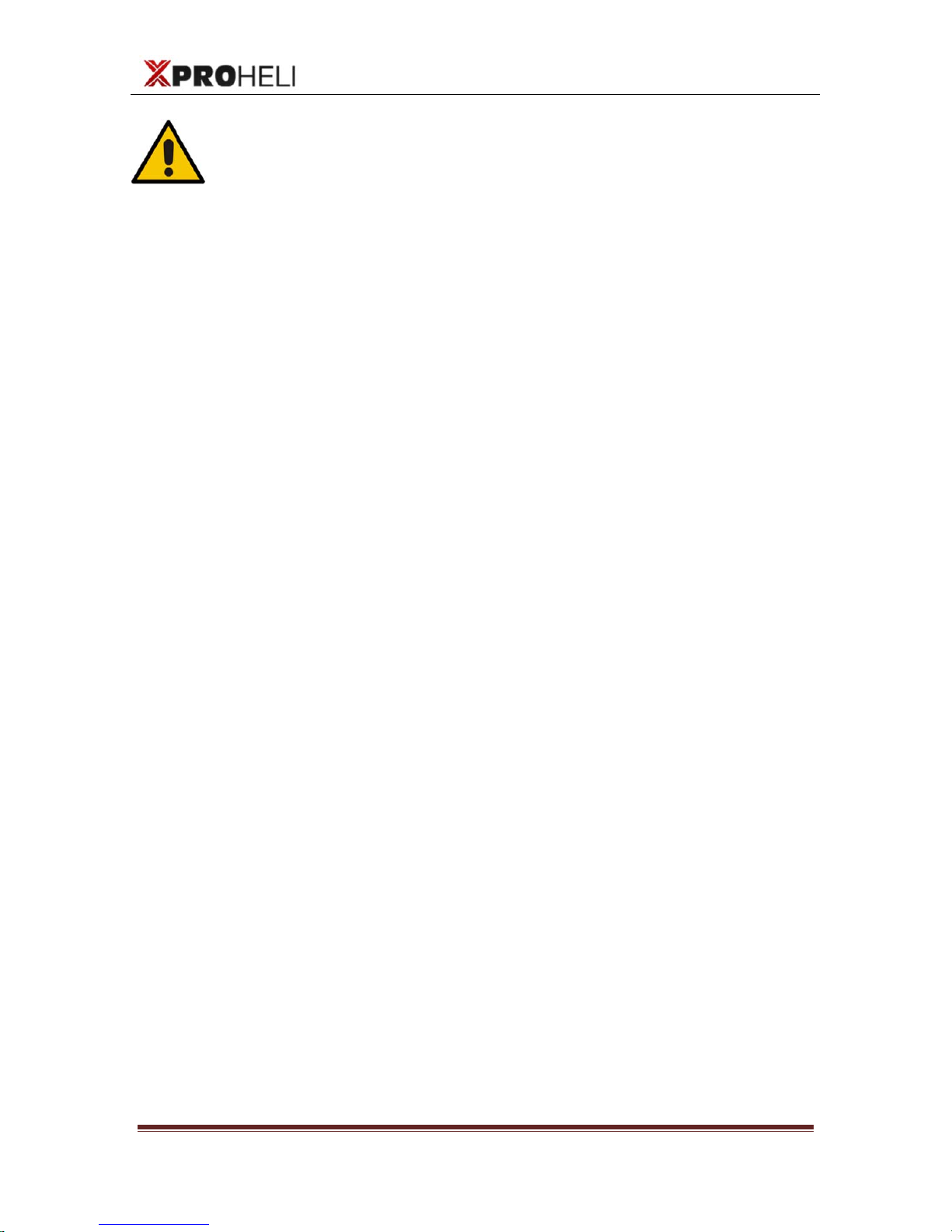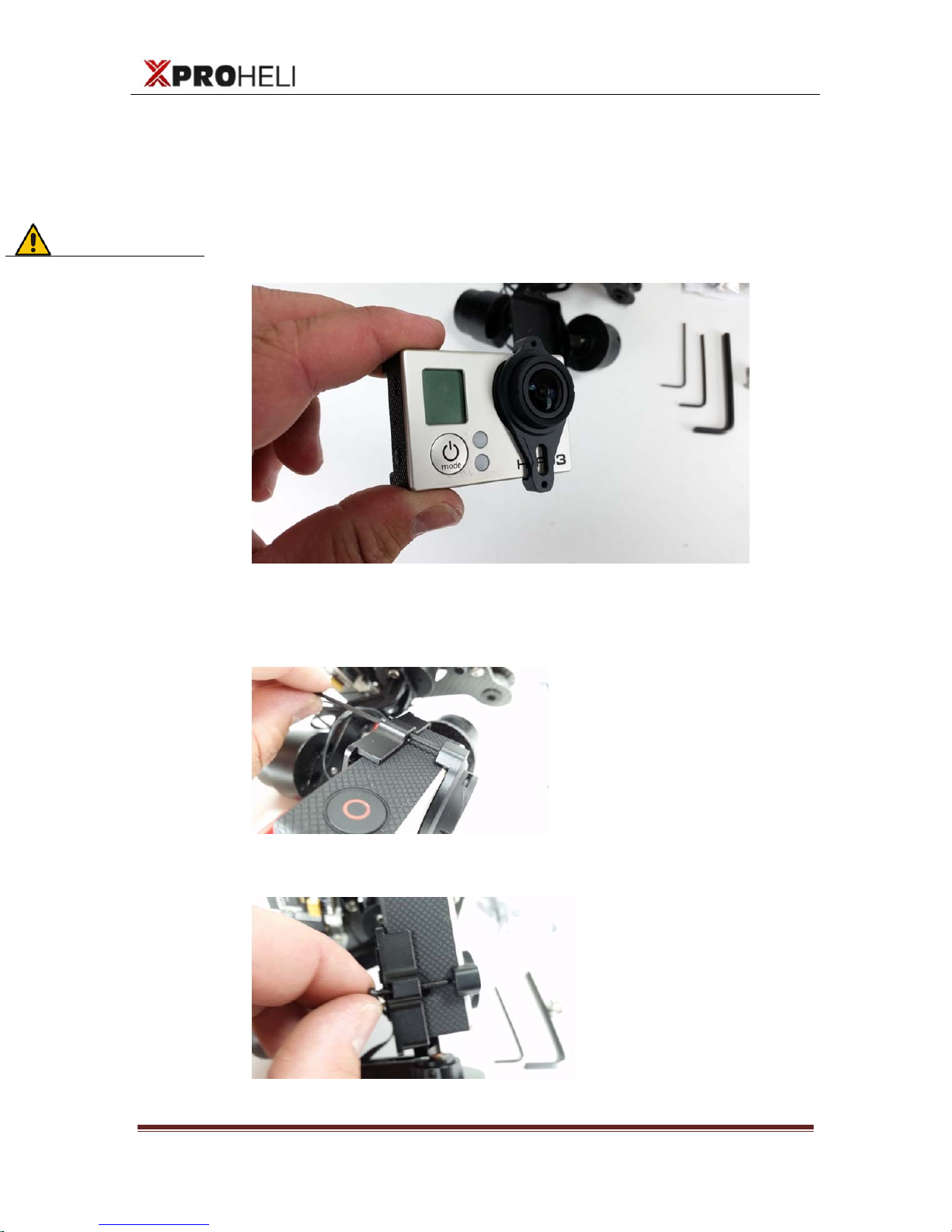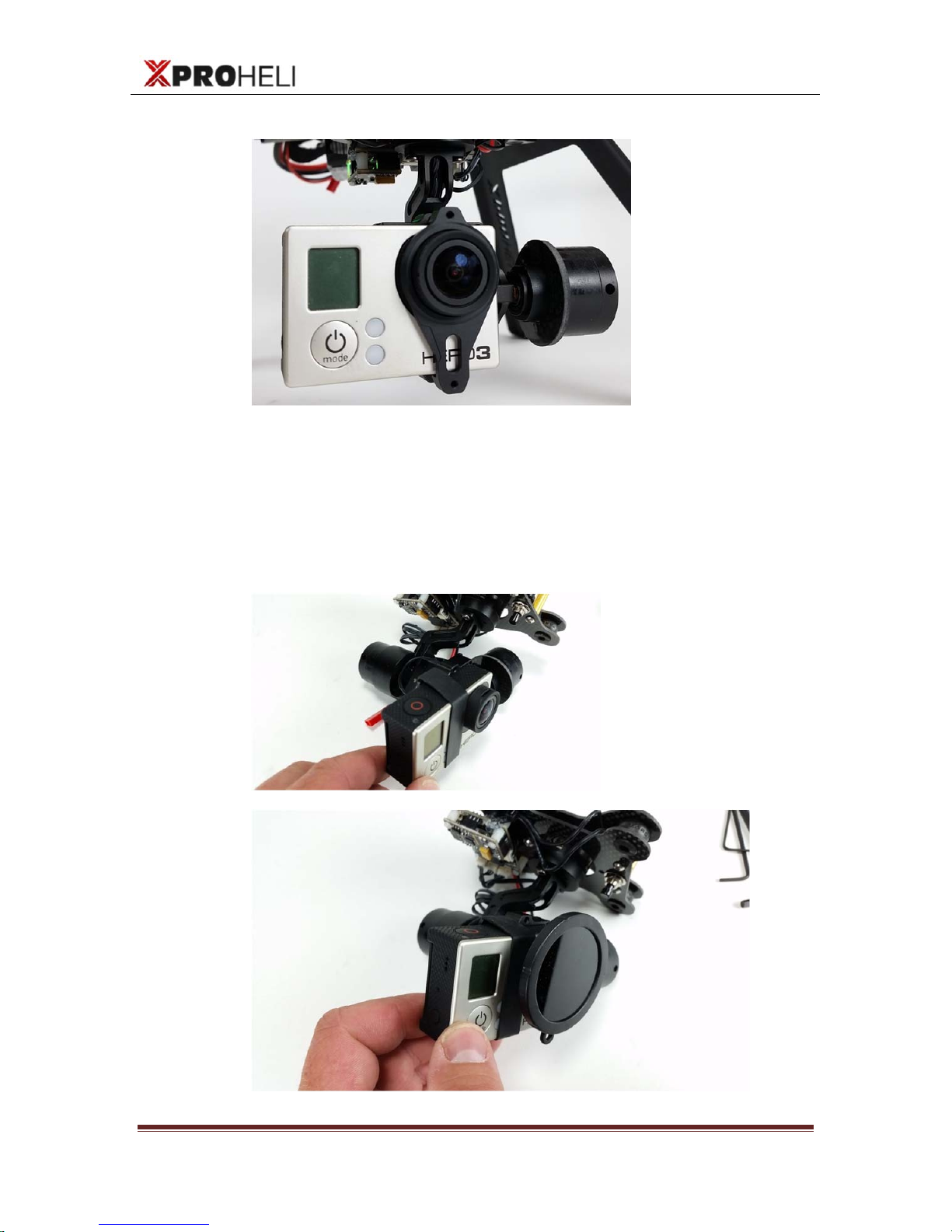User Manual
XProHeli DYS 3XBrushless Gimbal
DYS 3XBrushless Gimbal Page 0
©2013 XPROHELI. All Rights Reserved.
Table of Contents
Revision History .......................................................................................................................................ii
1. Welcome..............................................................................................................................1
Warning & Disclaimer! ............................................................................................................2
2. QUICK START ........................................................................................................................4
Unpacking your DYS 3X .........................................................................................................5
Mounting Your GoPro .............................................................................................................6
XP2 / Multi-rotor Installation...................................................................................................8
Overview..................................................................................................................................8
Powering On DYS 3X.............................................................................................................10
Operating Modes..................................................................................................................12
3. SimpleBGC SOFTWARE......................................................................................................13
Overview................................................................................................................................14
Connecting DYS 3X to Your Computer ..........................................................................................14
USING SimpleBGC GUI........................................................................................................................15
SimpleBGC GUI Layout ......................................................................................................................16
Performance Tuning..............................................................................................................18
Overview..............................................................................................................................................18
Tuning Follow Modes..........................................................................................................................19
Manual PID Tuning..............................................................................................................................22
Setup for 2
nd
Operator / Tilt Control.....................................................................................25
DYS 3X Recovery Procedures..............................................................................................28
Overview..............................................................................................................................................30
Recovery Steps:...................................................................................................................................30
Troubleshooting.....................................................................................................................32