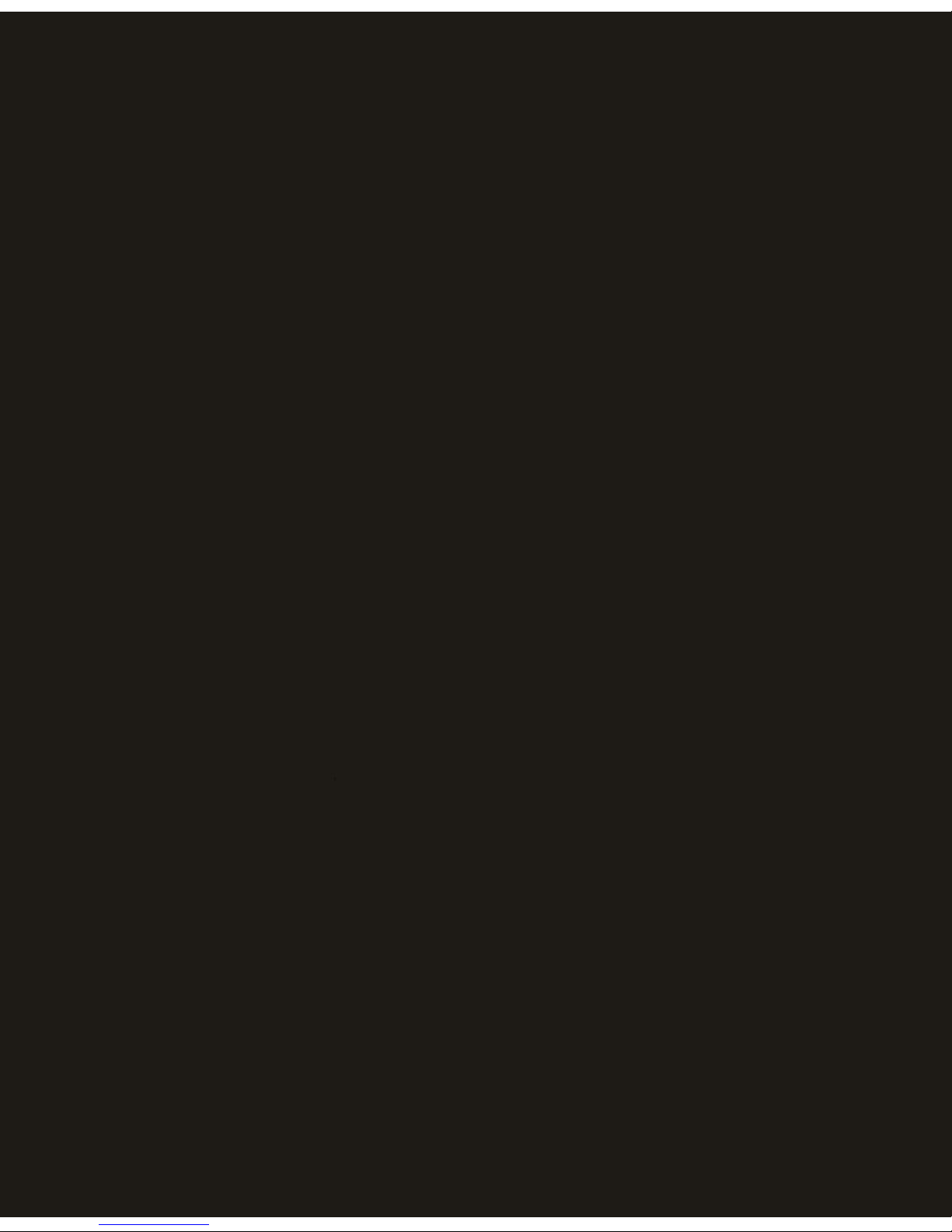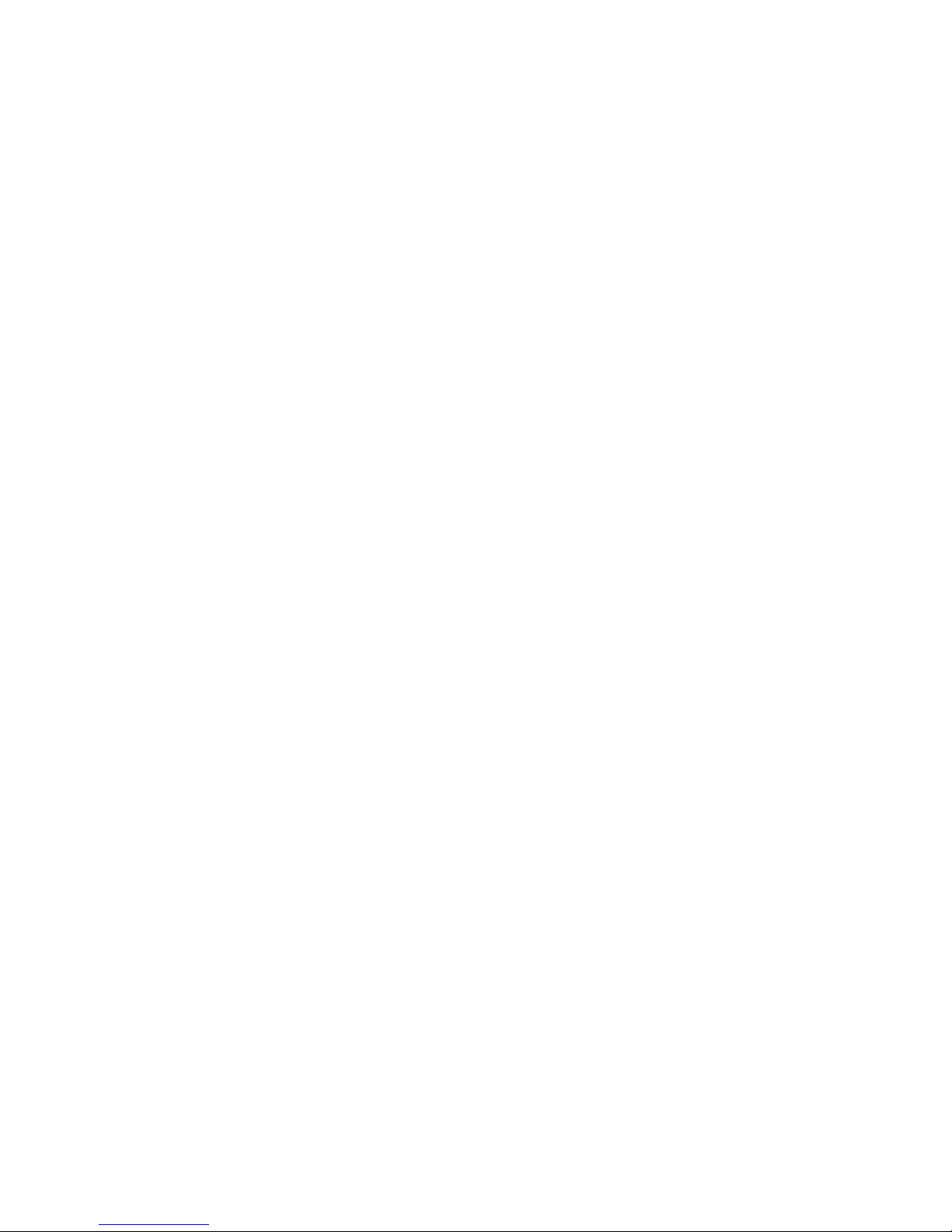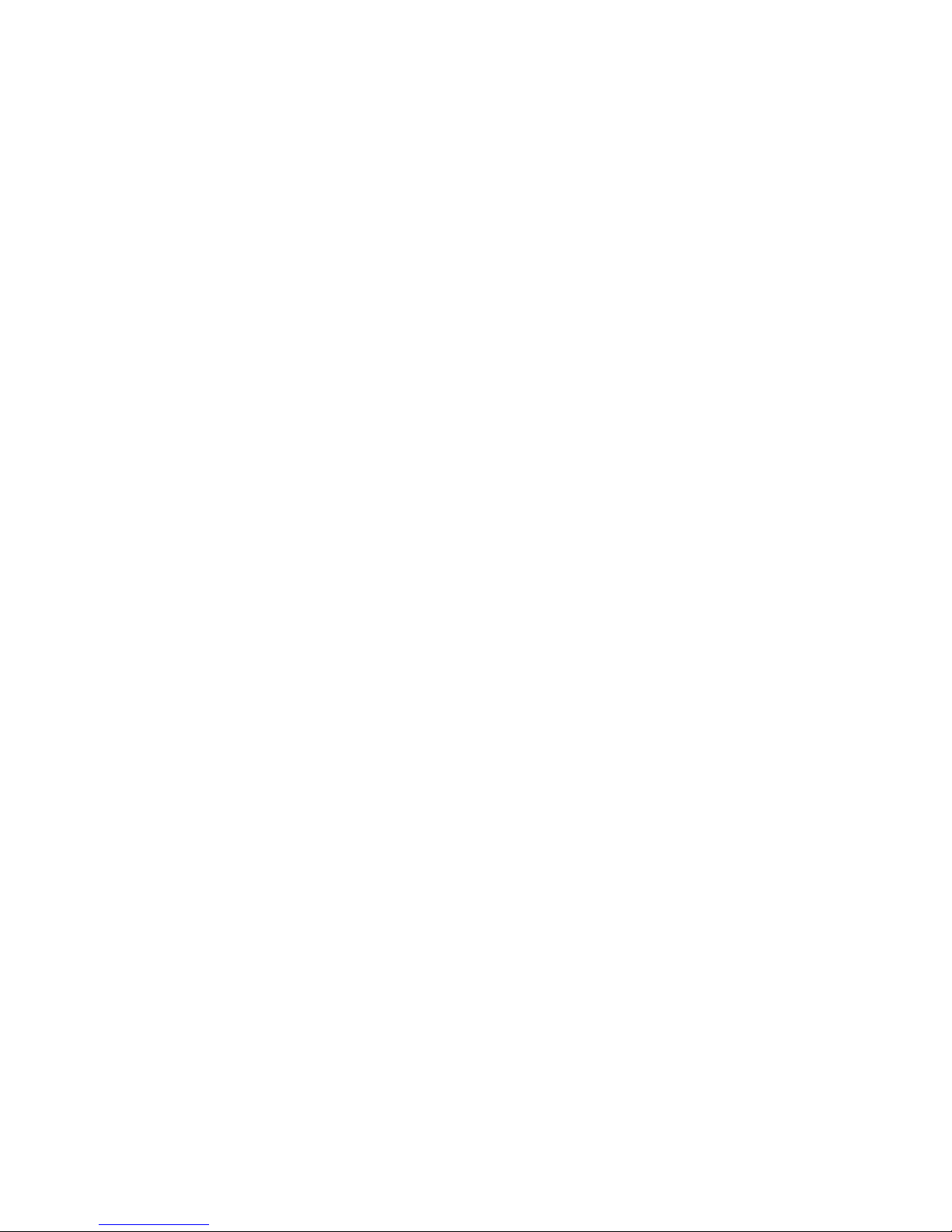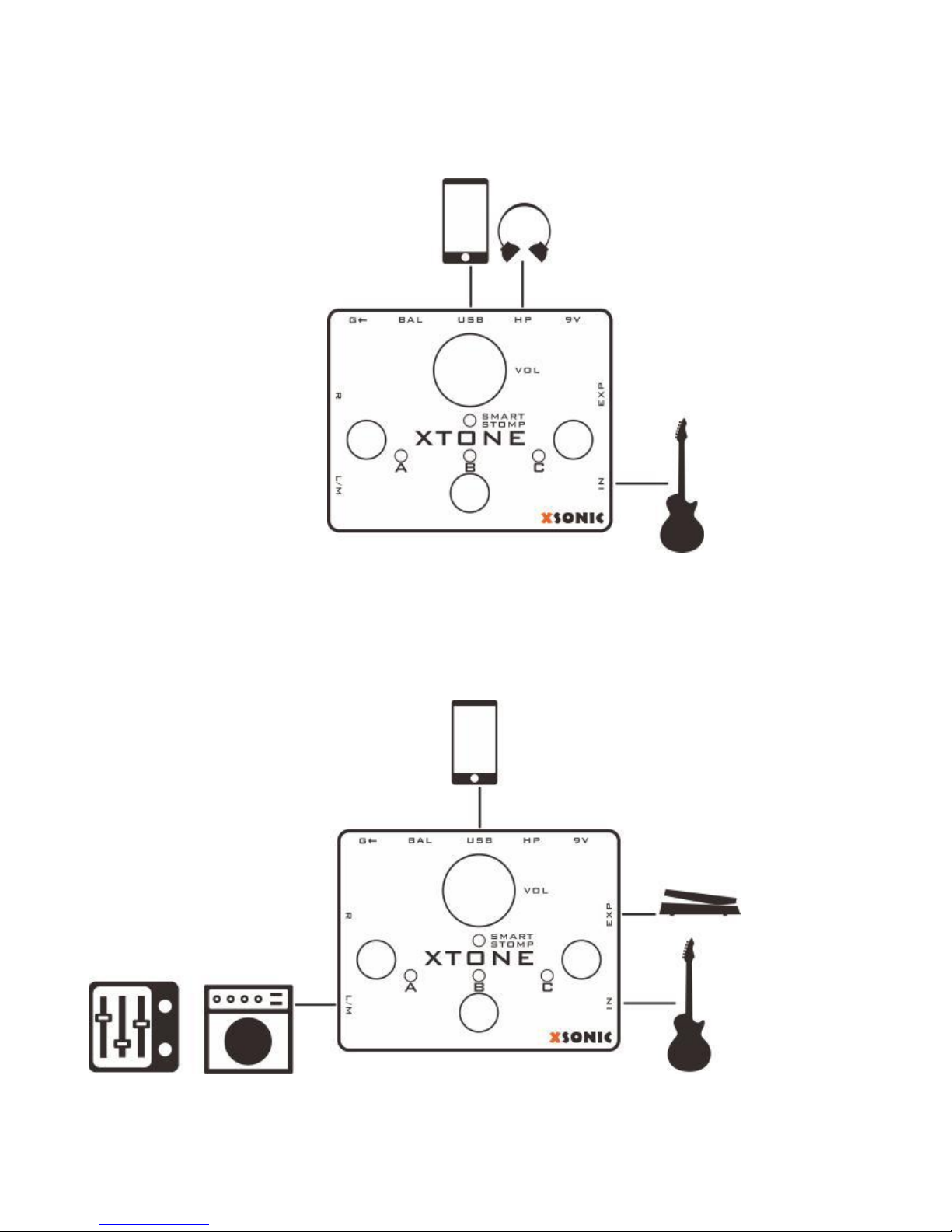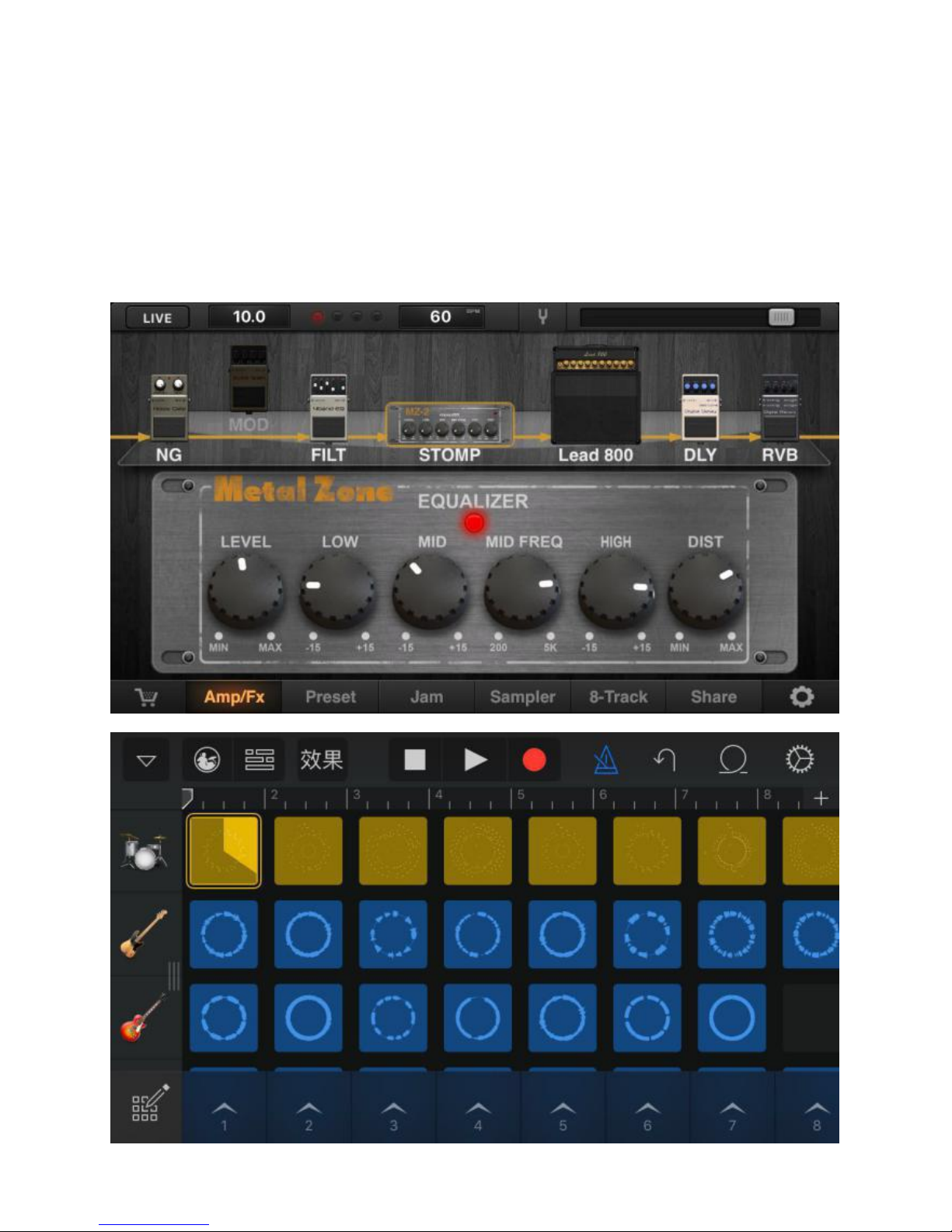a. Connect the smart device and the XTONE
connecting indicator LED lights up;
b. Open the effect APP and complete the settings;
c. Connect your guitar, bass, keyboard;
d. Connect the headphone or speaker, then adjust the
XTONE is a high-performance audio interface, but we
prefer to call it smart stomp.
XTONE offers 192KHZ sampling rate for ultra HD audio.
It also has foot switch and expression pedal. You can
switch the presets, control the wah-wah and so on.
You can use XTONE to replace the traditional digital
effects, The APP of running on the smart device has
more top tones and more powerful additional features.
Recommended APP: JamUp, BIAS, BIAS FX.