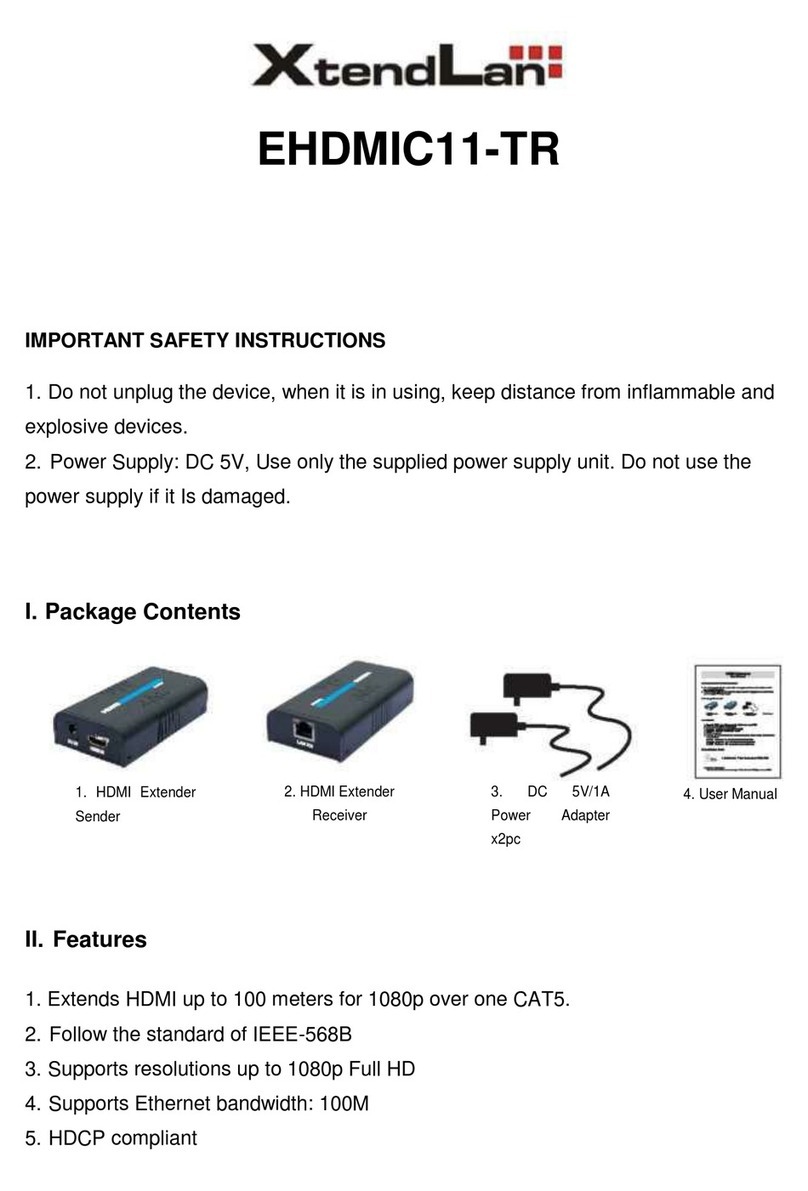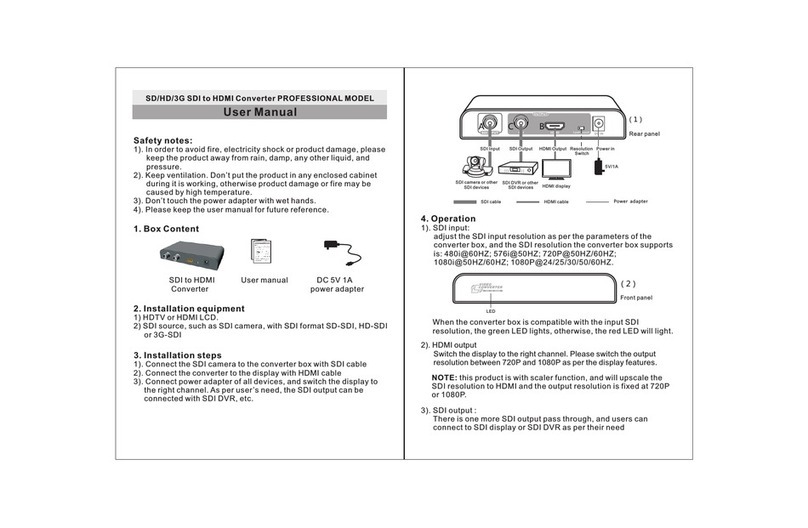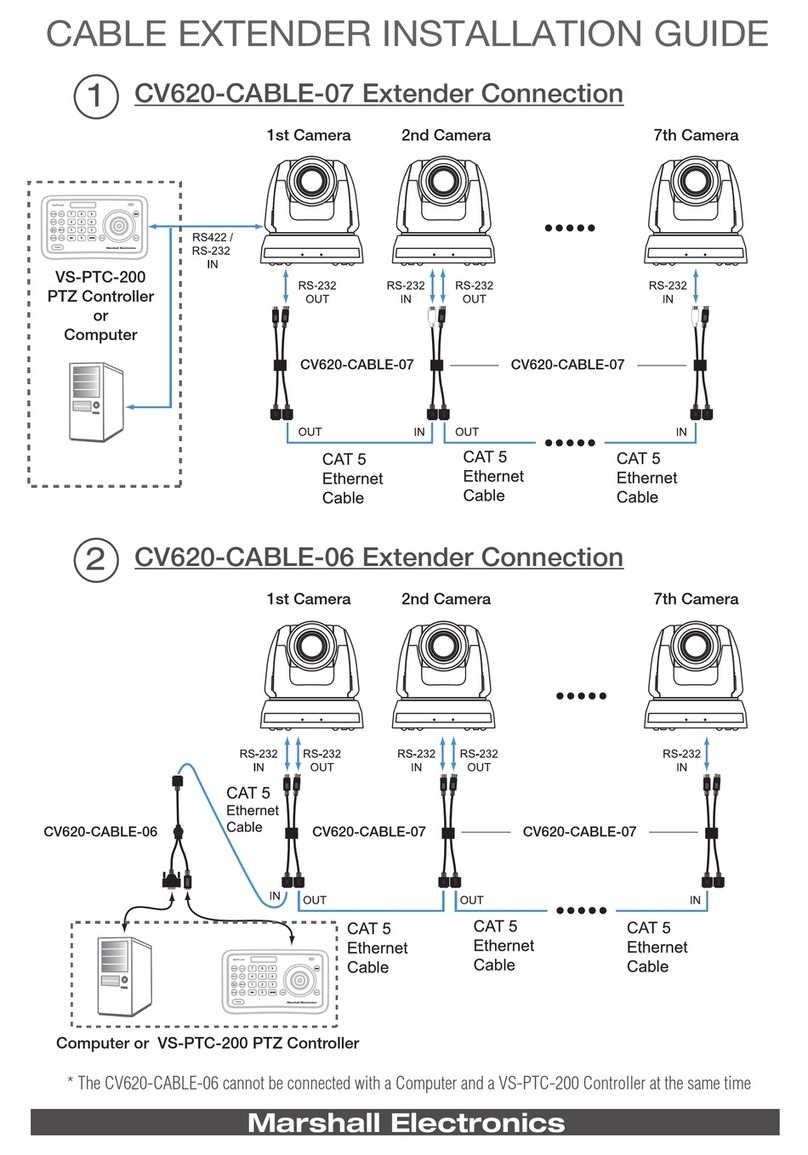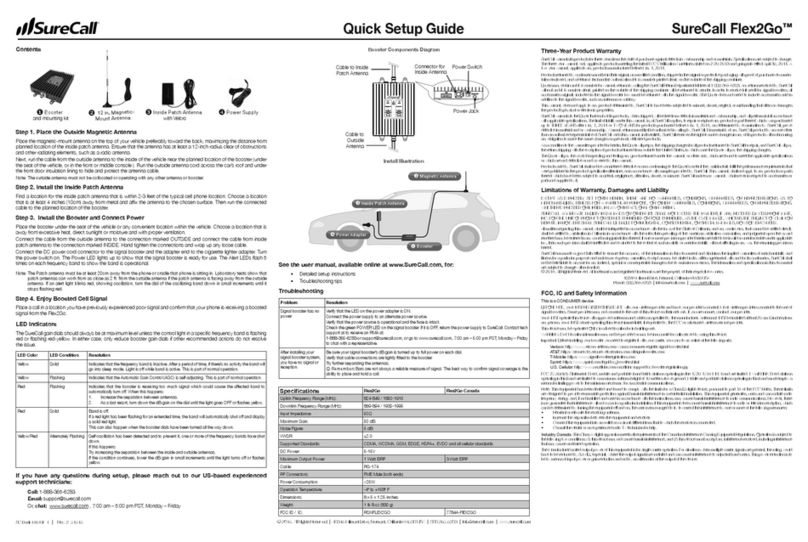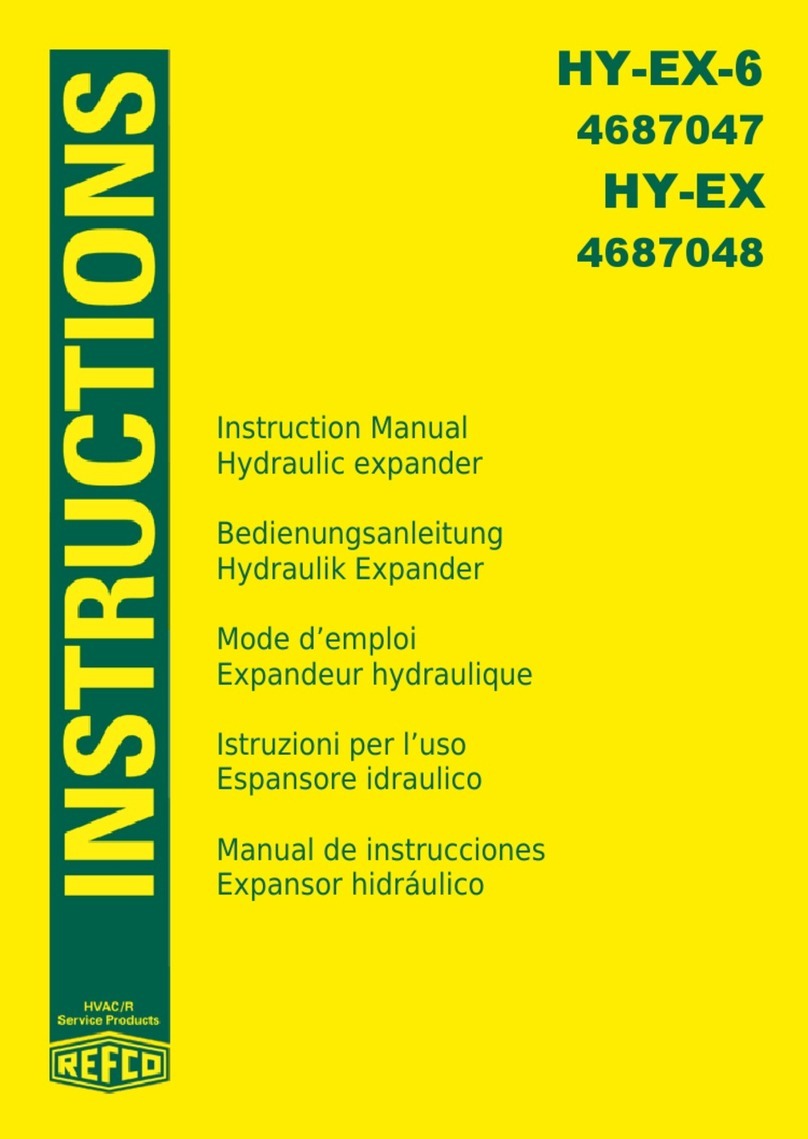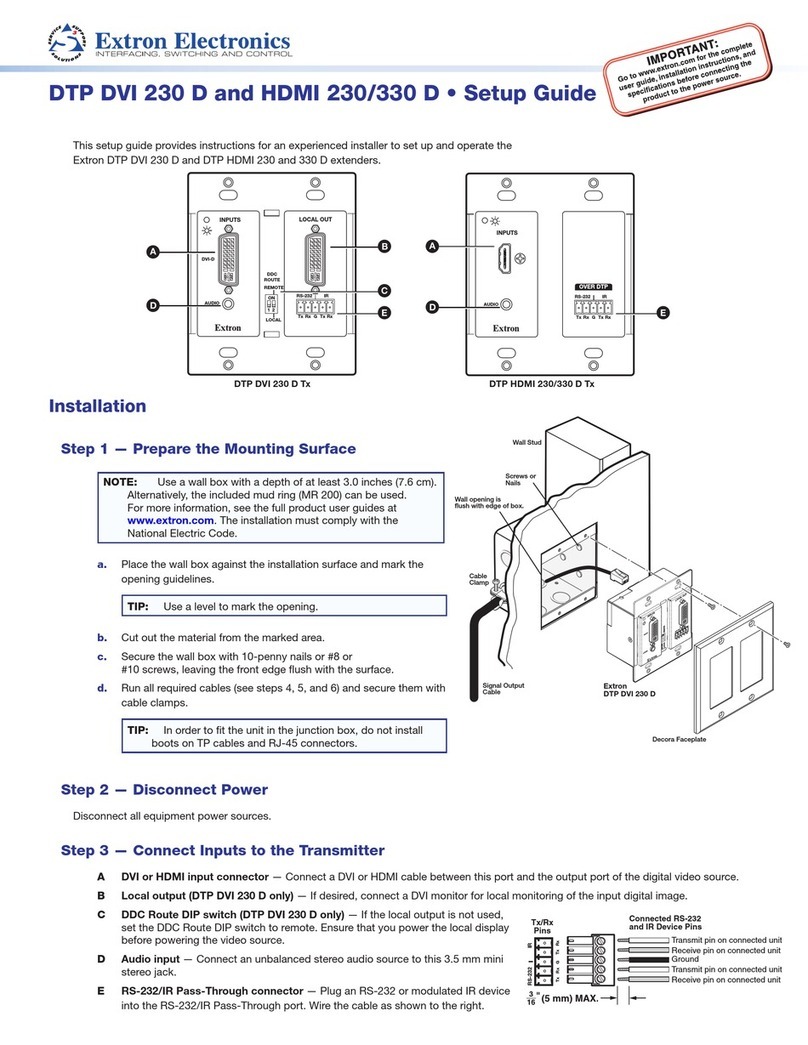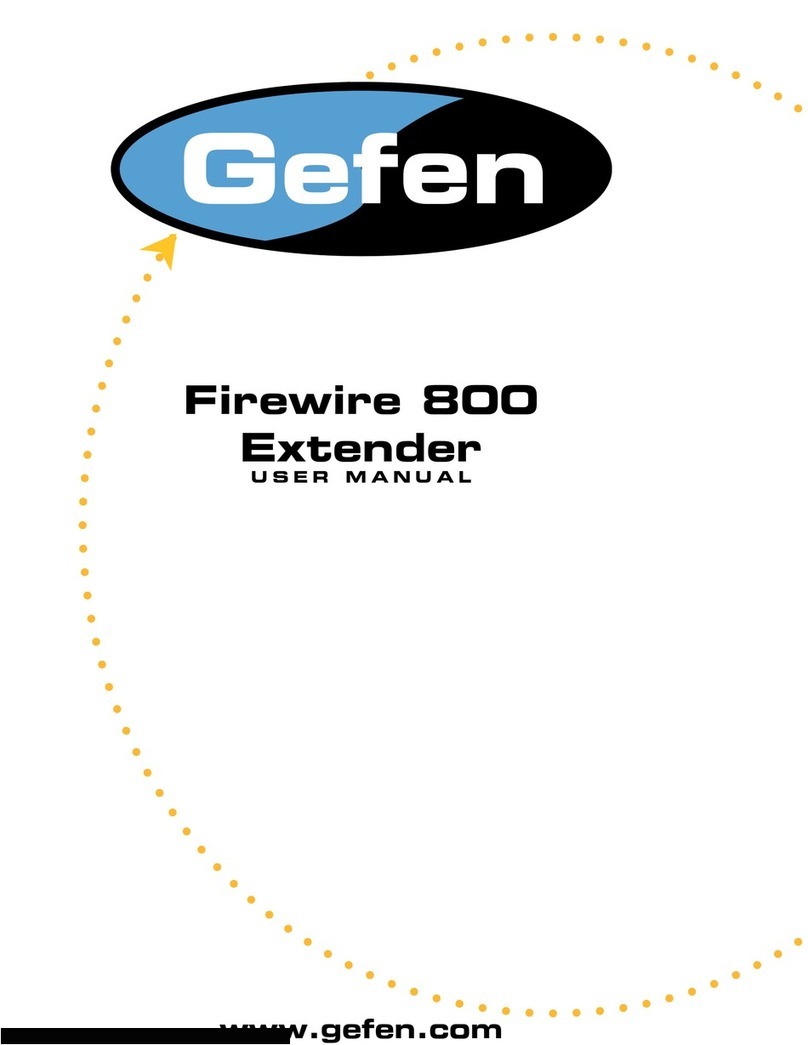XtendLan XL-EFM-404 User manual

XL-EFM-404
G.SHDSL.bis EFM Network Extender
User’s Guide

XtendLan XL-EFM404 G.SHDSL .bis EFM Modem User Manual V0.01
TABLE OF CONTENTS
1INTRODUCTION ................................................................................................................................. 3
1.1 D
ESCRIPTIONS
............................................................................................................................... 3
1.2 F
EATURES
.................................................................................................................................... 4
1.3 S
PECIFICATIONS
............................................................................................................................. 4
1.4 A
PPLICATIONS
............................................................................................................................... 6
2GETTING TO KNOW ABOUT THE EFM MODEM .................................................................................. 7
2.1 F
RONT
P
ANEL
............................................................................................................................... 7
2.2 R
EAR
P
ANEL
................................................................................................................................. 8
WAN Port ........................................................................................................................................... 8
LAN ports and MGMT port ................................................................................................................. 9
Console Port ....................................................................................................................................... 9
Power connection. ..............................................................................................................................9
Reset Button. ......................................................................................................................................9
ProtectiveEarth(FrameGround)terminal .........................................................................................10
3CONFIGURATION USE WEB BROWSER ............................................................................................. 11
3.1 C
ONFIGURATION
METHOD
.............................................................................................................. 11
3.2 I
NSTALLATION
............................................................................................................................. 12
3.3 S
ETUP
UP
ON
W
EB
B
ROWSER
......................................................................................................... 13
3.4 B
ASIC
S
ETUP
............................................................................................................................... 14
OperationmodeandMGMT ...............................................................................................................14
DHCP server ..................................................................................................................................... 15
LAN.................................................................................................................................................. 17
Review ............................................................................................................................................. 18
3.5 A
DVANCED
S
ETUP
........................................................................................................................ 19
SHDSL.bis EFM ................................................................................................................................. 19
VLAN................................................................................................................................................ 21
802.1Q
Tag-Based
VLAN
........................................................................................................................24
Port-Based
VLAN
.....................................................................................................................................25
QoS.................................................................................................................................................. 27
Port
Based
Priority
..................................................................................................................................28
VLAN
Tag
Priority
....................................................................................................................................29
IP
DSCP
Priority
......................................................................................................................................29
3.6 S
TAT U S
...................................................................................................................................... 31
SHDSL .Bis EFM ................................................................................................................................32
MGMT ............................................................................................................................................. 33
LAN.................................................................................................................................................. 34
Interface .......................................................................................................................................... 34
3.7 A
DMINISTRATION
......................................................................................................................... 35
1

XtendLan XL-EFM404 G.SHDSL .bis EFM Modem User Manual V0.01
Security............................................................................................................................................ 35
SNMP............................................................................................................................................... 38
3.8 U
TILITY
..................................................................................................................................... 39
System Info ...................................................................................................................................... 40
ConfigTool .. ......................................................................................................................................40
Upgrade........................................................................................................................................... 42
Logout ............................................................................................................................................. 42
Restart ............................................................................................................................................. 43
4CONFIGURATION USE SERIAL CONSOLE AND TELNET WITH MENU DRIVEN INTERFACE ................... 45
4.1 I
NTRODUCTION
........................................................................................................................... 45
Serial Console................................................................................................................................... 45
Te l n e t ............................................................................................................................................... 45
OperationInterface. .........................................................................................................................46
Window structure ............................................................................................................................ 46
Menu Driven Interface Commands.................................................................................................... 47
4.2 M
AIN
M
ENU
T
REE
....................................................................................................................... 47
4.3 E
NABLE
..................................................................................................................................... 50
4.4 S
ETUP
....................................................................................................................................... 51
SHDSL.bis ......................................................................................................................................... 51
LAN.................................................................................................................................................. 52
VLAN................................................................................................................................................ 53
MGMT ............................................................................................................................................. 54
DHCP ............................................................................................................................................... 55
DNS proxy ........................................................................................................................................ 56
Host name........................................................................................................................................ 57
Default............................................................................................................................................. 57
4.5 S
TAT U S
...................................................................................................................................... 57
4.6 S
HOW
....................................................................................................................................... 58
4.7 W
RITE
...................................................................................................................................... 59
4.8 R
EBOOT
.................................................................................................................................... 59
4.9 P
ING
........................................................................................................................................ 60
4.10 A
DMINISTRATION
......................................................................................................................... 60
User Profile.. .....................................................................................................................................60
Security............................................................................................................................................ 61
SNMP............................................................................................................................................... 61
Supervisor Password and ID.............................................................................................................. 62
4.11 U
TILITY
..................................................................................................................................... 62
4.12 EXIT ........................................................................................................................................ 63
2

XtendLan XL-EFM404 G.SHDSL .bis EFM Modem User Manual V0.01
1 Introduction
1.1 Descriptions
zThe EFM Based Network Extender (or say EFM Modem) which provides a flexible and
friendly solution for the Ethernet based services provision to subscribers by the service
provider. Additionally, this family of products provides a simple way in a back-to-back
deployment to provide point to point configuration. This allows broadband service
providers to deploy single DSL lines economically when required for low density
geographical areas or during start up phase.
zEFM Network Extender provides cost-effectively symmetrical bandwidth at rates up to
22.8 Mbps which allows service providers to deliver friendly Ethernet services rapidly.
EFM Network Extender extends the reach of Ethernet services to the sites with no fiber
access to by using bonded copper pairs. Designed with standard-based EFM technology
(2BASE-TL), the delivery of Ethernet services with EFM modem can be deployed quickly
on the existing copper plant. It is a nice application for back-to-back connection
between remote office and enterprise headquarters.
zEFM Network Extender implements the management features based on IEEE 802.3ah
standard and it enables users to significantly reduce operation expense by eliminating
unnecessary transformation between Ethernet and legacy ATM network. As based on
user-friendly Ethernet, it saves time and costs because of simple engineering task
without additional trainings costs. Packet based technology which architecture utilizes
100% packet transmission technology for optimum throughput and reliability. With a
compact form-factor design and optimization for the use over existing copper network,
EFM Network Extender reduces the initial investment cost and deployment time in
delivering higher speed Ethernet service. It provides minimized risk bearing and quick
return on investment to service providers and enterprises
zEFM Network Extender can bond up to 4 pairs and deliver up to 22.8 Mbps Ethernet
services to all users within their service area by utilizing existing copper infrastructure
and EFM 802.3ah PAF bonding technology. Service Providers and enterprises are able to
offer symmetrical high speed connectivity for transparent Ethernet service on DSLAM
backhaul, Wireless backhaul, and more.
zEFM Network Extender provides future-proof features meeting Ethernet Quality of
Service (QoS) requirements by utilizing 802.1q VLAN capabilities, four levels of
priorities, traffic flow control and rate control. This traffic management and QoS features
enable service providers to offer highly profitable and value-added services to a vast
majority of business and institutional sites.
3

XtendLan XL-EFM404 G.SHDSL .bis EFM Modem User Manual V0.01
1.2 Features
zExtending Ethernet Services to sites with existing copper infrastructure
zIncreased Flexibility in Deployment
zLower Investment and Quick Return on Investment
zEFM Bonding (PAF, PME Aggregation Function) up to 22.8Mbps (4 pairs)
zSupport EFM OAM complying IEEE 802.3ah
zFlexible configuration as CPE side or CO side
zLow Delay, Jitter and Packet Loss for delay sensitive application
zComprehensive and easy OAM & P functions in provisioning and managing
zQoS feature for guaranteed Ethernet service
zFuture-proof Ethernet traffic management and QoS features
1.3 Specifications
WAN Interface
zOne RJ45 Connector
zSHDSL.bis: ITU-T G.991.2 (2004) Annex A/B/F/G
zEncoding scheme: 16-TCPAM, 32-TCPAM
z2BASE-TL, 64/65-octet encoding
zEFM bonding (IEEE 802.3ah PAF)
zMaximum date rate is 22.8Mbps for 8-wire mode (5.7Mbps/Port x 4Ports)
zImpedance: 135 ohms
LAN Interface
zFour RJ45 Connector
z4-ports switching hub
z10/100 Base-T auto-sensing and auto-negotiation
zAuto-MDI/MDIX
z802.1d Transparent Bridging
zUp to 2K MAC Address
Indicators
zLAN : Link/Act , 10/100 per port
zWAN : Link/Activity per loop
zSystem: Power , Alarm , Diagnostic
4

XtendLan XL-EFM404 G.SHDSL .bis EFM Modem User Manual V0.01
VLAN Support
zPort-bases & Tag-based(802.1Q)
zUp to 16 VLANs
zPriority Re-mapping
zVLAN Trunk mode
QoS Support
zIngress Rate control
zEgress Traffic shaping
zClassification based on Port/802.1p/DSCP
z4 Priority Queues
zStrict Priority
zSimple WFQ (Weighted Fair Queue)
Management Interface
In-Band
zEFM (IEEE 802.3ah) OAM
zWeb Browser (HTTP) , Telnet
Out-Band .
zEasy-to-use web-based GUI for quick setup, configuration and management
zMenu-driven interface for local console and Telnet access
zPassword protected management and access control list for administration
zSoftware upgrade via web-browser or FTP server
Physical/Electrical
zDimensions: 19.8 x 4.8 x 16.6cm (WxHxD)
zPower: 100~240VAC (via external power adapter)
zPower consumption: 9 watts max.
zTemperature: 0~45
°
C
zHumidity: 0%~95%RH (non-condensing)
Memory
2MB Flash Memory, 8MB SDRAM
5

XtendLan XL-EFM404 G.SHDSL .bis EFM Modem User Manual V0.01
Products’ Information
z1 pair 2BASE-TL EFM Network Extender
z2 pair 2BASE-TL EFM Network Extender
z4 pair 2BASE-TL EFM Network Extender
1.4 Applications
6

XtendLan XL-EFM404 G.SHDSL .bis EFM Modem User Manual V0.01
2 Getting to know about the EFM Modem
This section will introduce hardware of the EFM modem.
2.1 Front Panel
The front panel contains LED which show status of the EFM Modem.
LED status of EFM Modem
LEDs Active Desc
r
iption
PWR On Power on
ALM On SHDSL.bis line connection is d
r
opped
Blink SHDSL.bis self test
DIAG On Management po
r
t line connection is established
WAN
LINK 1 On SHDSL.bis line 1 connection is established
Blink SHDSL.bis line 1 handshake, T
r
ansmit o
r
received data ove
r
SHDSL.bis link 1
LINK 2 On SHDSL.bis line 2 connection is established
Blink SHDSL.bis line 2 handshake, T
r
ansmit o
r
received data ove
r
SHDSL.bis link 2
LINK 3 On SHDSL.bis line 3 connection is established
Blink SHDSL.bis line 3 handshake, T
r
ansmit o
r
received data ove
r
SHDSL.bis link 3
LINK 4 On SHDSL.bis line 4 connection is established
Blink SHDSL.bis line 4 handshake, T
r
ansmit o
r
received data ove
r
SHDSL.bis link 4
LAN
LINK
/
AC
T
1On Ethe
r
net c
a
ble is connected to L
A
N1
Blink
T
ransmit o
r
received data ove
r
L
A
N1
LINK
/
AC
T
2On Ethe
r
net c
a
ble is connected to L
A
N2
Blink
T
ransmit o
r
received data ove
r
L
A
N2
LINK
/
AC
T
3On Ethe
r
net c
a
ble is connected to L
A
N3
Blink
T
ransmit o
r
received data ove
r
L
A
N3
LINK
/
AC
T
4On Ethe
r
net c
a
ble is connected to L
A
N4
Blink
T
ransmit o
r
received data ove
r
L
A
N4
LAN
100M
1On LAN 1 is on 100M mode
Off LAN 1 is on 10M mode
100M
2On LAN 2 is on 100M mode
Off LAN 2 is on 10M mode
100M
3On LAN 3 is on 100M mode
Off LAN 3 is on 10M mode
100M
4On LAN 4 is on 100M mode
Off LAN 4 is on 10M mode
7

XtendLan XL-EFM404 G.SHDSL .bis EFM Modem User Manual V0.01
2.2 Rear Panel
The rear panel of G.SHDSL.bis EFM Modem is where all of the connections are made.
Connecto
r
Desc
r
iption
DC-IN Power adaptor inlet: Input voltage 9VDC
CONSOLE RJ-45 fo
r
system configuration and maintenance
RST Reset button fo
r
reboot o
r
load facto
r
ydefault
LAN (1,2,3,4) 10
/
100BaseT auto-sensing and auto-MDI
X
fo
r
L
A
N po
r
t
(RJ-45)
MGMT RJ-45 fo
r
management po
r
t
DSL
G
.SHDSL .Bis inte
r
face fo
r
W
A
Npo
r
t(RJ-45)
Frame G
r
ound
/
P
r
otecti
v
e ea
r
th
WAN Port
The EFM modem have one port for WAN port connection, this is a G.SHDSL .Bis interface
The pin assignments for SHDSL line cable are:
8

XtendLan XL-EFM404 G.SHDSL .bis EFM Modem User Manual V0.01
For pair (2-wire) model , Loop1 has been used
For two pair (4-wire) model, Loop1 and 2 have been used
For four pair (8-wire) model, Loop1, 2, 3 and 4 have been used
LAN ports and MGMT port
The EFM modem have four LAN ports and one MGMT Ethernet port. Those ports are
auto-negotiating, auto-crossover. In 10/100Mbps Fast Ethernet, the speed can be 10Mbps or
100Mbps and the duplex mode can be half duplex or duplex.
An auto-negotiating port can detect and adjust to the optimum Ethernet speed(10/100 Mbps)
and duplex mode(full duplex or half duplex) of the connected device.
An auto-crossover(auto-MDI/MDI-X) port automatically works with a straight-through or
crossover Ethernet cable.
Console Port
Connect the RJ-45 jack of the console cable to the console port of the EFM modem. Connect
the DB-9 female end to a serial port( COM1 , COM2 or other COM port) of your computer.
The wiring diagram of console cable is as following:
Power connection
Make sure you are using the correct power source as the AC/DC adaptor. Inset the female
end of power adaptor’s cord into the power receptacle on the rear panel. Connect the power
adaptor to an appropriate power source.
Reset Button
The reset button can be used only in one of two ways.
(1) Press the Reset Button for two second will cause system reboot.
9

XtendLan XL-EFM404 G.SHDSL .bis EFM Modem User Manual V0.01
(2) Pressing the Reset Button for eight seconds will cause the product loading the factory
default setting and losing all of yours configuration. When you want to change its
configuration but forget the user name or password, or if the product is having
problems connecting to the Internet and you want to configure it again clearing all
configurations, press the Reset Button for eight seconds with a paper clip or sharp
pencil.
Protective Earth (Frame Ground) terminal
The marked lug or terminal should be connected to the building protective earth bus.
Before connecting this unit to a power source and connecting or disconnecting any other
cable, the protective earth terminal of this unit must be connected to the protective ground
conductor of the mains AC power cord. If you are using an extension cord (power cable)
make sure it is grounded as well. Any interruption of the protective (grounding) conductor
(inside or outside the instrument) or disconnecting of the protective earth terminal can make
this unit dangerous. Intentional interruption is prohibited.
10

XtendLan XL-EFM404 G.SHDSL .bis EFM Modem User Manual V0.01
3 Configuration use Web Browser
3.1 Configuration method
There are three methods to configure the EFM modem: serial console, Telnet and Web
Browser. Users have to choose one method to configure the EFM modem.
For Web configuration:
Make sure that Ethernet Adapter had been installed in PC or NB used for configuration of the
modem. TCP/IP protocol is necessary for web configuration, so please check the TCP/IP
protocol whether it has been installed.
The EFM modem provides a browser interface that lets you configure and manage the EFM
modem. After you set up your IP address for the EFM modem. You can access the EFM
modem’s Web interface applications directly in your browser by entering the IP address of
the EFM modem.You can then use your Web browser to list and manage configuration
parameters from PC.
Web Configuration requires Internet Explorer 5.0 or later or Netscape Navigator 6.0 and later
versions. The recommended screen resolution is 1024 by 768 pixels.
For serial console configuration:
For Serial Console, users can directly connecting a terminal or a PC equipped with a
terminal-emulation program (such as Hyper Terminal) to the EFM modem’s serial console
port.
Use the supplied serial cable (RJ-45 to DB9F) is required to connect the EFM modem to PC.
After marking this connection, configure the terminal-emulation program to use the
following parameters: 9600 bps , 8 data bits , no parity and 1 stop bit.
For Telnet configuration:
Make sure that Ethernet Adapter had been installed in PC or NB used for configuration of the
modem. The EFM modem also supports telnet for remote configuration. The command is
“telnet 192.168.1.1” . It with asks for user name and password for remote login when using
telnet, please use “admin” for username and “admin” for password. All display screen are as
same as serial console configuration.
The IP address 192.168.1.1 is the default vaule and you can change to another one for you
application.
11

XtendLan XL-EFM404 G.SHDSL .bis EFM Modem User Manual V0.01
3.2 Installation
This following guide is designed to lead users through Web Configuration of G.shdsl.bis
EFM Modem in the easiest and quickest way possible. Please follow the instructions
carefully.
9Connect the power adapter to the port labeled DC 9V on the rear panel of the EFM
modem.
9Connect the Ethernet cable to MGMT port.
( Note: The EFM modem supported auto-MDIX switching hub so both straight through
and cross-over Ethernet cable can be used.)
9Connect the phone cable to the EFM modem and the other side of phone cable to wall
jack.
9Connect the power adapter to power source.
9Turn on the PC or NB, which is used for configuration the EFM modem.
!
To avoid possible damage to this EFM modem, do not turn on the EFM modem
before Hardware Installation.
Connection with G.SHDSL .Bis Modem
12

XtendLan XL-EFM404 G.SHDSL .bis EFM Modem User Manual V0.01
3.3 Setup up on Web Browser
This section introduces the configuration and functions of the web configurator.
The web configurator is an HTML-based management interface that allows easy EFM modem
setup and management via Interface browser.
TCP/IP setup
For Window System, click the start button. Select setting and control panel.
Double click the network icon.
In the Configuration window, select the TCP/IP protocol line that has been associated with
your network card and then click property icon.
Choose IP address tab.
Select Obtain IP address automatically.
Click OK button.
System Login
After IP setting on your PC, open IE or Netscape Browser to connect the EFM Modem. Type
“http://” and the IP address of the EFM modem MGMT port. Such that type: http://192.168.1.1
The default IP address and sub net-mask of the EFM Modem are 192.168.1.1 and
255.255.255.0. Because the EFM modem acts as DHCP server in your network, the EFM
modem will automatically assign IP address for PC or NB in the network.
If your PC set the same net-mask also O.K. such as 192.168.1.X which X is from 2 to 254, that
are also can connect.
Type User Name root and Password root and then click OK.
The default user name and password both is root. For the system security, suggest
changing them after configuration.
Note: For safety purpose, the password will be prompt as star symbol.
Note: After changing the User Name and Password, strongly recommend you to save them
because another time when you login, the User Name and Password have to be used the new
one you changed.
13

XtendLan XL-EFM404 G.SHDSL .bis EFM Modem User Manual V0.01
Following is the first screen that displays when you access the web configurator.
3.4 Basic Setup
The Basic Setup contains:
zOperation mode and MGMT port IP
zDHCP server
zLAN
User can use it to completely basic setup the EFM modem.
Operation mode and MGMT
Click Basic for basic installation.
14

XtendLan XL-EFM404 G.SHDSL .bis EFM Modem User Manual V0.01
Click CPE (Customer Premises Equipment) side or CO (Central Office) side to
setup the operation mode. When connection with DSLAM, the SHDSL.bis EFM
modem’s working mode is CPE. When “LAN to LAN” connection, one side
must be CO and the other side must be CPE.
Enter Parameters in MGMT item.
IP: 192.168.1.1
Subnet Mask: 255.255.255.0
Host Name: SOHO
The default management IP address of the EFM modem is 192.168.1.1. You can configure
another IP address in a different Subnet Mask for management purposes.
Some of the ISP requires the Host Name as identification. You may check with ISP to see if
your Internet service has been configured with a host name. In most cases, this field can be
ignored.
And then click Trigger DHCP service is Disable or Server. If you don’t need the DHCP
service, please click Disable.
DHCP server
Press Next to set the next page :
15

XtendLan XL-EFM404 G.SHDSL .bis EFM Modem User Manual V0.01
Dynamic Host Configuration Protocol (DHCP) is a communication protocol that lets network
administrators to manage centrally and automate the assignment of Internet Protocol (IP)
addresses in an organization's network. Using the Internet Protocol, each machine that can
connect to the Internet needs a unique IP address. When an organization sets up its
computer users with a connection to the Internet, an IP address must be assigned to each
machine.
Without DHCP, the IP address must be entered manually at each computer. If computers
move to another location in another part of the network, a new IP address must be entered.
DHCP lets a network administrator to supervise and distribute IP addresses from a central
point and automatically sends a new IP address when a computer is plugged into a different
place in the network.
The embedded DHCP server assigns network configuration information at most 253 users
accessing the Internet in the same time.
16

XtendLan XL-EFM404 G.SHDSL .bis EFM Modem User Manual V0.01
For example: If the LAN IP address is 192.168.0.1, the IP range of LAN is 192.168.0.2 to
192.168.0.254. The DHCP server assigns the IP form Start IP Address to End IP Address. The
legal IP address range is form 0 to 255, but 0 are reserved as network name and 255 are
reserved for broadcast. It implies the legal IP address range is from 1 to 254. That means you
cannot assign an IP greater than 254 or less than 1.
Lease time 72 hours indicates that the DHCP server will reassign IP information in every 72
hours.
The default value is 72 hours .You can set up from 1 to 720 hours according to your
application.
Moreover, you may assign a fixed IP address to some device while using DHCP, you have to
put this device’s MAC address in the Table of Fixed DHCP Host Entries.
LAN
Press Next to set the next page :
Enter Parameters in LAN:
LAN types can been selected as: Disable, Dynamic IP and Static IP.
If you select Disable, can’t need input all IP address etc.
If you select and Dynamic IP and Static IP, enter the following:
The default values are as following:
17

XtendLan XL-EFM404 G.SHDSL .bis EFM Modem User Manual V0.01
IP Address: 192.168.2.1
Subnet Mask: 255.255.255.0
Gateway: 0.0.0.0
DNS Server 1: 168.95.1.1
DNS Server 2: 168.95.192.1
DNS Server 3:
Review
Press Next to set the next page :
The screen will prompt the new configured parameters. Checking the parameters and Click
Restart The EFM modem will reboot and working with new parameters or press or Continue
to configure another parameters.
18

XtendLan XL-EFM404 G.SHDSL .bis EFM Modem User Manual V0.01
3.5 Advanced Setup
Note: The advanced functions are only for advanced users to setup advanced functions. The
incorrect setting of advanced function will affect the performance or system error, even
disconnection.
Advanced setup contains SHDSL.bis EFM, VLAN and QoS parameters.
SHDSL.bis EFM
You can setup the Link (number of wires), Annex type, TCPAM type, Main Rate, Sub Rate and
SNR margin for SHDSL.bis EFM parameters.
Click SHDSL.bis EFM
19
Table of contents
Other XtendLan Extender manuals