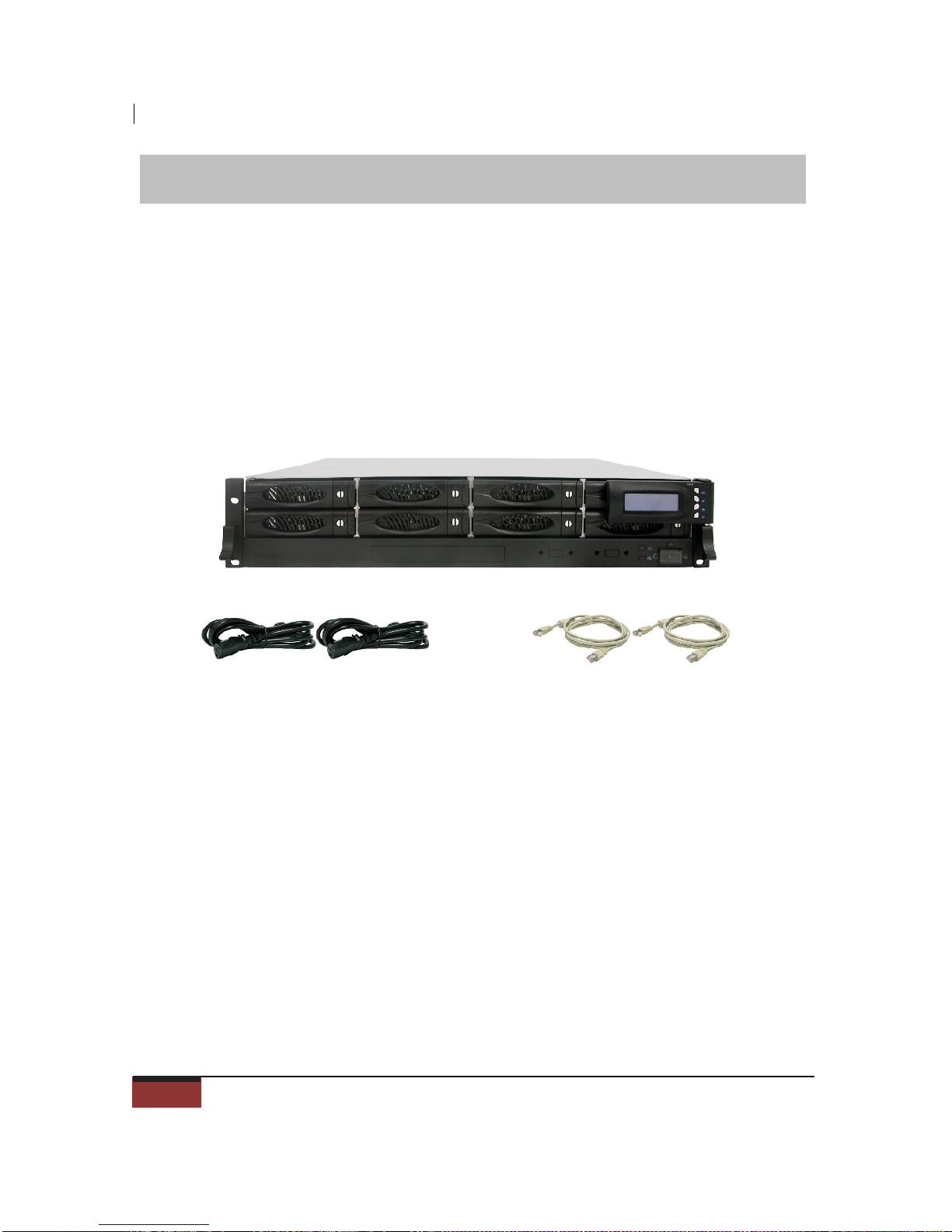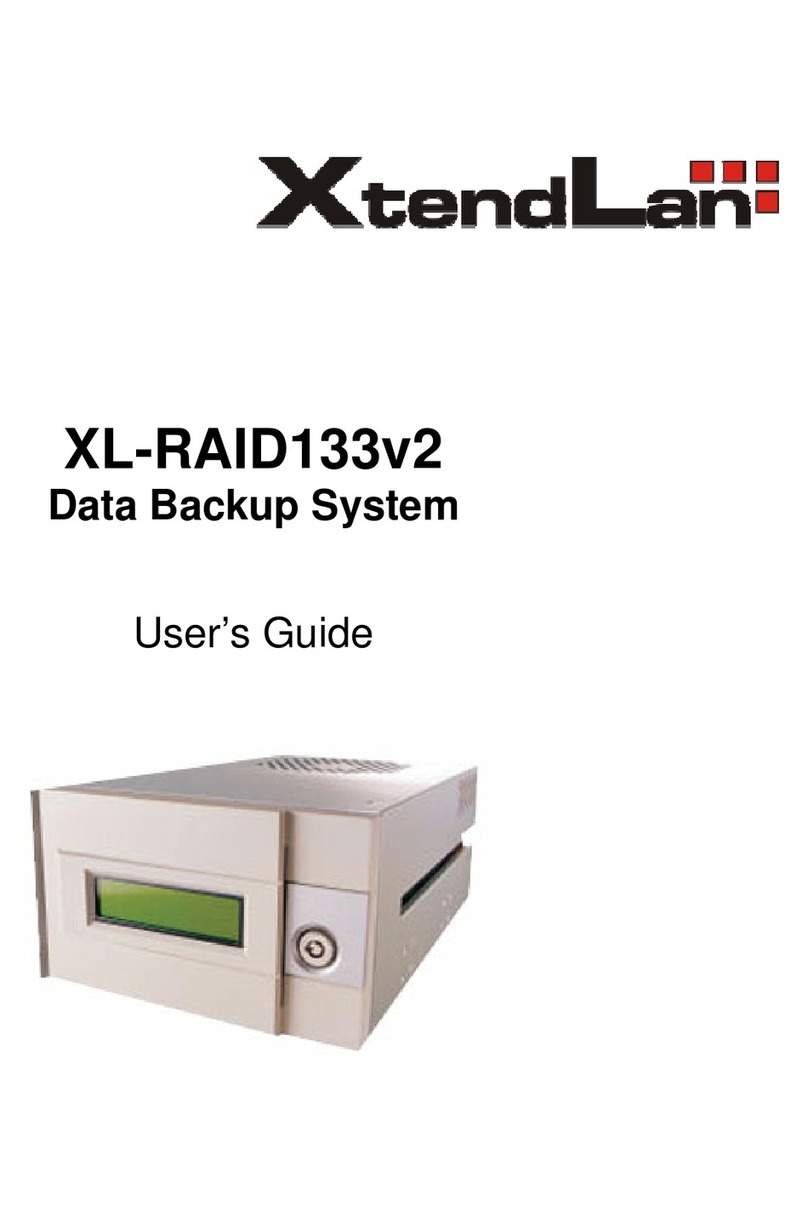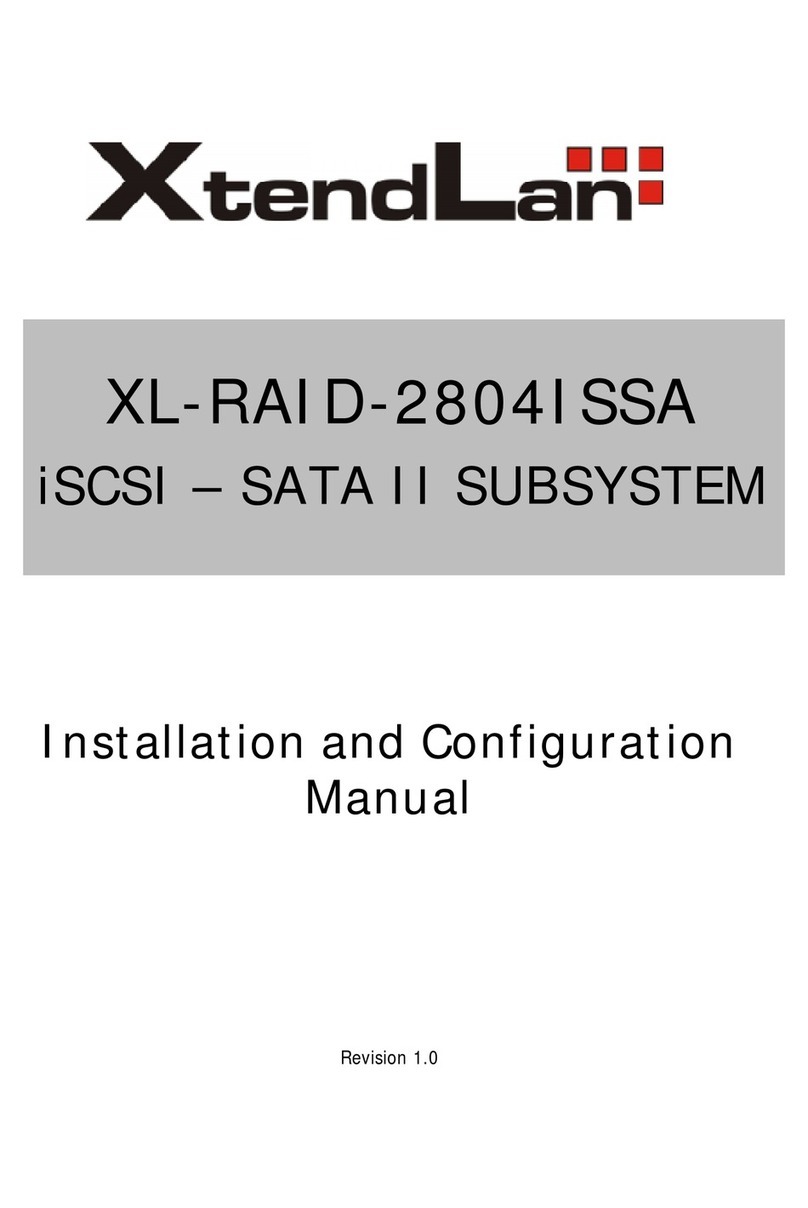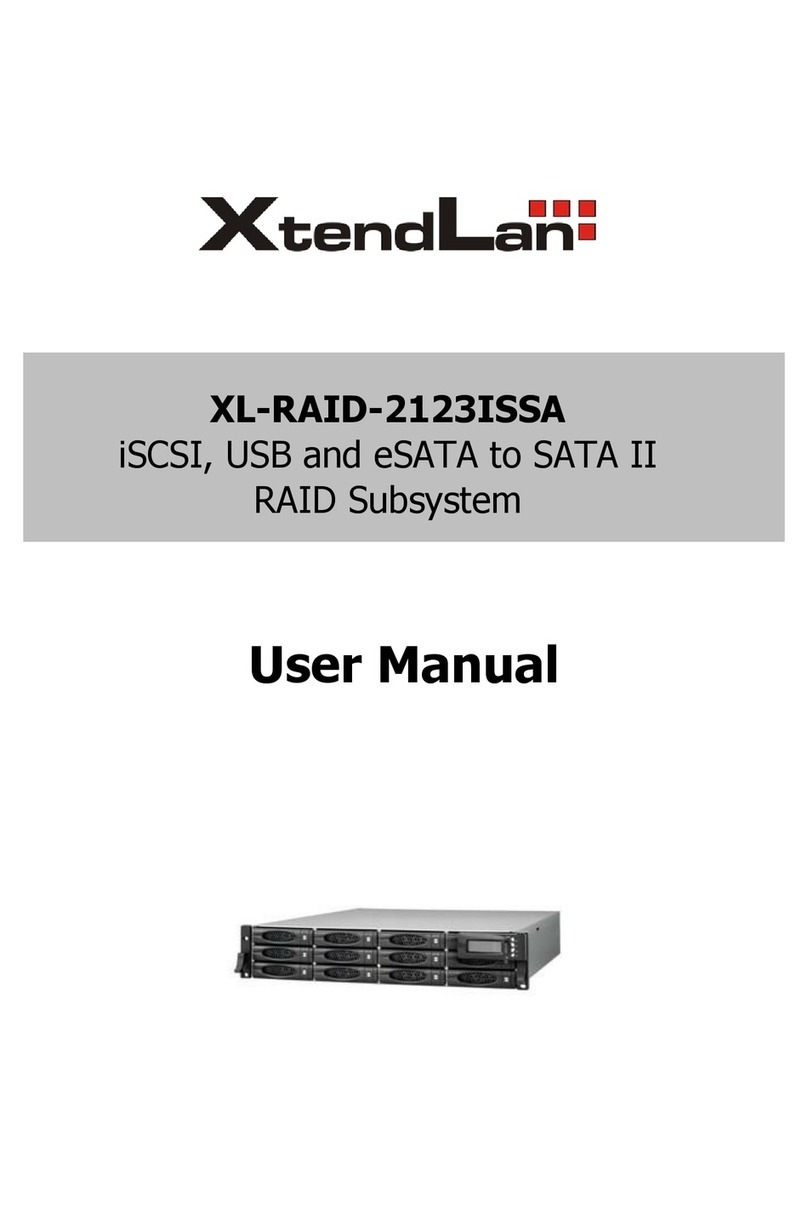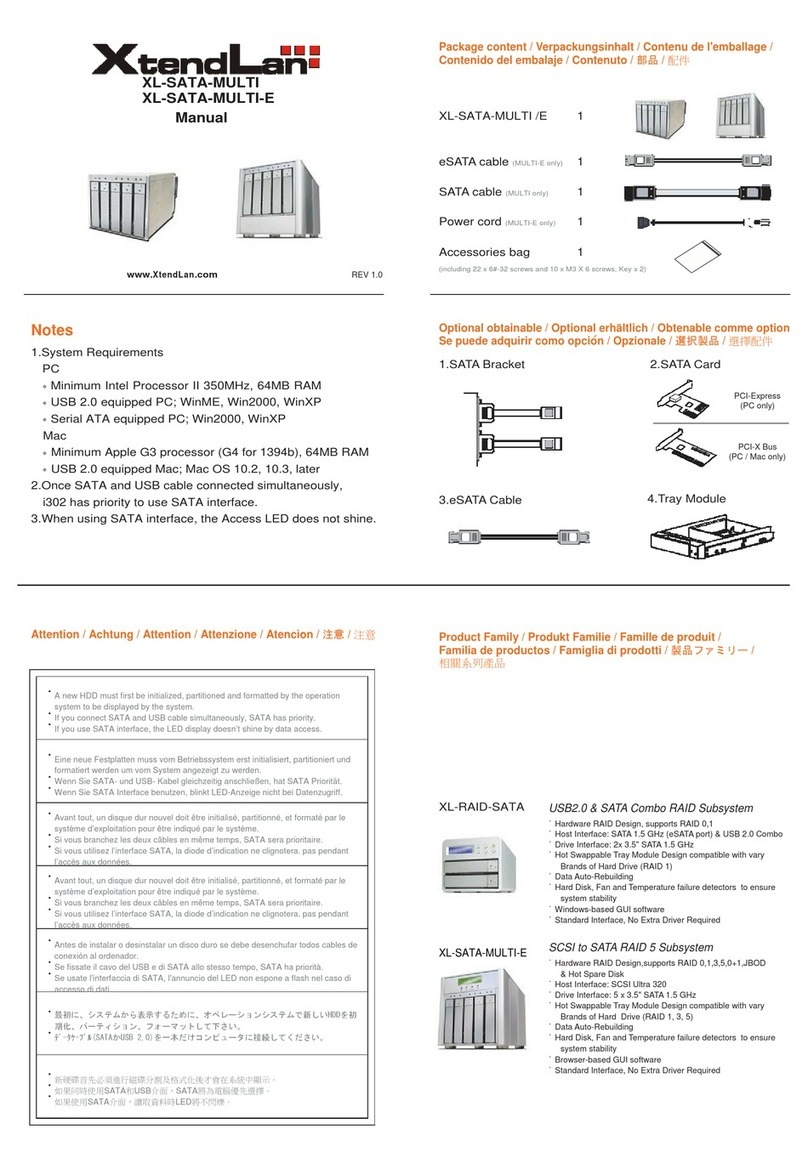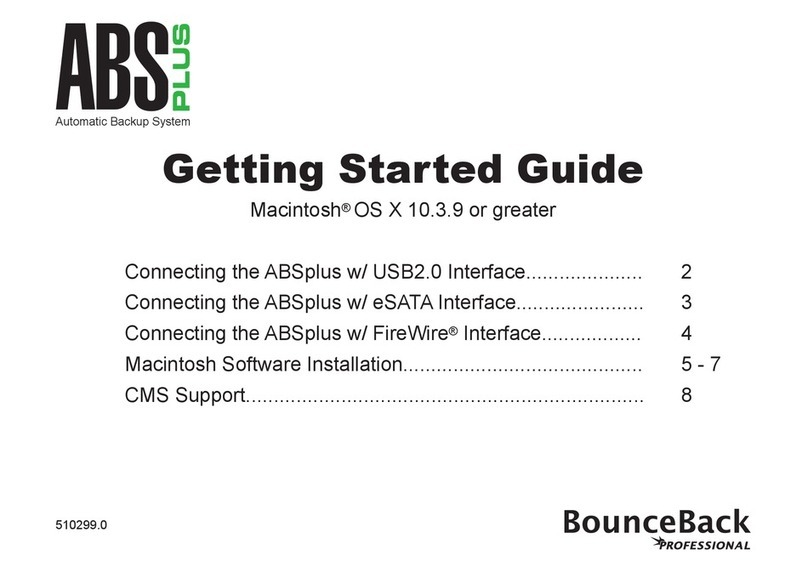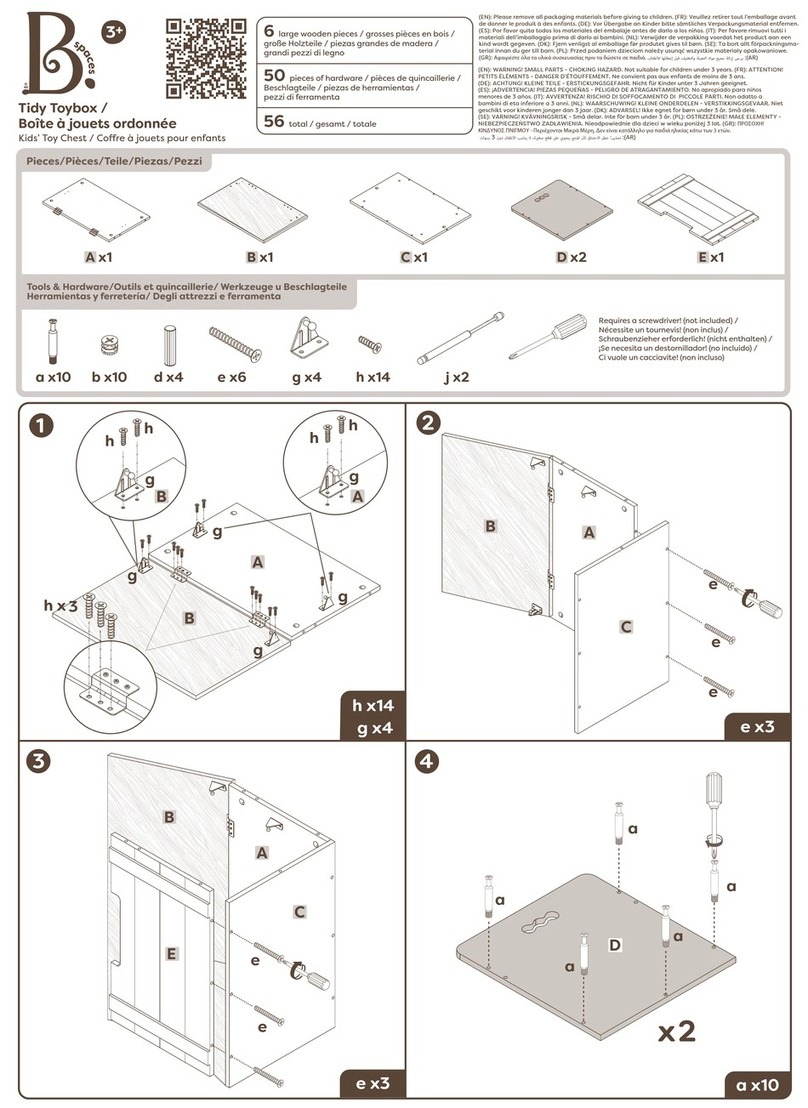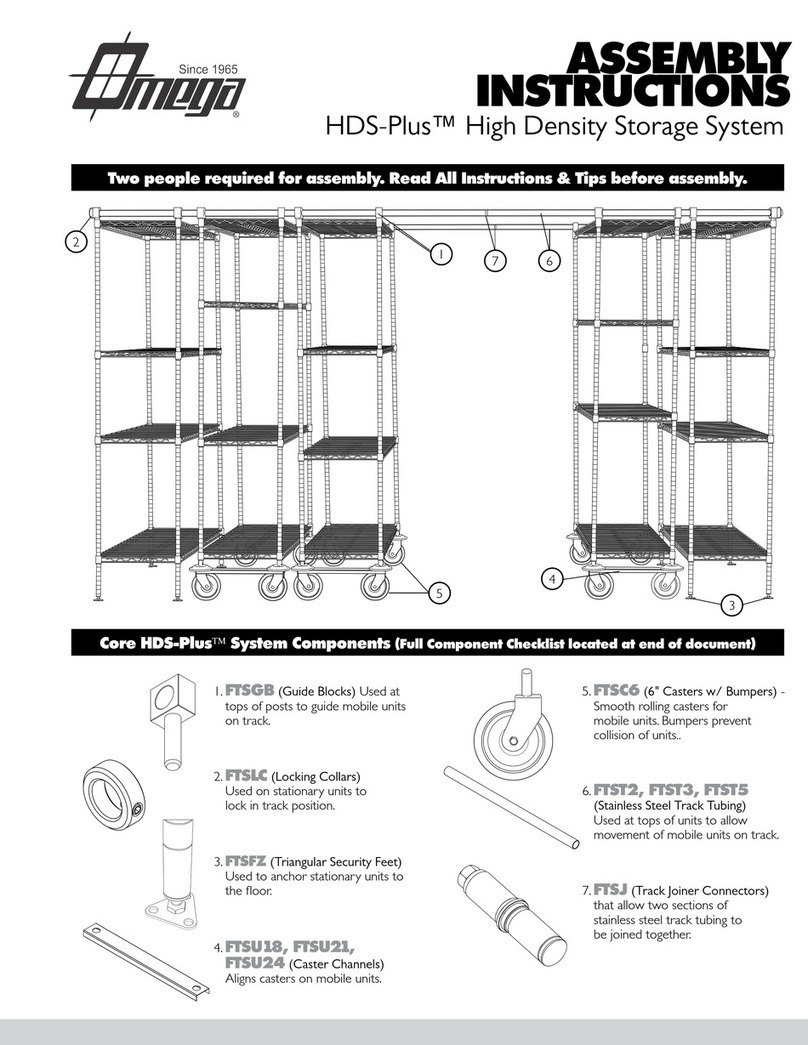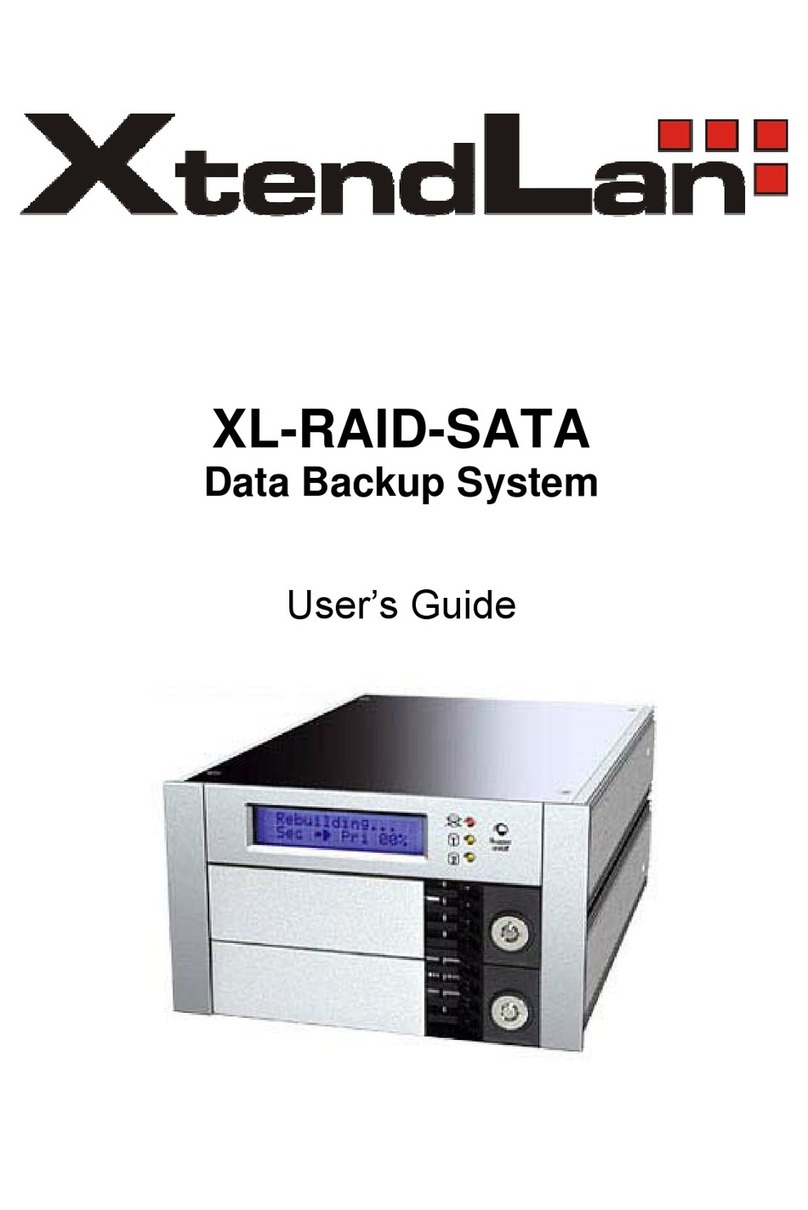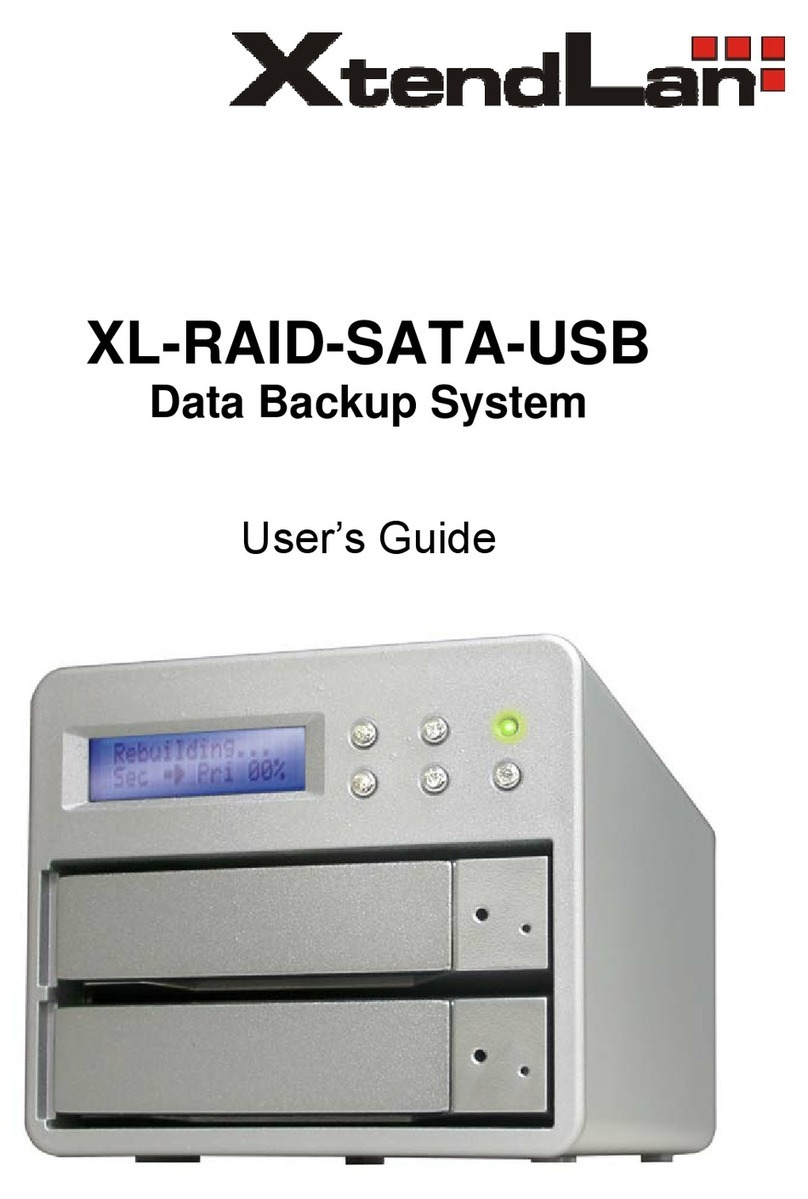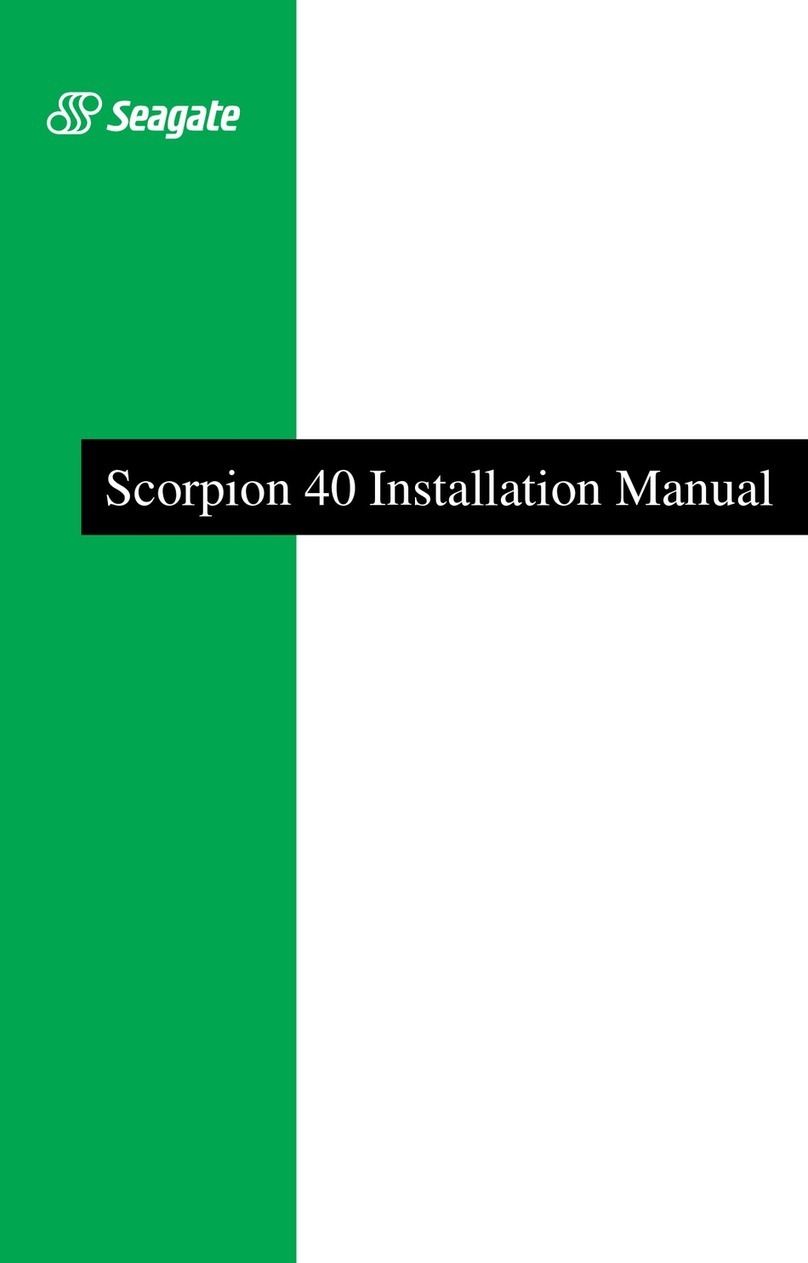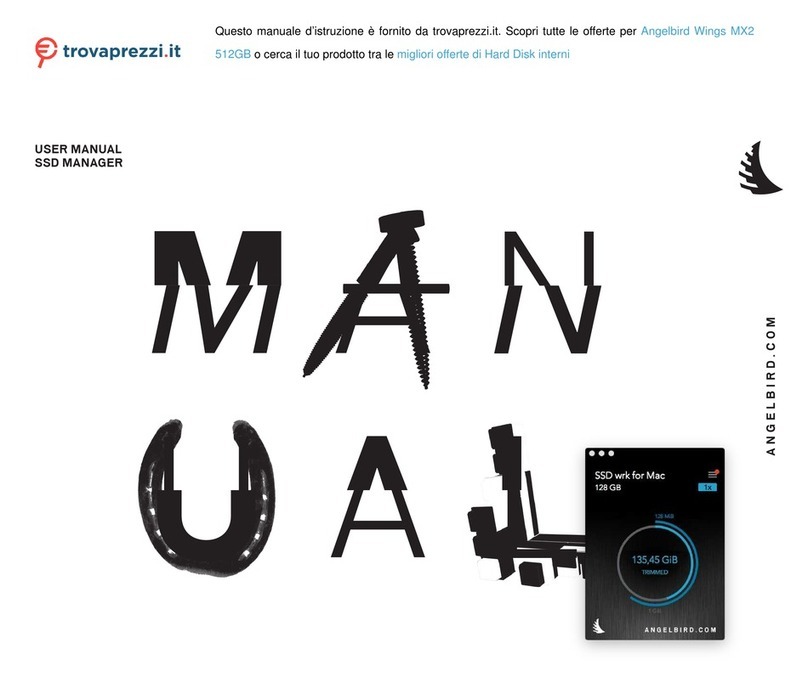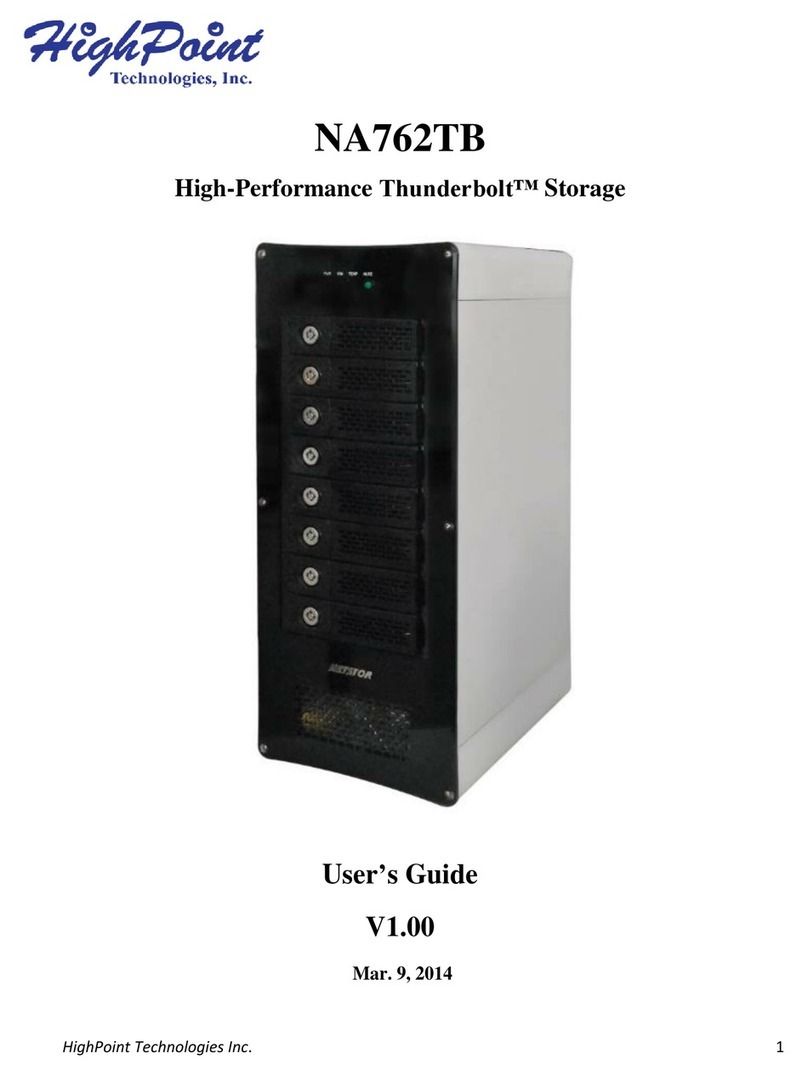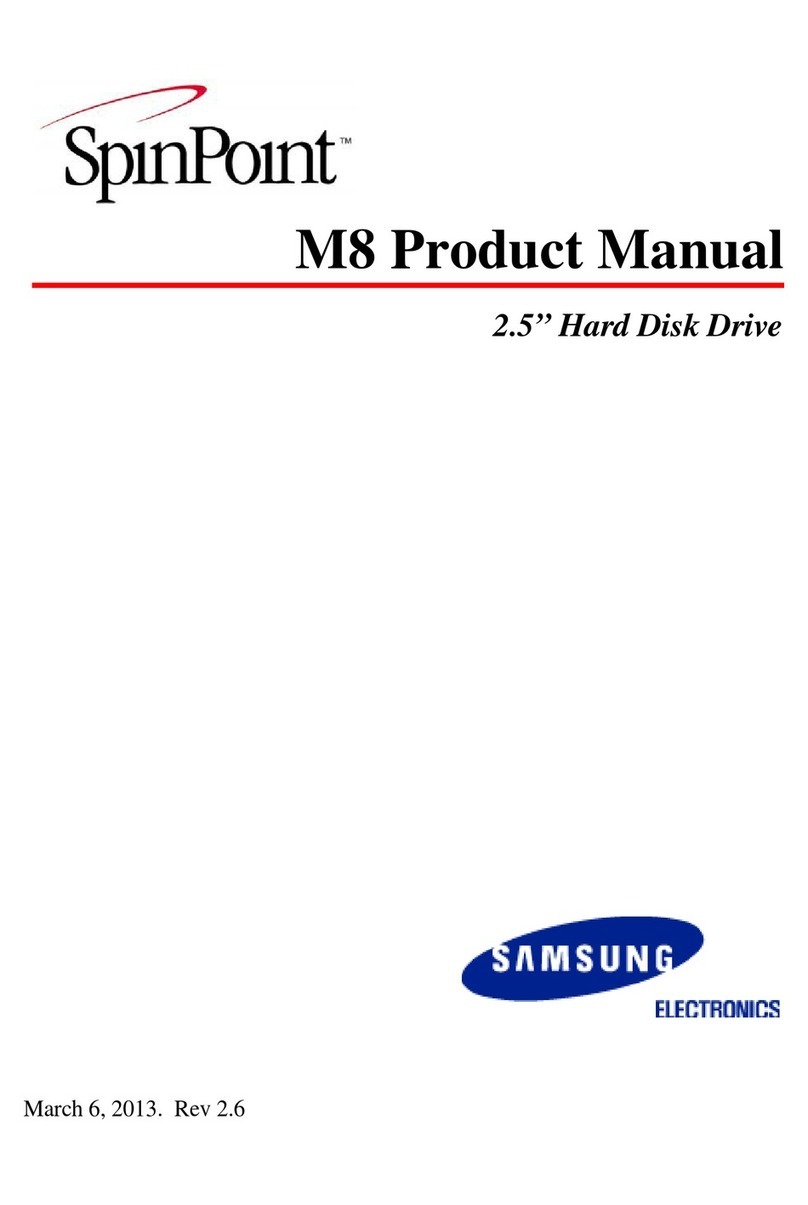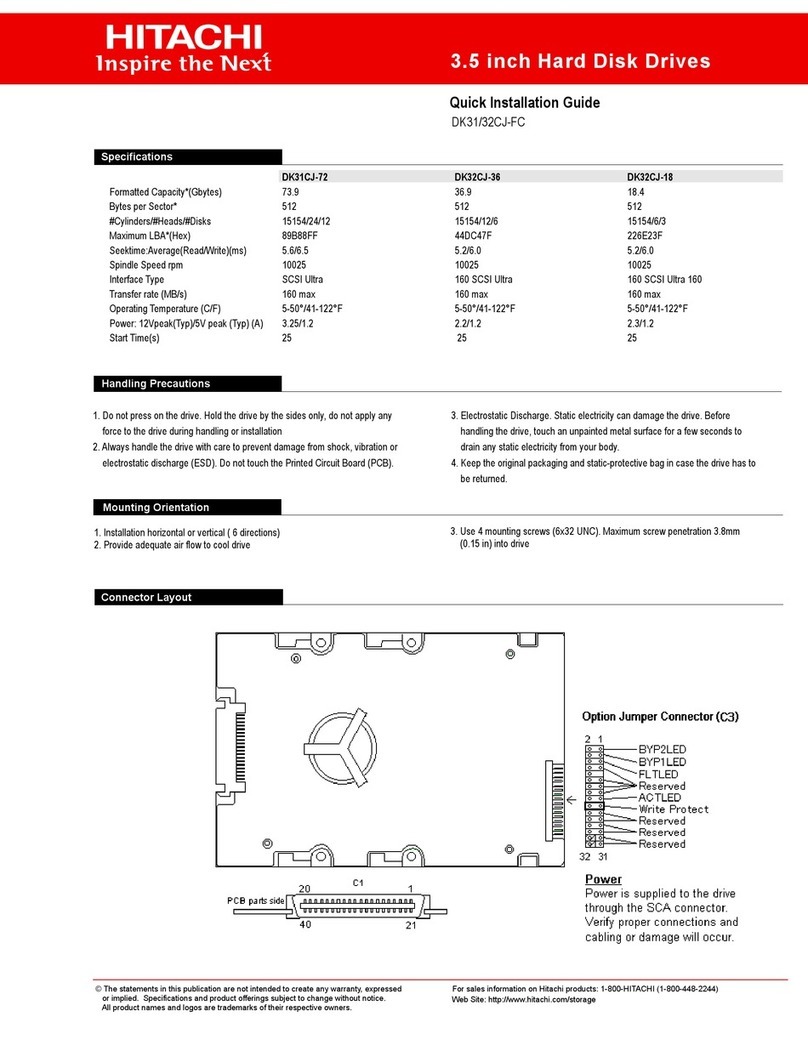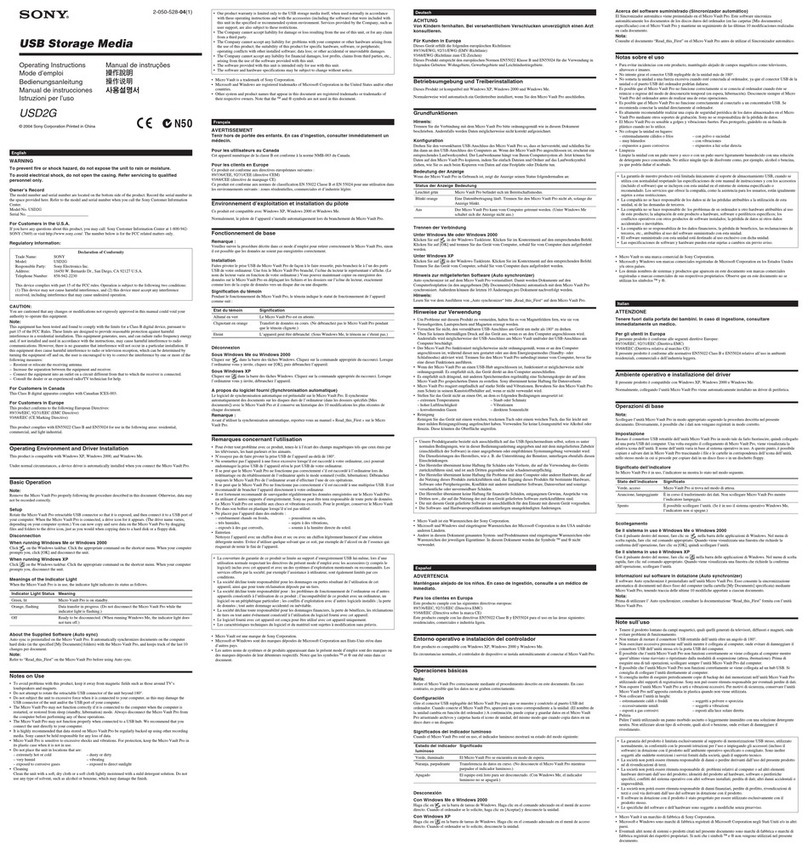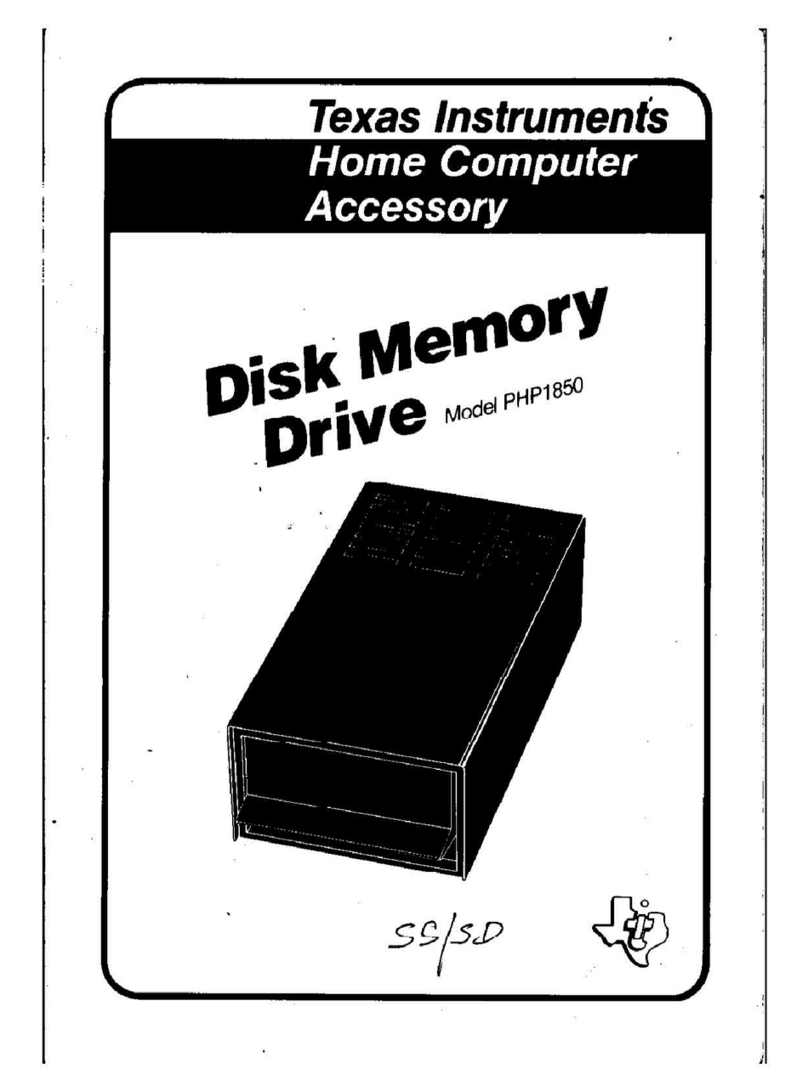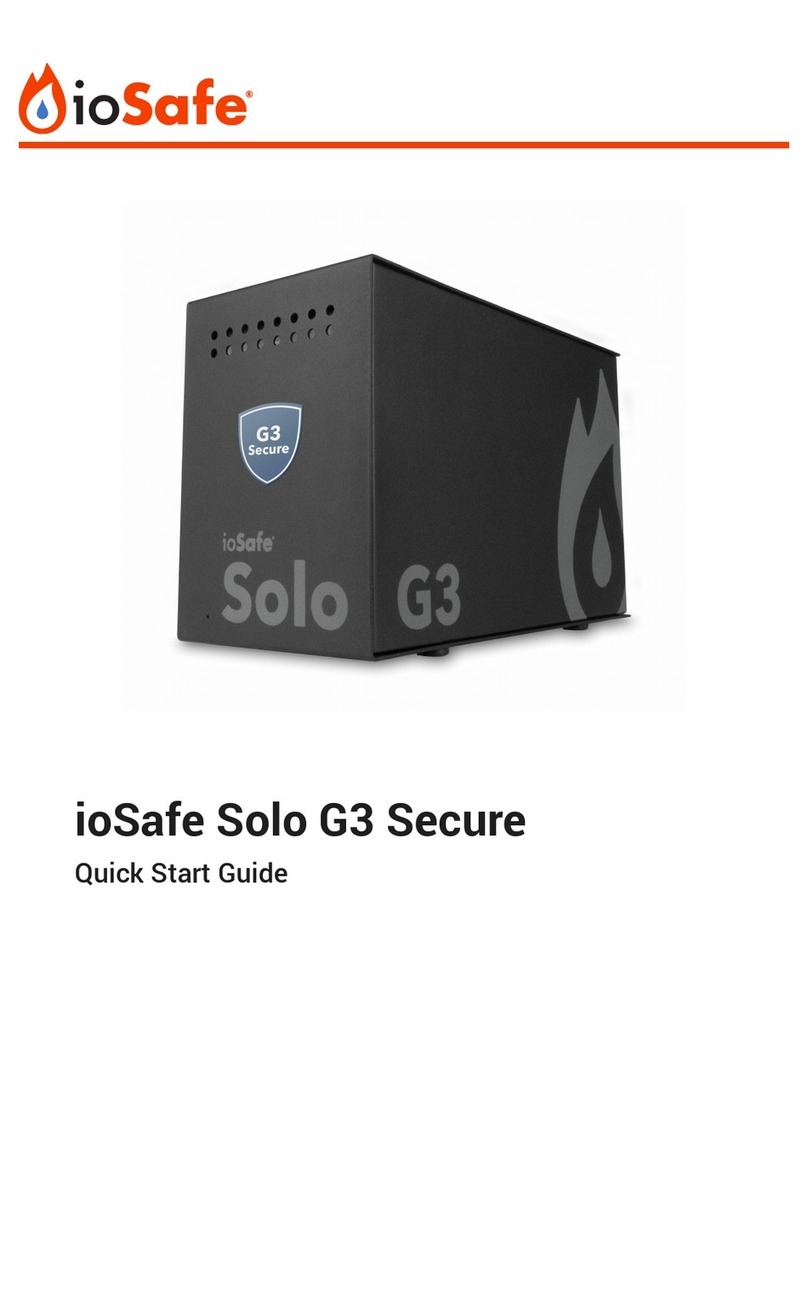3.1.2.1 Join a Disk to Storage Pool...................................................................................................................... 34
3.1.2.2 Create a Volume
............................................................................................................................................
35
3.1.2.3 Delete a Volume
............................................................................................................................................
37
3.1.2.4 Extend a Volume Capacity
........................................................................................................................
38
3.1.2.5 Setup Volume as iSCSI Target................................................................................................................. 39
3.1.2.6 Disable iSCSI Configuration in a Volume........................................................................................... 42
3.1.2.7 Remove iSCSI Configuration and Restore to NAS Volume....................................................... 43
3.1.3 Share/Security
..........................................................................................................................................................
45
3.1.3.1 Create New Share Folder........................................................................................................................... 46
3.1.3.2 Assign Permission to Share
......................................................................................................................
51
3.1.3.3 Edit Share Folder
...........................................................................................................................................
54
3.1.3.4 Delete Share Folder...................................................................................................................................... 55
3.2 Network
............................................................................................................................................................................
56
3.2.1 Device Configuration
............................................................................................................................................
56
3.2.1.1 Configure Network Trunking
...................................................................................................................
58
3.2.1.2 Cancel Network Trunking
..........................................................................................................................
61
3.2.2 ADS/NIS
......................................................................................................................................................................
62
3.2.2.1 Join NAS to Windows AD Domain........................................................................................................ 63
3.2.2.2 Join NAS to NIS Domain
...........................................................................................................................
66
3.2.3 DHCP (Internet Gateway)
....................................................................................................................................
67
3.2.4 P2P
.................................................................................................................................................................................
68
3.2.4.1 Status
...................................................................................................................................................................
69
3.2.4.2 Server
..................................................................................................................................................................
70
3.2.4.3 Options............................................................................................................................................................... 71
3.2.4.4 Shares.................................................................................................................................................................. 72
3.2.4.5 Example of Download from Link and Torrent
.................................................................................
73
3.3 System............................................................................................................................................................................... 77
3.3.1 System Information
...............................................................................................................................................
77
3.3.2 Service.......................................................................................................................................................................... 79
3.3.2.1 Photo
...................................................................................................................................................................
85
3.3.3 Miscellaneous (Time and Serial Port)............................................................................................................ 89
3.3.4 Boot/Shutdown........................................................................................................................................................ 91
3.3.5 Upgrade
......................................................................................................................................................................
94
3.3.5.1 Remote Upgrade
...........................................................................................................................................
94
3.3.5.2 Local Upgrade................................................................................................................................................. 95
3.3.6 Log
.................................................................................................................................................................................
96
3.3.7 Notification
................................................................................................................................................................
97