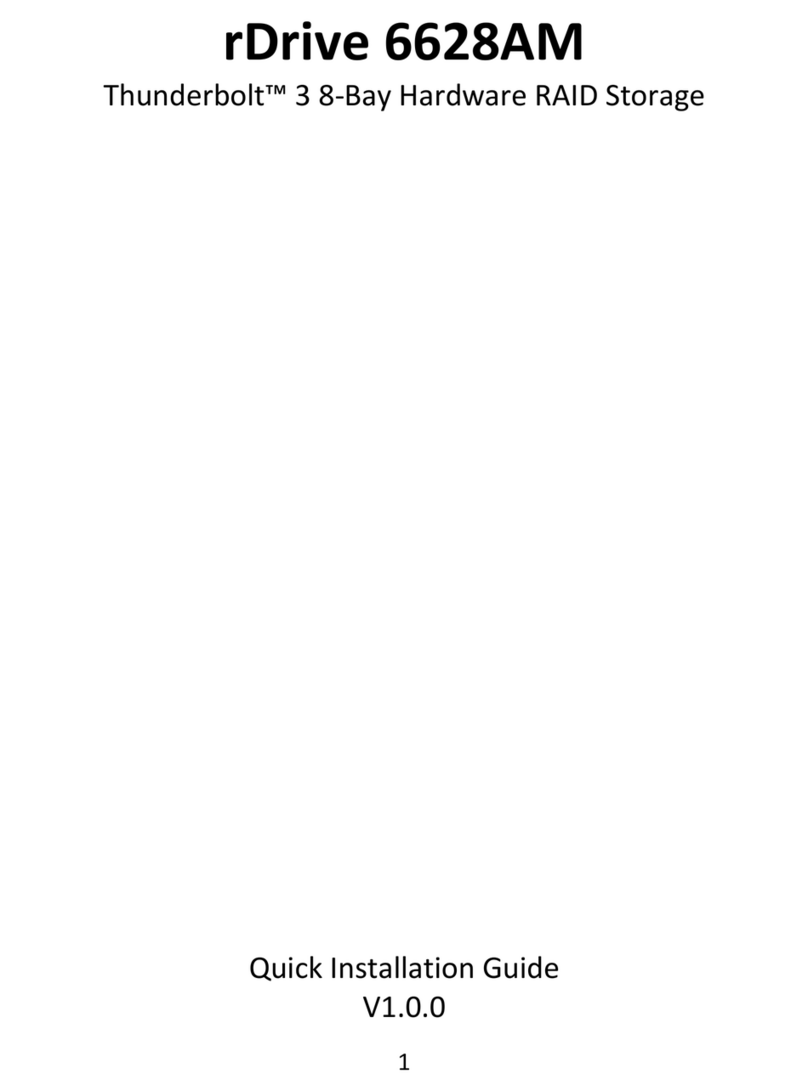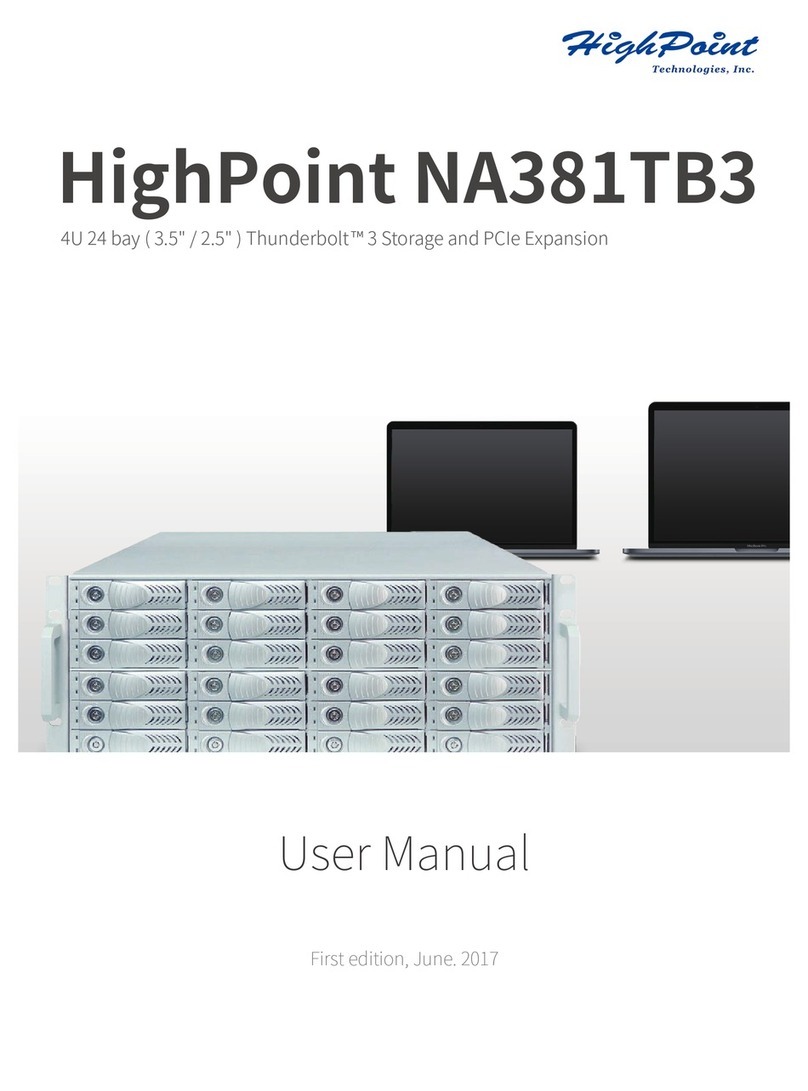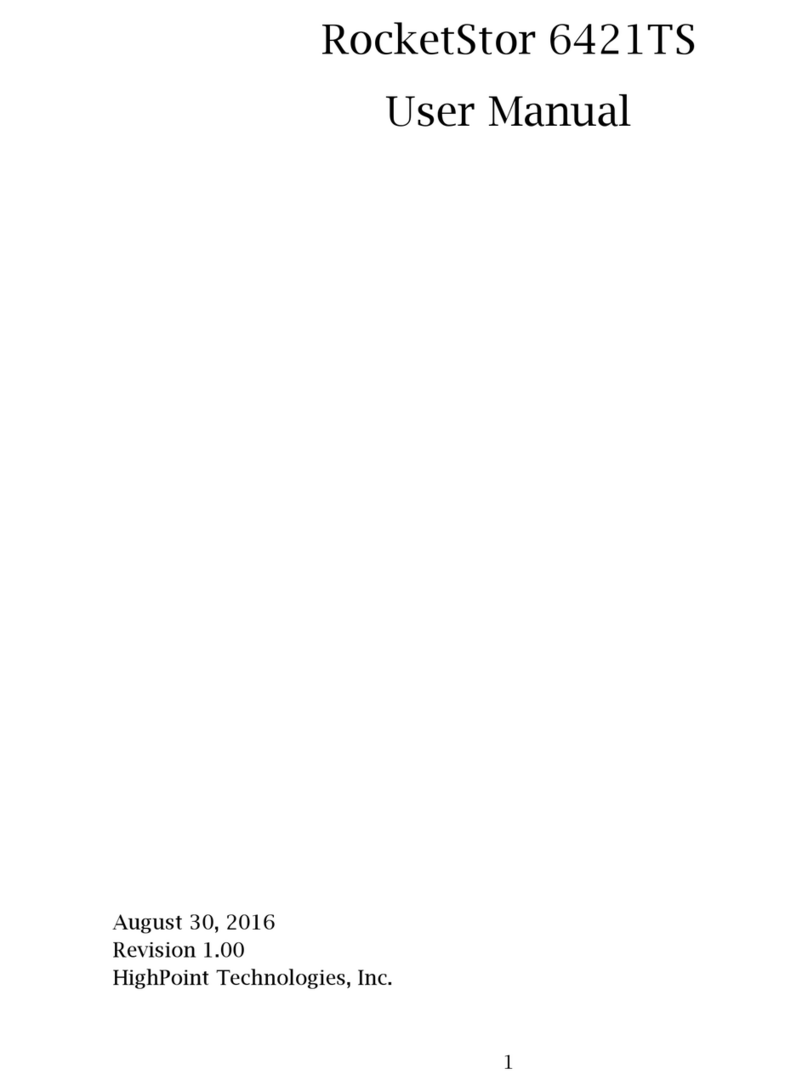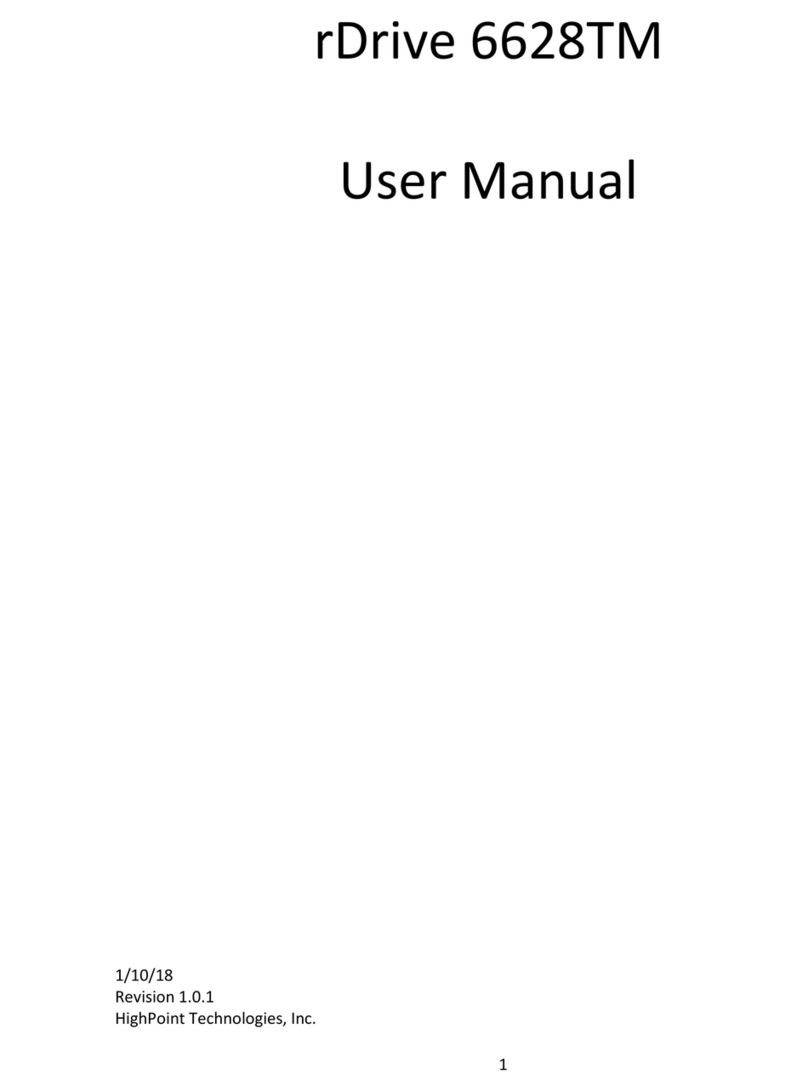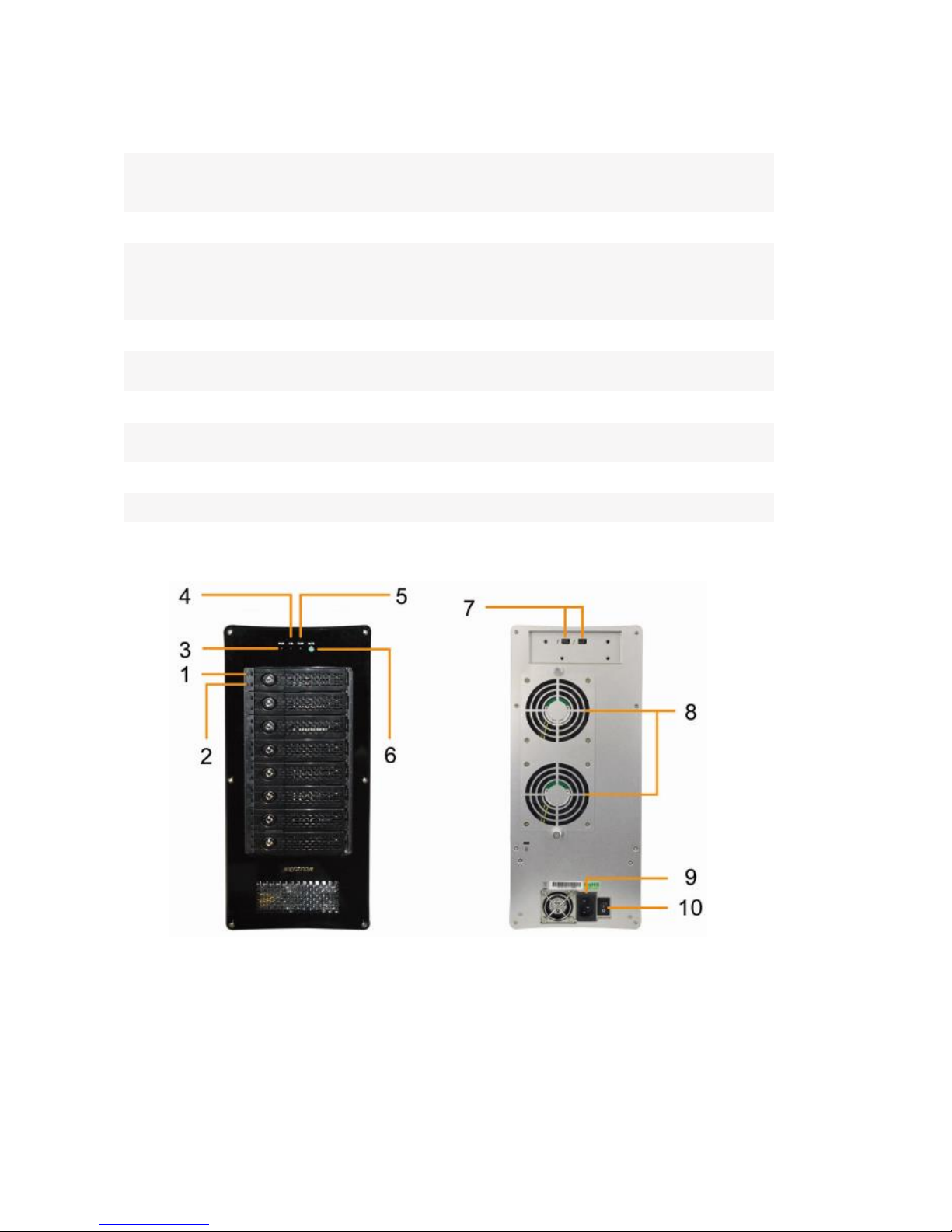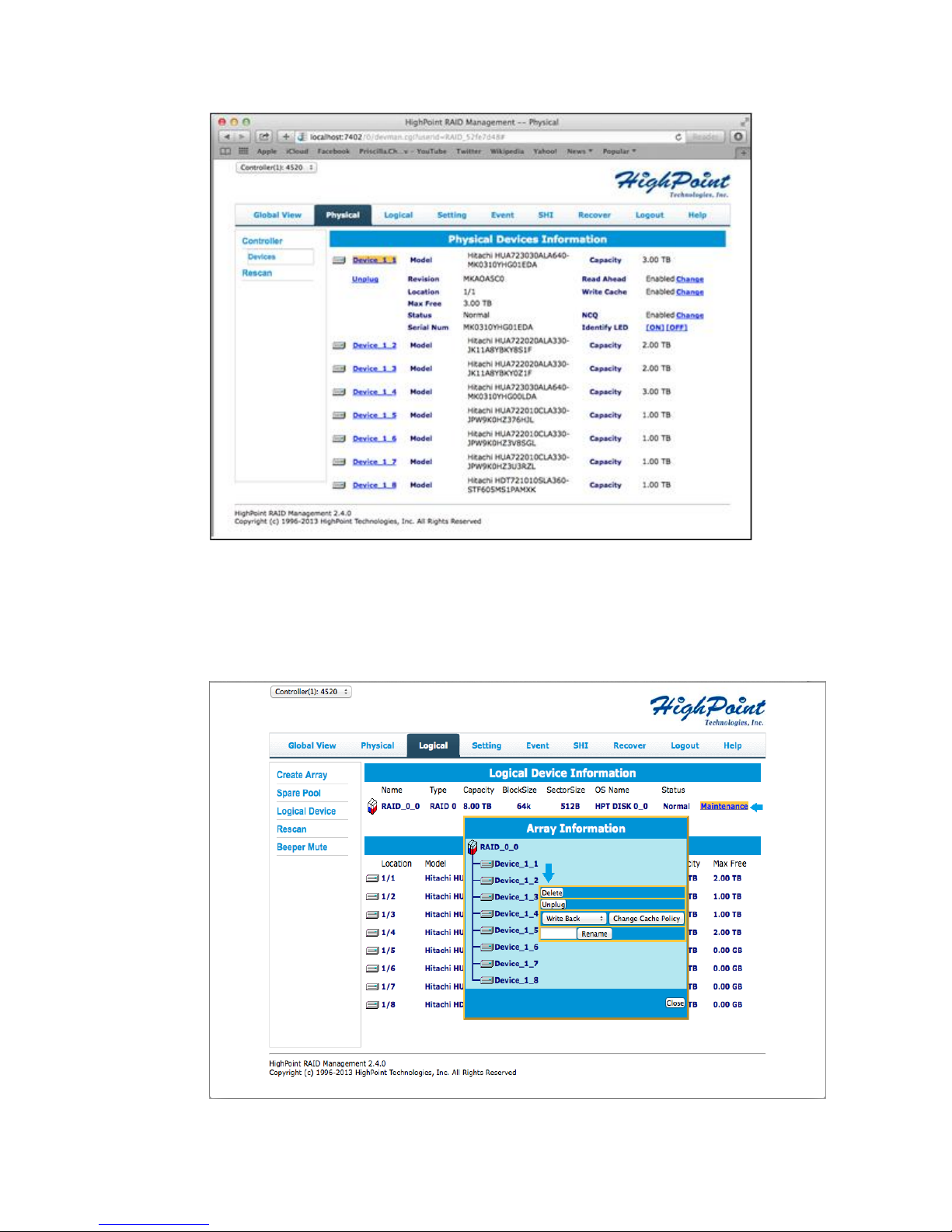HighPoint Technologies Inc. 2
Table of Contents
1. Introduction ..................................................................................................................................... 3
2. SYSTEM REQUIREMENTS.................................................................................................................. 3
3. What’s in the Box? ........................................................................................................................... 3
4. NA762TB Overview .......................................................................................................................... 4
5. Setting up the NA762TB................................................................................................................... 6
5.1 HDD Installation ......................................................................................................................... 6
5.2 Connecting the NA762TB to a Mac System. .............................................................................. 7
5.3 Install the software for NA762TB............................................................................................... 7
6. Configuring RAID Arrays................................................................................................................... 9
6.1 Configuring RAID Arrays............................................................................................................. 9
6.2 Using the RAID disk with Mac OS X.......................................................................................... 13
7. Deleting RAID Storage.................................................................................................................... 15
8. RAID Disk Failure Recovery ............................................................................................................15
9. Expanding RAID Storage Capacity..................................................................................................17
10. NA762TB Audible Alarm................................................................................................................. 17
11. Technical Support........................................................................................................................... 18
12. LIMITED WARRANTY ...................................................................................................................... 18
APPENDIX A - Using the WebGUI (full guide)........................................................................................ 19
APPENDIX B - Web RAID Management ICON Definition List.................................................................38
APPENDIX C - RAID Technology Explanation .........................................................................................40
APPENDIX D - Thunderbolt Daisy Chain configuration.......................................................................... 41