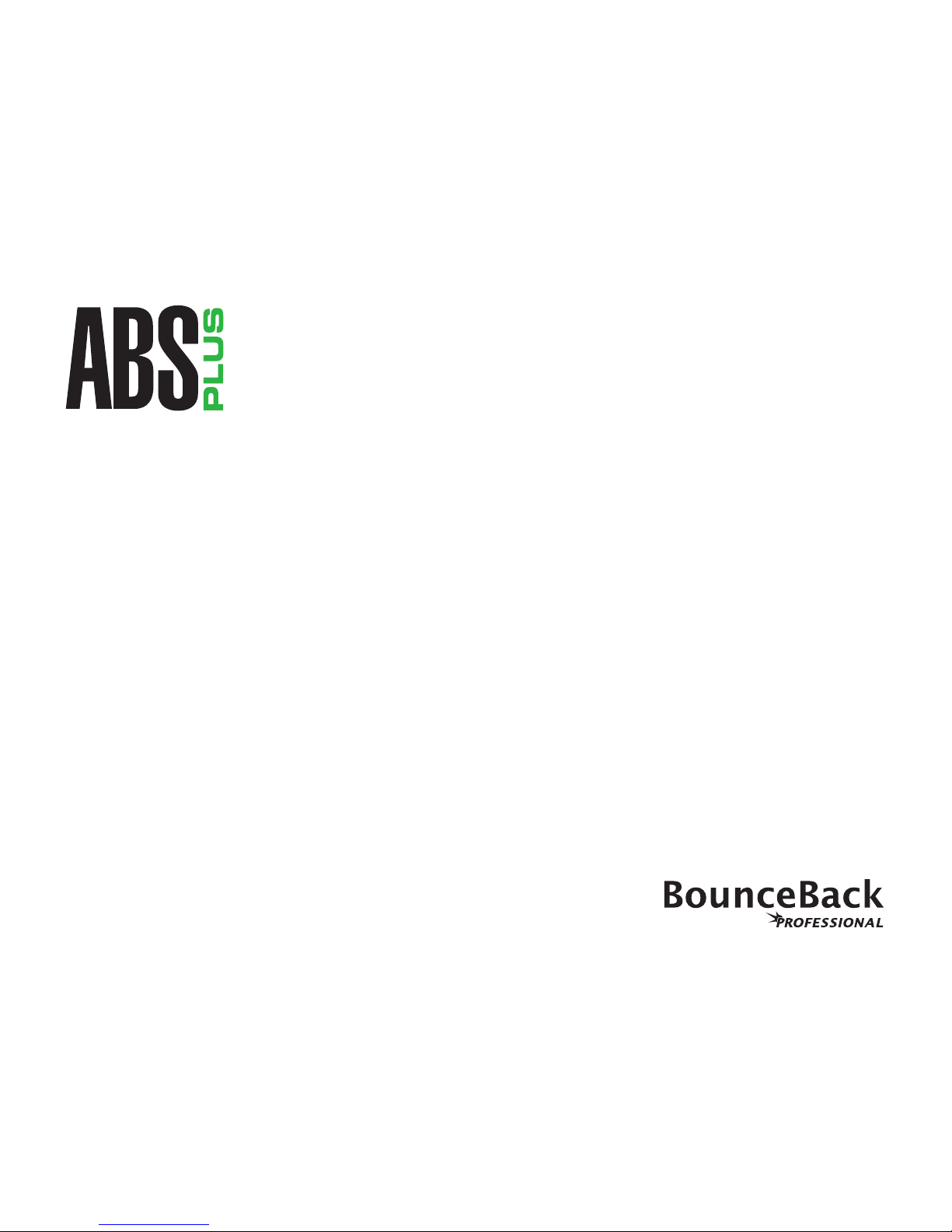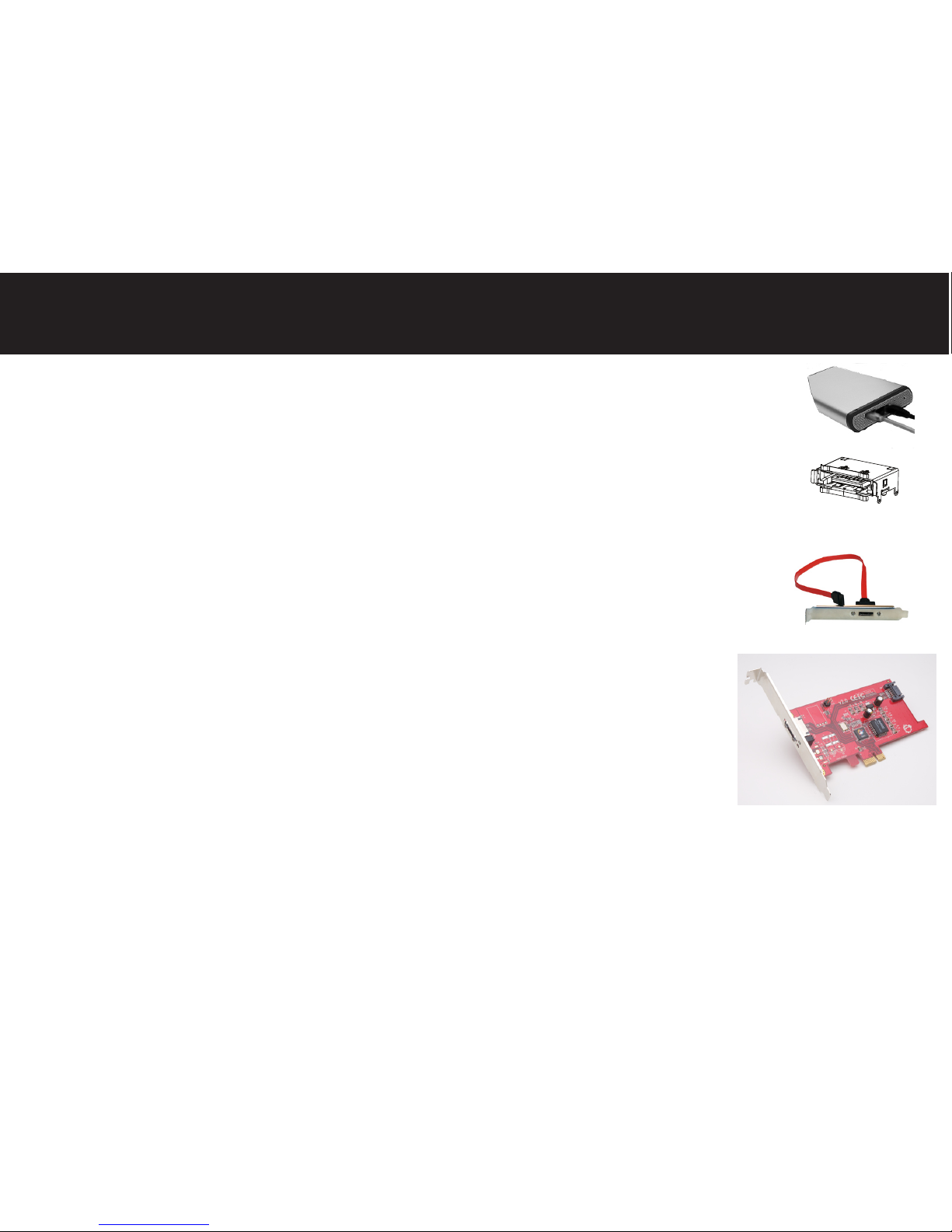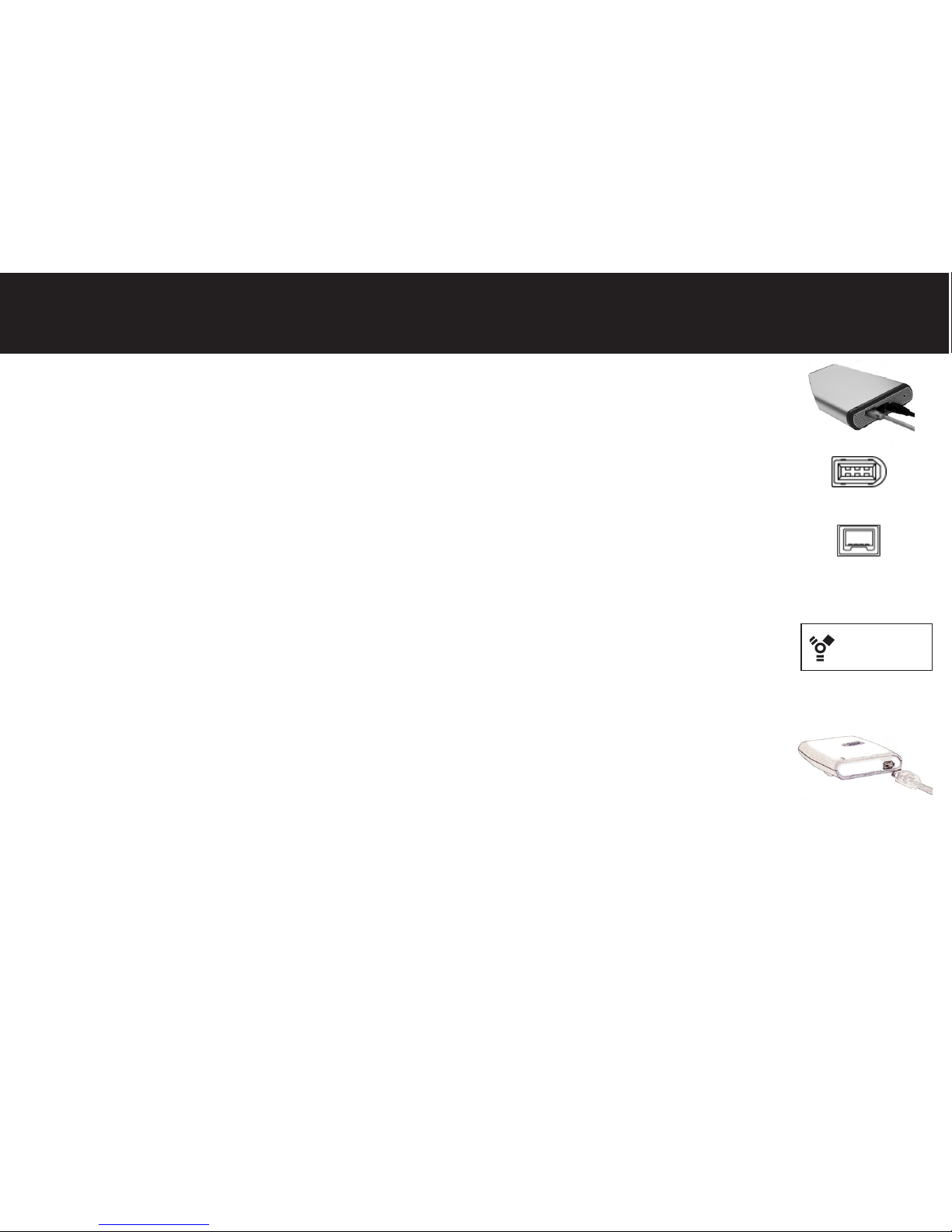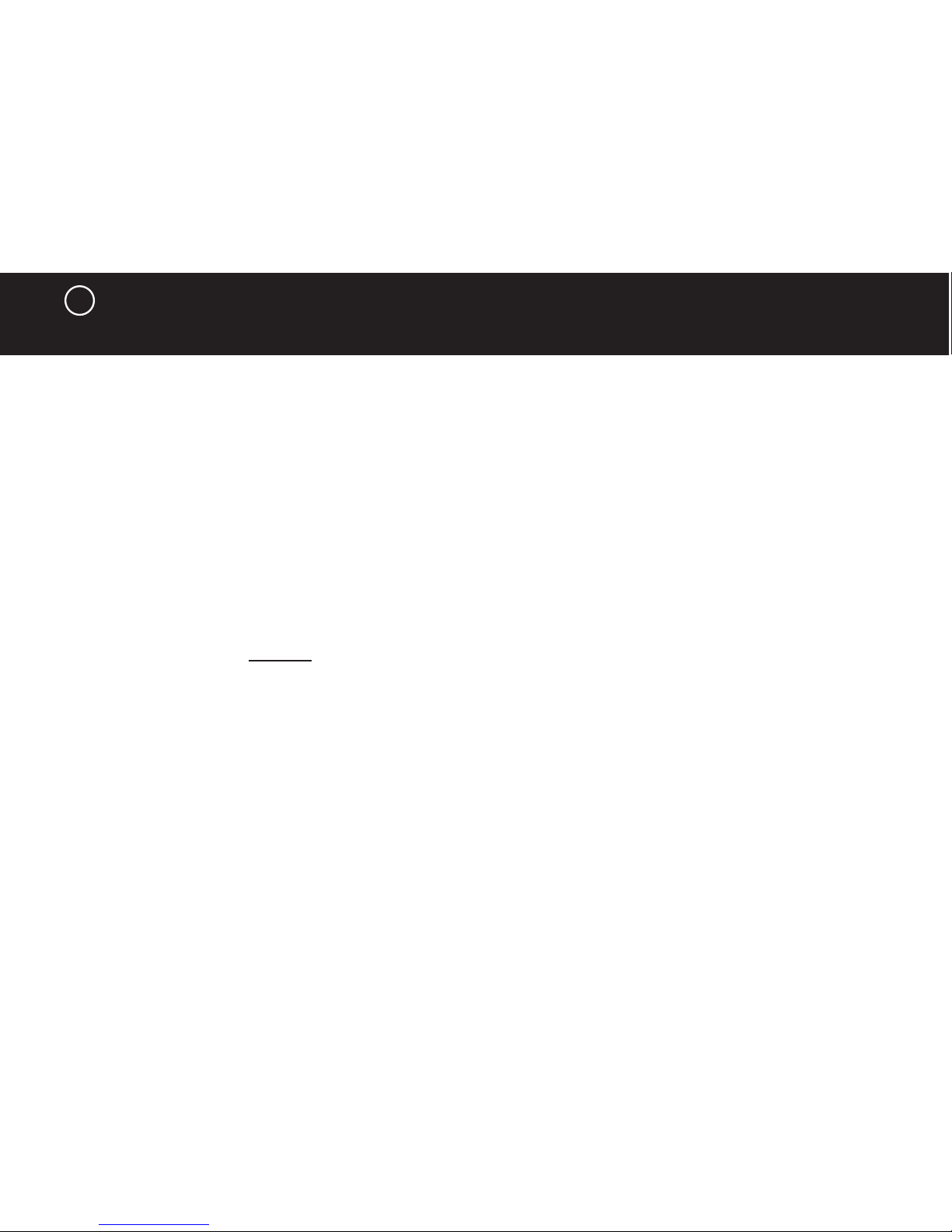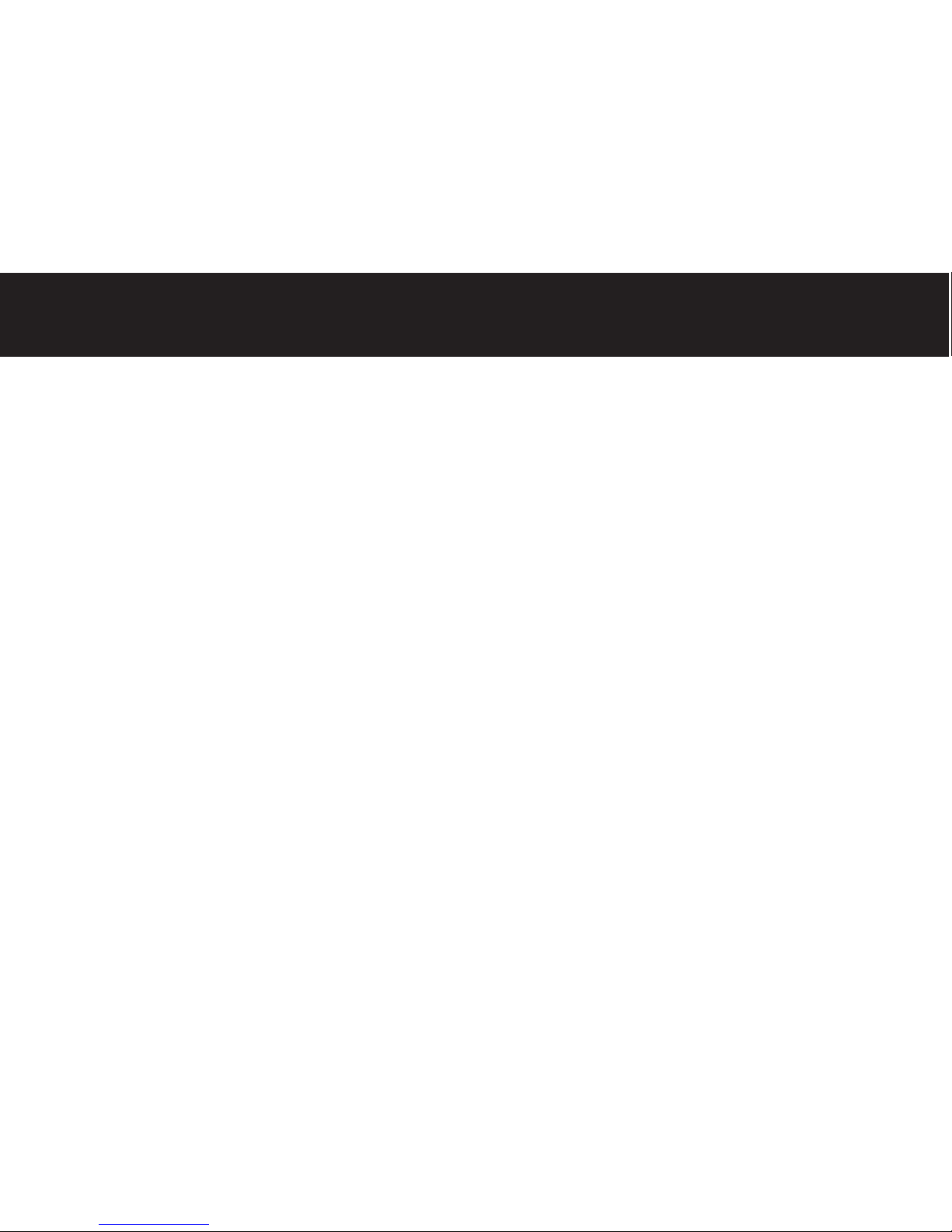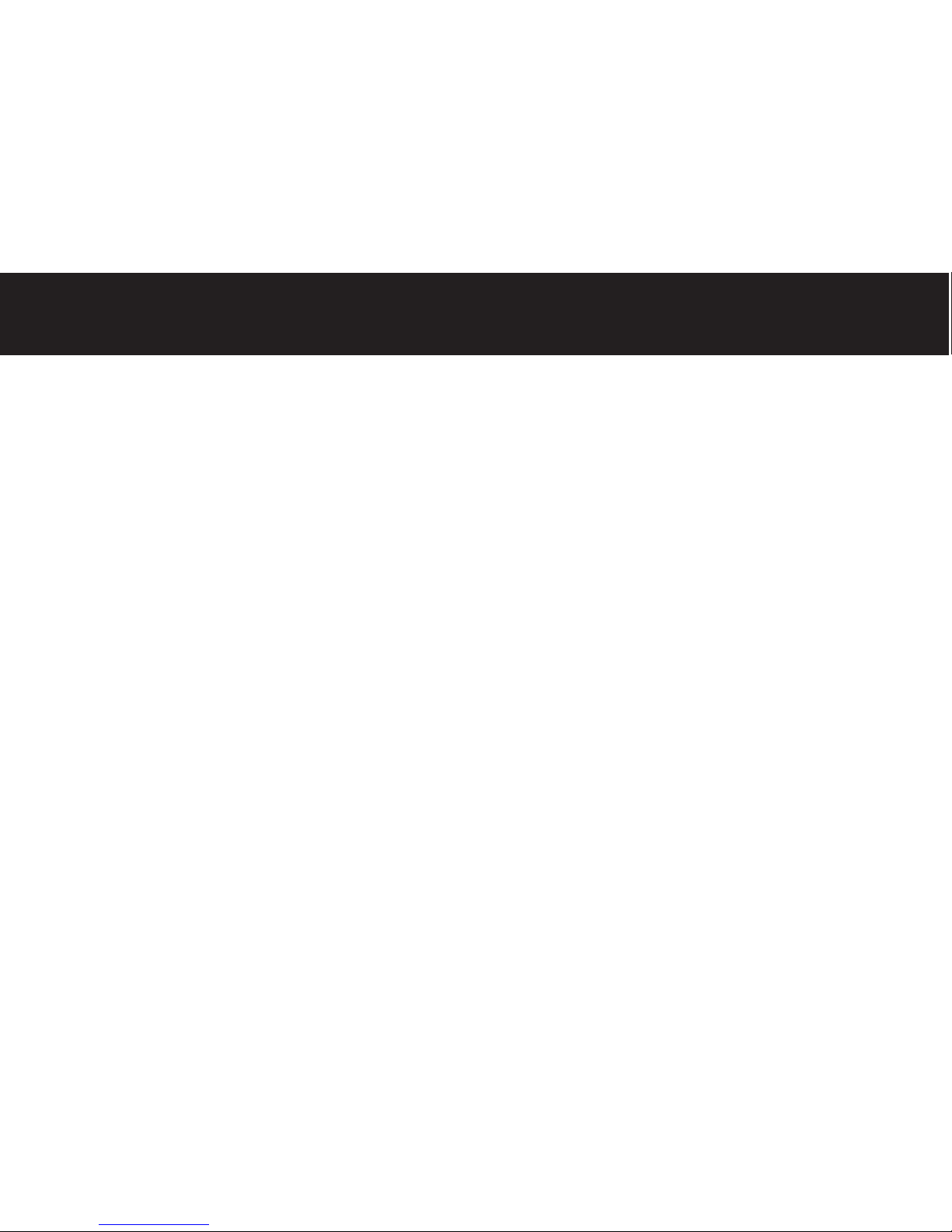Partitioning & Formatting An External Drive
6
1
2
3
Formatting
Using Apple’s Disk Utility program (found under the Go menu inside Utilities), the external backup drive
may be formatted on Mac OS X. Choose Mac Extended format for all G3 or G4 systems, choose Mac OS
Extended (Journaled) for all Intel-based systems. When erasing the External drive with Apple Disk Utility, be
sure to select the drive and not the volume. (Selecting the drive will repartition the drive).
Do not use DOS format for backups.
Partitioning
While you can use Apple’s Disk Utility program to partition the backup drives, we do not recommend it. A single
partition is optimal for the backup drive. If you are backing up multiple computers, and want each backup
to be bootable, see “Backing up Multiple Computers” in the manual for detailed instructions on installing
BounceBack Software and partitioning the external drive.
Note: To use the ABSplus to start up an Intel-based Macintosh choose the GUID partition table on the
partition tab in the Apple disk utility application.
Installing The BounceBack Software
The BounceBack Professional “Double Click Me” icon should appear automatically. If it doesn’t, double
click on the BounceBack Professional CD icon on the Desktop and then double click on the BounceBack
Professional “Double Click Me” icon.
Click Install in the BounceBack Professional menu.
Follow the on-screen instructions to install the software.
Macintosh Installation