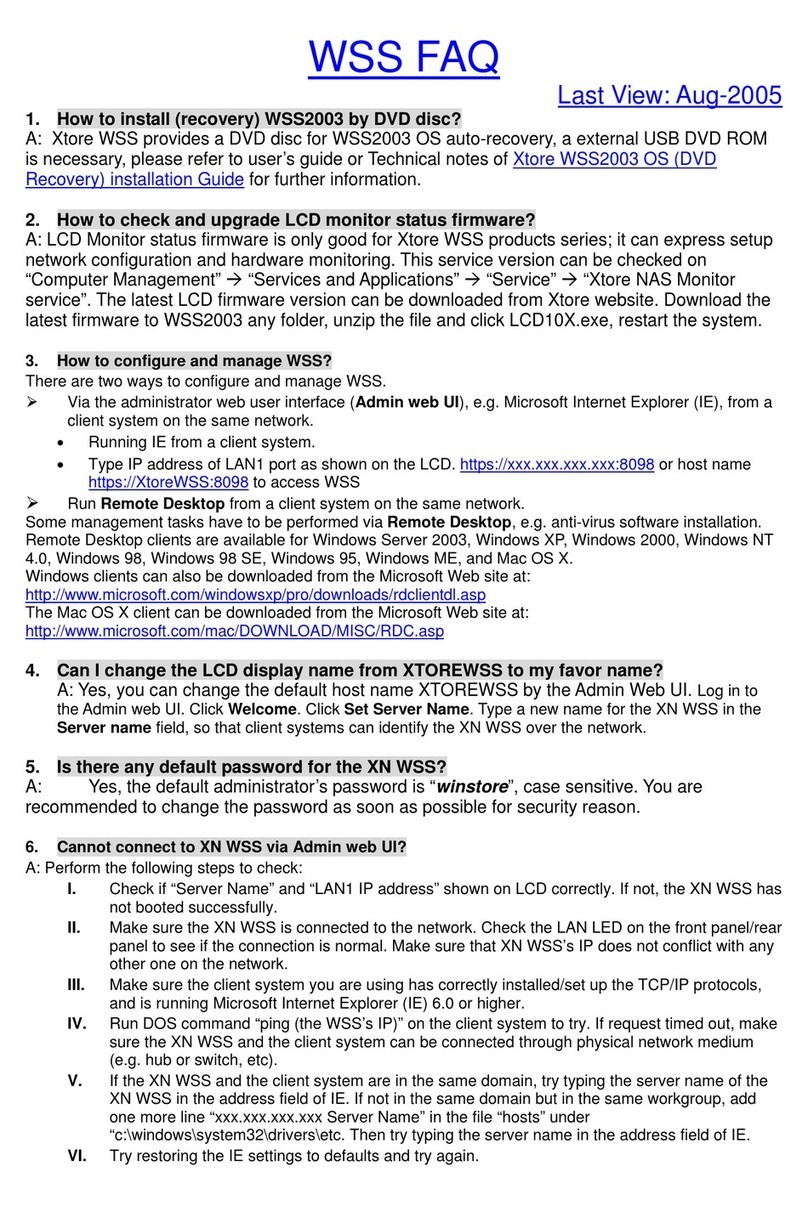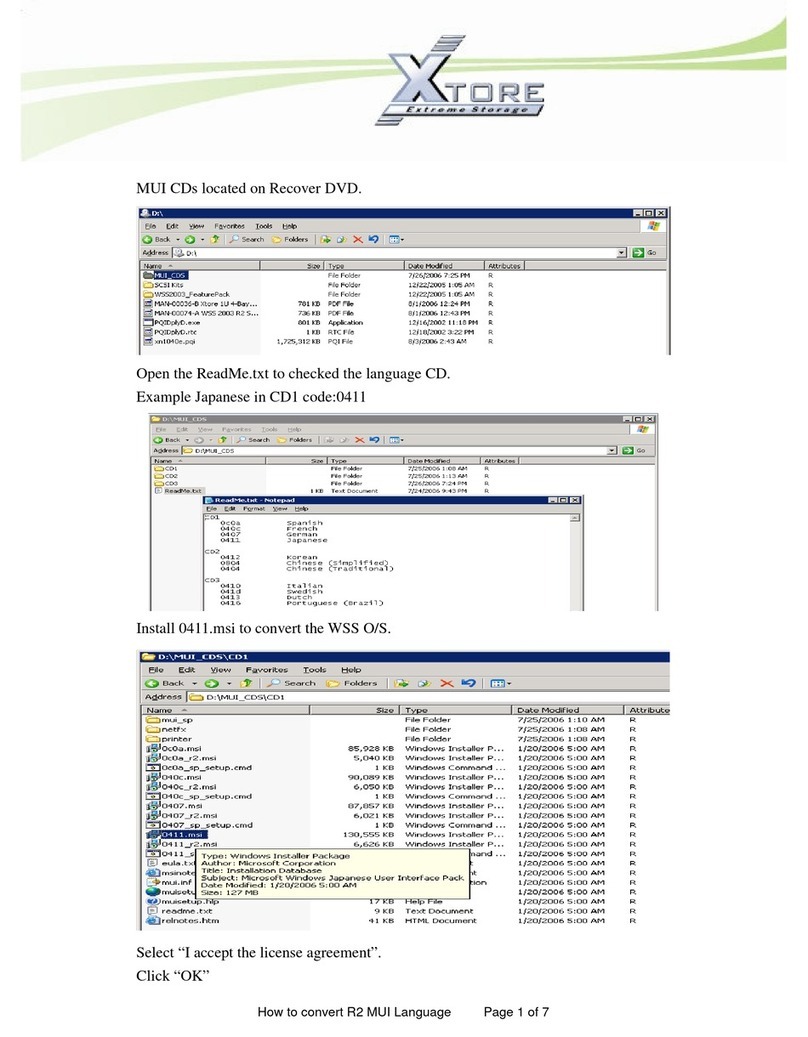Xtore WSS R2 OS installation Guide Page 4
MODEL: XN-212R-T3xx (With 3ware 95xx-12 MI Hardware RAID Card)
The WSS in a Hardware-RAID configuration contains the first two drives in a RAID 1 mirrored configuration.
And your first two disks contain only OS volumes.
The drives in the hardware-RAID WSS are controlled by a 3Ware RAID controller card, 95xx-12MI, installed in
your WSS. All disks appear as logical disks to the OS. You can manage the disks via either 3BM or 3DM 2.
When using the provided DVD disc to recover the OS or install the OS for the first time, you have to use 3BM to
create a Mirror (RAID 1) unit on the first two disks. Two disks in a Mirror configuration is strongly recommended
for the OS fault tolerance. Then you can restore the OS image to the Mirror unit.
Equipments:
1. To configure OS SATA disks to connect a KVM cable
2. USB 2.0 external box with DVD-ROM
3. IDE HARD DISK (10GB or above capacity) x 1 (Recommended creating mirror RAID 1 volume and the OS
will be reserved 8GB capacity of Volume)
5. Xtore Recovery DVD for model XN-212R-T3 with the latest version and BIOS. (For the default BIOS of
setting)
¾USB Keyboard enabled
¾USB FDD as the first boot device
¾USB CD-ROM as the second boot device
¾HDD as the third boot device. Other device boot enabled Drive A: None
Using 3BM2
To create one mirror unit (RAID 1 recommended) or single disk for the OS disks, perform the following steps:
To create one mirror unit (RAID 1) for the OS disks, perform the following steps:
1. Insert two disks to the WSS:
2. Power on WSS system with VGA and Keyboard connected
3. Press Alt + 3 at the same time to enter 3BM.
Warning: All data on these two disks will be destroyed. Do not insert any other disks into the WSS at this
moment.
Warning: Be careful if there are data existing in WSS. System recovery will re-install the operating system
from scratch, and will delete all existing data/volumes on the first disk. If the first disk contains other
non-redundant volumes, e.g. simple, spanned, or striped, those volumes will be deleted.