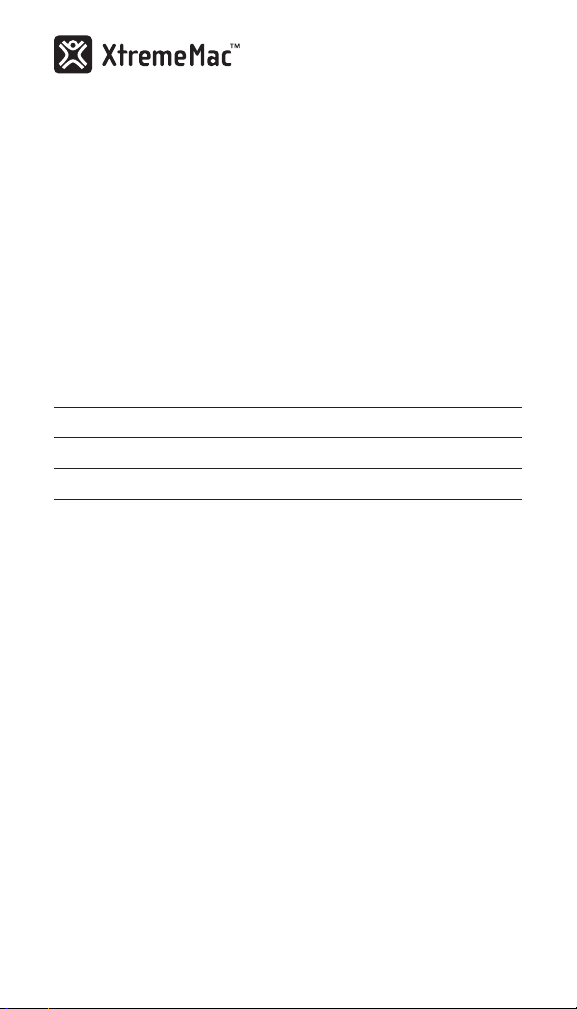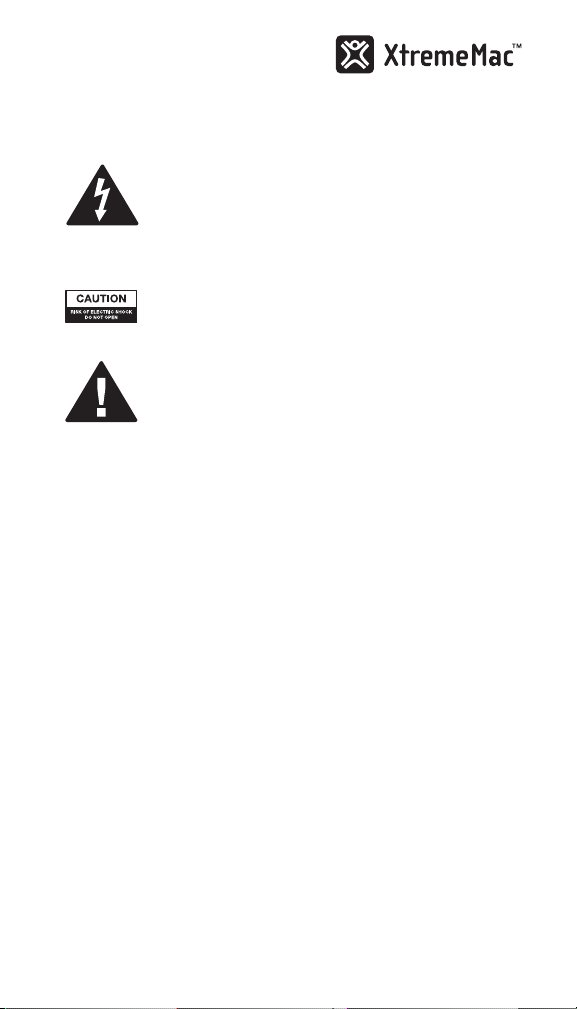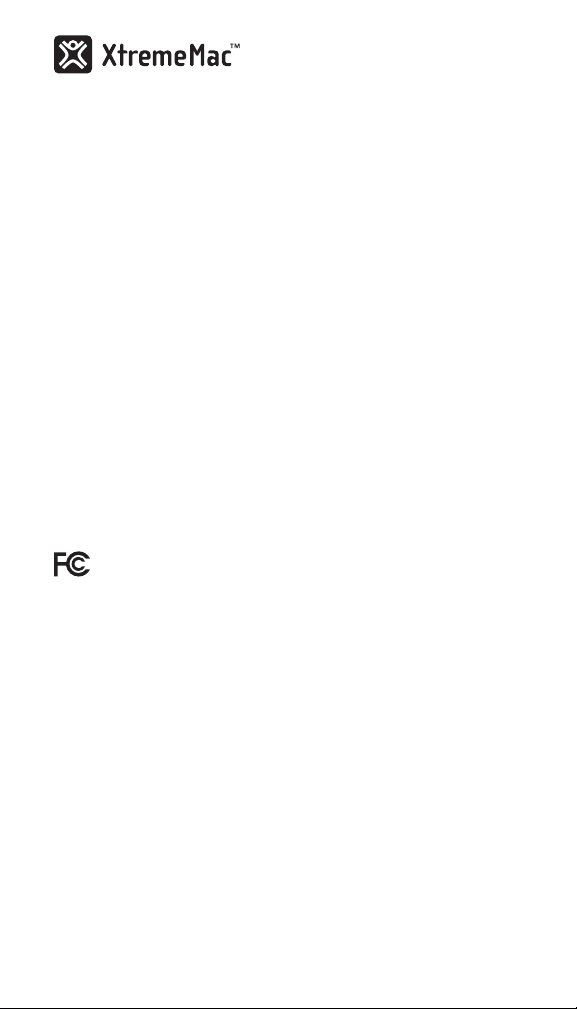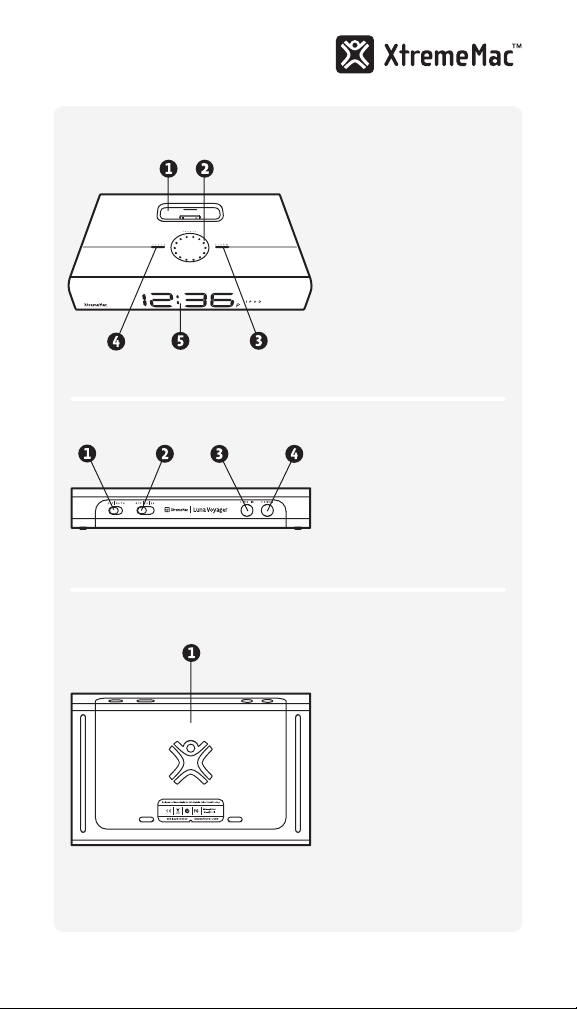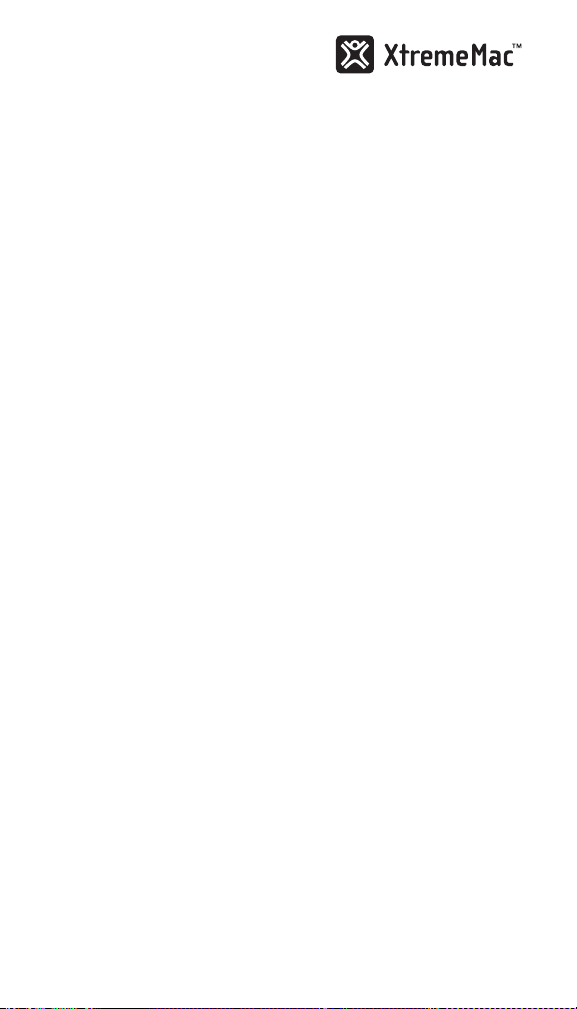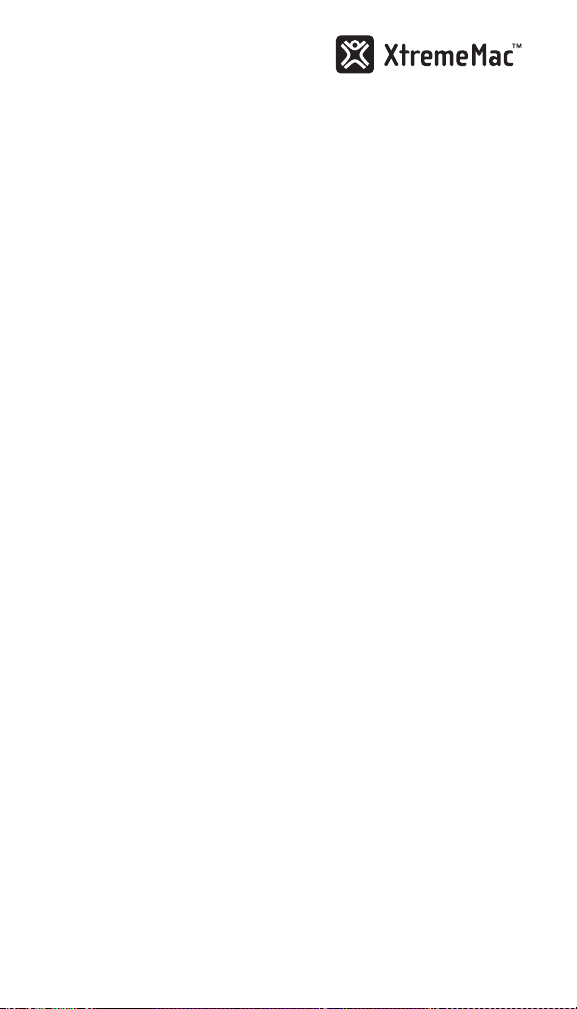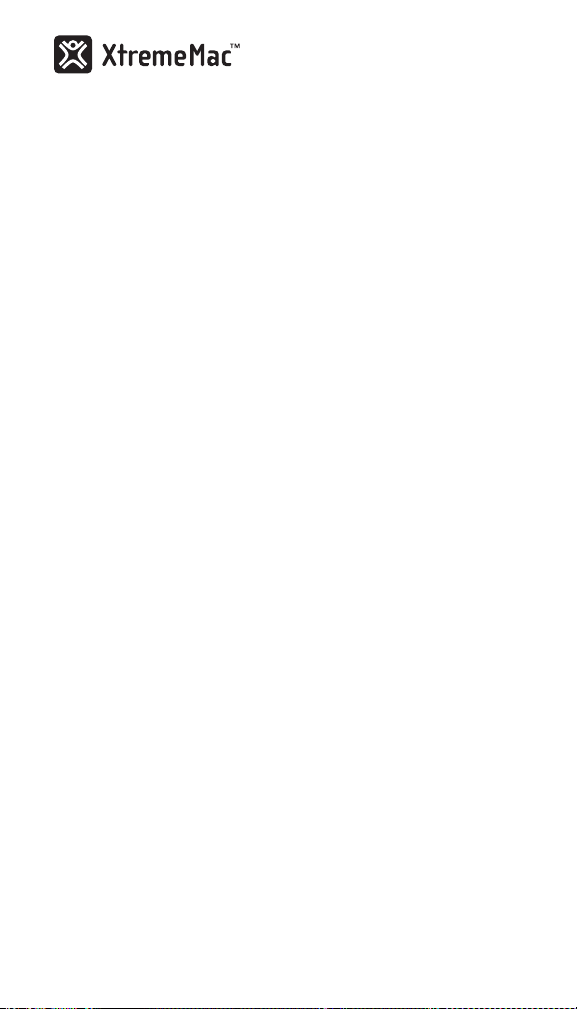8 9
4. Use the control wheel to set the minutes and press the clock
button to accept and save your changes.
Note: Make sure the time switch on the back of the unit is set to SET to save your
changes. Otherwise once you dock your device the unit will automatically set the
time from the device.
settIng tHe aLaRM
1. Press and hold the alarm button on the top of the unit until the
time on the display begins to blink.
2. Use the control wheel on the top of the unit to adjust the hour,
AM or PM (indicated by an “A” or “P” next to the time for 12 hour
mode) and press the alarm button to advance to the minutes.
3. Use the control wheel to set the minutes and press the alarm
button to accept and save your changes. The display will then
show the volume level (L 5-20).
4. Use the control wheel to set the volume to the desired wake
level and press the alarm button to accept and save your
changes. The display will then show the time.
5. Press the alarm button to activate the alarm and select the
alarm source – the display will show the alarm time. Press
the alarm button while in this mode to switch between iPod,
buzzer and off. The selected source will remain on the display
to indicate the alarm is set.
Note: If iPod is selected as the source and there is no iPod present, the alarm will
automatically default to buzzer.
Snoozing the alarm
While the alarm is sounding, slightly rotate the control wheel to
snooze the alarm. The snooze is automatically set for 10 minutes.
Turning off the alarm
While the alarm is sounding, press the alarm button once to turn
the alarm off and reset for the following day.
When the alarm is not sounding, press the alarm button until you
do not see a source on the display. This means the alarm is off and
will not sound the following day.
UnPackIng anD InItIaL setUP
1. Remove Luna Voyager from the box and remove all foam and
protective plastic. Properly dispose of all material.
2. Place Luna Voyager on a level surface following the
precautions listed in the safety warnings.
3. Remove AC adapter from the packaging.
4. Read and review manual and safety warnings.
5. Open battery compartment cover on the bottom of the unit
and insert two “AAA” batteries for alarm and time backup and
close cover.
6. Connect the AC adapter into the jack on the back of the unit
labeled power and connect the other end of the adapter into a
power outlet.
7. Select the appropriate dock adapter for your device and
carefully insert into the dock well. Each dock adapter is labeled
with compatible device on the bottom left corner of each
adapter. Please see the section “Inserting and removing the
dock adapters” later in the manual for more details.
settIng tHe tIMe WItH tHe DeVIce
Set the time switch on the back of the unit to AUTO and then dock
your iPhone or iPod. The unit will automatically set the time from
your device. Make sure to set the clock mode switch on the back of
the unit to 12 or 24 hour depending on your preference.
Note: If you are experiencing difficulties getting the unit to set the time from your
device remove the device, set the switch to AUTO and then dock your device into
the unit again. If you are still experiencing difficulties, restart your iPhone or iPod
and repeat the process.
settIng tHe tIMe ManUaLLY
1. Set the clock mode switch on the back of the unit to 12 or 24 to
set the clock into 12 hour or 24 hour mode depending on your
preference.
2. Press and hold the clock button on the top of the unit until the
time on the display begins to blink.
3. Use the control wheel on the top of the unit to adjust the hour,
AM or PM (indicated by an “A” or “P” next to the time for 12
hour mode) and then press the clock button to advance to the
minutes.