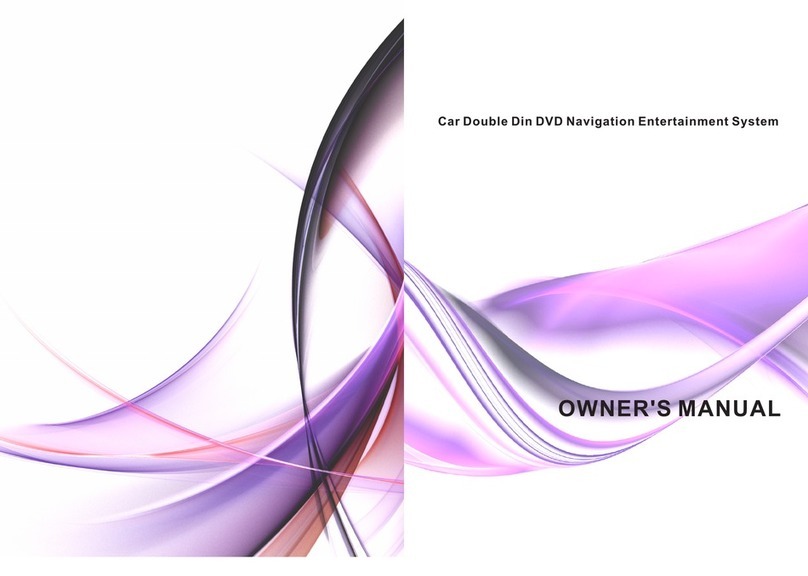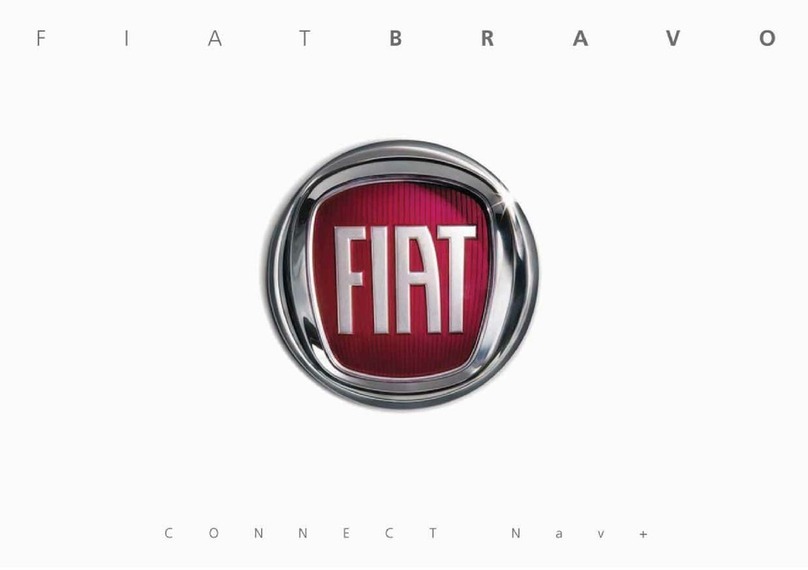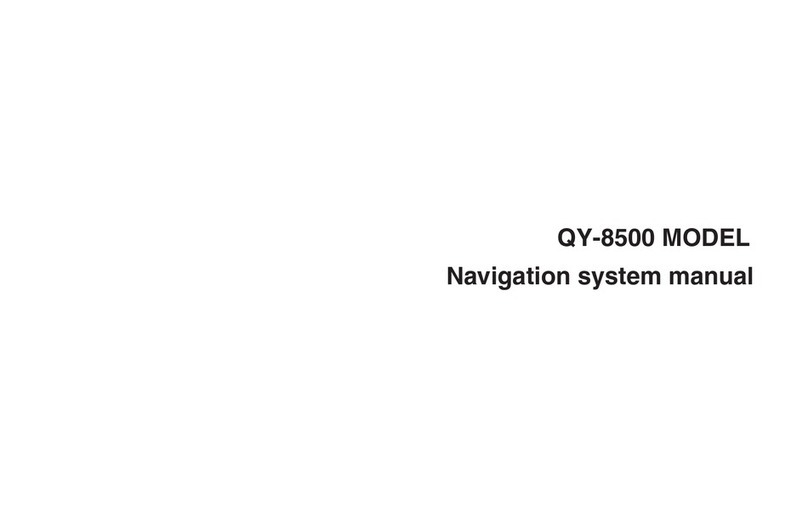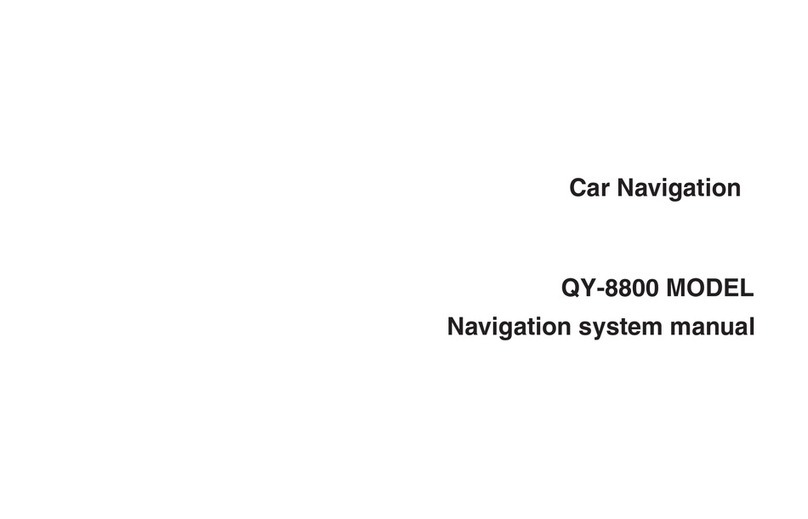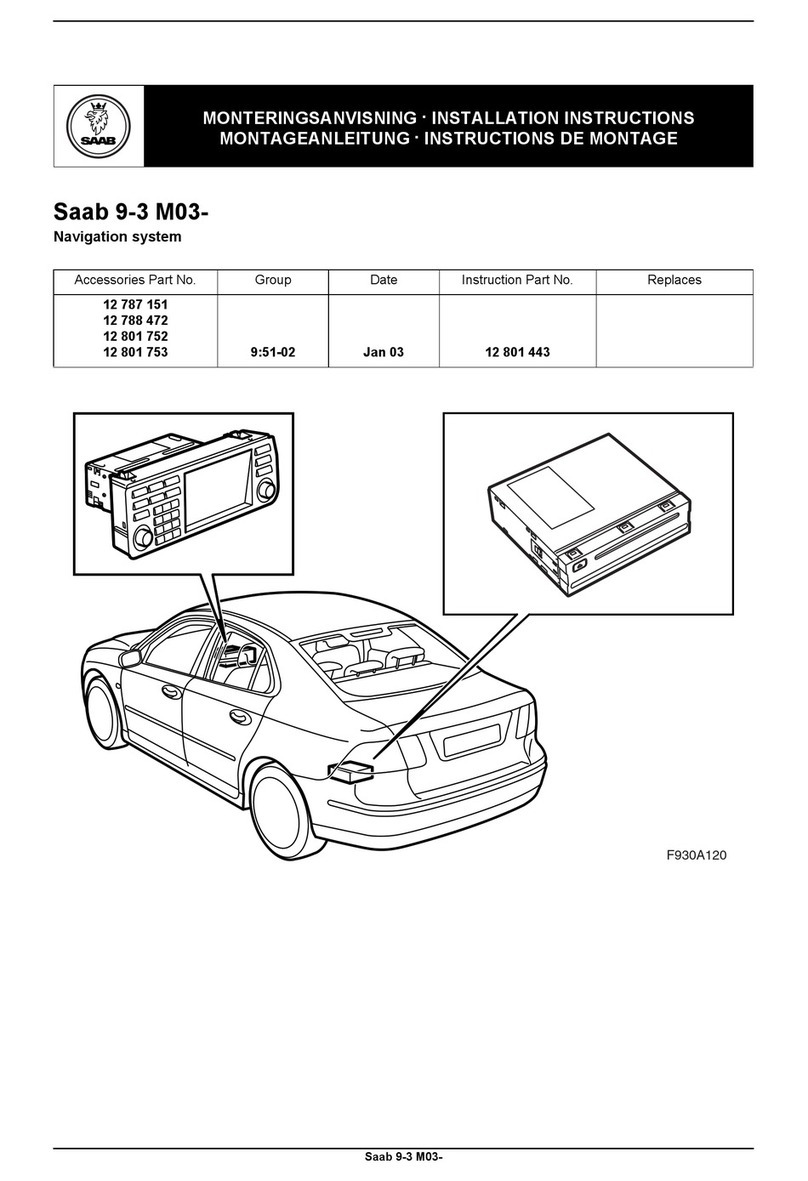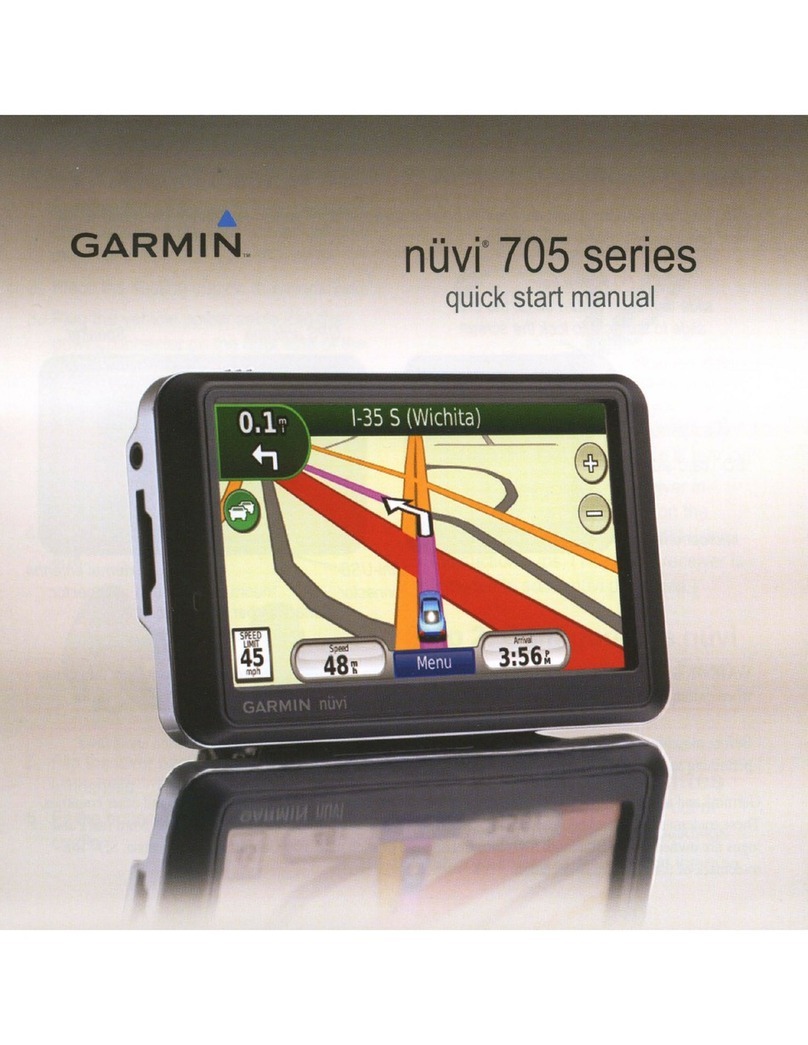Xtrons TD608GT User manual

0

1
CONTENTS
WARNING ---------------------------------------------------------2
PANEL CONTROLS
----------------------------------------------------3
MAIN MENU OPERATIONS ---------------------------------------5
DVD OPERATIONS ----------------------------------------------------6
SD/USB OPERATIONS --------------------------------------9
VCDC OPERATIONS -------------------------------------------10
iPod / iPhone OPERATIONS -------------------------------------11
RADIO OPERATIONS ------------------------------------------12
AUX1 / AUX2 OPERATIONS ---------------------------------------12
Bluetooth OPERATIONS ----------------------------------------13
TV OPERATIONS ---------------------------------------14
SETUP/EQ OPERATIONS --------------------------------------15
VEHICLE SETTINGS OPERATIONS ----------------------16

2
For your safety, the driver should not watch any video sources and/or operate the controls while driving. Please note that
watching and operating any video sources while driving are prohibited by law in some countries. Also, while driving, keep the
volume to a level at which external sounds can be heard.
When using the navigation system, follow the precautions listed below. After reading this manual, be sure to keep it in a handy
place (such as the glove box of your car).
This navigation system should not be used to replace your own judgment. No itinerary suggested by this navigation system
should ever override any highway regulations, your own judgment, or a knowledge of safe driving practices. Do not follow the
navigation system’s suggested itinerary if it would cause you to perform a dangerous or illegal act, place you in a dangerous
situation, or take you into an area you consider unsafe.
The advice provided by the navigation system is to be regarded as a suggestion only. There may be times when the navigation
system displays the vehicle’s location incorrectly, fails to suggest the shortest route, or fails to direct you to your desired
destination. In such instances, rely on your own driving judgment, taking into account the driving conditions at the time.
Do not use the navigation system to locate emergency services. The database does not contain a complete listing of emergency
services such as police stations, fire halls, hospitals and walk-in clinics. Please show discretion and ask for directions in such
instances.
•As the driver, you alone are responsible for your driving safety.
•In order to avoid a traffic accident, do not operate the system while driving.
•In order to avoid a traffic accident, operate the system only when the vehicle is stopped at a safe place and the parking brake
is on.
•In order to avoid a traffic accident or traffic offense, remember that actual road conditions and traffic regulations take
precedence over the information contained on the navigation system.
•The software may contain inaccurate or incomplete information due to the passage of time, changing circumstances, and the
sources of information used. Please respect current traffic conditions and regulations at all times while driving.
•Where actual road conditions and highway regulations differ from the information contained on the navigation system, abide
by the highway regulations.
•Keep the amount of time spent viewing the screen while driving to a strict minimum.
The navigation system does not provide, nor represent in any way information on: traffic and highway regulations; technical
aspects of the vehicle including weight, height, width, load and speed limits; road conditions including grade, percentage of
incline and surface conditions; obstacles such as the height and width of bridges and tunnels; and other current driving or road
conditions. Always rely on your own judgment when driving a car, taking into account current driving conditions.
Do not disassemble or modify this unit. It may cause an accident, fire, or electric shock.
Do not use this unit when a trouble exists, such as no screen content appears or no sound is audible. It may cause an accident,
fire, or electric shock. For that case, consult your authorized dealer or a nearest Clarion service center.
In case of a problem, such as any material has been entered in the unit, the unit gets wet, or smoke or strange smells come out
of the unit, etc., stop using this unit immediately, and consult your authorized dealer or a nearest Clarion service center.
Using it in that condition may cause an accident, fire, or electric shock.
Use a fuse with the same specification only when replacing the fuse.
Using a fuse with a different specification may causes a fire.
For the installation of this unit or a change in the installation, ask your authorized dealer for safety. Professional skills and
experiences are required to do so.
WARNING

3
[ PWR/VOL ] Knob
•Press this key to power on the system in power off
mode.
•Keep pressing this key more than 2 second to turn off
the system when system is in power on mode.
•Rotate the knob to increase or decrease the volume.
[ Eject ] button
•Press to eject disc from unit.
[ MENU ] Button
•Press this button to display main menu, press again to
return current source.
[ FM/AM ] Button
•Press this button to enter Radio mode.
•On Radio mode interface, Press this button to change
band, FM1-FM2-FM3-AM1-AM2.
[ NAVI ] Button
•Press this button to enter navigation mode; Press again
to return current source.
[ MAP / MEDIA ] Slot
•MAP: Insert a microSD with navigation map, the
microSD card is only for navigation. Please don’t remove
it.
•MEDIA: Insert a microSD with audio, video and picture
format files.the microSD card slot is only for media.
[ IR ] SENSOR
•Receiver for the remote control unit (operating range: 30
degree in all directions).
PANEL CONTROLS
IR

5
No.
Name
Function
1
Navi
Click the button to display the
Navigation mode
2
Radio
Click the button to display the Radio
Audio mode
3
Bluetooth
Click the button to display the
Bluetooth mode
4
DVD
Click the button to display the DVD
Audio mode
5
USB
Click the button to display the USB
Audio mode
6
TV
Click the button to display the
Analog TV mode
7
AUX
Click the button to display the
AuxIn1 mode
8
SD
Click the button to display the SD
mode
9
Clock
Display clock, touch enter
screensaver
10
Setting
Button
Click the button to display the
setting menu
MAIN MENU OPERATIONS

6
1. DATA DISC and CD DISC Player operations
Number
Function
1
Home Button, return to main menu
2
List Button, turn to list page
3
Previous Track /Fast Backward Button
4
Play/Pause Button
5
Playback Seek bar,
6
Next Track/Fast Forward Button
7
EQ Button, turn to EQ setting page
8
Direct Searching Button
9
Shuffle Button
10
Repeat Button, While playing MP3/WMAtouch the button can switch between
Repeat Track Repeat Folder and Repeat Off.
11
Direct enter key number, input the track number that you want to play back with
key.
12
Previous Page Button, return to previous page(ID3 interface)
13
Audio Branch Button, turn to DVD Audio files list
14
Video Branch Button, turn to DVD video files list
15
Picture Branch Button, turn to DV picture files list
10
DVD OPERATIONS

7
2. DVD Video DISC Player operations
Number
Function
1
Repeat Button
2
Previous Track / Fast Backward Button
3
Play/Pause Button
4
Next Track/Fast Forward Button
5
Direct Searching Button
6
Direct enter key, Input the number of the title/chapter tha you want to play with key
7
List Button, turn to list page Or Disc menu.
8
Next operation buttons Page
9
A-B repeat Button
10
Playback Seek bar,
11
Audio Button,
12
Info Button, Press to display DVD play information.
13
Subtitle Button
14
Angle Button
15
Previous page Button
Using the DVD Title Menu
On DVD discs containing two or more titles, you can select from the title menu for playback.
1. Showing the DVD Video menu, touch [ ] button during playback.
The title menu screen appears.
***Depending on the disc, the title menu may not be called***
2. Touch the title menu screen.
3. Select the items in the title menu screen by [ directional ] buttons.
***Depending on the disc, items may not be selected with the directional buttons ***
4. Touch [ OK ] button to fix on the selected item.

8
3. DATA DISC-Video Player operations
Number
Function
1
Repeat Button
2
Playback Seek bar,
3
Previous Track / Fast Backward Button
4
Play/Pause Button
5
Next Track/Fast Forward Button
6
Next operation buttons Page
7
Direct Searching Button
8
A-B repeat Button
9
List Button, turn to list page Or Disc menu.
10
Shuffle Button
11
Previous page Button

9
Number
Function
1
Shuffle Button
2
Repeat Button
3
List Button, turn to list page
4
Previous Track /Fast Backward Button
5
Play/Pause Button
6
Playback Seek bar
7
Next Track/Fast Forward Button
8
EQ Button, turn to EQ setting page
9
Parent folder Button, open parent folder
10
Previous Page Button, return to previous page
11
Audio Branch Button, turn to SD/USB audio
12
Video Branch Button, turn to SD/USB video
13
Picture Branch Button, turn to SD/USB picture
14
Direct Searching Button
15 / 16
Zoom in / zoom out the picture
16 / 17 / 18
Pictures slide sorter operation
20~~24
The function same as DVD Operation
SD/USB OPERATIONS

10
External peripheral devices, including a game console, camcorder, iPod/iPhone, etc. can be connected to the AUX
connector on the front or back of this unit using the A/V media cables.
Switching to AUX IN / AV IN mode
•Press [AUX ] button on Main Menu to select desired mode (when unit is
reading). If the external device connected to AUX input have audio signal, the
unit will broadcast audio of external device.
You cannot directly control external devices connected to AUX input.
No.
Function
No. Function
1
Click the button to Main menu
2 Radio signal strength indictor
3
Step down button
4 Current preset channel index
5
LOC/DX indictor
6 Current channel frequency
7
Seek up button
8
Broadcast Text info
9
The station name
10 The Radio Program type
11
Setting button
12
Prev channel
13
Preset list,can be drag left/right to change page
14 Band switch button,
15
Frequency Scale Ruler
16 next channel
17
Direct select button, quickly turn to the channel by
inputting frequency.
18 Auto store
19
LOC/DX select button
20
PTY on/off button
21
TA on/off button
22
AF on/off button
23
REG button, auto REG/REG off
24 Seek frequency button,Seek the same PI frequency
25
The Radio Program button, turn to The Radio
Program page
26
Back to Prev set page
RADIO OPERATIONS
AUX OPERATIONS

11
No.
Function
No.
Function
1
Phone battery state indicator
2
Phone signal indicator
3
Setting page button
4
Dial number page button
5
Pair device page button
6
Contacts page button
7
Call history page button
8
A2DP page button
9
Connect/Disconnect button
10
Delete device button
11
Pair button
12
Search button
13
Dialed out history
14
Received history
15
Missed history
16
Delete inputted number
Bluetooth OPERATIONS
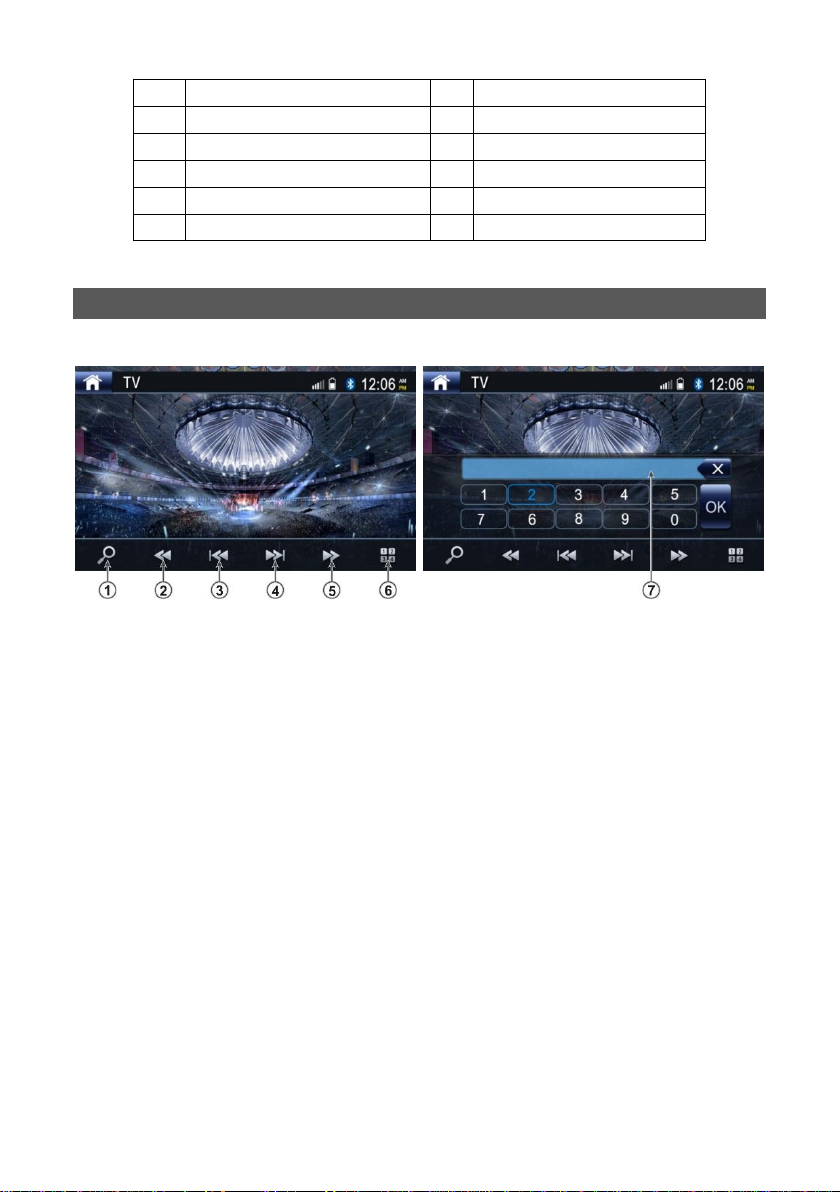
12
17
Dial button
18
Mute mic Button
19
Audio transfer Button
20
DTMF keyboard
21
Hung up/Reject call Button
22
Pin set Button
23
Select auto connect or not
24
Select auto answer or not
25
Previous track Button
26
Play/Pause Button
27
Next track Button
28
Stop Button
[1] Search channel
[2] Previous channel
[3] Seek down
[4] Seek up
[5] Next channel
[6] Direct select button. Click it, one key board will be pop up.
[7] Direct select key board. Input channel number, TV will turn to the channel you want.
TV OPERATIONS

13
System setup operations
ICON
Function
General Button
Ststem Info Button
Time Info Button
EQ Button, turn to EQ setting page
Others Function Button
Pre Item Button
Next Item Button
Slide Button(turn on\turn off)
Find Exe File Button
Dec Button
Add Button
EQ operations
No.
Function
1
Reverb Type Setting
2
Low Pass Filter Setting
3
Subwoofer Setting
4
Loudness Setting
5
Reset Button, reset all Settings
6
Sound Balance Setting -- Left
7
Balance Button, turn to sound balance settings
8
EQ Button, turn to 10 brand settings page
9
Sound Balance Setting -- Forward
10
Sound Backward -- right
11
Sound Balance Setting -- Backward
12
EQ Type Settings
13
EQ Button, turn to 10 brand settings page
8
9
SETUP / EQ OPERATIONS

14
Table of contents
Other Xtrons Car Navigation System manuals
Popular Car Navigation System manuals by other brands
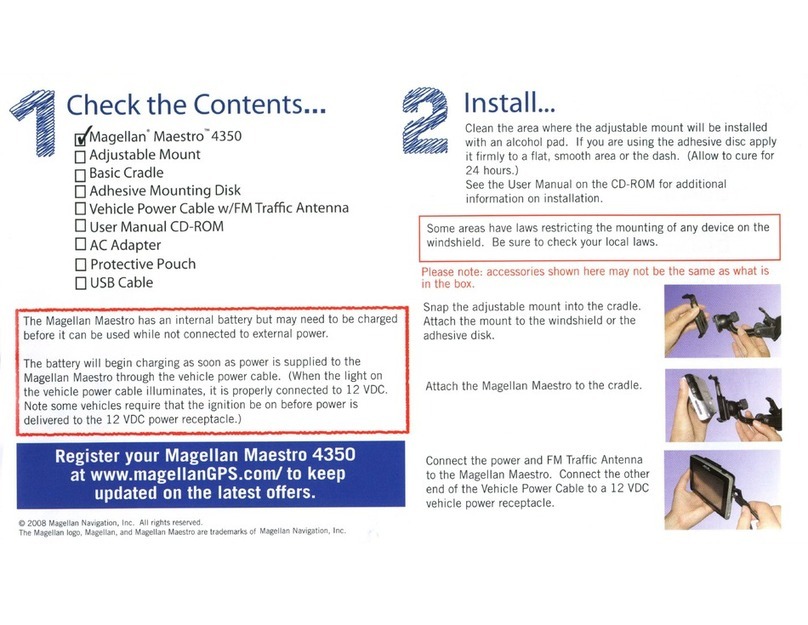
Magellan
Magellan Maestro 4350 - Automotive GPS Receiver installation manual
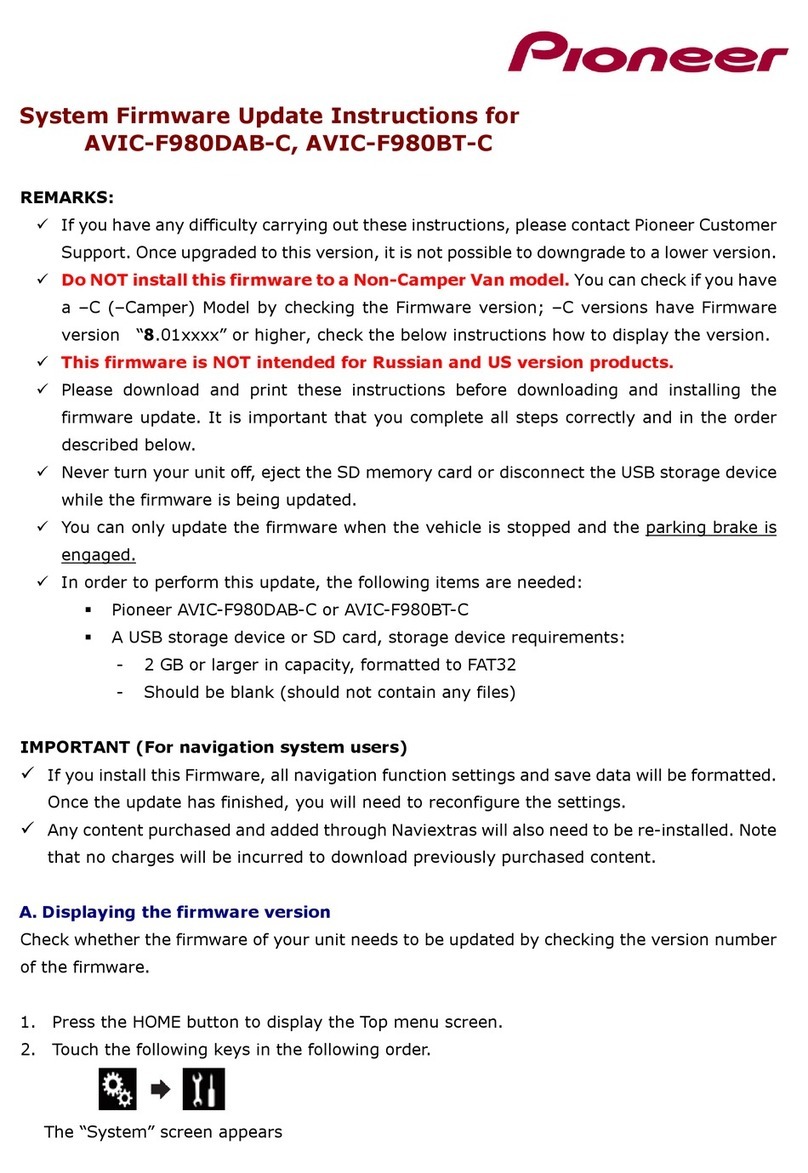
Pioneer
Pioneer AVIC-F980DAB-C System firmware update instructions

Magellan
Magellan RoadMate 9600-LM user manual

Car Solutions
Car Solutions MB2019-NTG6.0-TC2 user manual

Clarion
Clarion NX700E quick start guide

AVITON
AVITON AZ291MA user manual