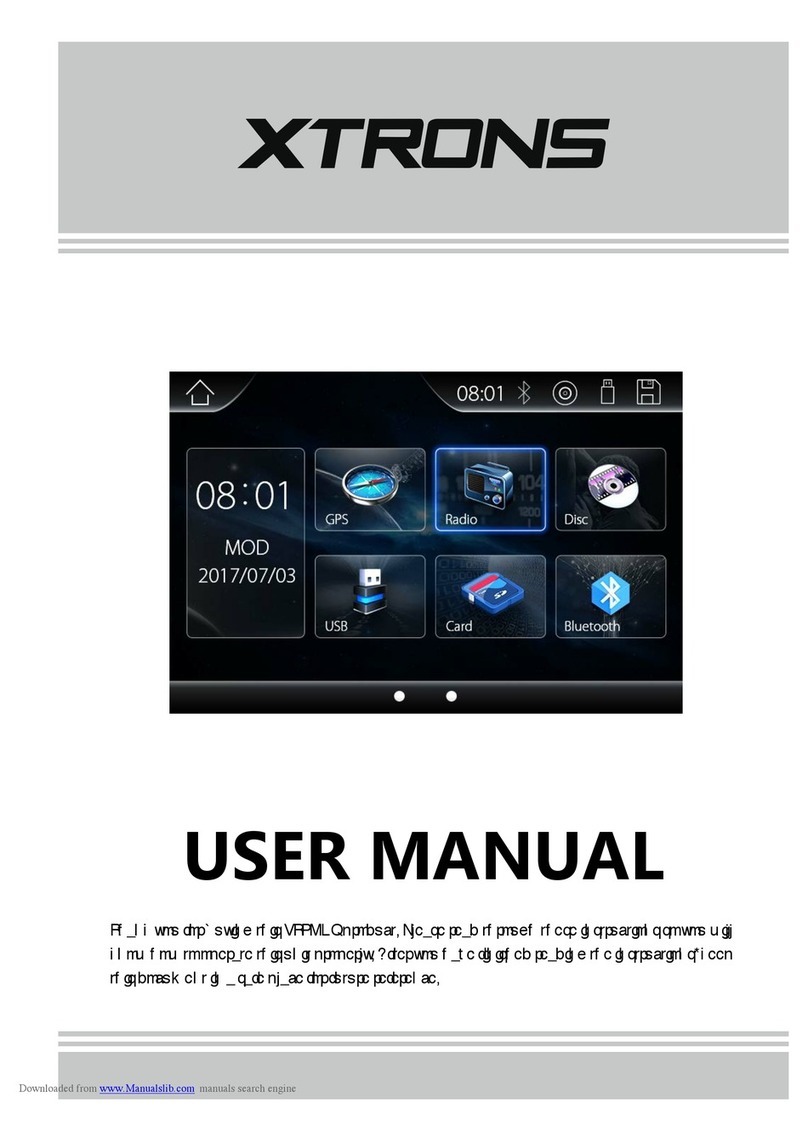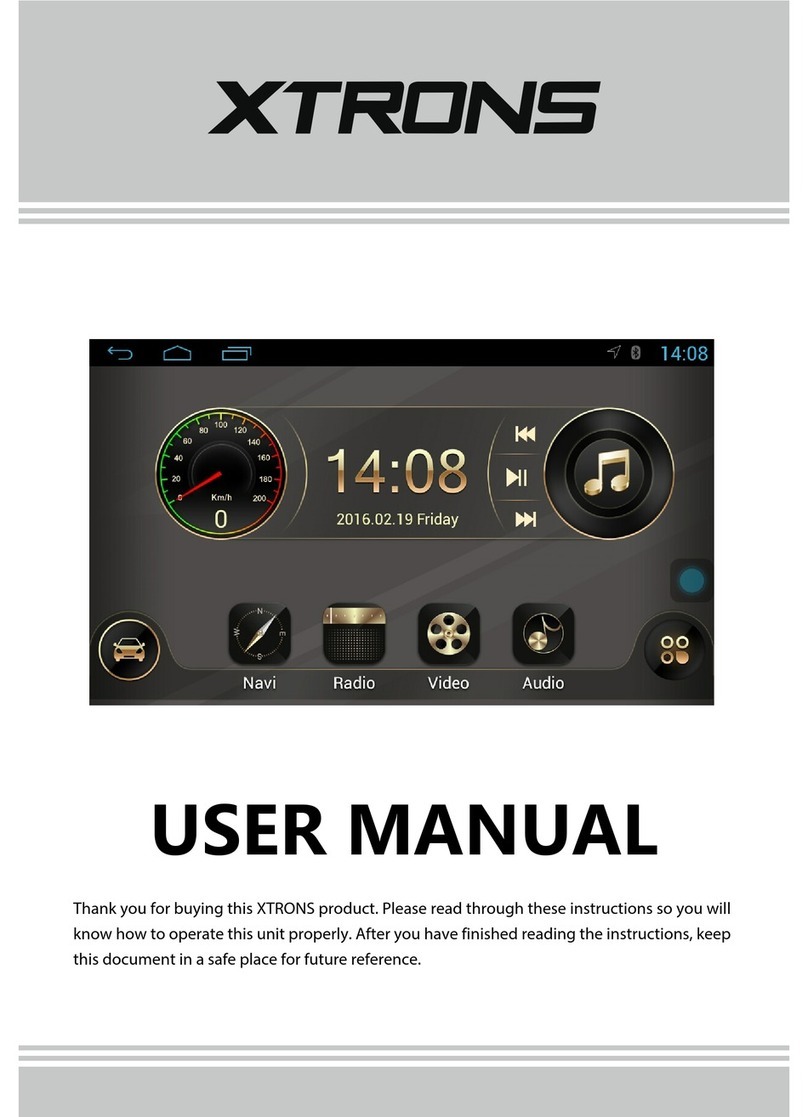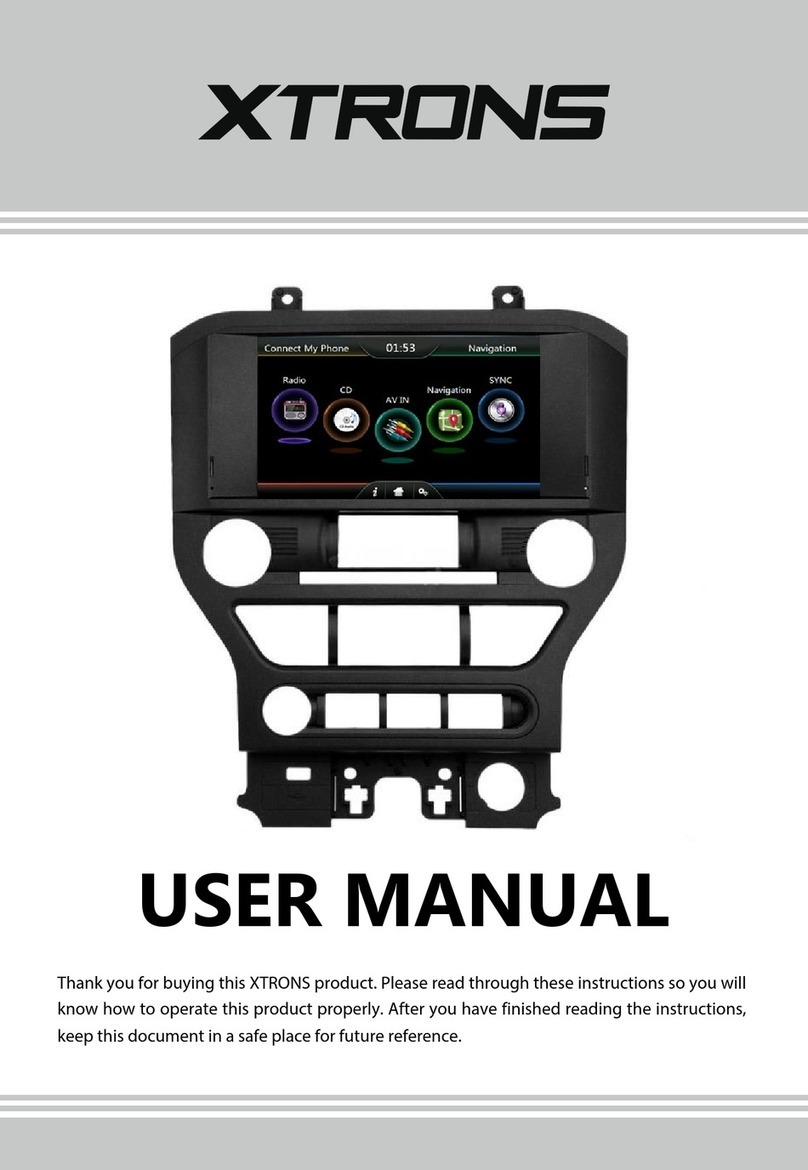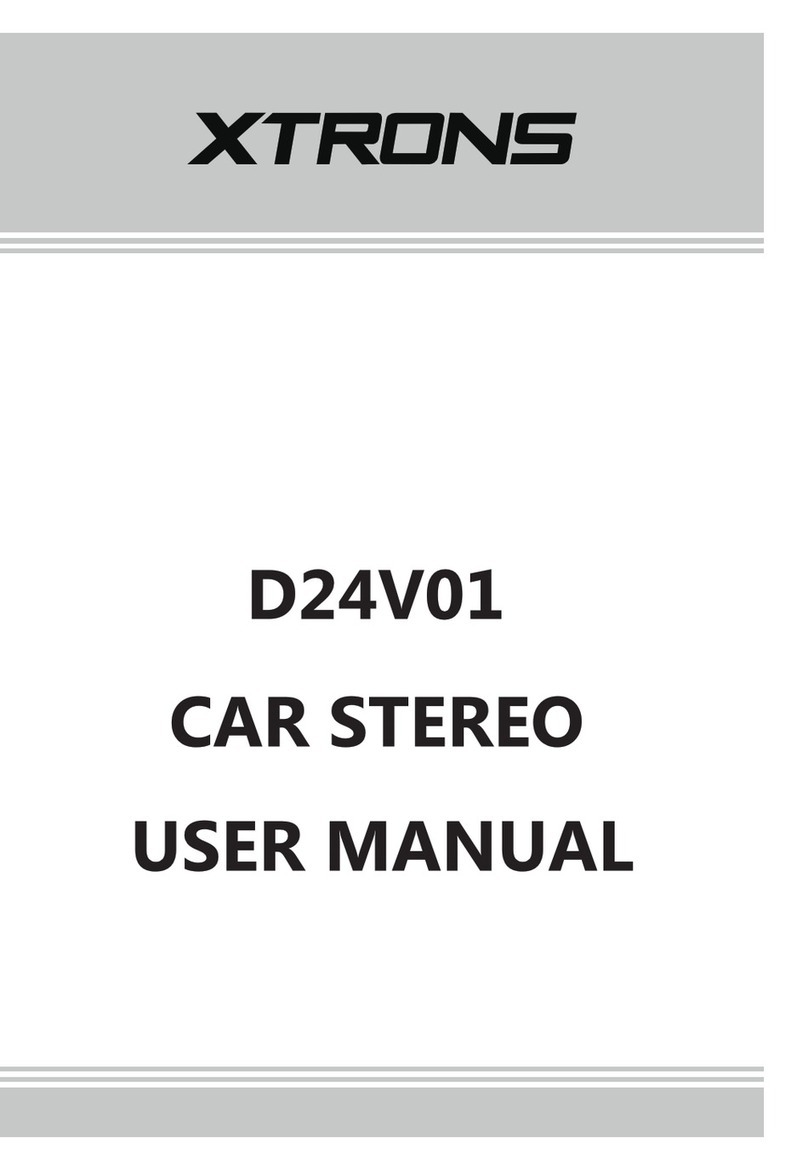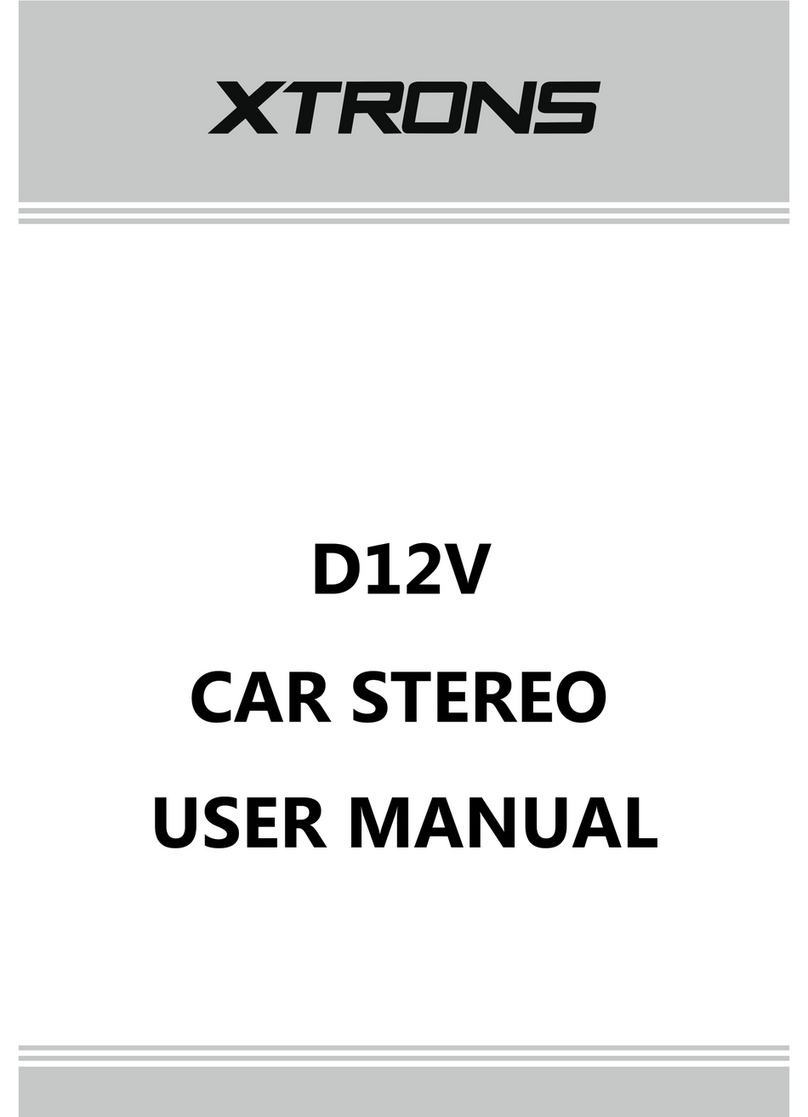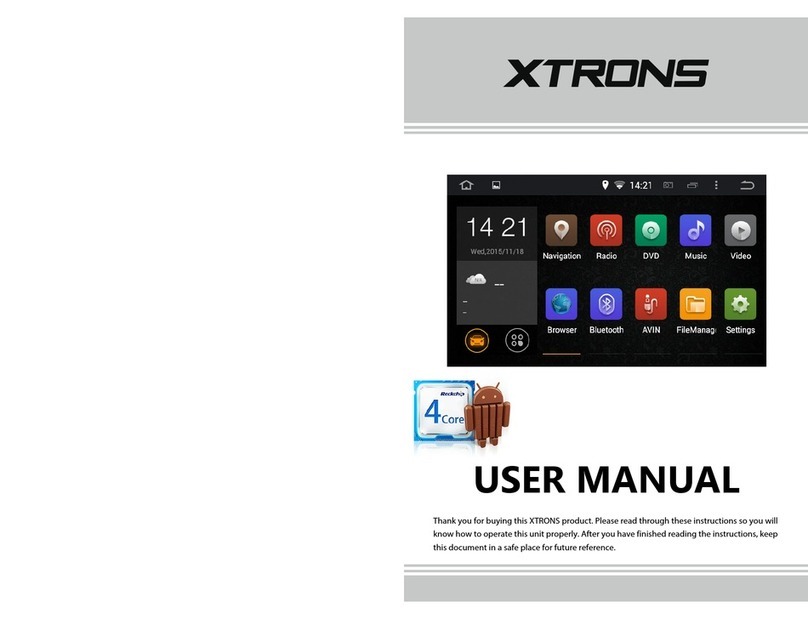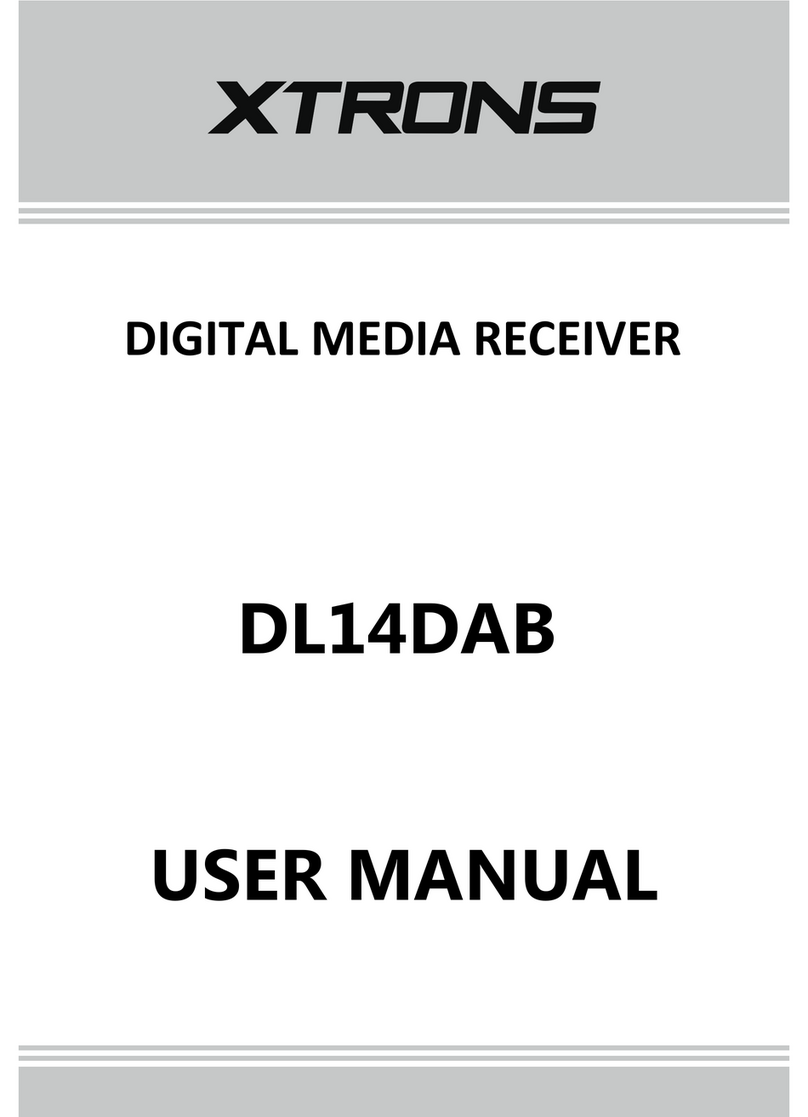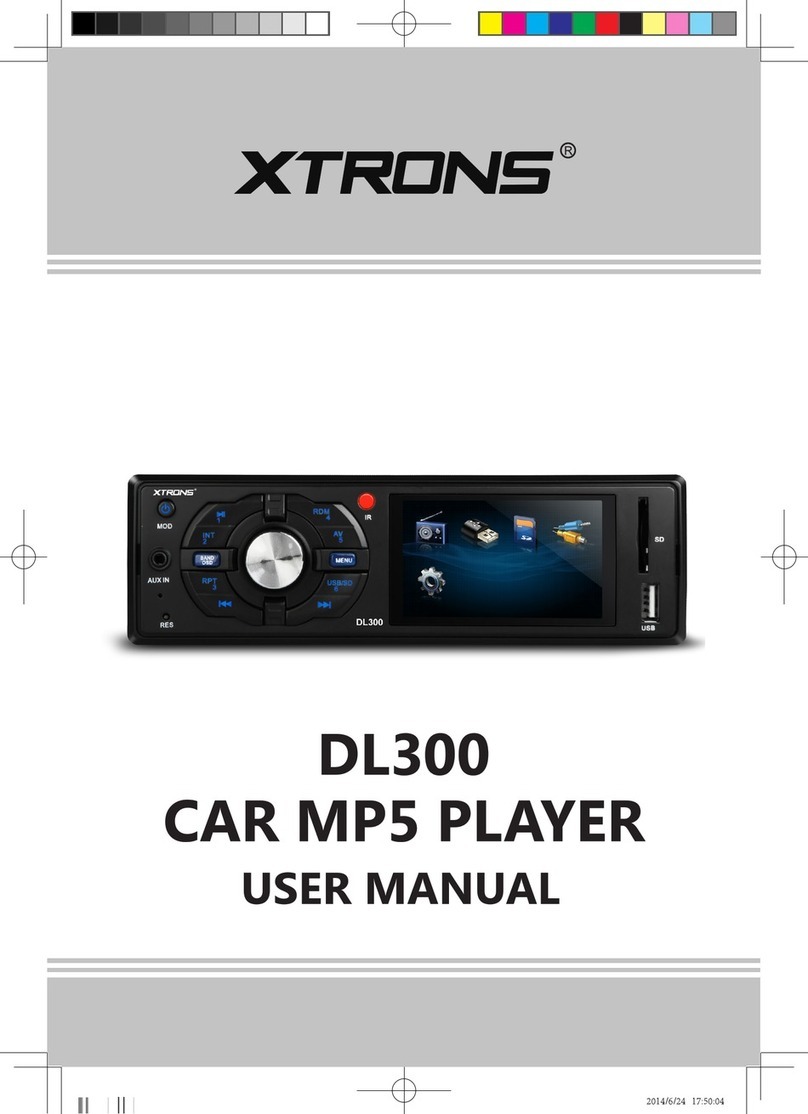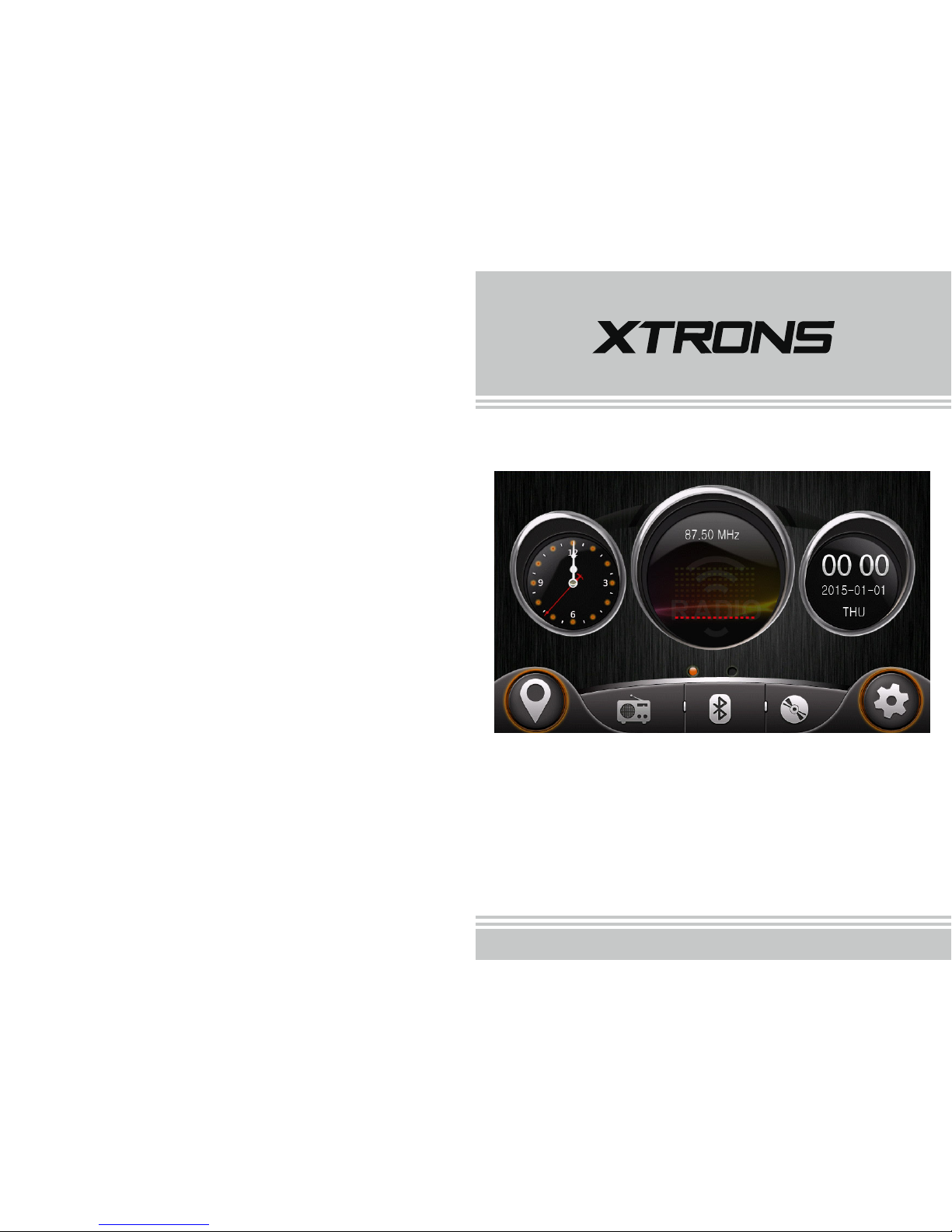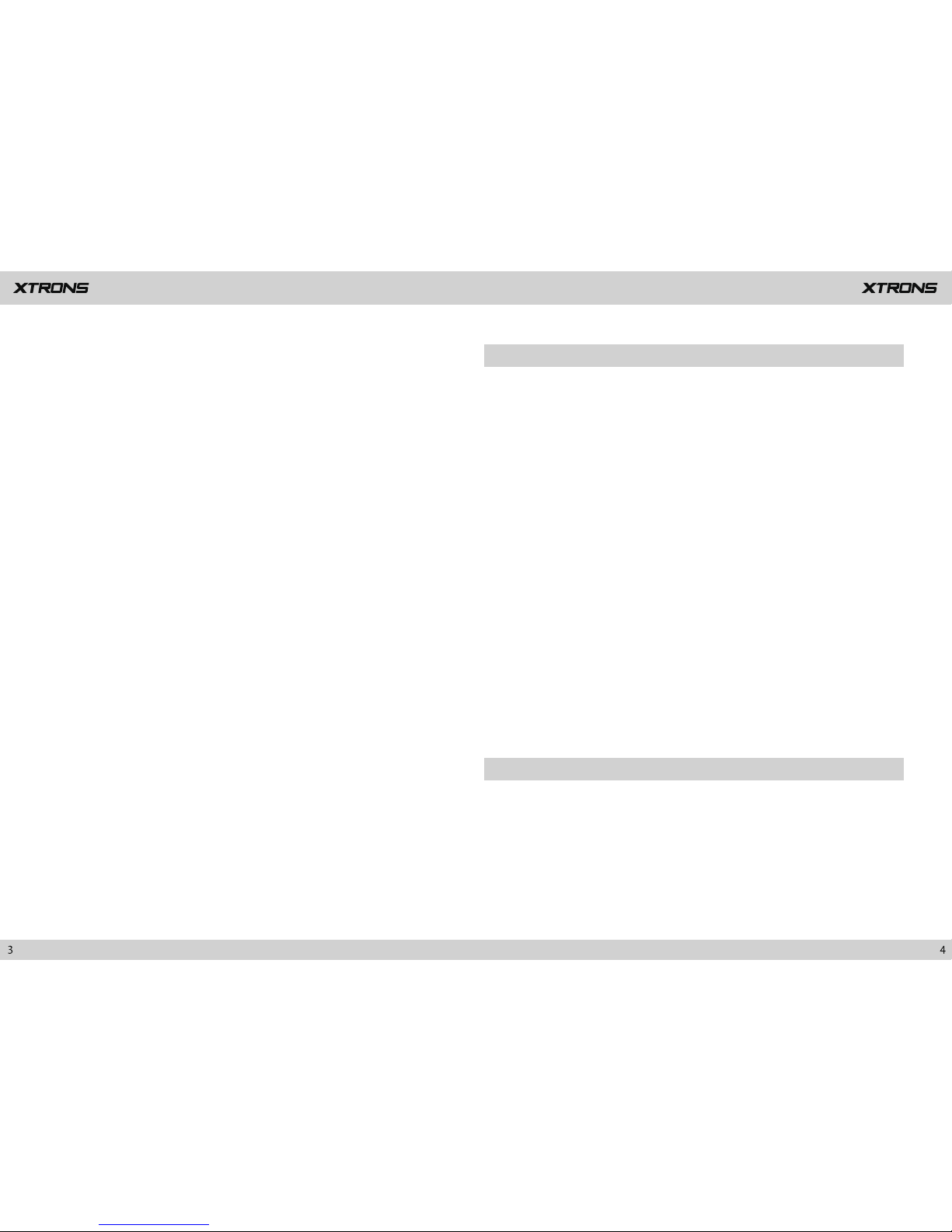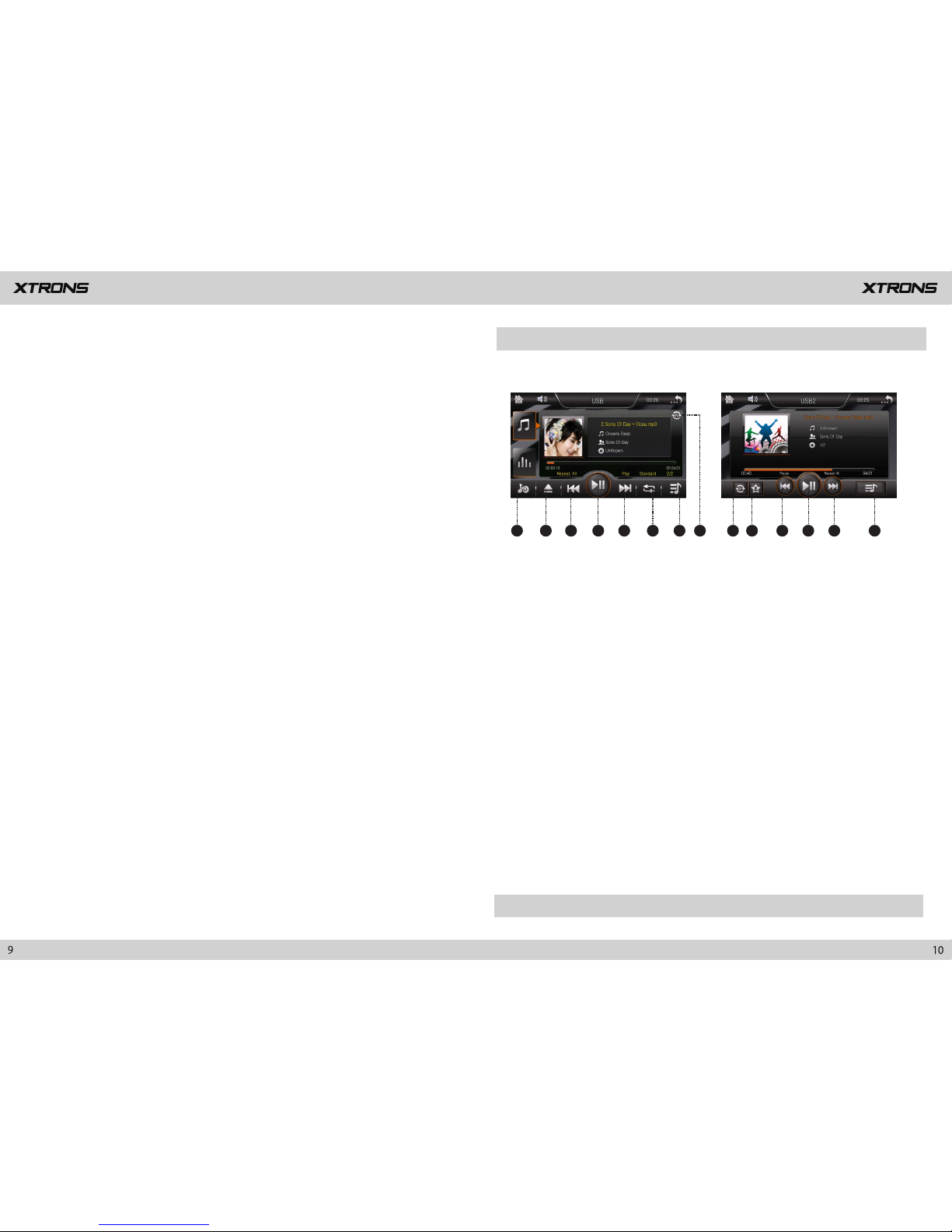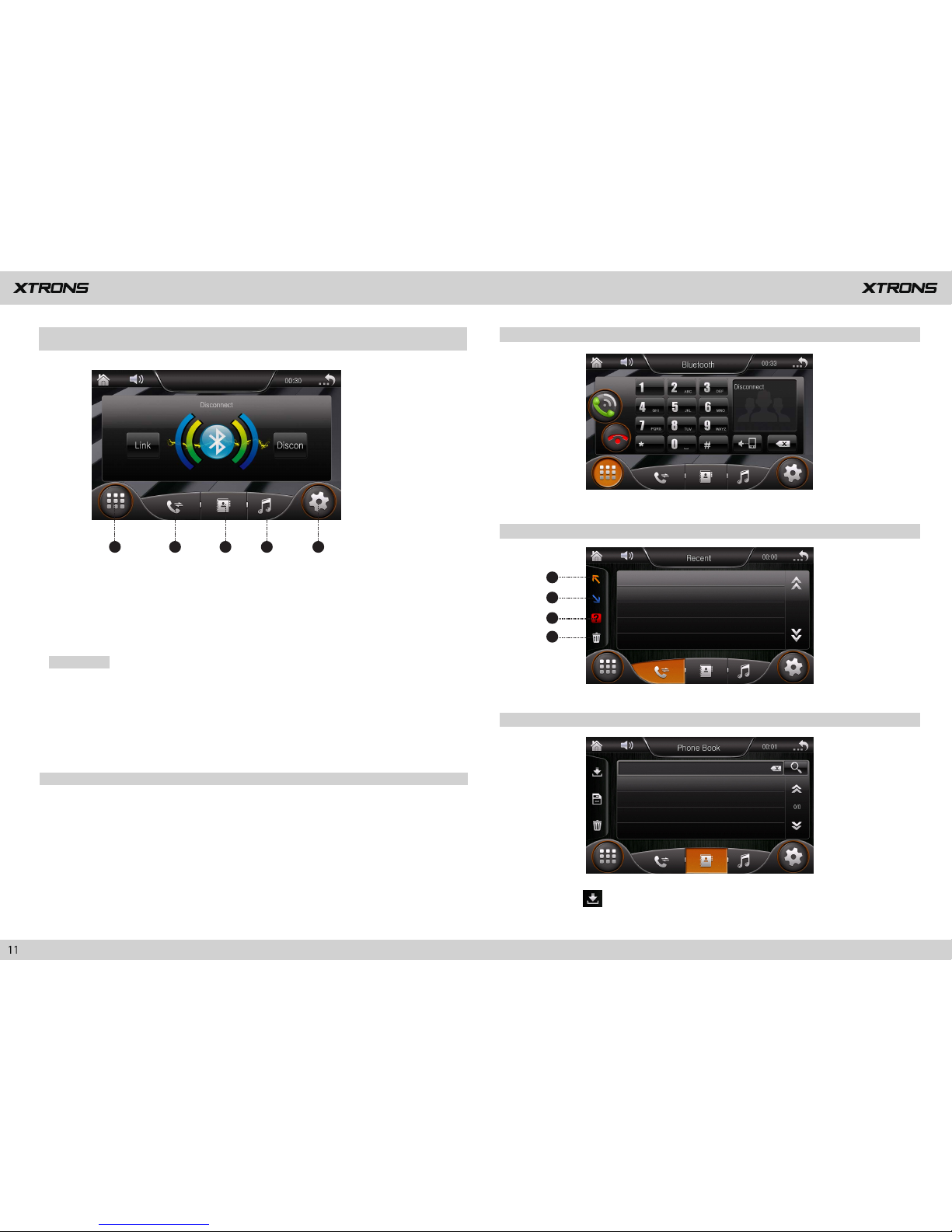To ensure safe driving
- Do not disassemble or modify this product, as there are high-voltage
components inside which may cause an electric shock. Be sure to consult your
dealer for internal inspection, adjustments or repairs.
- Do not operate this product, any applications, or the rear view camera option
(if purchased) if doing so will divert your attention in any way from the safe
operation of your vehicle. Always observe safe driving rules and follow all
existing traffic regulations. If you experience difficulty in operating this
product or reading the display, park your vehicle in a safe location and apply
the parking brake before making the necessary adjustments.
- Never set the volume of this product so high that you cannot hear outside
traffic and emergency vehicles.
- To promote safety, certain functions are disabled unless the vehicle is
stopped and/or the parking brake is applied.
- Keep this manual handy as a reference for operating procedures and safety
information.
- Do not install this product where it may (i) obstruct the driver’s vision, (ii)
impair the performance of any of the vehicle’s operating systems or safety
features, including air bags or hazard lamp buttons or (iii) impair the driver’s
ability to safely operate the vehicle.
- Please remember to fasten your seat belt at all times while operating your
vehicle. If you are ever in an accident, your injuries can be considerably more
severe if your seat belt is not properly buckled.
- Never use headphones while driving.
Before using this product , be sure to read and fully understand the following
safety information:
WARNING
- LIGHT GREEN LEAD AT POWER CONNECTOR IS DESIGNED TO DETECT
PARKED STATUS AND MUST BE CONNECTED TO THE POWER SUPPLY SIDE
OF THE PARKING BRAKE SWITCH. IMPROPER CONNECTION OR USE OF
THIS LEAD MAY VIOLATE APPLICABLE LAW AND MAY RESULT IN SERIOUS
INJURY OR DAMAGE.
- Do not take any steps to tamper with or disable the parking brake
interlock system which is in place for your protection. Tampering with or
disabling the parking brake interlock system could result in serious injury
or death.
- To avoid the risk of damage and injury and the potential violation of
applicable laws, this product is not for use with a video image that is
visible to the driver.
- In some countries the viewing of video image on a display inside a vehicle
even by persons other than the driver may be illegal. Where such regulations
apply, they be obeyed.
If you attempt to watch video image while driving, the warning “Viewing of
front seat video source while driving is strictly prohibited.” will appear on
the screen. To watch video image on this display, stop the vehicle in a safe
place and apply the parking brake. Please keep the brake pedal pushed down
before releasing the parking brake.
To avoid battery exhaustion
Be sure to run the vehicle engine while using this product. Using this product
without running the engine can drain the battery.
WARNING
Do not install this product in a vehicle that does not have an ACC wire or
circuitry available.