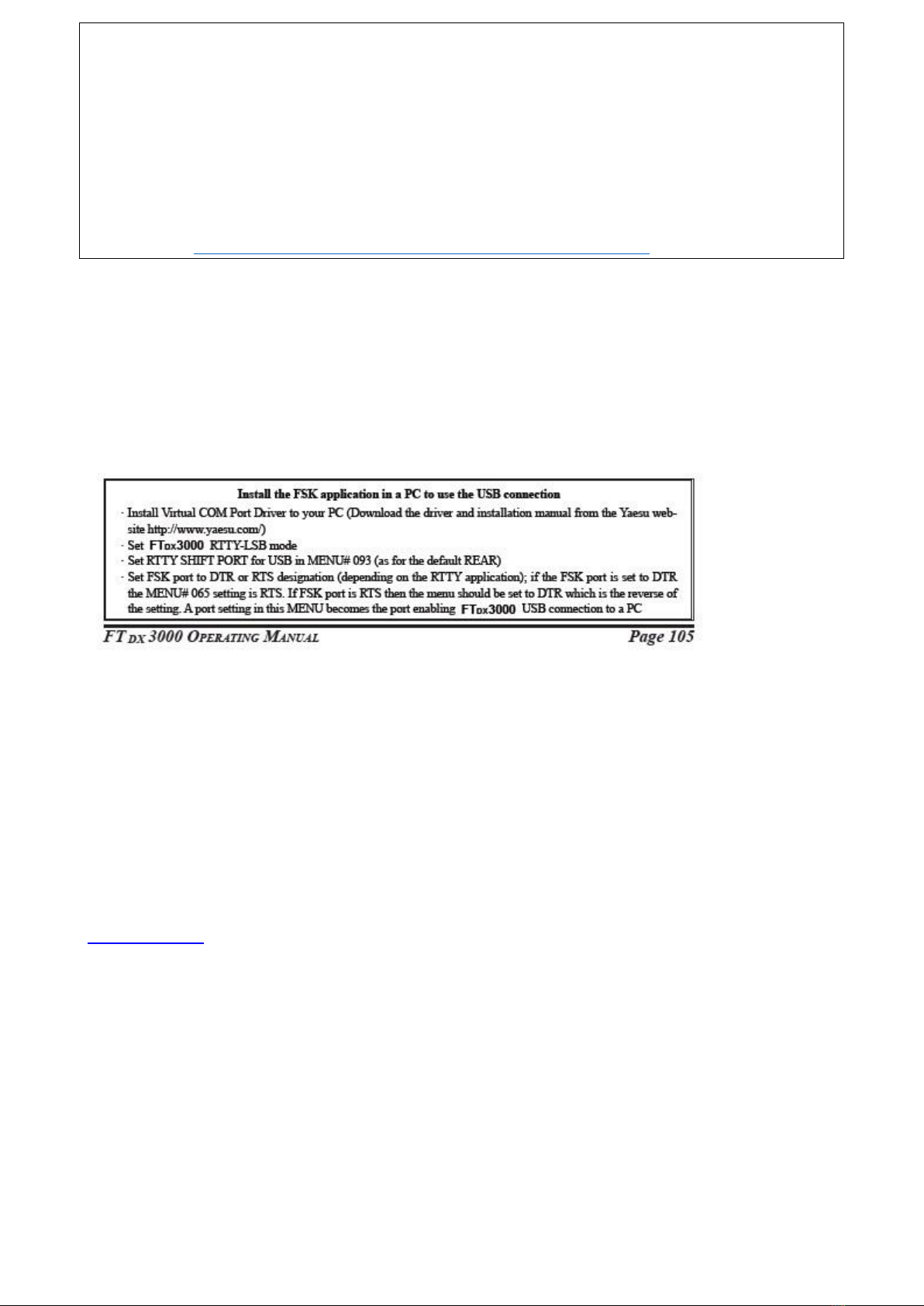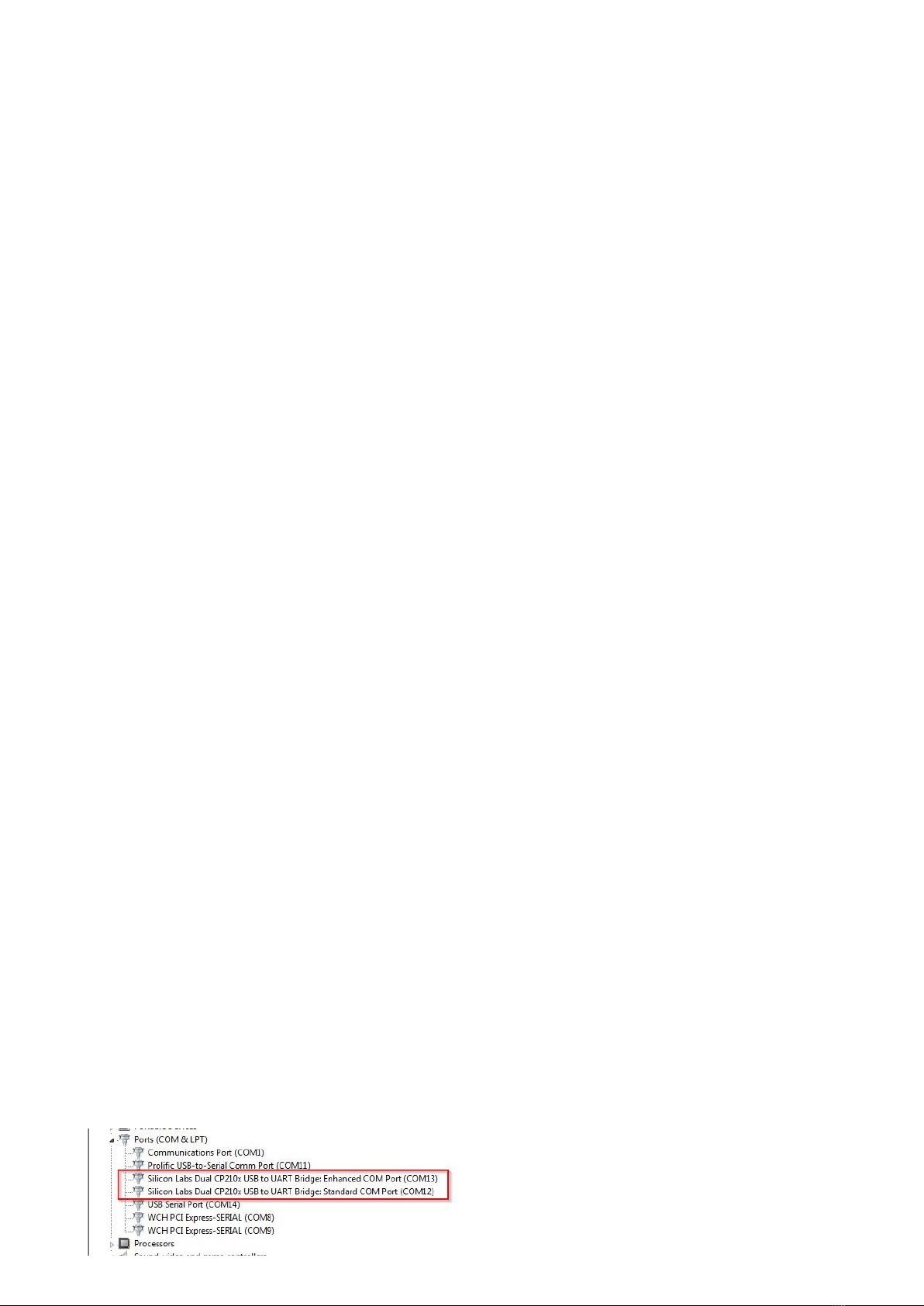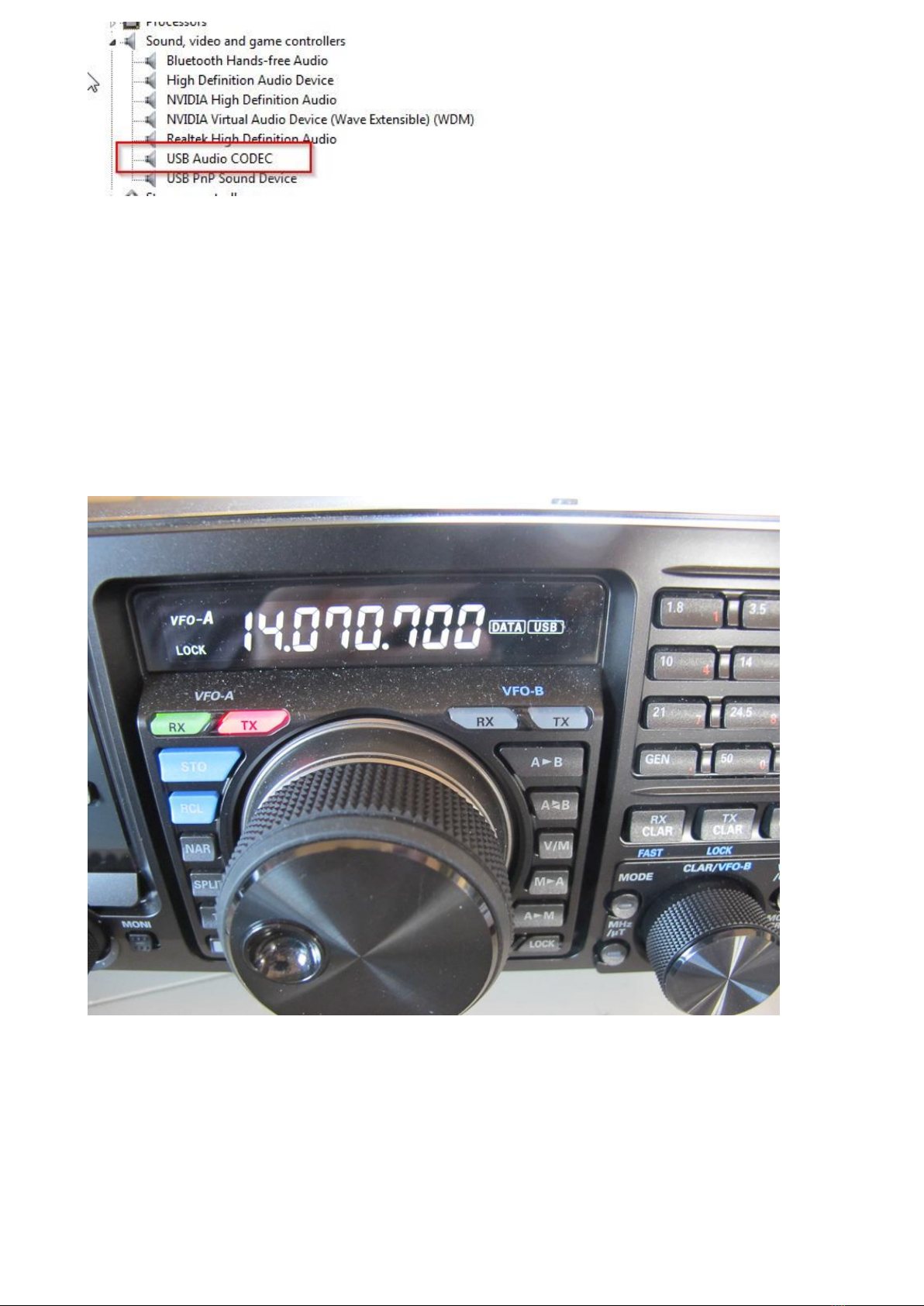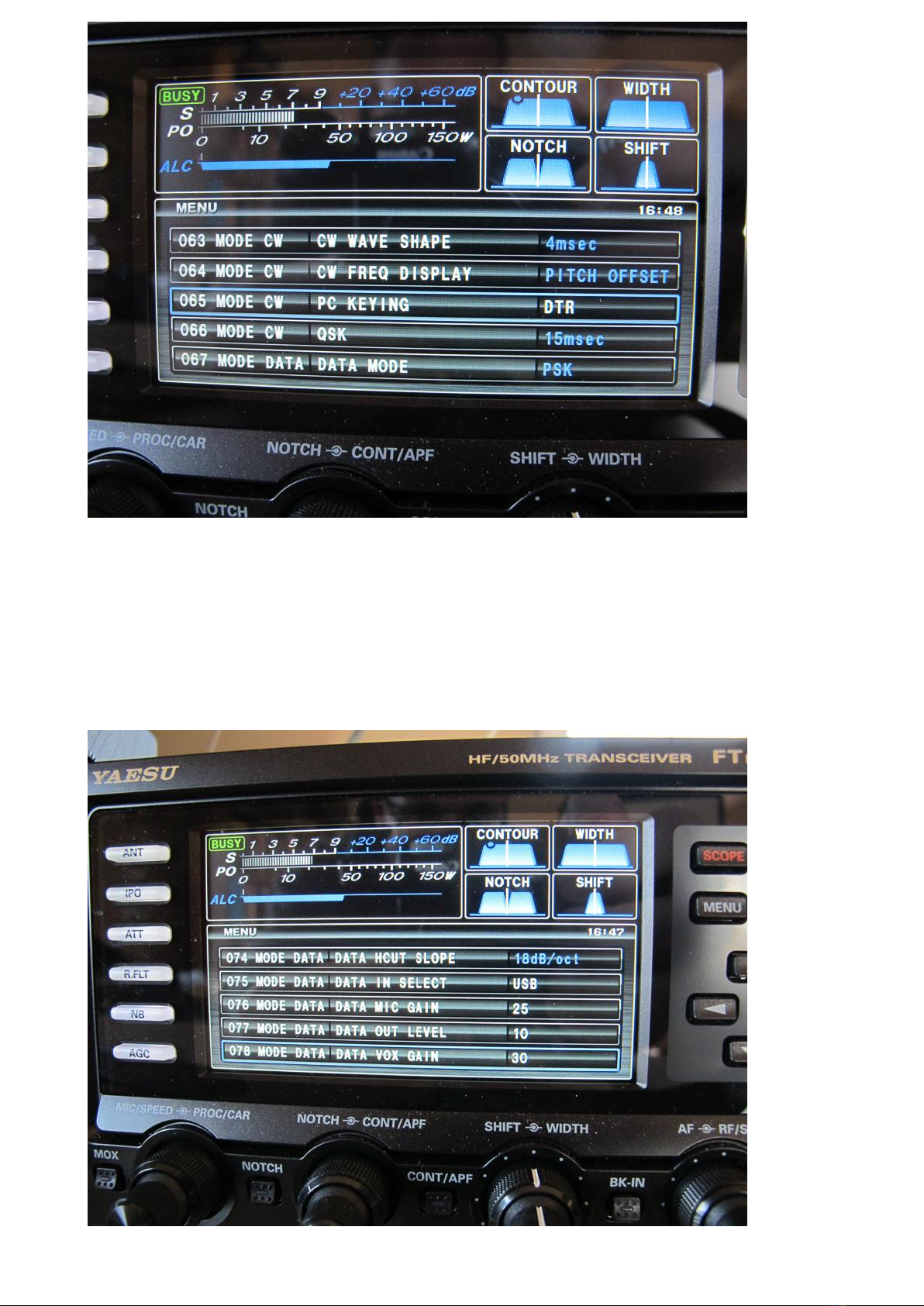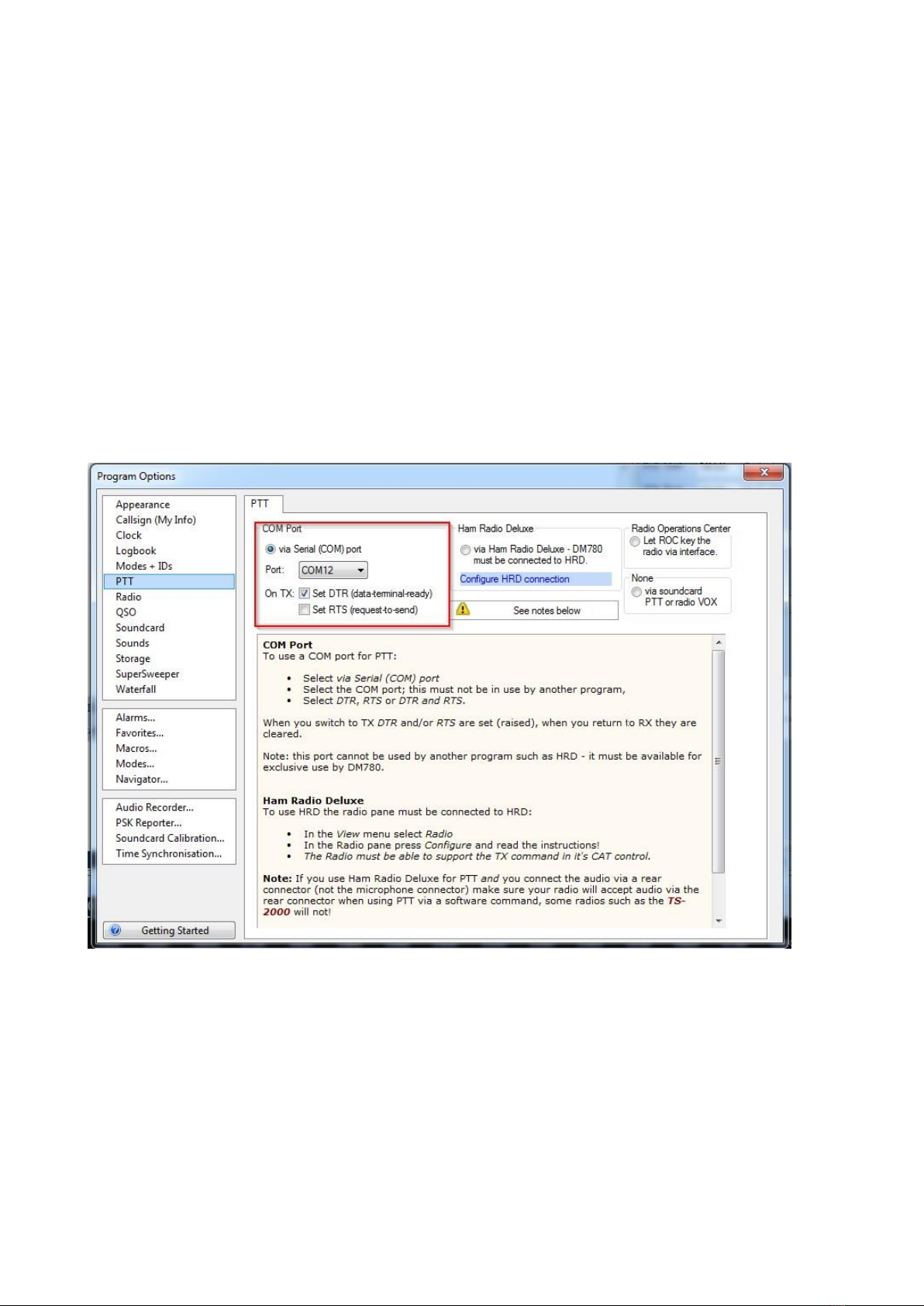Yaesu FTDX3000 with an external interface such as a Signalink or simple similar or
internal. As the radio has a built in interface I am somewhat shocked by this. And
when I ask why are they not using the built in interface the most common answer is
along the lines of I was not aware that the radio had it built in.
With this in mind I took a few pictures and documented a few settings and leveraging
the power of the net and search engines everywhere. Hopefully this blog post on
setting up the FTDX3000 for sound card digital modes will prevent a few from doing
the hard way, and for those who have already gone the external interface route to
change.
Preparation
DO NOT Connect the radio to the PC at this time.
Before diving in you will need a few things in addition to the radio and a PC.
1. Visit the Yaesu website and download the USB Serial driver.
2. Obtain but do not connect an appropriate length Type A to Type B USB cable.
Your PC will have the rectangular plug and the back of the radio has square
type B plug.
The driver pack on the Yaesu web site has instructions, follow them and install the
drivers. Once installed and the radio is connected and powered up you will get
various messages in the windows task bar that drivers and being installed and or
have been installed and the device is ready for use. The driver install directions on the
Yaesu website details all of this.
In this next step we will check and confirm that the drivers are correctly installed.
Via the Windows control panel enter the device manager and expand the Ports and
the Sound, video and game controllers section. Your port numbers may differ from
mine which is ok. However if they are missing you have a problem and need to return
to the Yaesu driver installation instructions.
Write down the port numbers for the Standard and Enhanced com port you will need
these values when setting up the PTT.