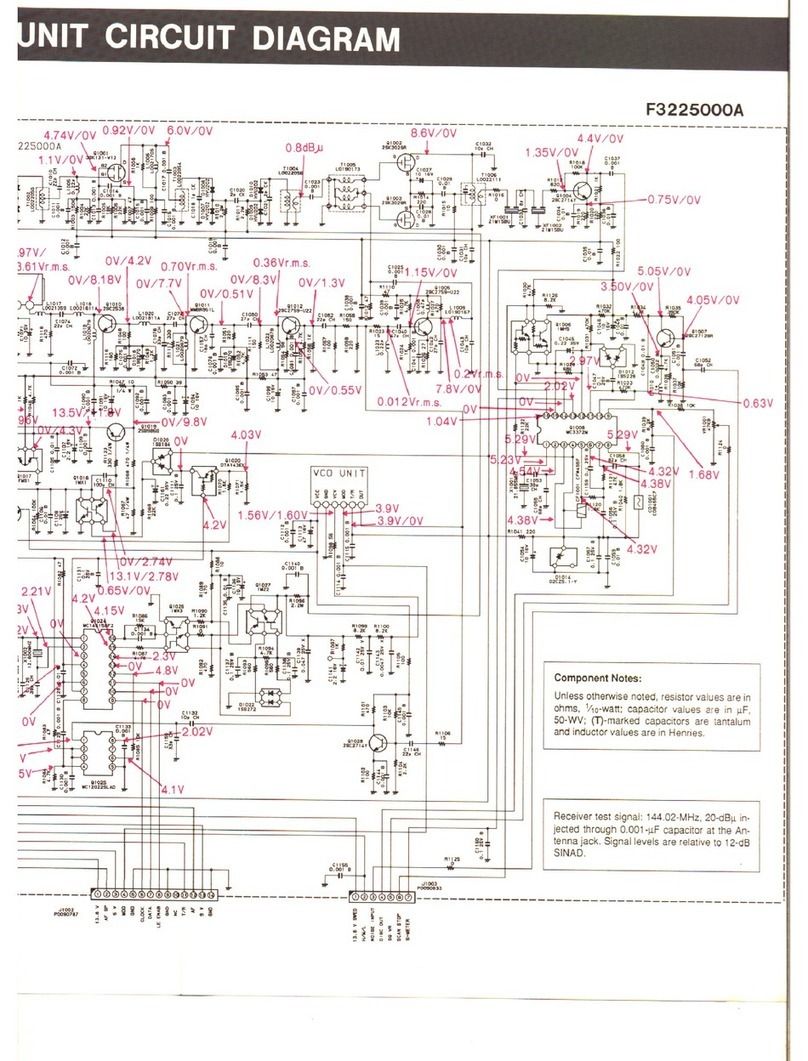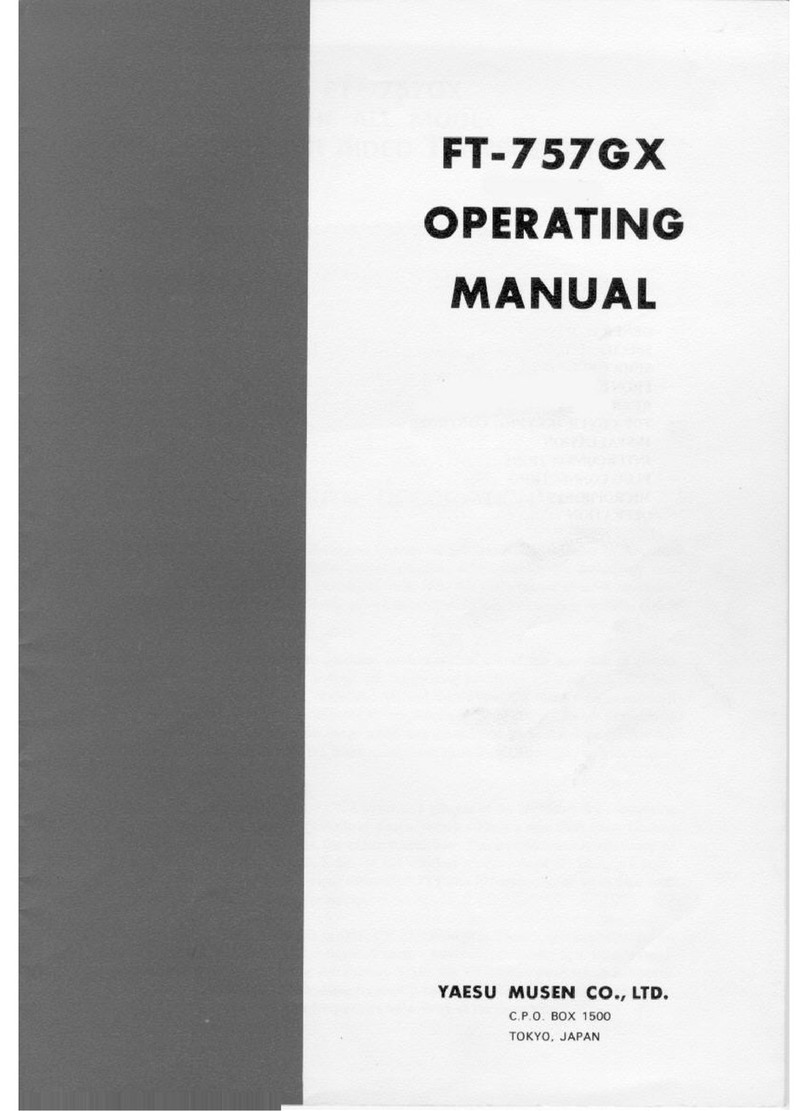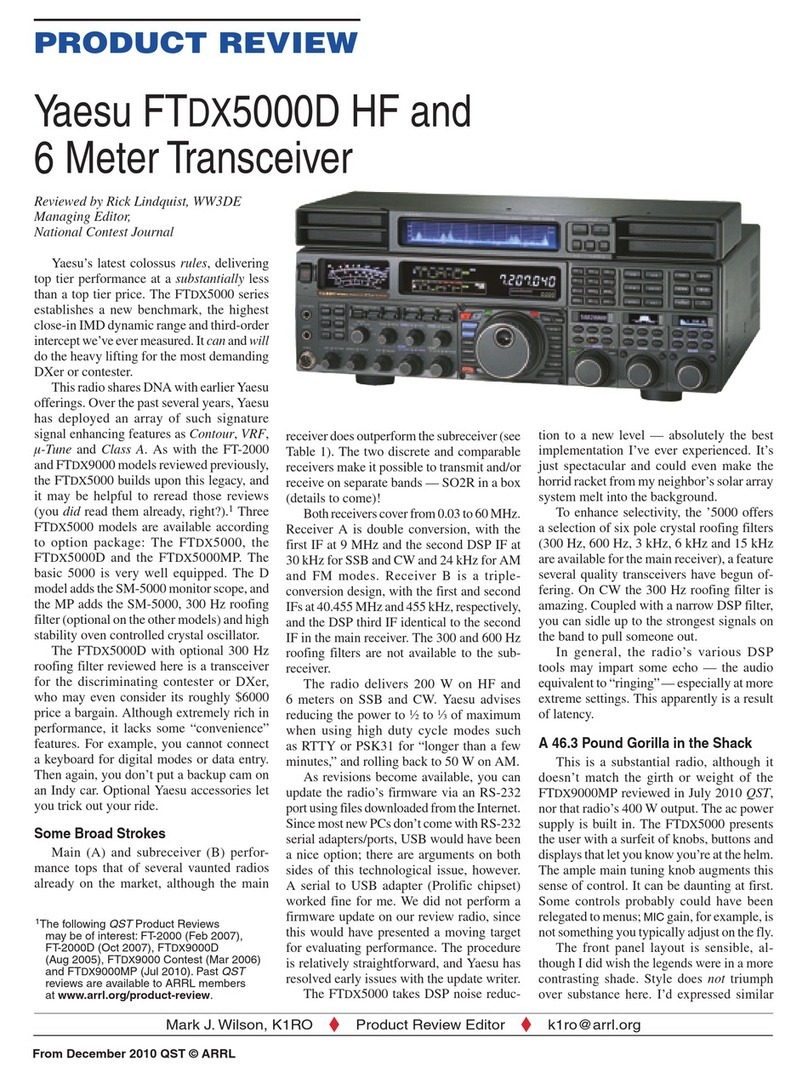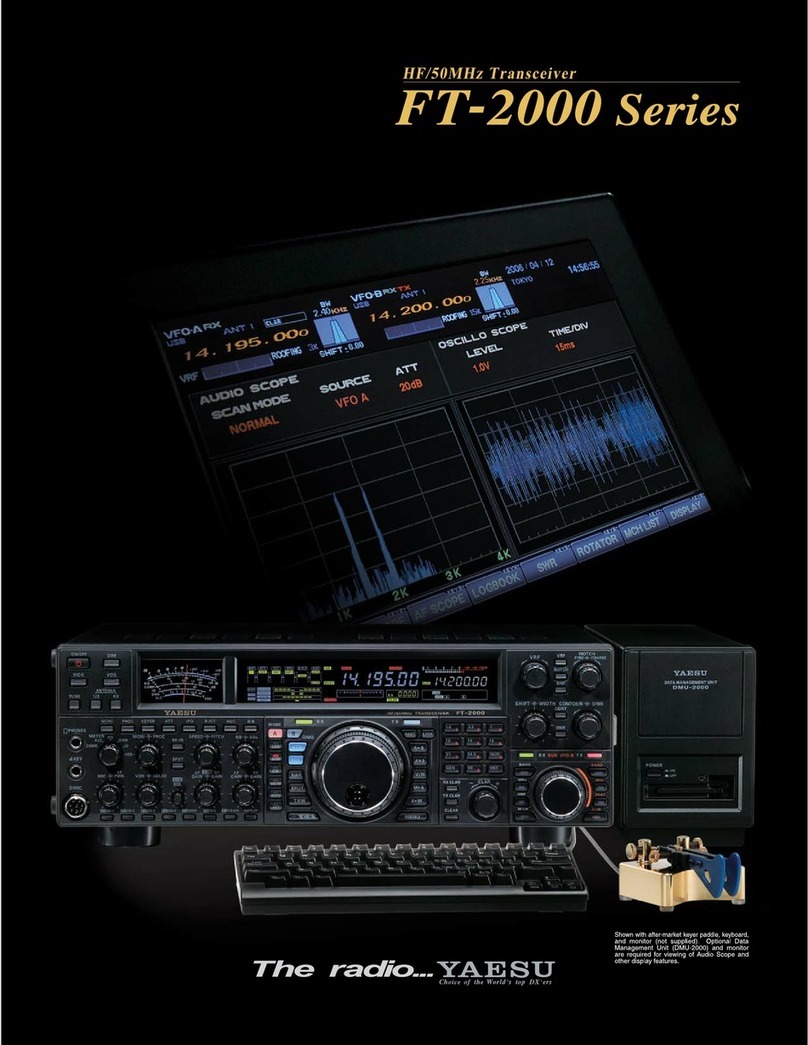Introduction ........................................................... 1
Quick Guide .......................................................... 2
Supplied Accessories and Options .................... 3
Supplied Accessories .......................................................... 3
Available Options ................................................................. 3
Basic Operation .................................................... 4
Turning the Transceiver ON ................................................ 4
Adjusting the volume ........................................................... 5
Adjusting the squelch level ................................................. 5
Selecting a Frequency Band .............................................. 5
Tuning to a Frequency ......................................................... 6
Changing the operation band ............................................. 7
Transmitting .......................................................................... 7
Locking the Keys and DIAL knob ....................................... 7
Useful Functions .................................................. 8
1 CFL: Custom Function List .............................................. 8
2
PMG-SR (Single Receiver Primary Memory
Group Activity Monitor)
......... 9
3 Band Scope .................................................................... 10
4 Memory auto grouping (MAG) function ........................ 10
5 VFO Band skip function ................................................. 10
6 Memory channel VFO copy....................................... 10
Setup Menu List ................................................................. 11
Name and function of each component ........... 12
Panel (front) ........................................................................ 12
Panel (Left and right side) ................................................. 14
Panel (rear) ......................................................................... 14
Main body (Front) ............................................................... 15
Main body (rear) ................................................................. 15
Microphone (SSM-85D) .................................................... 16
Display ................................................................................ 18
Descriptions of Main Screens ........................................... 20
Safety Precautions (Be Sure to Read) .............. 23
Installing the Radio ............................................ 25
About the antenna ............................................................. 25
Connection of Antenna and Power Cables ..................... 25
Installing the transceiver ................................................... 26
Connecting the front panel to the main body .................. 26
Using a Micro SD Memory Card ........................ 27
Functions to use as needed .............................. 28
Selecting the Communication Mode ................................ 28
Fixing the Communication Mode ..................................... 29
Changing the Transmit Power Level ................................ 29
Setting the Skip Band ........................................................ 30
Changing the Frequency Step .......................................... 30
Change the frequency display color of the operation band
......... 30
Custom Function List ......................................... 31
Use the Function List ......................................................... 31
Registration to the Function List ....................................... 32
Cancel registration in the Function List ........................... 32
Using the convenient Digital C4FM features ... 33
About the Digital Group ID (DG-ID) feature .................... 33
Repeater Operation ............................................ 36
Using the Memory .............................................. 37
Writing to memory ............................................................. 37
Recall memory (There are three ways) ........................... 38
Recall only memories in the same frequency band
using the memory auto grouping (MAG) function ........... 40
Edit memory ....................................................................... 41
Recalling the Home Channels .......................................... 42
Changing the Home Channel Frequency ........................ 43
Split Memory ...................................................................... 43
PMG-SR (Single Receiver Primary
Memory Group) Activity Monitor ... 45
Register the frequency to PMG ........................................ 45
Call up the PMG screen .................................................... 45
Switch between Auto Mode and Manual Mode .............. 46
Auto Mode .......................................................................... 46
Operation of Auto Mode ....................................................................... 46
Manual Mode ..................................................................... 47
Operation of Manual Mode ................................................................. 47
Unregister the channel (frequency) registered in PMG
.......... 47
Scanning Function ............................................. 48
VFO Scan / Memory Scan ................................................ 48
Setting the Receive Operation When Scanning Stops
......... 48
Skip Memory Channels ..................................................... 49
Programmable Memory scan (PMS) ............................... 49
Convenience Features ....................................... 50
Bluetooth
®
Operation ......................................................... 50
Installing the Bluetooth
®
unit “BU-4” .................................................. 50
Pairing the Bluetooth
®
Headset ........................................................... 51
Activate Transmit by pressing the button on the Bluetooth
®
headset (when the VOX function is OFF) ............ 52
Hands-free VOX operation with a Bluetooth
®
headset
............ 52
VOX Operation ................................................................... 53
Setting VOX function ............................................................................ 53
Set the VOX (Voice Operated Transmit) delay time ........................ 54
Bluetooth
®
battery save function ........................................................ 54
Connect with another Bluetooth
®
headset ........................................ 55
Bluetooth
®
received audio output ....................................................... 56
Band Scope ........................................................................ 57
Dual Receive Function ...................................................... 58
Priority Scan .......................................................................................... 58
A-B Dual Receive ................................................................................. 58
Using the Voice Recorder ................................................. 59
Recording the receive audio ............................................................... 59
Setting the Recording function ........................................................... 60
Playback the recorded audio .............................................................. 61
Taking a Picture (Snapshot Function) .............................. 62
Taking pictures ...................................................................................... 63
Viewing the Saved Image .................................................................... 63
Deleting saved images ......................................................................... 64
Edit the tag (display name) of the saved image ................................ 64
GPS Function ..................................................................... 64
WIRES-X function ............................................................. 64
APRS function .................................................................. 64
Digital Personal ID (DP-ID) feature .................................. 65
Tone squelch feature ......................................................... 65
Digital Code squelch (DCS) feature ................................. 65
New PAGER (EPCS) feature ............................................ 65
Using Setup Menu .............................................. 66
Tables of Setup Menu Operations ..................... 67
Restoring to Defaults (Reset) ............................ 75
All Reset ............................................................................. 75
Memory Channels Reset .................................................. 75
APRS Reset ....................................................................... 75
Text input screen ................................................ 76
Specifications ..................................................... 77
Contents