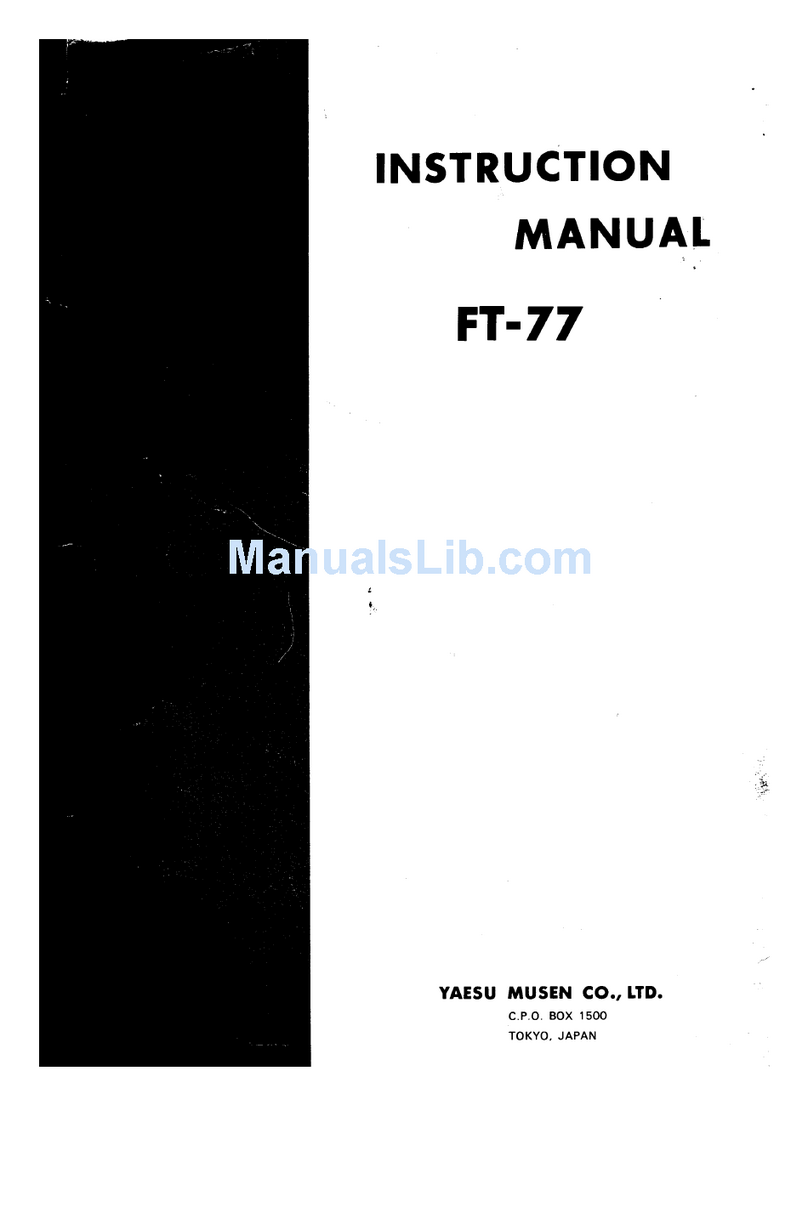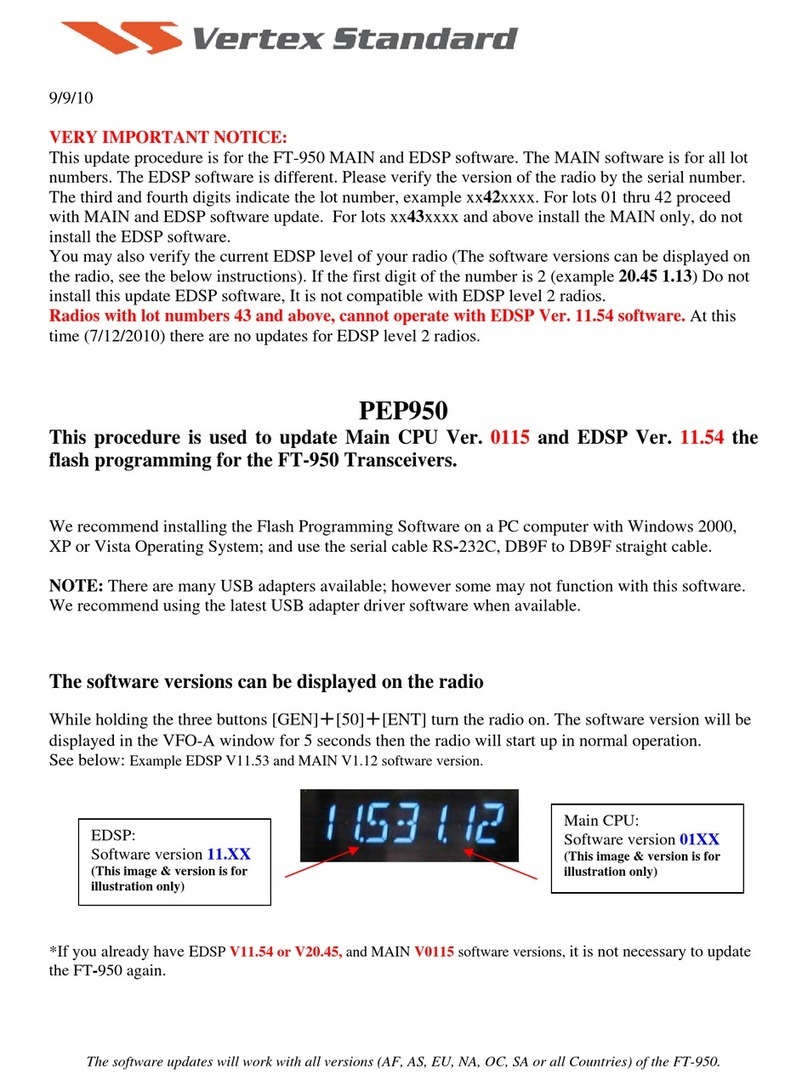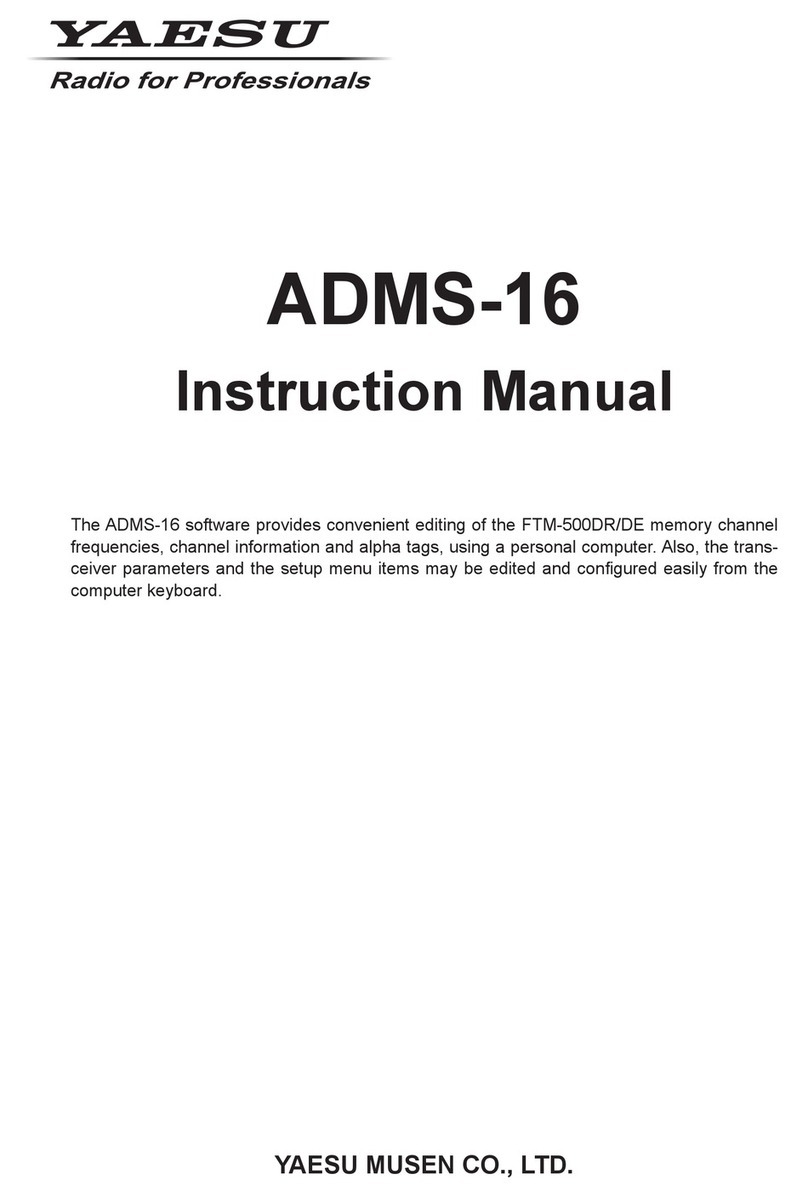2
Using the GM Function
Table of Contents
Inputting Text .................................................................................................................... 3
Registering or Editing Groups or Group Members ........................................................... 4
Registering Stations Within Communication Range as Group Members ..................... 4
Registering Group Members Manually ......................................................................... 5
Creating a New Group .................................................................................................. 6
Changing the Group Name........................................................................................... 7
Changing the Group Member Names (Call Signs) ....................................................... 9
Registering the Members Saved on the microSD Memory Card................................ 10
Deleting Groups.......................................................................................................... 11
Deleting Group Members............................................................................................ 12
Checking Received Messages and Images ................................................................... 13
Sending MESSAGE and PICT (Image) Data ................................................................. 15
Creating and Sending a New Message ...................................................................... 15
Replying to the Sender of the Checked Message or Image Data............................... 19
Forwarding the Checked Message or Image Data ..................................................... 21
Sending Image Data You Took.................................................................................... 23
Displaying Your Partner Station Locations Automatically ............................................... 25
Checking the Location of Your Partner Station .......................................................... 25
Using the SYNC Function............................................................................................... 28
Synchronizing From Your Station................................................................................ 28
Accepting the SYNC Operation from Other Stations .................................................. 29
GM Set Mode List........................................................................................................... 30
GM Set Mode Function List............................................................................................ 30