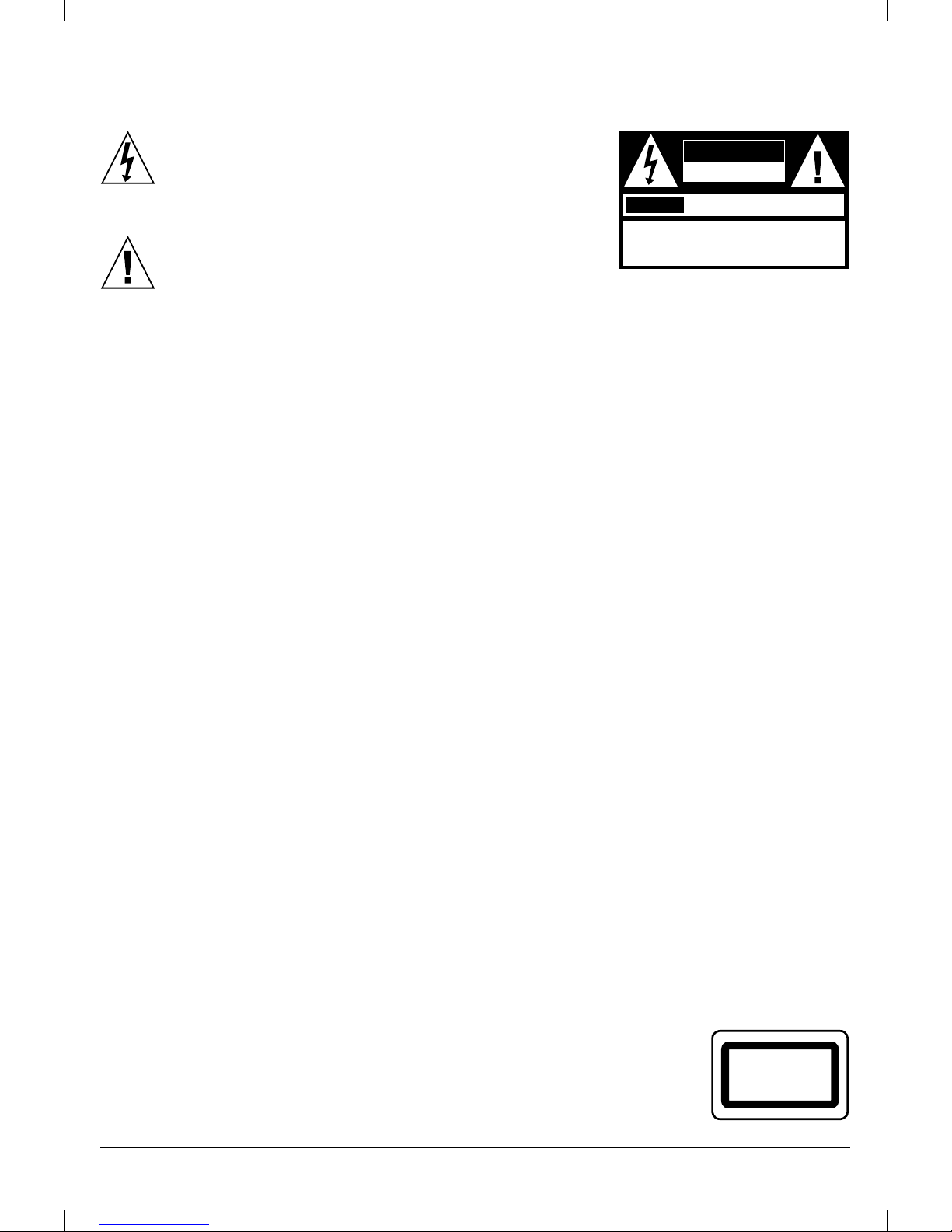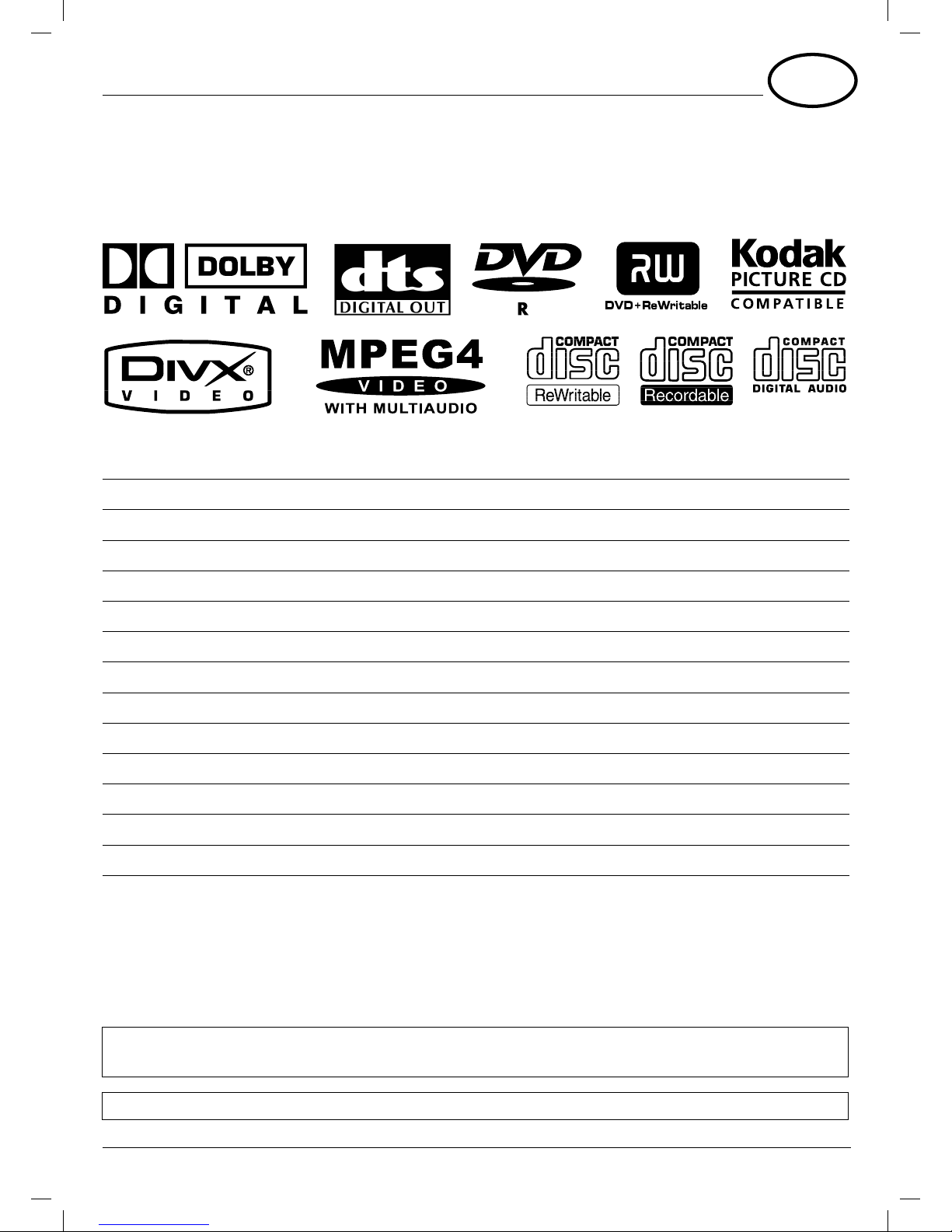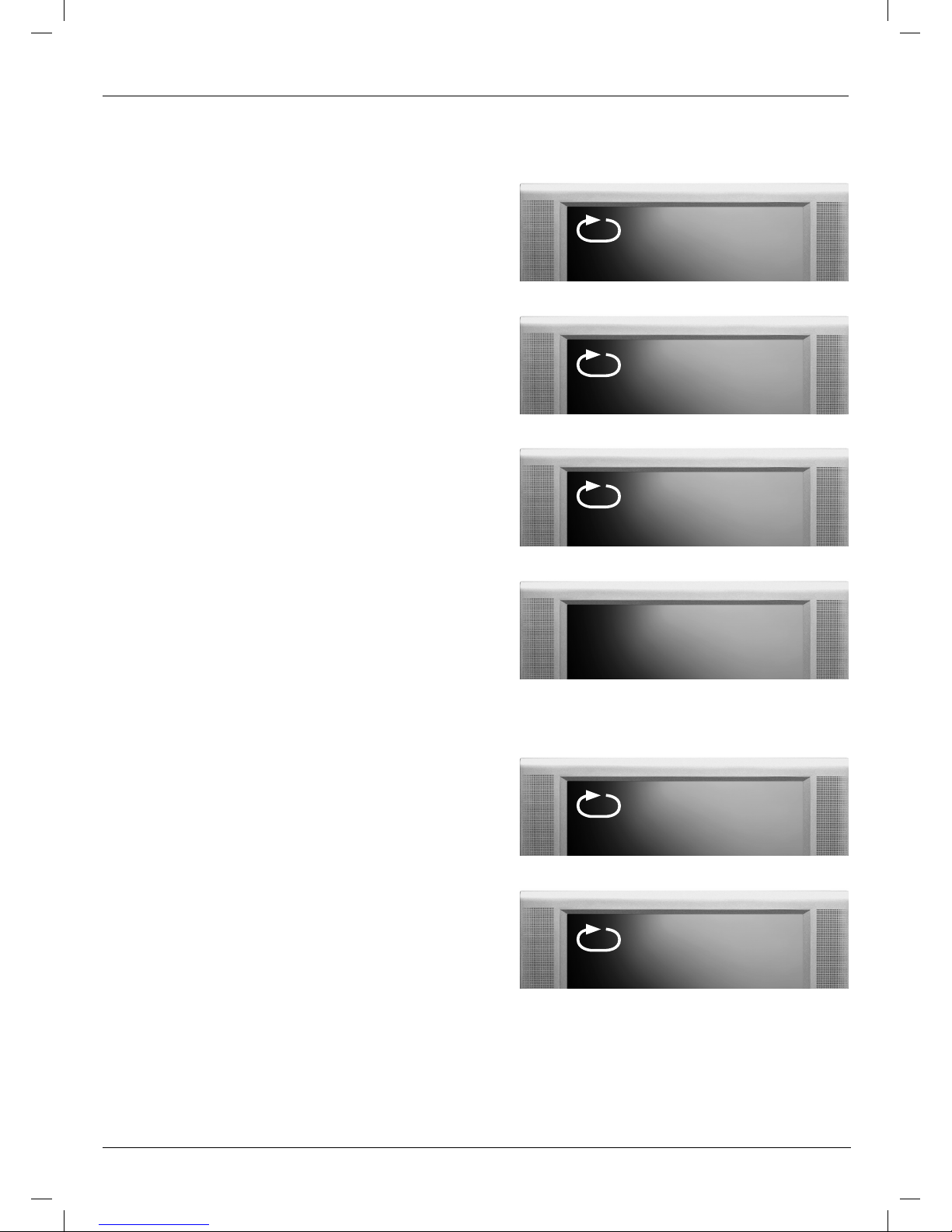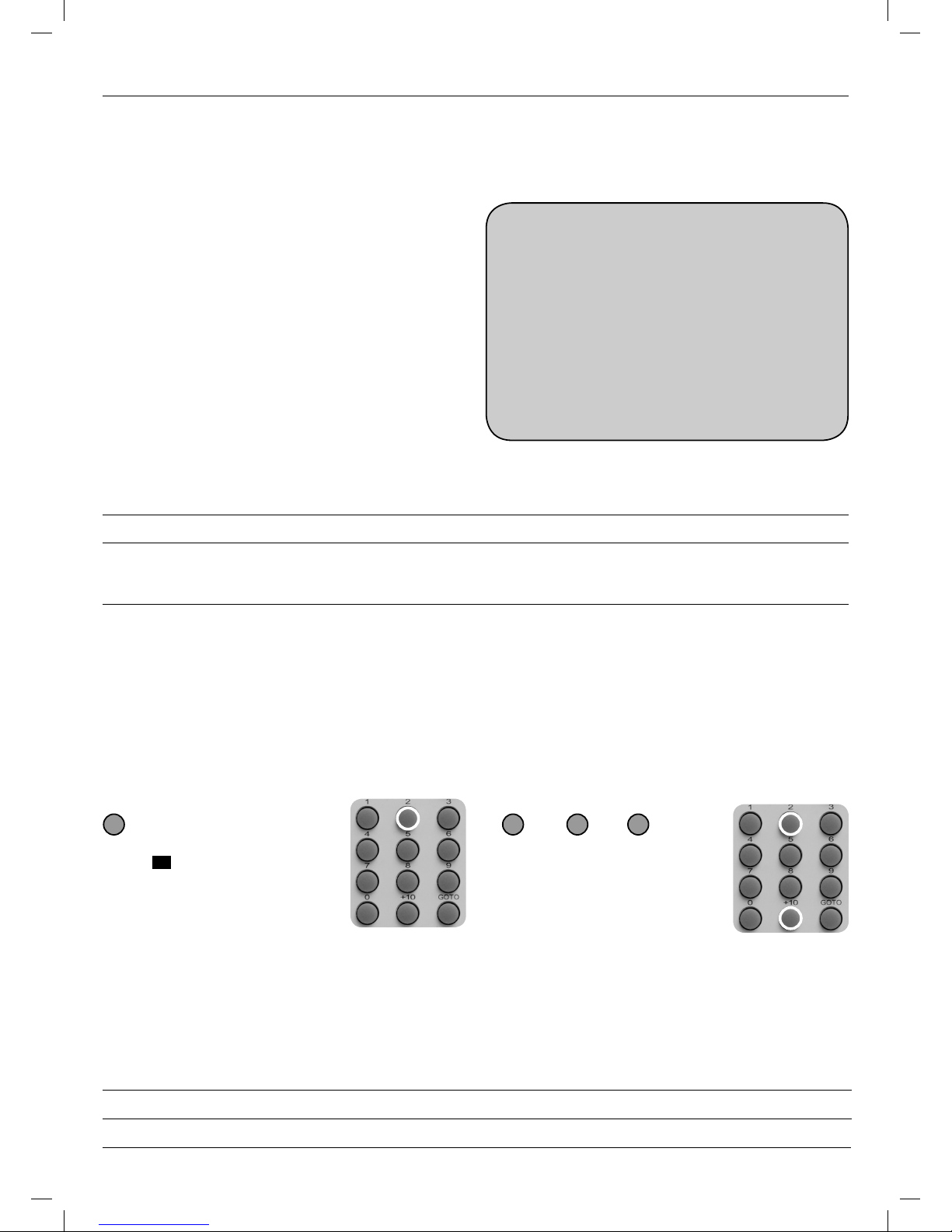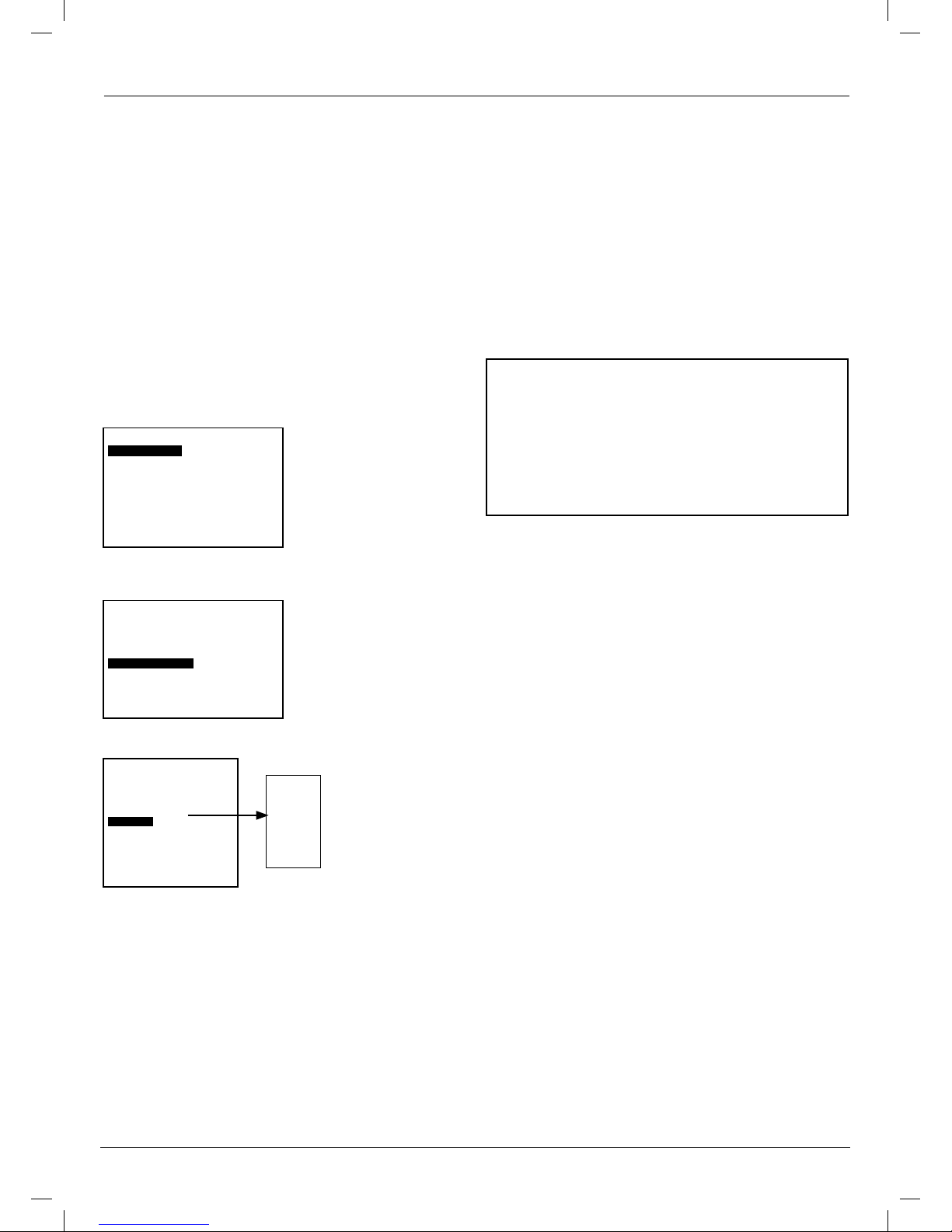CAUTION
RISK OF ELECTRIC SHOCK
DO NOT OPEN
AVIS
RISQUE DE CHOC ELECTRIQUE NE
PAS OUVRIR
CAUTION: TO REDUCE THE RISK OF ELECTRIC
SHOCK, DO NOT REMOVE COVER (OR BACK).
NO USER-SERVICEABLE PART INSIDE. REFER
SERVICING TO QUALIFIED SERVICE PERSONNEL.
2
Safety precautions
The l ghtn ng flash w th an arrowhead symbol ns de an
equ lateral tr angle s ntended to alert the user to
the presence of un nsulated „h gh voltage“ w th n the
product‘s enclosure that may be of suff c ent magn tude
to const tute a r sk of electr c shock to persons.
The exclamat on po nt ns de an equ lateral tr angle s
ntended to alert the user to the presence of mportant
operat ng and ma ntenance (serv c ng) nstruct ons n the
l terature accompany ng the appl ance.
WARNING: DO NOT EXPOSE THIS APP IANCE TO RAIN OR MOISTURE, DUE TO THE HIGH RISK OF
FIRE OR E ECTRIC SHOCK, DO NOT OPEN THE HOUSING AS DANGEROUS HIGH VO TAGES
ARE PRESENT INSIDE THE HOUSING. ON Y QUA IFIED SERVICE PERSONNE SHOU D
ATTEMPT THIS.
CAUTION: TO PREVENT E ECTRIC SHOCK, MATCH WIDE B ADE OF P UG TO WIDE S OT,
AND FU Y INSERT.
CAUTION: Th s D g tal V deo D sc Player employs a Laser System. To prevent d rect
exposure to the laser beam, do not try to open the enclosure. V s ble laser
rad at on when open and nterlocks defeated. Use of controls or adjustments
or performance of procedures other than those spec f ed here n may result n
hazardous rad at on exposure. DO NOT STARE DIRECT Y AT THE BEAM.
To ensure proper use of this product, please read this user’s manual
carefully and retain for future reference. Should the unit require
maintenance, contact an authorized service location, or contact us.
Only qualified service personnel should remove the cover.
FCC NOTICE: Th s equ pment has been tested and found to comply w th the regulat ons for a
Class B d g tal dev ce. Pursuant w th the FCC Rules, Part 15. These regulat ons
are des gned to prov de reasonable protect on aga nst harmful nterference n
a res dent al area.
Th s equ pment generates, uses and can rad ate rad o frequency energy and,
f not nstalled and used n accordance w th the user’s manual, may cause
harmful nterference to rad o commun cat on, However, th s s no guarantee
that nterference w ll not occur n a part cular nstallat on. If th s equ pment
does cause harmful nterference to rad o or telev s on recept on, wh ch can be
determ ned by turn ng the equ pment off and on, the user s encouraged to try
to correct the nterference by one of the follow ng measures:
• Adjust or relocate the rece v ng antenna.
• Increase the separat on between the equ pment and rece ver.
• Connect the equ pment nto an outlet on a c rcu t d fferent from that to wh ch
the rece ver s connected.
• Consult the dealer or an exper enced rad o/TV techn c an for help.
FCC Caut on:To assure cont nued compl ance, (e. g. – use only sh elded nterface
cables when connect ng to computer or per pheral dev ces). Any changes or
mod f cat ons not expressly approved by the party respons ble for compl ance
could nval date the user’s author ty to operate th s equ pment.
WARNING: Changes or mod f cat ons made to th s equ pment,
not expressly approved by us or part es author zed
by us w ll nval date all the manufacture warrant es. CLASS 1
LASER PRODUCT