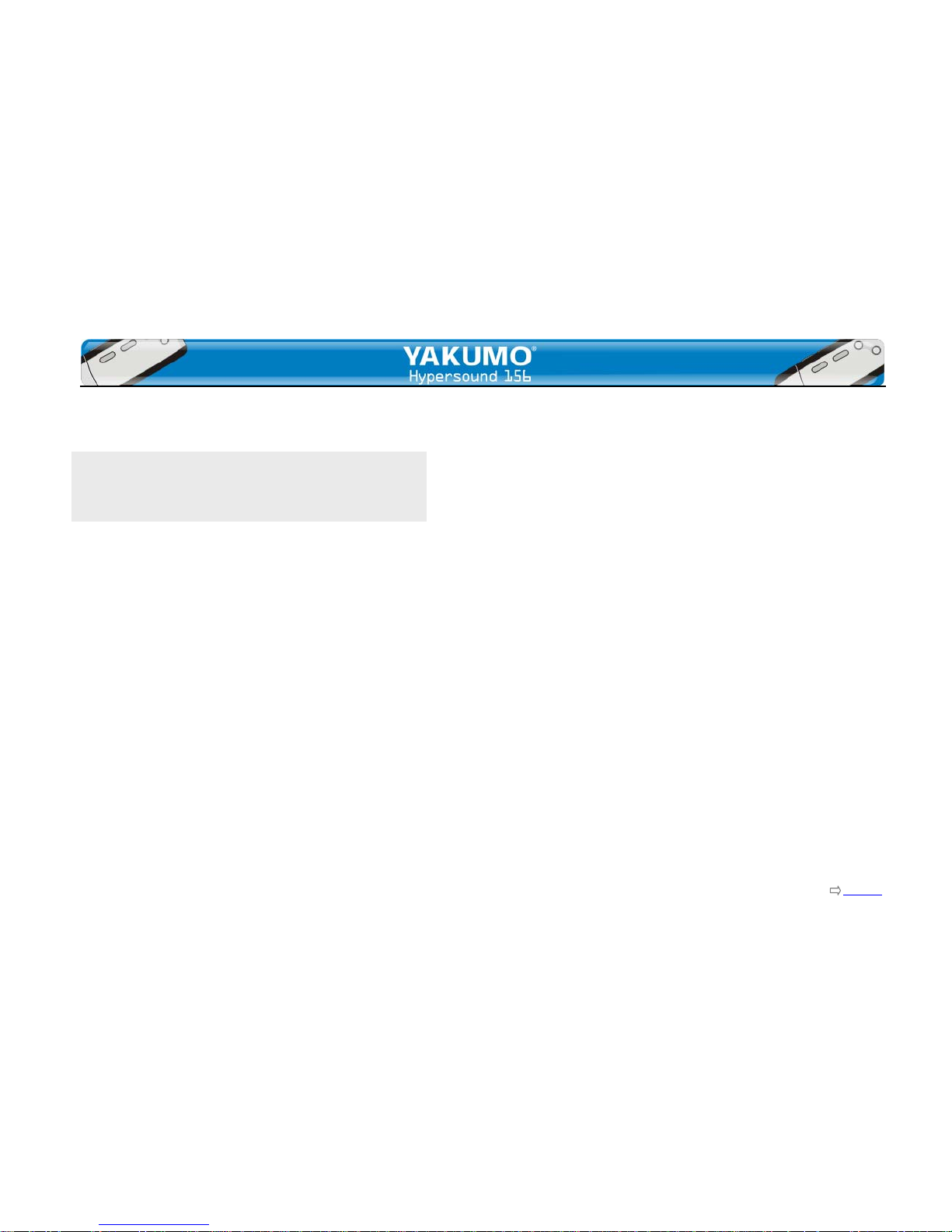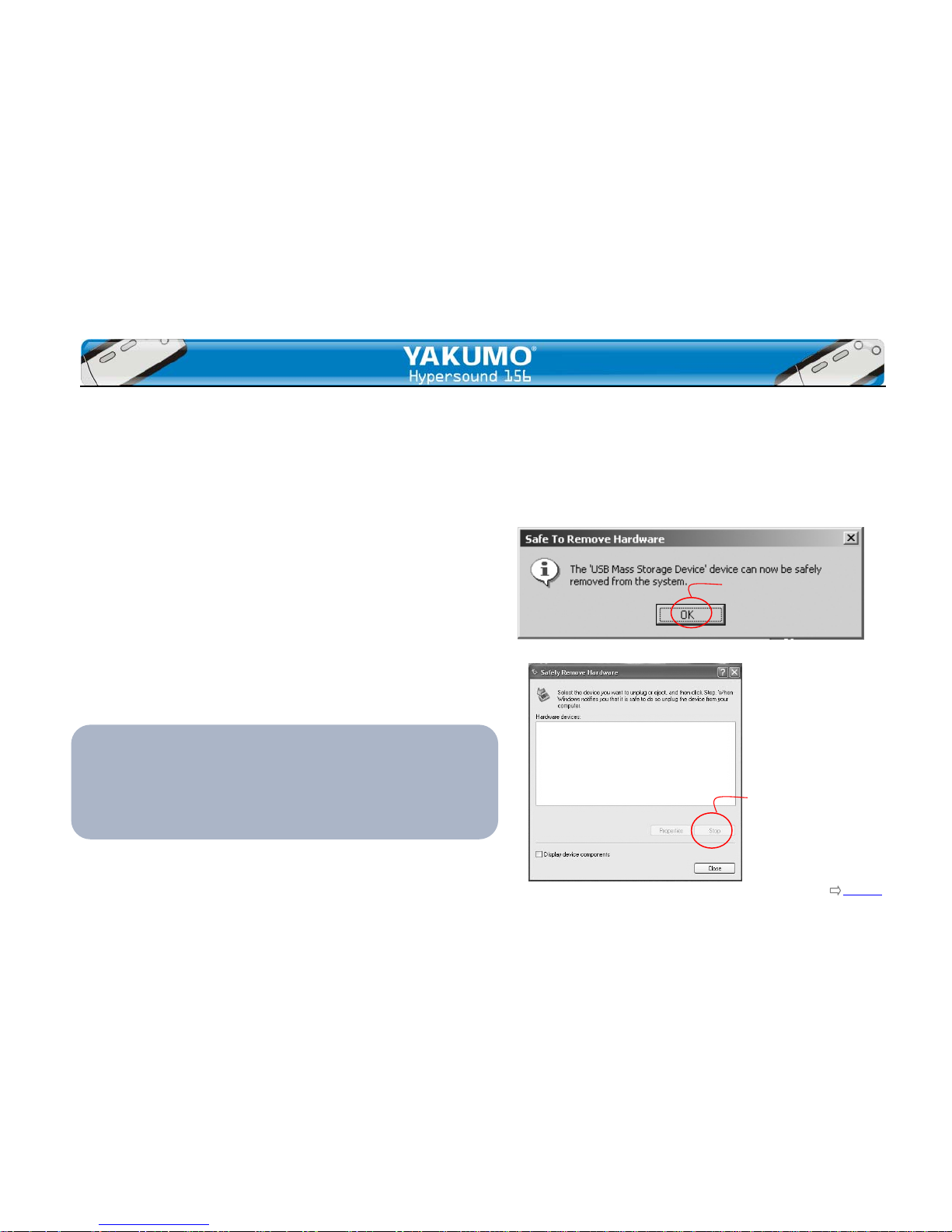Page Index
- 3 -
Dear Customer,
Thank you for purchasing this product.
For optimum performance and safety, please read these
instructions carefully.
Before connecting, operating or adjusting this product,
please read these instructions completely. Please keep this
manual for future reference.
Navigating the User’s Manual
This user manual is in Adobe Acrobat (.PDF) file format.
Important:
We recommend that you use Adobe Acrobat Reader version
4.0 or higher to view and print the User’s Manual. Acrobat
Reader 4.0 is available on this CD.
Click page number in the index to jump to a topic.
Click the [Index] link at the bottom of any page to go to
the index of the User’s Manual.
Using Acrobat
Click the navigation buttons in the Acrobat toolbar
to go to the first page, previous page, next page, or last
page of the User’s Manual. Click the print button in the
Acrobat toolbar to print the User’s Manual.
Precautions
Keep the product and all its parts and accessories out of the
reach of small children.
Do not use or store the product in dusty, dirty areas as its
components may be damaged.
Make sure not to let water in the product.
Keep out of humid, hot or magnetic places.
No altering or remodeling.
No dropping or strong impacts.
Do not leave the unit exposed to direct sunlight for long
periods of time.
Do not clean it with thinner, alcohol or benzene.
Precautions for listening with the Earphones
Do not play your earphones at a high volume.
If you experience a ringing in your ears, reduce volume or
discontinue use.
Do not use while operating a motorized vehicle. It may create
a traffic hazard and is illegal in many countries.
You should be extremely carefully or temporarily discontinue
use in potentially hazardous situations.
Don’t turn up the volume so high that you can’t hear what’s
around you.
Discontinue use if you experience discomfort with the
headphones or earphones. Continued use may cause rashes
or other allergic reactions.