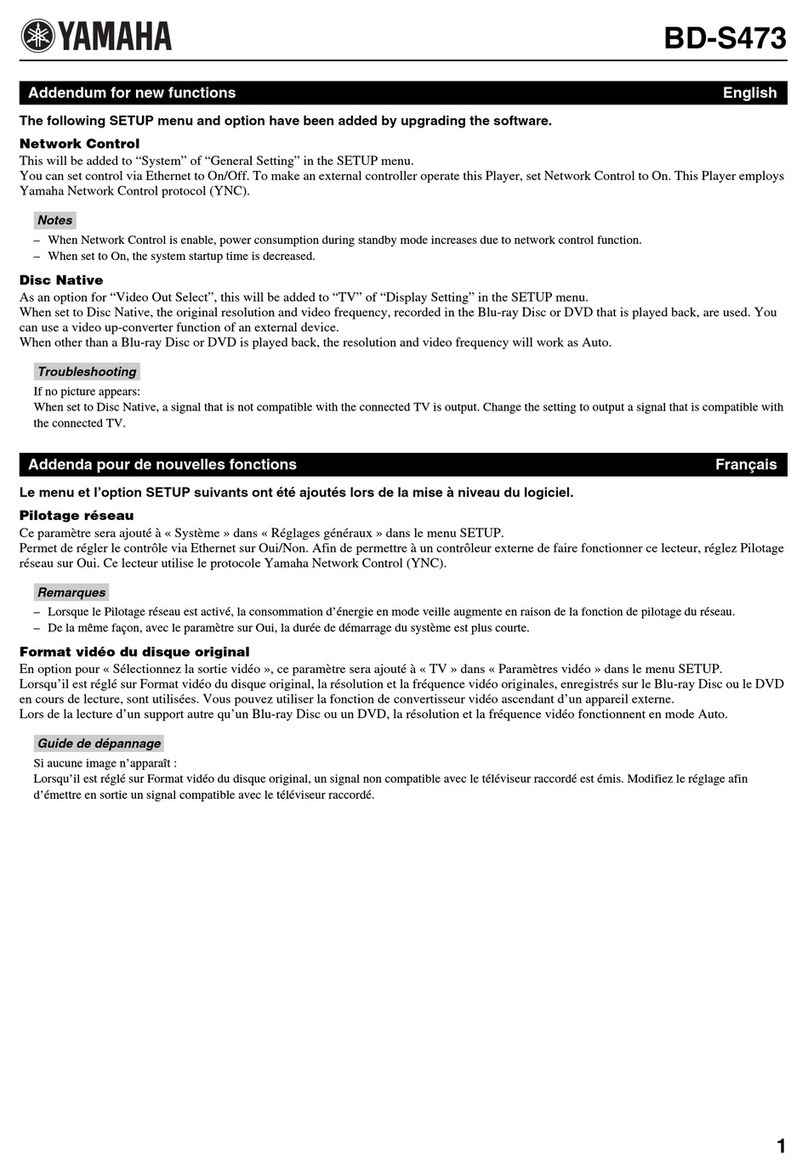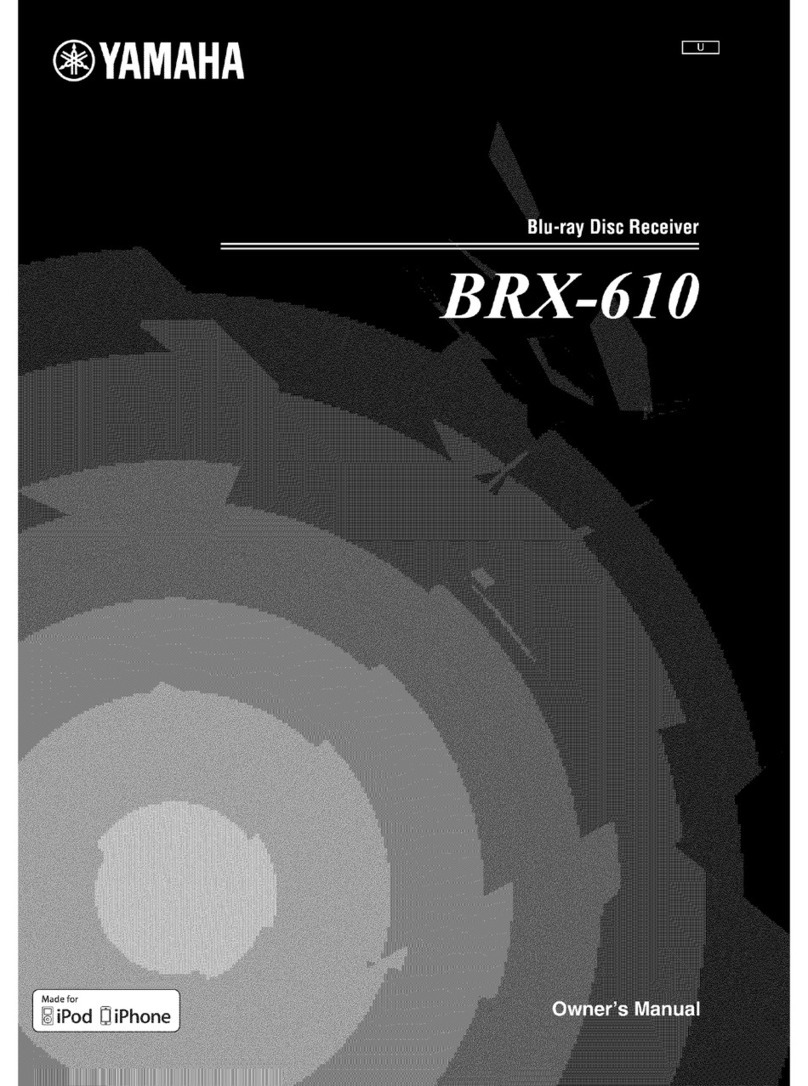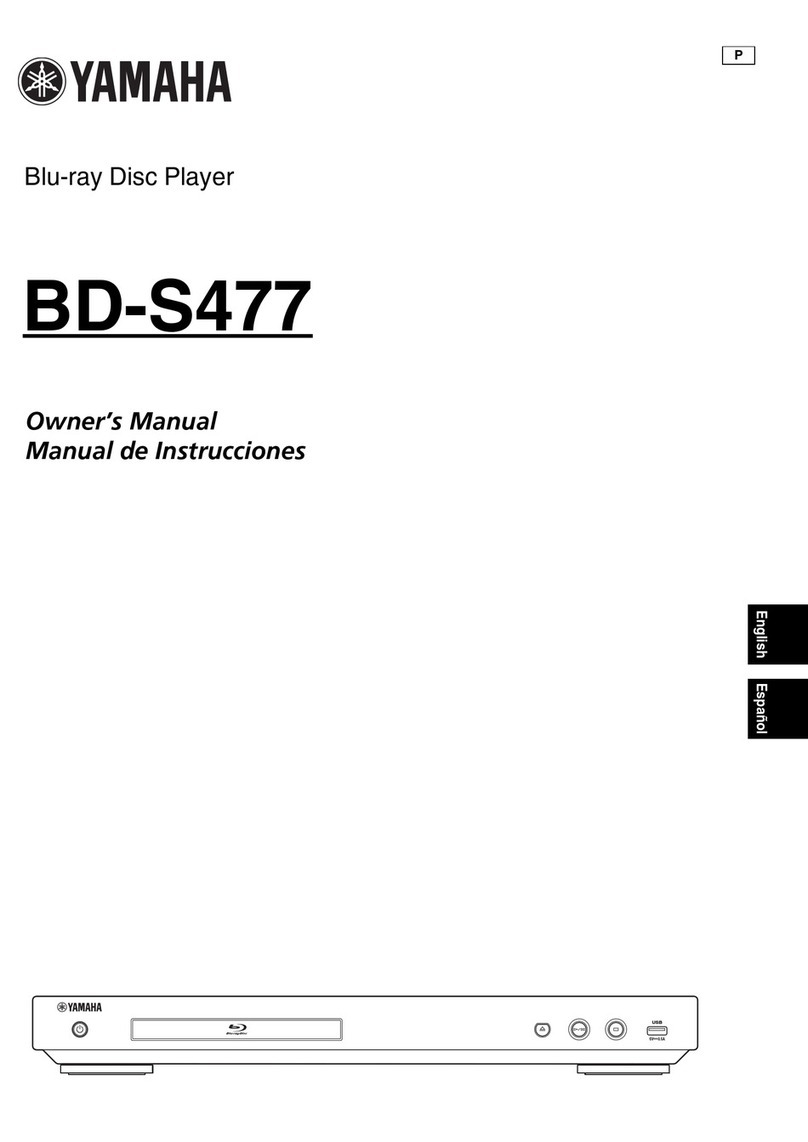CAUTION:
READ
THIS
BEFORE
OPERATING
YOUR
UNIT.
1To assure the
fine.\1
performance. plea.'ie read this manual
carefully. Keep it in asafe place for future reference.
2Install this sound system
in
awell ventilated. cool, dry, clean
place-away from direct sunlight. heat
source
...
vibrntion.
d\L\1,
moisture. and/or cold. For proper ventilation, allow the
following minimum clearances.
Top:
10
'.:m
(3.718
in)
Rcar: 10
cm
(3·7/8 in)
Side: 10
cm
(3·7/8 in)
3Locate this unit away from other electrical appliances,
motors,
or
transformers
to
avoid humming
sound
...
4Do not exposc this unit to sudden temperature chwlges from
cold
to
bot. and donot locate this unit in
un
environment with
high humidity (i.e. aroom with ahumiditier) to prevent
condensation inside this unit, which may cause an electrical
shock, fire. damage to this unit, and/or personal injury.
SAvoid installing this unit where foreign object may fall onto
this unit and/orthis unit may
be
exposed
to
liquid dripping
or
splnshing. On the top
of
this unit. do not place:
-Other
componenL.,.
as they may cause damage and/or
discoloration
on
the surface
of
this unit.
-Burning objects (i.e. candles), as they
may
cause fire,
damage to this unit, and/or personal injury.
-Containers with liquid in them,
as
they
mllY
fall
llnd
liquid may cause electrical shock
to
the user and/or
damage
to
this unit.
6
Do
not.
cover this unit with anewspaper. tablecloth. cunain.
etc. in order not to obstruct hcut rddiation.
If
the temperdture
inside this unit rises, it may cause fire, damage
to
this unit.
and/or personal injury.
7
Do
not plug in this unit to awall oudel until all connections
arc complete.
S
Do
not operdte dlis unit upside-down. II may overheat,
possibly causing dwnage.
9
Do
not
use
force on switches, knobs and/or cords.
10
When disconnecting the powercord from the wall outlet.
grasp ilie plug; do not pull the cord.
11
Do
not
c1cun
this unit with chemical solvents; this mighl
damage the finish. Use aclean. dry c1oili.
12 To prevent damage by lightning, keep the powercord
disconnected from awall outlet
or
this unitduring alightning
storm.
13
Do
not attempt
10
modify or
t1x
this unit. Contact qualit1ed
Yamaha service pccsonnel when any service is needed.
The
cabinet should never be opened for any reason
....
14
When
nOI
planning to
usc
dlis unit for long periods
of
time
(i.e. vacation). disconnect the
AC
power plug from the wall
outlet.
15
.Be
sure
to
rcud the ''Troubleshooting'' section on
C{Jmmon
operating emJrs before concluding that this unit is faulty.
16
Before moving iliis
unit
press
<!>
to set this unit to the
stwulby mode, anddisconnect ilie
AC
power plug from Ihe
wall oude!.
17
Condensation will form when the surrounding temperature
changes suddenly. Disconncct the power cable from the
outlet, then leave this unit alone.
Caution-iii En
18 When using iliis unit for along time, iliis unit may become
warm. Turn the power off. then Ienve this unit alone for
cooling.
19 Installlhis unit ncar the
AC
outlet and where the AC power
plug can
be
reached ea.,ily.
20
The batteries shall
not
be exposed to excessive heat such as
sunshi
nco
tire
or
the like.
This unit is not disconnected from the
AC
power source
as long as it is connected
to
the wall outlet, even if this
unit
it<;elf
is tumed offby
C,).
This state is called the
standby mode.
In
this state, this unit is designed to
consume avery small quantity
of
power.
WARNING
TO
REDUCE
niE
RISK
OF
FIRE
OR
ELEC'IRIC
SHOCK,
DO
N(IT EXPOSE
THIS
UNIT
TO
RAIN
OR
MOISTURE.
The lasercomponent in this product is capable
of
emitting n\{liatioll exceeding the limit for Cla"s
l.
FOR CANADIAN CUSTOMERS
To prevent
dechic
shock.. match wide blade
of
plug to
wide slot and fully insert.
This Class Bdigital apparatus complies with Canadian
ICT:...'l·IXn.
-------------------·--r:i]··-·-
IMlli~
~
-
I
CLASS 1LASER PRODUCT
LASER KLASSE 1PRODUKT
LUOKAN 1LASERLAITE
KLASS 1LASER APPARAT
PRODUIT LASER
DE
CLASSE 1